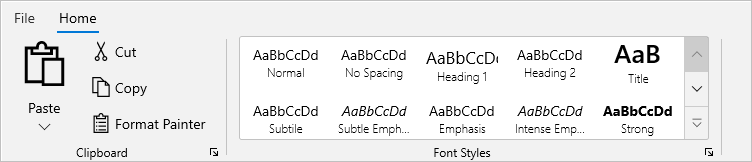RibbonGallery in WinUI Ribbon
17 Dec 202124 minutes to read
The RibbonGallery displays a list of scrollable gallery items or commands in a visually rich format that can be organized as multiple subsets of categorized items in a Ribbon control.
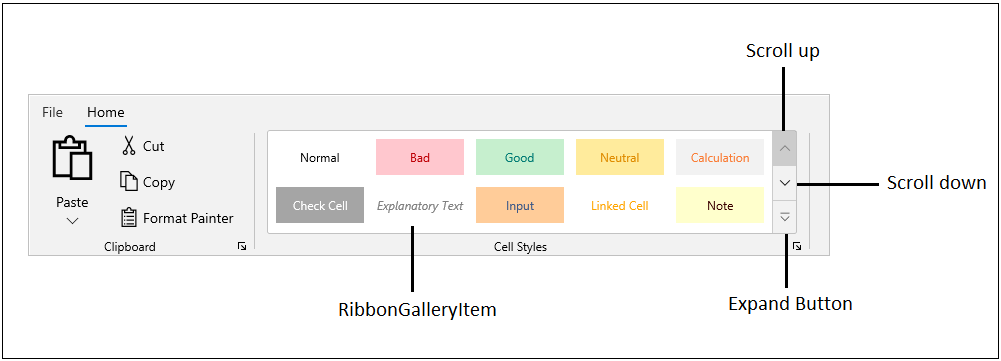
Add gallery item
The RibbonGalleryItem can be added by using the Items property of the RibbonGallery control. The RibbonGallery allows to view all gallery items in a Popup by clicking the expand button in a control.
<ribbon:RibbonGroup Header="Cell Styles">
<ribbon:RibbonGallery ItemHeight="48"
ItemWidth="100">
<ribbon:RibbonGallery.Items>
<ribbon:RibbonGalleryItem HorizontalContentAlignment="Center"
VerticalContentAlignment="Center"
Background="White"
Content="Normal"
Foreground="Black" />
<ribbon:RibbonGalleryItem HorizontalContentAlignment="Center"
VerticalContentAlignment="Center"
Background="#ffc7ce"
Content="Bad"
Foreground="#be0006" />
<ribbon:RibbonGalleryItem HorizontalContentAlignment="Center"
VerticalContentAlignment="Center"
Background="#c6efce"
Content="Good"
Foreground="#007b74" />
<ribbon:RibbonGalleryItem HorizontalContentAlignment="Center"
VerticalContentAlignment="Center"
Background="#ffeb9c"
Content="Neutral"
Foreground="#df8c00" />
<ribbon:RibbonGalleryItem Content="Calculation"
Background="#f2f2f2"
HorizontalContentAlignment="Center"
VerticalContentAlignment="Center"
Foreground="#fa7d36" />
<ribbon:RibbonGalleryItem HorizontalContentAlignment="Center"
VerticalContentAlignment="Center"
Background="#a5a5a5"
Content="Check Cell"
Foreground="White" />
<ribbon:RibbonGalleryItem HorizontalContentAlignment="Center"
VerticalContentAlignment="Center"
Foreground="#7f7f7f"
Content="Explanatory Text"
FontStyle="Italic" />
<ribbon:RibbonGalleryItem Content="Input"
HorizontalContentAlignment="Center"
VerticalContentAlignment="Center"
Foreground="#3f5a88"
Background="#ffcc99" />
<ribbon:RibbonGalleryItem HorizontalContentAlignment="Center"
VerticalContentAlignment="Center"
Content="Linked Cell"
Foreground="Orange" />
<ribbon:RibbonGalleryItem Background="#ffffcc"
Content="Note"
HorizontalContentAlignment="Center"
VerticalContentAlignment="Center"
Foreground="#3a0000" />
<ribbon:RibbonGalleryItem Content="Output"
Background="#f2f2f2"
FontWeight="Bold"
Foreground="#3f3f3f"
HorizontalContentAlignment="Center"
VerticalContentAlignment="Center" />
<ribbon:RibbonGalleryItem HorizontalContentAlignment="Center"
VerticalContentAlignment="Center"
Content="Warning Text"
Foreground="Red" />
</ribbon:RibbonGallery.Items>
</ribbon:RibbonGallery>
</ribbon:RibbonGroup>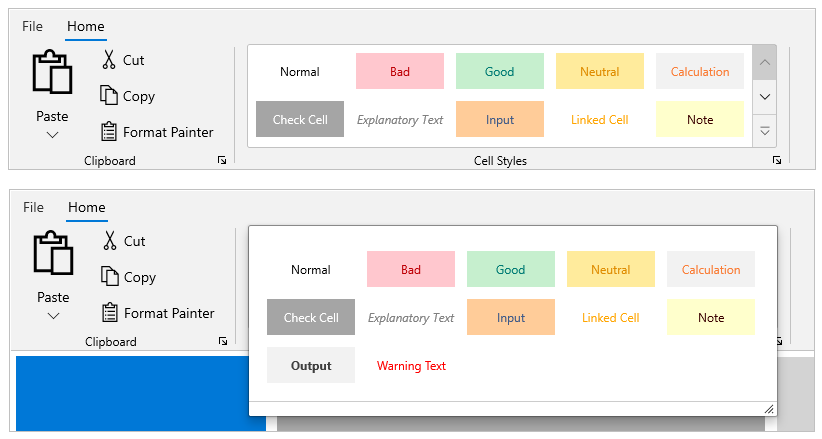
Group Gallery Item
The RibbonGallery includes built-in grouping support, allowing to organize gallery items in a gallery popup based on the GroupName property value. By clicking the expand button in a RibbonGallery, the entire gallery (either grouped or non-grouped) items can be viewed in a resizable popup view. All gallery items can be viewed in a RibbonGallery view by using the scroll up and down buttons.
<ribbon:RibbonGallery ItemHeight="48"
ItemWidth="100">
<ribbon:RibbonGallery.Items>
<ribbon:RibbonGalleryItem HorizontalContentAlignment="Center"
VerticalContentAlignment="Center"
Background="White"
GroupName="Good, Bad and Neutral"
Content="Normal"
Foreground="Black" />
<ribbon:RibbonGalleryItem HorizontalContentAlignment="Center"
VerticalContentAlignment="Center"
Background="#ffc7ce"
Content="Bad"
GroupName="Good, Bad and Neutral"
Foreground="#be0006" />
<ribbon:RibbonGalleryItem HorizontalContentAlignment="Center"
VerticalContentAlignment="Center"
Background="#c6efce"
Content="Good"
GroupName="Good, Bad and Neutral"
Foreground="#007b74" />
<ribbon:RibbonGalleryItem HorizontalContentAlignment="Center"
VerticalContentAlignment="Center"
Background="#ffeb9c"
Content="Neutral"
GroupName="Good, Bad and Neutral"
Foreground="#df8c00" />
<ribbon:RibbonGalleryItem Content="Calculation"
Background="#f2f2f2"
GroupName="Data and DataModel"
HorizontalContentAlignment="Center"
VerticalContentAlignment="Center"
Foreground="#fa7d36" />
<ribbon:RibbonGalleryItem HorizontalContentAlignment="Center"
VerticalContentAlignment="Center"
Background="#a5a5a5"
Content="Check Cell"
GroupName="Data and DataModel"
Foreground="White" />
<ribbon:RibbonGalleryItem HorizontalContentAlignment="Center"
VerticalContentAlignment="Center"
Foreground="#7f7f7f"
GroupName="Data and DataModel"
Content="Explanatory Text"
FontStyle="Italic" />
<ribbon:RibbonGalleryItem Content="Input"
GroupName="Data and DataModel"
HorizontalContentAlignment="Center"
VerticalContentAlignment="Center"
Foreground="#3f5a88"
Background="#ffcc99" />
<ribbon:RibbonGalleryItem HorizontalContentAlignment="Center"
VerticalContentAlignment="Center"
Content="Linked Cell"
GroupName="Data and DataModel"
Foreground="Orange" />
<ribbon:RibbonGalleryItem Background="#ffffcc"
Content="Note"
GroupName="Data and DataModel"
HorizontalContentAlignment="Center"
VerticalContentAlignment="Center"
Foreground="#3a0000" />
<ribbon:RibbonGalleryItem Content="Output"
Background="#f2f2f2"
GroupName="Data and DataModel"
FontWeight="Bold"
Foreground="#3f3f3f"
HorizontalContentAlignment="Center"
VerticalContentAlignment="Center" />
<ribbon:RibbonGalleryItem HorizontalContentAlignment="Center"
VerticalContentAlignment="Center"
Content="Warning Text"
GroupName="Data and DataModel"
Foreground="Red" />
<ribbon:RibbonGalleryItem HorizontalContentAlignment="Center"
VerticalContentAlignment="Center"
Background="#d9e1f2"
Content="20%-Accent1"
Foreground="#000000"
GroupName="Themed Cell Styles" />
<ribbon:RibbonGalleryItem HorizontalContentAlignment="Center"
VerticalContentAlignment="Center"
Background="#fce4d6"
Content="20%-Accent2"
Foreground="#000000"
GroupName="Themed Cell Styles" />
<ribbon:RibbonGalleryItem HorizontalContentAlignment="Center"
VerticalContentAlignment="Center"
Background="#ededed"
Content="20%-Accent3"
Foreground="#000000"
GroupName="Themed Cell Styles" />
<ribbon:RibbonGalleryItem HorizontalContentAlignment="Center"
VerticalContentAlignment="Center"
Background="#fff2cc"
Content="20%-Accent4"
Foreground="#000000"
GroupName="Themed Cell Styles" />
<ribbon:RibbonGalleryItem HorizontalContentAlignment="Center"
VerticalContentAlignment="Center"
Background="#ddebf7"
Content="20%-Accent5"
Foreground="#000000"
GroupName="Themed Cell Styles" />
<ribbon:RibbonGalleryItem HorizontalContentAlignment="Center"
VerticalContentAlignment="Center"
Background="#e2efda"
Content="20%-Accent6"
Foreground="#000000"
GroupName="Themed Cell Styles" />
<ribbon:RibbonGalleryItem HorizontalContentAlignment="Center"
VerticalContentAlignment="Center"
Content="Comma"
GroupName="Number Format" />
<ribbon:RibbonGalleryItem HorizontalContentAlignment="Center"
VerticalContentAlignment="Center"
Content="Comma [0]"
GroupName="Number Format" />
<ribbon:RibbonGalleryItem HorizontalContentAlignment="Center"
VerticalContentAlignment="Center"
Content="Currency"
GroupName="Number Format" />
<ribbon:RibbonGalleryItem HorizontalContentAlignment="Center"
VerticalContentAlignment="Center"
Content="Currency [0]"
GroupName="Number Format" />
<ribbon:RibbonGalleryItem HorizontalContentAlignment="Center"
VerticalContentAlignment="Center"
Content="Percent"
GroupName="Number Format" />
</ribbon:RibbonGallery.Items>
</ribbon:RibbonGallery>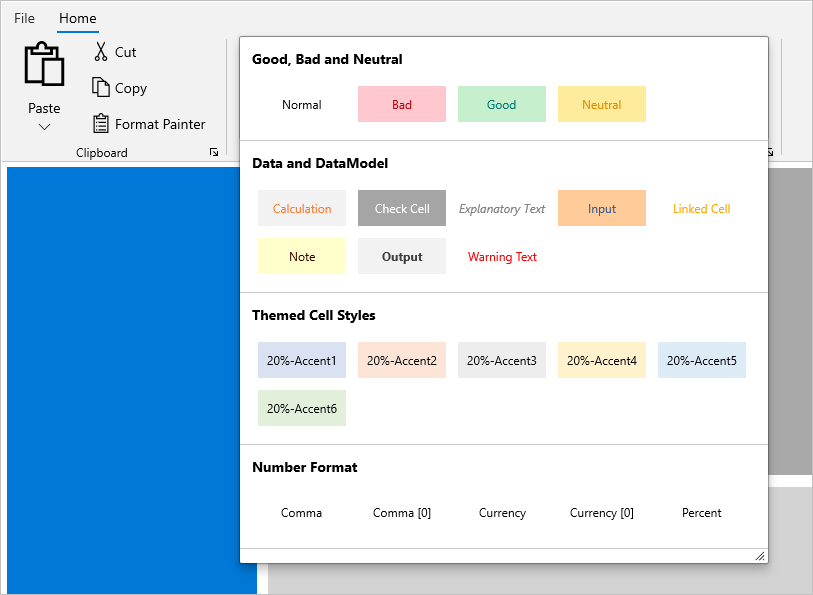
Selection
The SelectedItem property specifies the currently selected gallery item in a RibbonGallery.
<ribbon:RibbonGallery ItemHeight="96"
MaxColumnCount="4"
SelectionChanged="RibbonGallery_SelectionChanged"
SelectedItem="{Binding SelectedItem, Mode=TwoWay}"
ItemWidth="100">
<ribbon:RibbonGallery.Items>
//Add gallery items here...
</ribbon:RibbonGallery.Items>
</ribbon:RibbonGallery>private void RibbonGallery_SelectionChanged(object sender, SelectionChangedEventArgs e)
{
// Write your code here
}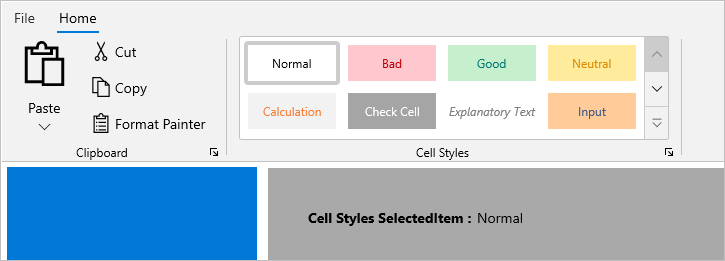
The IsSelected property returns true or false to the gallery item, indicating whether an item is currently selected or not. The property value associated with an item can be obtained from the SelectionChanged event.
private void RibbonGallery_SelectionChanged(object sender, SelectionChangedEventArgs e)
{
if((e.AddedItems[0] as RibbonGalleryItem).IsSelected)
{
// Write code here if selected
}
}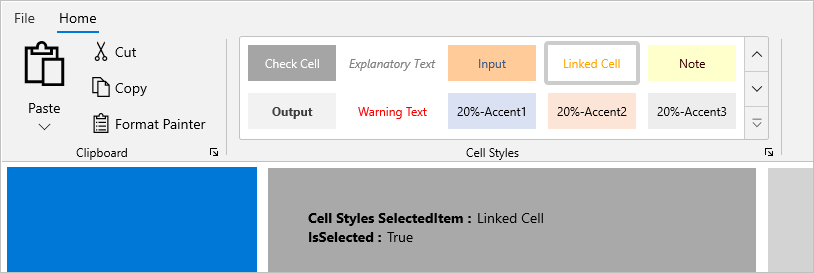
The SelectsOnInvoked property indicates whether a gallery item is selected or not, when it is invoked. It is not possible to interact with any gallery item if SelectsOnInvoked is set to false.
<ribbon:RibbonGallery ItemHeight="48"
ItemWidth="100">
<ribbon:RibbonGallery.Items>
<ribbon:RibbonGalleryItem SelectsOnInvoked="False"
HorizontalContentAlignment="Center"
VerticalContentAlignment="Center"
Background="White"
GroupName="Good, Bad and Neutral"
Content="Normal"
Foreground="Black" />
// Add more items here...
</ribbon:RibbonGallery.Items>
</ribbon:RibbonGallery>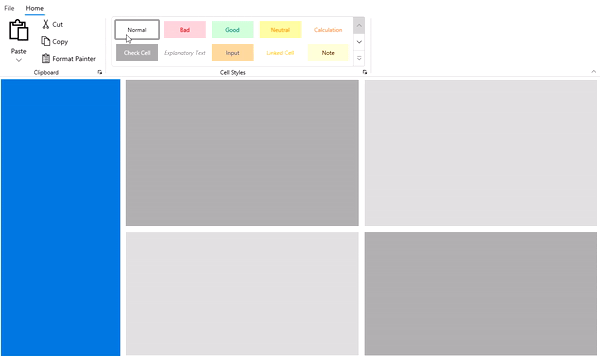
Detecting selection changes in ribbon gallery
The SelectionChanged event occurs when a gallery item is clicked or the selected item is changed in a RibbonGallery. The SelectionChanged event handler receives two arguments:
- The sender argument contains the
RibbonGallery. This argument is of type object but can be casted to the RibbonGallery type. - The second argument is a
SelectionChangedEventArgsthat receives the old and newly selected gallery items in an argument.
Customize the gallery item
Gallery items’ width and height can be changed using the ItemWidth and ItemHeight properties of RibbonGallery.
<ribbon:RibbonGallery ItemHeight="96"
ItemWidth="100">
<ribbon:RibbonGallery.Items>
// Add gallery items here...
</ribbon:RibbonGallery.Items>
</ribbon:RibbonGallery>
The MaxColumnCount in a RibbonGallery allows to wrap the maximum number of gallery items in a column view. The default value is 5, which is a special value that indicates maximum.
<ribbon:RibbonGallery ItemHeight="48"
MaxColumnCount="4"
ItemWidth="100">
<ribbon:RibbonGallery.Items>
//Add gallery items here...
</ribbon:RibbonGallery.Items>
</ribbon:RibbonGallery>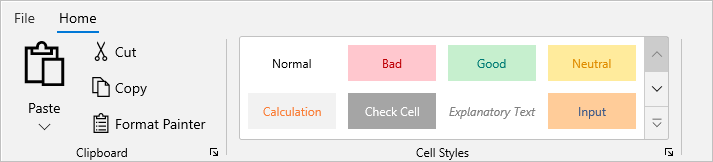
Ribbon galley in simplified layout
The DisplayOptions property in a RibbonGallery is an Enum type property that allows to display a RibbonGallery in a specific layout based on LayoutModeOptions such as Normal and Simplified state of Ribbon. The DisplayOptions property is set to Normal and Simplified mode by default.
The image below shows how the RibbonGallery can be displayed in a Simplified mode of Ribbon’s LayoutModeOptions when DisplayOptions is set to Simplified.
<ribbon:RibbonGallery ItemHeight="48"
MaxColumnCount="4"
DisplayOptions="Simplified"
ItemWidth="100">
<ribbon:RibbonGallery.Items>
//Add gallery items here...
</ribbon:RibbonGallery.Items>
</ribbon:RibbonGallery>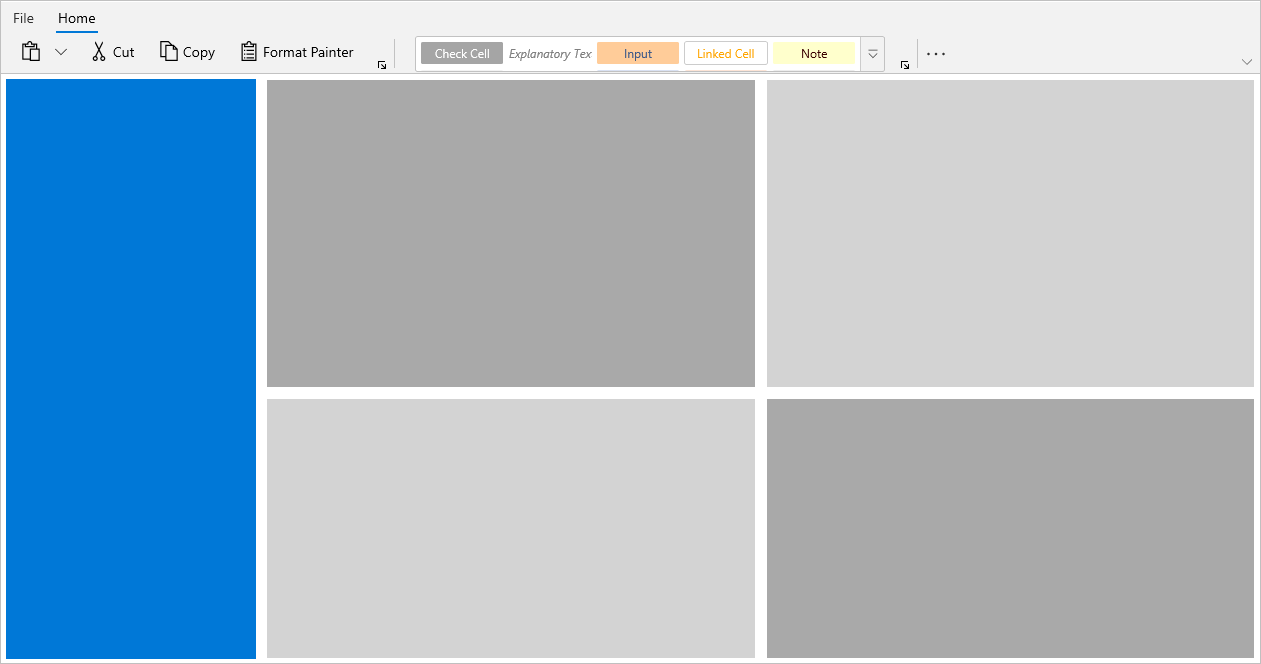
Ribbon gallery preview
The RibbonGallery preview feature is used to inspect the items before we select them. Users can activate and deactivate the preview support using ItemPointerEnter and ItemPointerExit events respectively.
<ribbon:RibbonGallery ItemHeight="70"
ItemWidth="100"
SelectedItem="{x:Bind ribbongalitem}"
ItemPointerEnter="fontGallery_ItemPointerEnter"
ItemPointerExit="fontGallery_ItemPointerExit"
ItemsSource="{x:Bind FontList}"
ItemTemplate="{StaticResource PreviewTemplate}">
</ribbon:RibbonGallery>private void OnItemPointerEnter(object sender, RibbonRoutedEventArgs e)
{
FontInfo selecteditem = (FontInfo)(e.Source as RibbonGalleryItem).Content;
if (selecteditem != null)
{
FontViewModel.FontSize = selecteditem.FontSize;
FontViewModel.FontWeight = selecteditem.FontWeight;
}
}
private void OnItemPointerExit(object sender, RibbonRoutedEventArgs e)
{
FontInfo selecteditem = (FontInfo)(sender as RibbonGallery).SelectedItem;
if (selecteditem != null)
{
FontViewModel.FontSize = selecteditem.FontSize;
FontViewModel.FontWeight = selecteditem.FontWeight;
}
}The RibbonGallery preview support is demonstrated in the gif below.
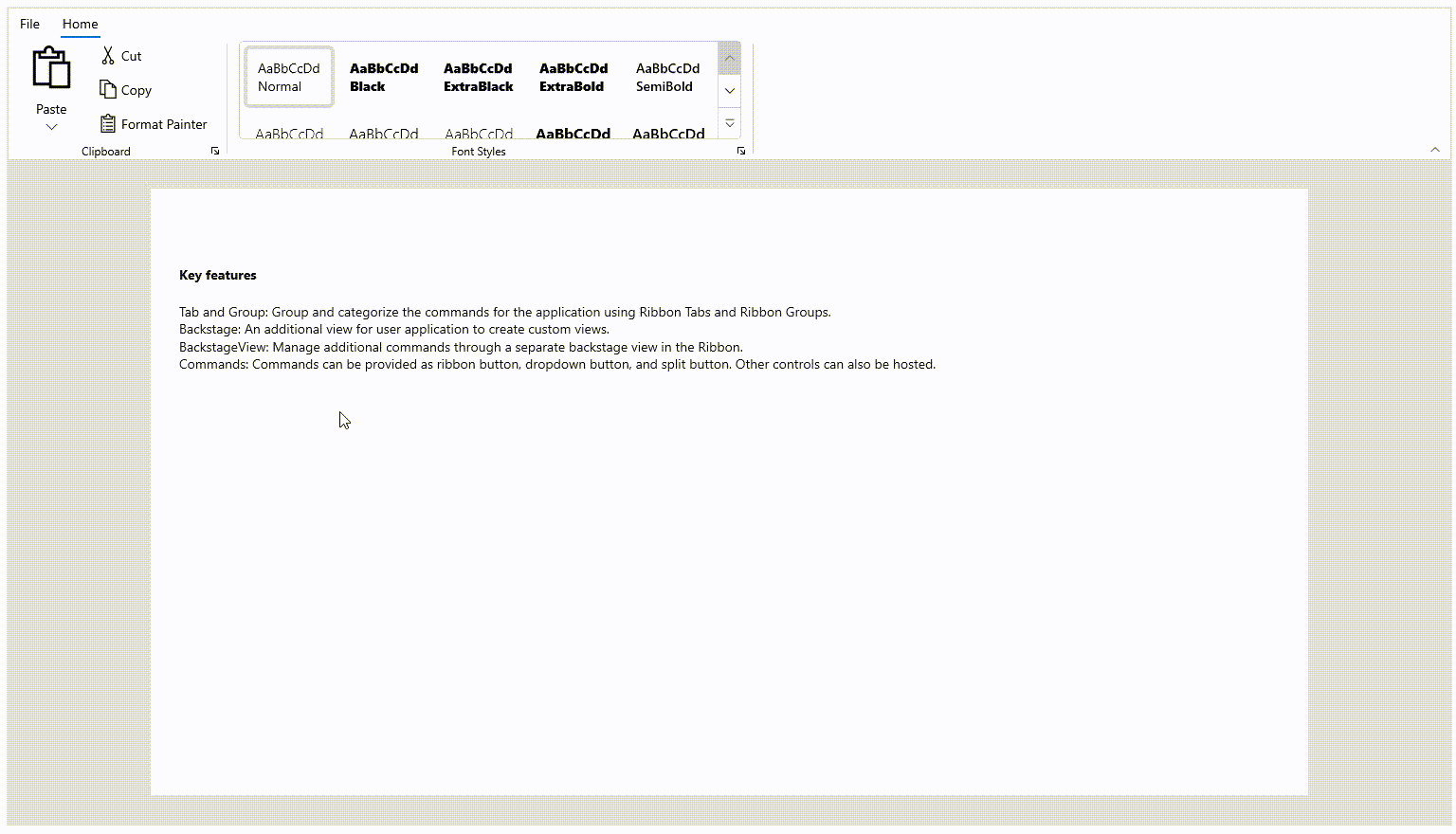
Populate ribbon gallery with MVVM
The RibbonGallery provides MVVM that supports data binding and manual data populating.
The following example demonstrates how data items are populated using the ItemsSource property and wrapped using the ItemTemplate property. The ItemContainerStyle property allows to override the container style in a RibbonGallery.
<DataTemplate x:Name="RibbonGalleryItemTemplate"
x:DataType="local:FontStyleInfo">
<StackPanel>
<TextBlock Margin="{x:Bind Margin}"
HorizontalAlignment="Center"
VerticalAlignment="Center"
FontSize="{x:Bind FontSize}"
FontStyle="{x:Bind FontStyle}"
FontWeight="{x:Bind FontWeight}"
Text="{x:Bind FontText}"
TextTrimming="Clip" />
<TextBlock Margin="2,0,2,0"
HorizontalAlignment="Center"
VerticalAlignment="Bottom"
FontWeight="Light"
Text="{x:Bind FontDescription}"
TextTrimming="CharacterEllipsis" />
</StackPanel>
</DataTemplate>
<ribbon:RibbonGroup Header="Font Styles">
<ribbon:RibbonGallery ItemHeight="56"
ItemTemplate="{StaticResource RibbonGalleryItemTemplate}"
ItemsSource="{Binding FontStyleCollection}"
SelectedItem="{Binding SelectedItem, Mode=TwoWay}" />
</ribbon:RibbonGroup>this.fontStyleCollection = new List<FontStyleInfo>();
this.fontStyleCollection = GetFontStyleCollection();
private List<FontStyleInfo> fontStyleCollection;
public List<FontStyleInfo> FontStyleCollection
{
get { return fontStyleCollection; }
set { fontStyleCollection = value; }
}
private List<FontStyleInfo> GetFontStyleCollection()
{
fontStyleCollection.Add(new FontStyleInfo() { FontText = "AaBbCcDd", FontDescription = "Normal" , FontWeight = FontWeights.Normal});
fontStyleCollection.Add(new FontStyleInfo() { FontText = "AaBbCcDd", FontDescription = "No Spacing", FontWeight = FontWeights.Normal });
fontStyleCollection.Add(new FontStyleInfo() { FontText = "AaBbCcDd", FontDescription = "Heading 1", FontSize = 17 });
fontStyleCollection.Add(new FontStyleInfo() { FontText = "AaBbCcDd", FontDescription = "Heading 2" });
fontStyleCollection.Add(new FontStyleInfo() { FontText = "AaB", FontDescription = "Title", FontWeight = FontWeights.SemiBold, FontSize = 26, Margin = new Microsoft.UI.Xaml.Thickness() { Left = 0, Top = -10, Right = 2, Bottom = 0 } });
fontStyleCollection.Add(new FontStyleInfo() { FontText = "AaBbCcDd", FontDescription = "Subtile" });
fontStyleCollection.Add(new FontStyleInfo() { FontText = "AaBbCcDd", FontDescription = "Subtle Emphasis" , FontStyle = FontStyle.Italic });
fontStyleCollection.Add(new FontStyleInfo() { FontText = "AaBbCcDd", FontDescription = "Emphasis" });
fontStyleCollection.Add(new FontStyleInfo() { FontText = "AaBbCcDd", FontDescription = "Intense Emphasis", FontStyle = FontStyle.Italic });
fontStyleCollection.Add(new FontStyleInfo() { FontText = "AaBbCcDd", FontDescription = "Strong", FontWeight = FontWeights.Bold });
fontStyleCollection.Add(new FontStyleInfo() { FontText = "AaBbCcDd", FontDescription = "Quote", FontStyle = FontStyle.Italic });
fontStyleCollection.Add(new FontStyleInfo() { FontText = "AaBbCcDd", FontDescription = "Intense Quote" });
fontStyleCollection.Add(new FontStyleInfo() { FontText = "AaBbCcDd", FontDescription = "Subtle Referrence" });
fontStyleCollection.Add(new FontStyleInfo() { FontText = "AaBbCcDd", FontDescription = "Intense Referrence" });
fontStyleCollection.Add(new FontStyleInfo() { FontText = "AaBbCcDd", FontDescription = "Book Title", FontStyle = FontStyle.Italic, FontWeight = FontWeights.Bold });
fontStyleCollection.Add(new FontStyleInfo() { FontText = "AaBbCcDd", FontDescription = "List Paragraph" });
return fontStyleCollection;
}