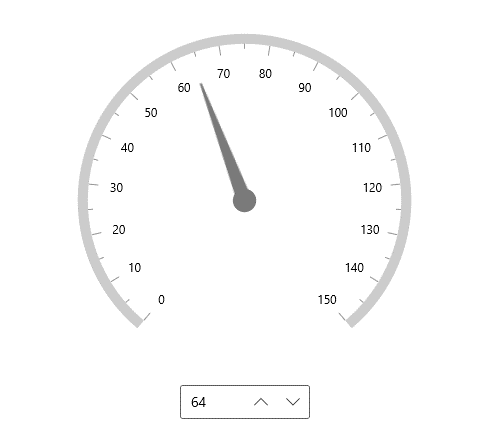UpDown Button (SpinButton) in WinUI NumberBox
28 Sep 20213 minutes to read
This section describes how to change value in the NumberBox control using keys, mouse scrolling and the up-down button.
Increase or decrease value
You can increment or decrement the value in the NumberBox control by using UpArrow, DownArrow, PageUp and PageDown keys. You can change the increment or decrement value when Arrow keys are pressed, using the SmallChange property and for Page keys using the LargeChange property. By default, the value of SmallChange property is 1 and LargeChange property is 10.
NOTE
The value in
NumberBoxcan also be changed by mouse scrolling. The mouse scrolling increases or decreases the value based on theSmallChangeproperty.
<editors:SfNumberBox HorizontalAlignment="Center"
VerticalAlignment="Center"
SmallChange="5"
Value="10"
LargeChange="10" />SfNumberBox SfNumberBox= new SfNumberBox();
SfNumberBox.PlaceholderText = "Enter input here...";
sfNumberBox.HorizontalAlignment = HorizontalAlignment.Center;
sfNumberBox.VerticalAlignment = VerticalAlignment.Center;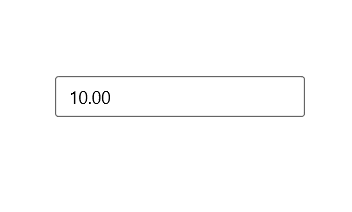
UpDown button placement
You can increase or decrease the value of the NumberBox control using the up-down button. By default, the value of UpDownPlacementMode property is Hidden. You can change the up-down button position by assigning the value UpDownPlacementMode property as Inline or Compact.
NOTE
When using the up-down button, the
NumberBoxcontrol value changes based on the value of theSmallChangeproperty.
<editors:SfNumberBox x:Name="sfNumberBox"
HorizontalAlignment="Center"
VerticalAlignment="Center"
UpDownPlacementMode="Inline" />SfNumberBox sfNumberBox = new SfNumberBox();
sfNumberBox.HorizontalAlignment = HorizontalAlignment.Center;
sfNumberBox.VerticalAlignment = VerticalAlignment.Center;
sfNumberBox.UpDownPlacementMode = NumberBoxUpDownPlacementMode.Inline;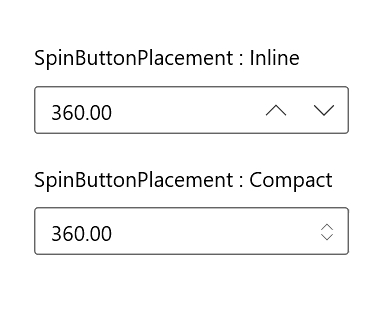
TextBox visibility
The TextBoxVisibility property can be used to hide or show the visibility of a text box in a number box.
When the text box visibility is collapsed, only the UpDown buttons are visible. You can change the control values by using the UpDown buttons.
NOTE
This feature is enabled when the UpDownPlacementMode value is Inline.
<editors:SfNumberBox x:Name="numberBox"
Height="75"
Width="300"
TextBoxVisibility="Collapsed"
UpDownPlacementMode="Inline"/>SfNumberBox SfNumberBox = new SfNumberBox();
SfNumberBox.TextBoxVisibility = Visibility.Collapsed;
SfNumberBox.UpDownPlacementMode = NumberBoxUpDownPlacementMode.Inline;If the TextBoxVisibility value is collapsed,
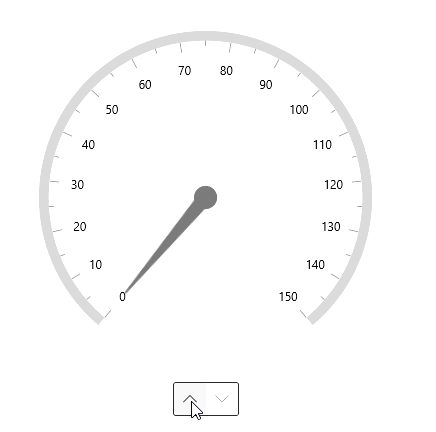
If the TextBoxVisibility value is Visible,