Getting Started with WinUI NumberBox
19 Oct 202214 minutes to read
This section explains the steps required to add the WinUI NumberBox control in the WinUI application and utilize the various functions provided.
Structure of NumberBox control

Creating an application with WinUI NumberBox
In this walkthrough, you will create a WinUI application that contains the NumberBox control.
Adding control manually in XAML
To add NumberBox control manually in XAML, follow the below steps.
- Create a WinUI 3 desktop app for C# and .NET 5.
-
Download and refer the following NuGet package in the project.
- Import the control namespace
Syncfusion.UI.Xaml.Editorsin XAML page. -
Initialize the
NumberBoxcontrol.<Page x:Class="GettingStarted.MainPage" xmlns="http://schemas.microsoft.com/winfx/2006/xaml/presentation" xmlns:x="http://schemas.microsoft.com/winfx/2006/xaml" xmlns:local="using:GettingStarted" xmlns:d="http://schemas.microsoft.com/expression/blend/2008" xmlns:mc="http://schemas.openxmlformats.org/markup-compatibility/2006" xmlns:editors="using:Syncfusion.UI.Xaml.Editors" mc:Ignorable="d" Background="{ThemeResource ApplicationPageBackgroundThemeBrush}"> <Grid Name="grid"> <!--Adding NumberBox control --> <editors:SfNumberBox HorizontalAlignment="Center" VerticalAlignment="Center" Value="15.35" /> </Grid> </Page>
Adding control manually in C#
To add NumberBox control manually in C# , follow the below steps.
- Create a WinUI 3 desktop app for C# and .NET 5.
-
Download and refer the following NuGet in the project.
- Import the control namespace
Syncfusion.UI.Xaml.Editorsin C# page. -
Initialize the
NumberBoxcontrol.namespace GettingStarted { public sealed partial class MainPage : Page { public MainPage() { this.InitializeComponent(); // Creating an instance of the NumberBox control SfNumberBox sfNumberBox = new SfNumberBox(); sfNumberBox.HorizontalAlignment = HorizontalAlignment.Center; sfNumberBox.VerticalAlignment = VerticalAlignment.Center; sfNumberBox.Value = 15.35; grid.Children.Add(sfNumberBox); } } }
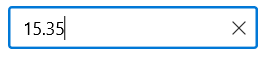
Editing the value
By default, the NumberBox control allows you to enter numeric input and restricts the alphabetic input. Once Enter key is pressed or control focus is lost, the value of the NumberBox control is validated and updated based on the format applied.
<editors:SfNumberBox HorizontalAlignment="Center"
VerticalAlignment="Center"
CustomFormat="0.000" />SfNumberBox sfNumberBox = new SfNumberBox();
sfNumberBox.HorizontalAlignment = HorizontalAlignment.Center;
sfNumberBox.VerticalAlignment = VerticalAlignment.Center;
sfNumberBox.CustomFormat = "0.000";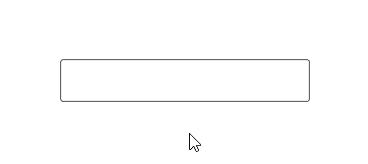
Change number format
You can change the format in which the value should be displayed using the CustomFormat property and NumberFormatter property. By default, value of the CustomFormat property and NumberFormatter property is null. You can apply various custom formats available in this link to the NumberBox control using CustomFormat property.
<editors:SfNumberBox HorizontalAlignment="Center"
VerticalAlignment="Center"
Value="12.5"
CustomFormat="C2" />SfNumberBox sfNumberBox = new SfNumberBox();
sfNumberBox.HorizontalAlignment = HorizontalAlignment.Center;
sfNumberBox.VerticalAlignment = VerticalAlignment.Center;
sfNumberBox.Value = 12.5;
sfNumberBox.CustomFormat = "C2";You can also change the format of the value of NumberBox control using NumberFormatter property with different formatters available.
<editors:SfNumberBox Name="sfNumberBox"
HorizontalAlignment="Center"
VerticalAlignment="Center"
Value="12.5" />CultureInfo ci = new CultureInfo("en-US");
string currencyCode = new RegionInfo(ci.LCID).ISOCurrencySymbol;
sfNumberBox.NumberFormatter = new CurrencyFormatter(currencyCode, new string[] { ci.Name }, "ZZ")
{
IntegerDigits = 1,
FractionDigits = 2,
Mode = CurrencyFormatterMode.UseCurrencyCode
};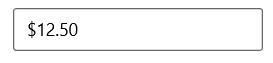
Accept null value
By default, NumberBox control allows null value. A null value is assigned when the user clicks the clear button or clears the input. You can disable this by setting the value of AllowNull property as false. When value of the AllowNull property is set to false and the input is cleared, the NumberBox control returns it to 0.
<editors:SfNumberBox HorizontalAlignment="Center"
VerticalAlignment="Center"
AllowNull="False" />SfNumberBox sfNumberBox = new SfNumberBox();
sfNumberBox.HorizontalAlignment = HorizontalAlignment.Center;
sfNumberBox.VerticalAlignment = VerticalAlignment.Center;
sfNumberBox.AllowNull = false;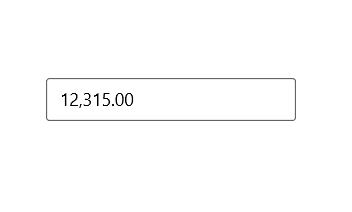
Header and description
This section explains about header and description properties of NumberBox.
Header
The Header property is used to display the title for the NumberBox Control.
<editors:SfNumberBox x:Name="numberBox"
Height="75"
Width="300"
Header="Amount to withdraw"
Value="100" />SfNumberBox SfNumberBox = new SfNumberBox();
SfNumberBox.Header = "Amount to withdraw";
Header customization
By using the controls HeaderTemplate property, you can customize the appearance of controls’ header. The following code sample shows how to use a header template to customize the header.
<editors:SfNumberBox Value="100" CustomFormat="#,0.00" Width="250" Height="75">
<editors:SfNumberBox.HeaderTemplate>
<DataTemplate>
<StackPanel Orientation="Horizontal">
<FontIcon FontFamily="Segoe MDL2 Assets" Glyph=""/>
<TextBlock Text="Amount" FontSize="14" Margin="5"/>
</StackPanel>
</DataTemplate>
</editors:SfNumberBox.HeaderTemplate>
</editors:SfNumberBox>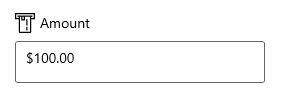
Description
The Description support is used to display the content beneath the control as well as to provide guidance on the input that the control expects.
<editors:SfNumberBox x:Name="numberBox"
Height="75"
Width="300"
Value="10"
Description="Please enter only positive digit."/>SfNumberBox SfNumberBox = new SfNumberBox();
SfNumberBox.Description = “Please enter only positive digit.”;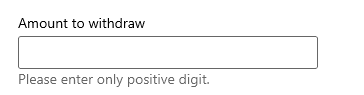
Setting watermark text
You can prompt the user with any information by using the PlaceholderText property. Watermark text will be displayed only when the value of the AllowNull property is true and the value of NumberBox control is null. The default value of PlaceholderText property is string.Empty (No string will be displayed).
<editors:SfNumberBox HorizontalAlignment="Center"
VerticalAlignment="Center"
PlaceholderText="Enter input here..." />SfNumberBox SfNumberBox= new SfNumberBox();
SfNumberBox.PlaceholderText = "Enter input here...";
sfNumberBox.HorizontalAlignment = HorizontalAlignment.Center;
sfNumberBox.VerticalAlignment = VerticalAlignment.Center;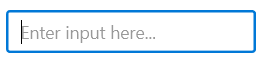
Clear button visibility
The ShowClearButton property is used to show or hide the clear button in NumberBox. By default, visibility of the clear button is enabled.
NOTE
The clear button appears only when the text box is focused and the
IsEditableproperty value is set to true.
<editors:SfNumberBox x:Name="numberBox"
Height="75"
Width="300"
ShowClearButton="True"
IsEditable="True"
Value="10"/>SfNumberBox SfNumberBox = new SfNumberBox();
SfNumberBox.ShowClearButton = true;
SfNumberBox.IsEditable = true;If IsEditable is true

If IsEditable is false

Value changed notification
The ValueChanged event is triggered, when the Value property of NumberBox control is changed. The value will not be changed when the user enters the input. The value of the NumberBox control will be changed after validation is performed on the Enter keypress or when the focus is lost in the control. The ValueChanged contains the following properties.
-
NewValue- Contains the new input value. -
OldValue- Contains the previous input value.
<editors:SfNumberBox HorizontalAlignment="Center"
VerticalAlignment="Center"
x:Name="sfNumberBox"
ValueChanged="sfNumberBox_ValueChanged" />SfNumberBox sfNumberBox = new SfNumberBox();
sfNumberBox.HorizontalAlignment = HorizontalAlignment.Center;
sfNumberBox.VerticalAlignment = VerticalAlignment.Center;
sfNumberBox.ValueChanged += sfNumberBox_ValueChanged;You can handle the event as follows.
private void sfNumberBox_ValueChanged(object sender, ValueChangedEventArgs e)
{
var oldValue = e.OldValue;
var newValue = e.NewValue;
}