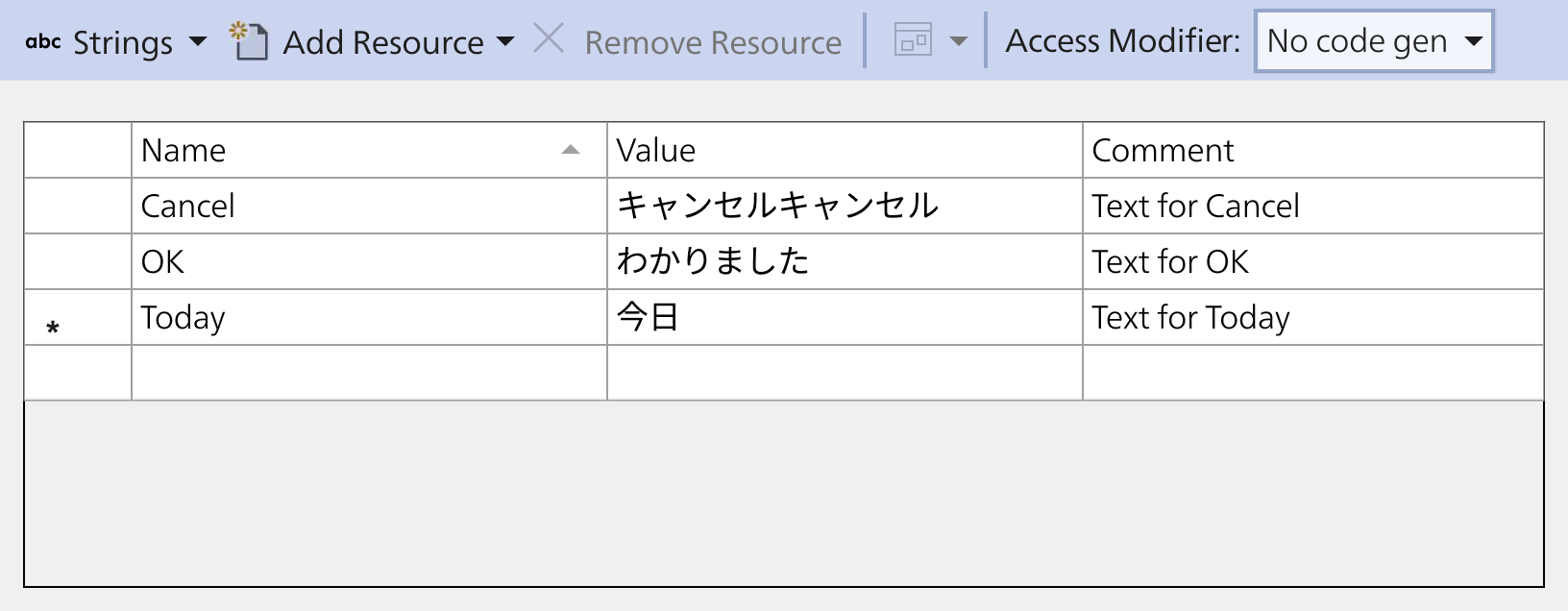Localization in .NET MAUI Calendar (SfCalendar)
27 Mar 20251 minute to read
By default, the calendar control supports US English localizations. You can change to other languages by adding the Globalization namespace to your application.
Setting CurrentUICulture to the application
The application culture can be changed by setting CurrentUICulture. in the App.xaml.cs file.
using System.Resources;
using Syncfusion.Maui.Calendar;
using System.Globalization;
public partial class App : Application
{
public App()
{
InitializeComponent();
//// ResXPath => Full path of the resx file;
//// For example : SfPickerResources.ResourceManager = new ResourceManager("MauiTestCalendarLocalization.Resources.SfCalendar", Application.Current.GetType().Assembly);
CultureInfo.CurrentUICulture = CultureInfo.CreateSpecificCulture("ja-JP");
SfCalendarResources.ResourceManager = new ResourceManager("ResxPath", Application.Current.GetType().Assembly);
MainPage = new AppShell();
}
}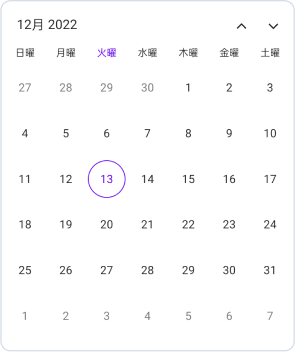
NOTE
The required
resxfiles withBuild ActionasEmbeddedResource(File name should contain culture code) into theResourcesfolder.
Localize application level
To localize the Calendar based on CurrentUICulture using resource files, follow the below steps.
-
Create new folder, named as
Resourcesin the application. -
Right-click on the
Resourcesfolder, selectAddand thenNewItem. -
In Add New Item wizard, select the Resource File option and name the filename as
SfCalendar.<culture name>.resx.For example, give the name asSfCalendar.ja-JP.resxfor French culture. -
The culture name indicates the name of the language and country.
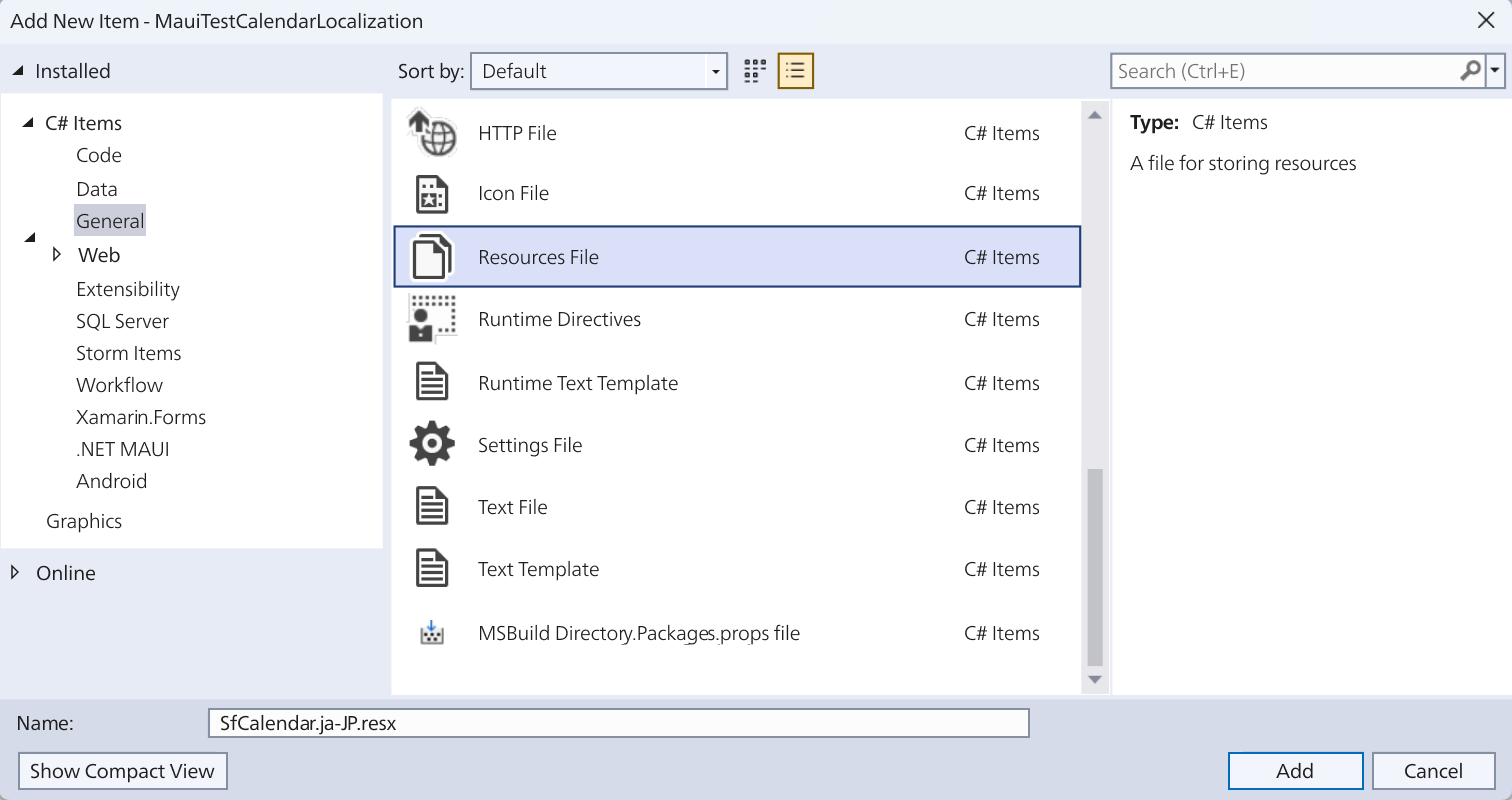
-
Now, select
Addoption to add the resource file in Resources folder.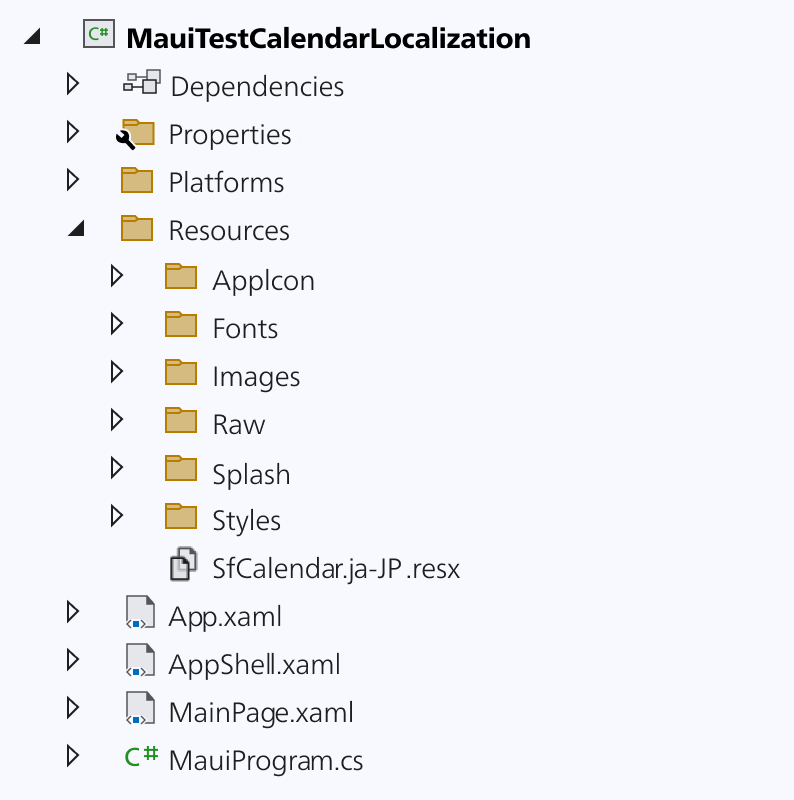
-
Add the Name/Value pair in Resource Designer of
SfCalendar.ja-JP.resxfile and change its corresponding value to corresponding culture.