Headers in .NET MAUI Calendar (SfCalendar)
7 Jan 202517 minutes to read
You can customize all the properties of the Header view using HeaderView. By using this property, you can customize the Background, Height, TextFormat, TextStyle, and ShowNavigationArrows of the Calendar.
Customize the header height
You can customize the header height Calendar by using the Height property.
<calendar:SfCalendar x:Name="calendar"
View="Month">
<Calendar:SfCalendar.HeaderView>
<Calendar:CalendarHeaderView Height="70" />
</Calendar:SfCalendar.HeaderView>
</calendar:SfCalendar>this.calendar.HeaderView.Height = 70;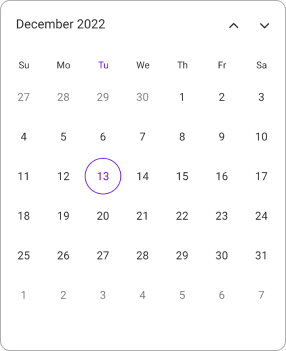
Header appearance
You can customize the header style of the Calendar by using the Background, TextStyle, and TextFormat properties of ShowNavigationArrows.
<calendar:SfCalendar x:Name="calendar"
View="Month">
<Calendar:SfCalendar.HeaderView>
<Calendar:CalendarHeaderView Background="Grey" TextFormat="MMM yy" ShowNavigationArrows="True">
<Calendar:CalendarHeaderView.TextStyle>
<Calendar:CalendarTextStyle TextColor="Black" FontSize="14" />
</Calendar:CalendarHeaderView.TextStyle>
</Calendar:CalendarHeaderView>
</Calendar:SfCalendar.HeaderView>
</calendar:SfCalendar>CalendarTextStyle textStyle = new CalendarTextStyle()
{
TextColor = Colors.Black,
FontSize = 14,
};
this.calendar.HeaderView = new CalendarHeaderView()
{
Background = Colors.Grey,
TextFormat = "MMM yy",
ShowNavigationArrows = true,
TextStyle = textStyle,
};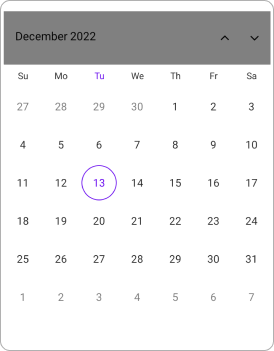
Header appearance using DataTemplate
You can customize the header appearance by using the HeaderTemplate in the SfCalendar.
<Calendar:SfCalendar x:Name="calendar"
View="Month">
<Calendar:SfCalendar.HeaderTemplate>
<DataTemplate>
<Grid Background = "#987D9A">
<Label x:Name="label" TextColor="White" HorizontalOptions="Center" VerticalOptions="Start">
<Label.Text>
<MultiBinding StringFormat = "{}{0:MMM dd, yyyy} - {1:MMM dd, yyyy}">
<Binding Path="StartDateRange" />
<Binding Path = "EndDateRange" />
</MultiBinding>
</Label.Text>
</Label>
<Label HorizontalOptions="Center" VerticalOptions="End" Text="{Binding Text}" TextColor="White" />
</Grid>
</DataTemplate>
</Calendar:SfCalendar.HeaderTemplate>
</Calendar:SfCalendar>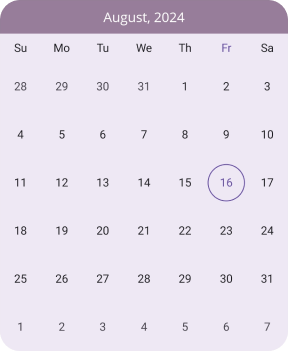
Header appearance using DataTemplateSelector
You can customize the header appearance by using the HeaderTemplate in the SfCalendar. The DataTemplateSelector allows you to choose a DataTemplate at runtime based on the value bound to the calendar header. This lets you select a different data template for each header and customize the appearance of a specific header based on certain conditions.
<Grid>
<Grid.Resources>
<DataTemplate x:Key="todayDatesTemplate">
<Grid Background = "LightBlue" >
<Label x:Name="label" HorizontalOptions="Center" VerticalOptions="Center">
<Label.Text>
<MultiBinding StringFormat = "{}{0:MMM dd, yyyy} - {1:MMM dd, yyyy}" >
<Binding Path="StartDateRange" />
<Binding Path = "EndDateRange" />
</MultiBinding>
</Label.Text>
</Label>
<Label HorizontalOptions="Center" VerticalOptions="End" Text="{Binding Text}" TextColor="Red" />
</Grid>
</DataTemplate>
<DataTemplate x:Key="normaldatesTemplate">
<Grid Background = "LightGreen" >
<Label x:Name="label" HorizontalOptions="Center" VerticalOptions="Center">
<Label.Text>
<MultiBinding StringFormat = "{}{0:MMM dd, yyyy} - {1:MMM dd, yyyy}" >
<Binding Path="StartDateRange" />
<Binding Path = "EndDateRange" />
</MultiBinding>
</Label.Text>
</Label>
<Label HorizontalOptions="Center" VerticalOptions="End" Text="{Binding Text}" TextColor="Orange" />
</Grid>
</DataTemplate>
<local:HeaderTemplateSelector x:Key="headerTemplateSelector" TodayDatesTemplate="{StaticResource todayDatesTemplate}" NormaldatesTemplate="{StaticResource normaldatesTemplate}" />
</Grid.Resources>
<Calendar:SfCalendar x:Name="calendar"
View="Month"
HeaderTemplate ="{StaticResource headerTemplateSelector}">
</Calendar:SfCalendar>
</Grid>public class HeaderTemplateSelector : DataTemplateSelector
{
public HeaderTemplateSelector()
{
}
public DataTemplate TodayDatesTemplate { get; set; }
public DataTemplate NormaldatesTemplate { get; set; }
protected override DataTemplate OnSelectTemplate(object item, BindableObject container)
{
var headerDetails = item as CalendarHeaderDetails;
if (headerDetails != null)
{
if (headerDetails.StartDateRange.Date <= DateTime.Now.Date && headerDetails.EndDateRange >= DateTime.Now.Date)
return TodayDatesTemplate;
}
return NormaldatesTemplate;
}
}NOTE
- When using data template selector, performance issues occur as the conversion template views take time within the framework.
View header
You can customize all the properties of the View Header using HeaderView. By using this property, you can customize the Background, Height, TextFormat, and TextStyle of the Calendar.
Customize view header height
You can customize the view Header height Calendar by using the Height property.
<calendar:SfCalendar x:Name="calendar"
View="Month">
<Calendar:SfCalendar.MonthView>
<Calendar:CalendarMonthView>
<Calendar:CalendarMonthView.HeaderView>
<Calendar:CalendarMonthHeaderView Height="50" />
</Calendar:CalendarMonthView.HeaderView>
</Calendar:CalendarMonthView>
</Calendar:SfCalendar.MonthView>
</calendar:SfCalendar>this.calendar.MonthView.HeaderView.Height = 50;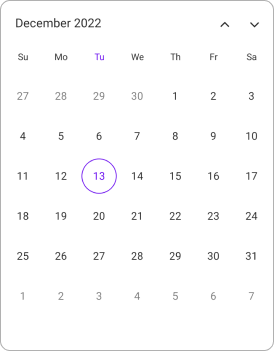
View header appearance
You can customize the view header style of the Calendar by using the Background, TextStyle, and TextFormat properties.
<calendar:SfCalendar x:Name="calendar"
View="Month">
<Calendar:SfCalendar.MonthView>
<Calendar:CalendarMonthView>
<Calendar:CalendarMonthView.HeaderView>
<Calendar:CalendarMonthHeaderView Background="Grey" TextFormat="ddd">
<Calendar:CalendarMonthHeaderView.TextStyle>
<Calendar:CalendarTextStyle TextColor="Black" FontSize="14" />
</Calendar:CalendarMonthHeaderView.TextStyle>
</Calendar:CalendarMonthHeaderView>
</Calendar:CalendarMonthView.HeaderView>
</Calendar:CalendarMonthView>
</Calendar:SfCalendar.MonthView>
</calendar:SfCalendar>CalendarTextStyle textStyle = new CalendarTextStyle()
{
TextColor = Colors.Black,
FontSize = 14,
};
this.calendar.MonthView.HeaderView = new CalendarMonthHeaderView
{
Background = Colors.Grey,
TextFormat = "ddd",
TextStyle = textStyle,
};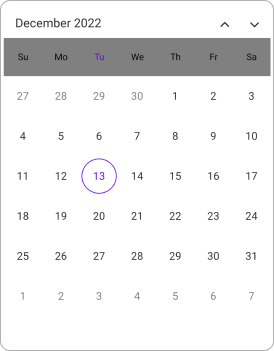
View header appearance using DataTemplate
You can customize the view header appearance by using the MonthViewHeaderTemplate in the SfCalendar.
<Calendar:SfCalendar x:Name="calendar"
View="Month">
<Calendar:SfCalendar.MonthViewHeaderTemplate>
<DataTemplate>
<Grid Background ="#BB9AB1" >
<Label x:Name="label" HorizontalOptions="Center" VerticalOptions="Center" Text="{Binding StringFormat='{0:ddd}'}" TextColor="White" FontSize="14" FontFamily="Bold" />
</Grid>
</DataTemplate>
</Calendar:SfCalendar.MonthViewHeaderTemplate>
</Calendar:SfCalendar>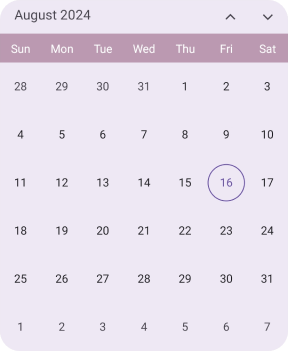
View header appearance using DataTemplateSelector
You can customize the view header appearance by using the MonthViewHeaderTemplate in the SfCalendar. The DataTemplateSelector allows you to choose a DataTemplate at runtime based on the value bound to the calendar view header. This lets you select a different data template for each view header and customize the appearance of a specific view header based on certain conditions.
<Grid>
<Grid.Resources>
<DataTemplate x:Key="normaldatesTemplate">
<Grid Background = "lightBlue">
<Label x:Name="label" HorizontalOptions="Center" VerticalOptions="Center" Text="{Binding StringFormat='{0:ddd}'}" TextColor="Red" />
</Grid>
</DataTemplate>
<DataTemplate x:Key="todayDatesTemplate">
<Grid Background = "LightGreen" >
<Label x:Name="label" HorizontalOptions="Center" VerticalOptions="Center" Text="{Binding StringFormat='{0:ddd}'}" TextColor="Orange" />
</Grid>
</DataTemplate>
<local:MonthViewHeaderTemplateSelector x:Key="monthViewHeaderTemplateSelector" TodayDatesTemplate="{StaticResource todayDatesTemplate}" NormaldatesTemplate="{StaticResource normaldatesTemplate}" />
</Grid.Resources>
<Calendar:SfCalendar x:Name="calendar"
View="Month"
MonthViewHeaderTemplate ="{StaticResource monthViewHeaderTemplateSelector}">
</Calendar:SfCalendar>
</Grid>public class MonthViewHeaderTemplateSelector : DataTemplateSelector
{
public MonthViewHeaderTemplateSelector()
{
}
public DataTemplate TodayDatesTemplate { get; set; }
public DataTemplate NormaldatesTemplate { get; set; }
protected override DataTemplate OnSelectTemplate(object item, BindableObject container)
{
var viewHeaderDetails = (DateTime)item;
if (viewHeaderDetails.Date.Month == DateTime.Today)
return TodayDatesTemplate;
return NormaldatesTemplate;
}
}NOTE
- When using data template selector, performance issues occur as the conversion template views take time within the framework.