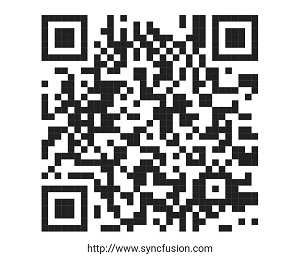Getting started with Flutter Barcodes (SfBarcodeGenerator)
27 Jul 20254 minutes to read
This section explains the steps required to add the barcode and set its symbology. This section covers only basic features needed to get started with Syncfusion® barcode generator widget.
Add Flutter Barcode to an application
Create a simple project using the instructions given in the Getting Started with your first Flutter app documentation.
Add dependency
Add the Syncfusion® Flutter Barcode dependency to your pubspec.yaml file.
dependencies:
syncfusion_flutter_barcodes: ^xx.x.xxNOTE
Here xx.x.xx denotes the current version of the Syncfusion® Flutter Barcodes package.
Get packages
Run the following command to get the required packages.
$ flutter pub getImport package
Import the following package in your Dart code.
import 'package:syncfusion_flutter_barcodes/barcodes.dart';Initialize the barcode
Add the Barcode Generator widget as a child of any widget. Here, the widget is added as a child of the container widget and the height to the container is specified (otherwise it will take full container height).
@override
Widget build(BuildContext context) {
return MaterialApp(
home: Scaffold(
body: Center(
child: Container(
height: 150,
child: SfBarcodeGenerator(value: 'http://www.syncfusion.com'),
),
),
),
);
}NOTE
The default symbology of SfBarcodeGenerator is
Code128.
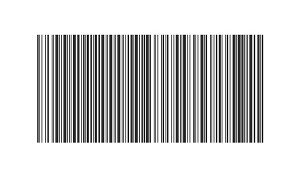
Initialize QR Code symbology
You can set the required symbology type to the barcode generator based on input value by initializing the symbology property. In the following code snippet, the QR code is set as the barcode symbology.
@override
Widget build(BuildContext context) {
return MaterialApp(
home: Scaffold(
body: Center(
child: Container(
height: 350,
width: 350,
child: SfBarcodeGenerator(
value: 'http://www.syncfusion.com',
symbology: QRCode(),
),
),
),
),
);
}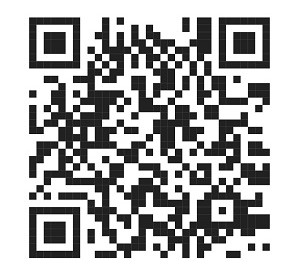
Display input value
The provided input value can be displayed below the barcode by enabling the showValue property of barcode as like the following code snippet,
@override
Widget build(BuildContext context) {
return MaterialApp(
home: Scaffold(
body: Center(
child: Container(
height: 350,
width: 350,
child: SfBarcodeGenerator(
value: 'http://www.syncfusion.com',
showValue: true,
textSpacing: 15,
symbology: QRCode(),
),
),
),
),
);
}