Perform OCR with AWS Textract
13 Aug 20259 minutes to read
The Syncfusion® .NET OCR library supports an external engine (AWS Textract) to process the OCR on image and PDF documents.
Steps to perform OCR with AWS Textract
Step 1: Create a new .NET Console application project.
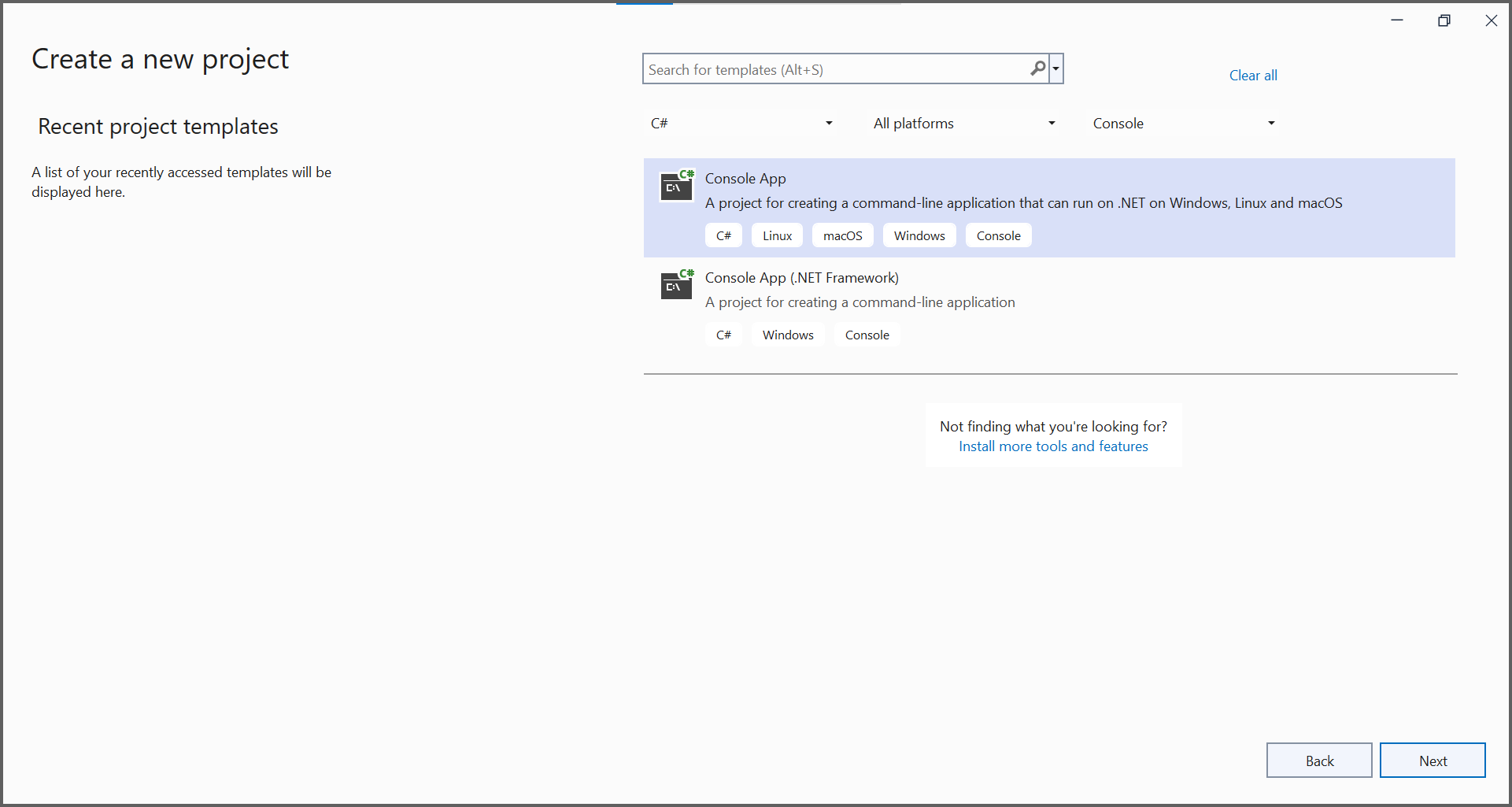
In project configuration window, name your project and select Next.
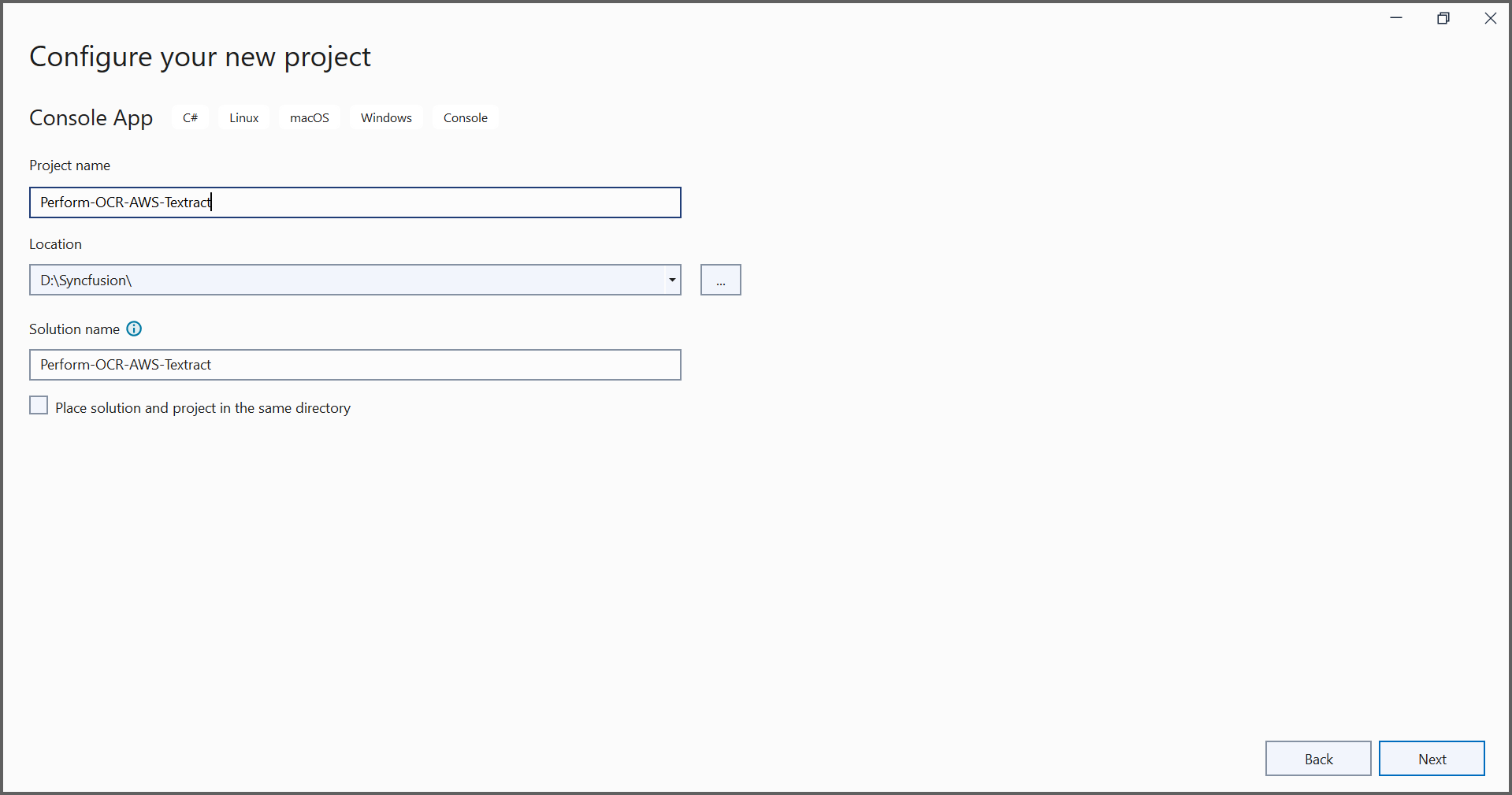
Step 2: Install Syncfusion.PDF.OCR.Net.Core and AWSSDK.Textract NuGet packages as reference to your .NET application from nuget.org.
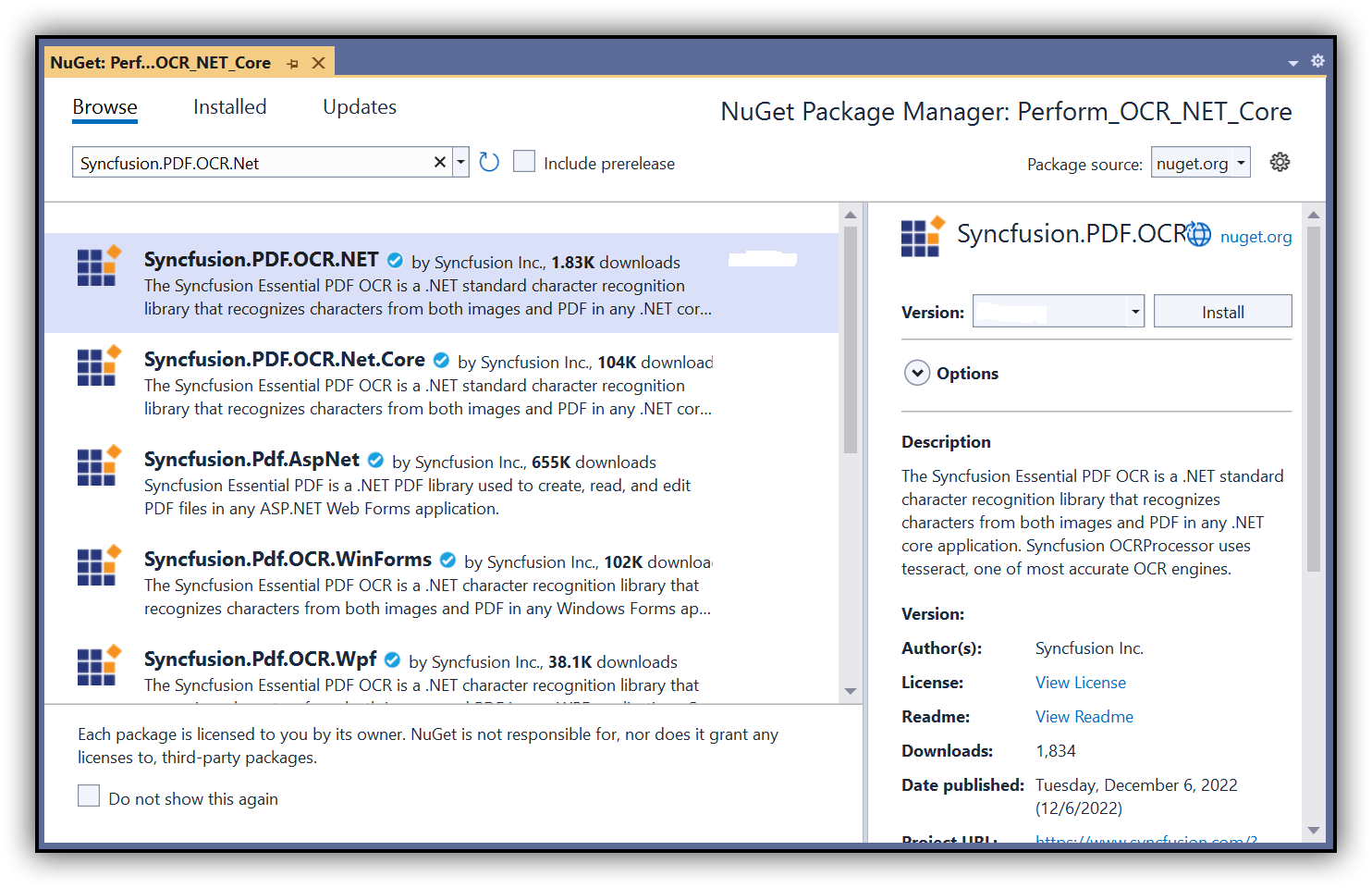
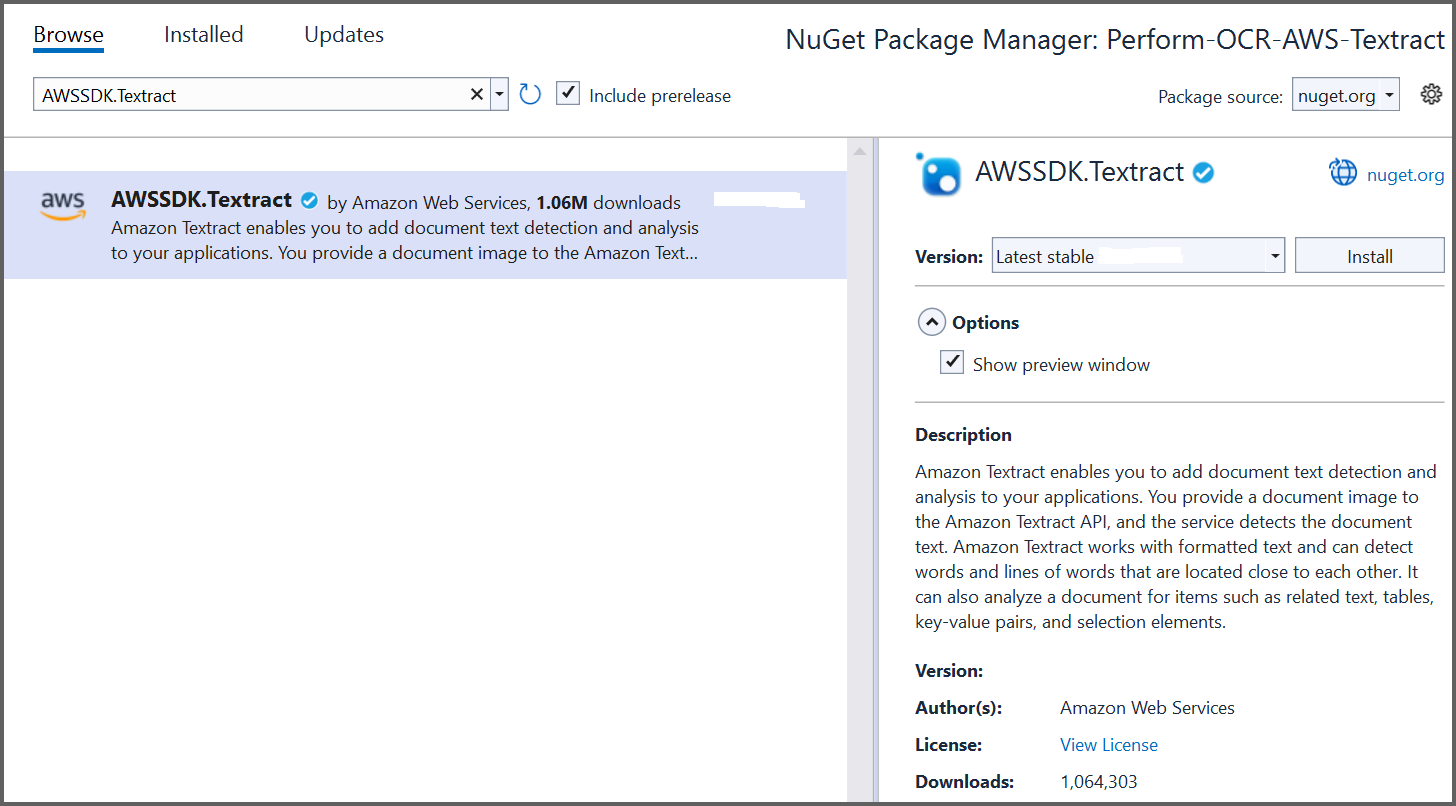
NOTE
- Beginning from version 21.1.x, the default configuration includes the addition of the TesseractBinaries and Tesseract language data folder paths, eliminating the requirement to explicitly provide these paths.
- Starting with v16.2.0.x, if you reference Syncfusion® assemblies from trial setup or from the NuGet feed, you also have to add “Syncfusion.Licensing” assembly reference and include a license key in your projects. Please refer to this link to know about registering Syncfusion® license key in your application to use our components.
Step 3: Include the following namespaces in the Program.cs file.
using Syncfusion.OCRProcessor;
using Syncfusion.Pdf.Parsing;Step 4: Use the following code sample to perform OCR on a PDF document using PerformOCR method of the OCRProcessor class with AWS Textract.
//Initialize the OCR processor.
using (OCRProcessor processor = new OCRProcessor())
{
//Load an existing PDF document.
FileStream stream = new FileStream("Region.pdf", FileMode.Open);
PdfLoadedDocument lDoc = new PdfLoadedDocument(stream);
//Set the OCR language.
processor.Settings.Language = Languages.English;
//Initialize the AWS Textract external OCR engine.
IOcrEngine azureOcrEngine = new AWSExternalOcrEngine();
processor.ExternalEngine = azureOcrEngine;
//Perform OCR with input document.
string text = processor.PerformOCR(lDoc);
//Create file stream.
FileStream fileStream = new FileStream("Output.pdf", FileMode.CreateNew);
//Save the document into stream.
lDoc.Save(fileStream);
//Close the document.
lDoc.Close();
stream.Dispose();
fileStream.Dispose();
}Step 5: Create a new class named AWSExternalOcrEngine and implement the IOcrEngine interface. Get the image stream from the PerformOCR method and process it with an external OCR engine. This will return the OCRLayoutResult for the image.
NOTE
Provide a valid Secret Access Key to work with AWS Textract.
class AWSExternalOcrEngine : IOcrEngine
{
private string awsAccessKeyId = "AccessKey";
private string awsSecretAccessKey = "SecretAccessKey";
private float imageHeight;
private float imageWidth;
public OCRLayoutResult PerformOCR(Stream stream)
{
AmazonTextractClient clientText = Authenticate();
DetectDocumentTextResponse textResponse = GetAWSTextractResult(clientText, stream).Result;
OCRLayoutResult oCRLayoutResult = ConvertAWSTextractResultToOcrLayoutResult(textResponse);
return oCRLayoutResult;
}
public AmazonTextractClient Authenticate()
{
AmazonTextractClient client = new AmazonTextractClient(awsAccessKeyId, awsSecretAccessKey, RegionEndpoint.USEast1);
return client;
}
public async Task<DetectDocumentTextResponse> GetAWSTextractResult(AmazonTextractClient client, Stream stream)
{
stream.Position = 0;
MemoryStream memoryStream = new MemoryStream();
stream.CopyTo(memoryStream);
PdfTiffImage bitmap = new PdfTiffImage(memoryStream);
imageHeight = bitmap.Height;
imageWidth = bitmap.Width;
DetectDocumentTextResponse response = await client.DetectDocumentTextAsync(new DetectDocumentTextRequest
{
Document = new Document
{
Bytes = memoryStream
}
});
return response;
}
public OCRLayoutResult ConvertAWSTextractResultToOcrLayoutResult(DetectDocumentTextResponse textResponse)
{
OCRLayoutResult layoutResult = new OCRLayoutResult();
Syncfusion.OCRProcessor.Page ocrPage = new Page();
Syncfusion.OCRProcessor.Line ocrLine;
Syncfusion.OCRProcessor.Word ocrWord;
layoutResult.ImageHeight = imageHeight;
layoutResult.ImageWidth = imageWidth;
foreach (var page in textResponse.Blocks)
{
ocrLine = new Line();
if (page.BlockType == "WORD")
{
ocrWord = new Word();
ocrWord.Text = page.Text;
float left = page.Geometry.BoundingBox.Left;
float top = page.Geometry.BoundingBox.Top;
float width = page.Geometry.BoundingBox.Width;
float height = page.Geometry.BoundingBox.Height;
Rectangle rect = GetBoundingBox(left,top,width,height);
ocrWord.Rectangle = rect;
ocrLine.Add(ocrWord);
ocrPage.Add(ocrLine);
}
}
layoutResult.Add(ocrPage);
return layoutResult;
}
public Rectangle GetBoundingBox(float left, float top, float width, float height)
{
int x = Convert.ToInt32(left * imageWidth);
int y = Convert.ToInt32(top * imageHeight);
int bboxWidth = Convert.ToInt32((width * imageWidth) + x);
int bboxHeight = Convert.ToInt32((height * imageHeight) + y);
Rectangle rect = new Rectangle(x,y, bboxWidth, bboxHeight);
return rect;
}
}By executing the program, you will get a PDF document as follows.
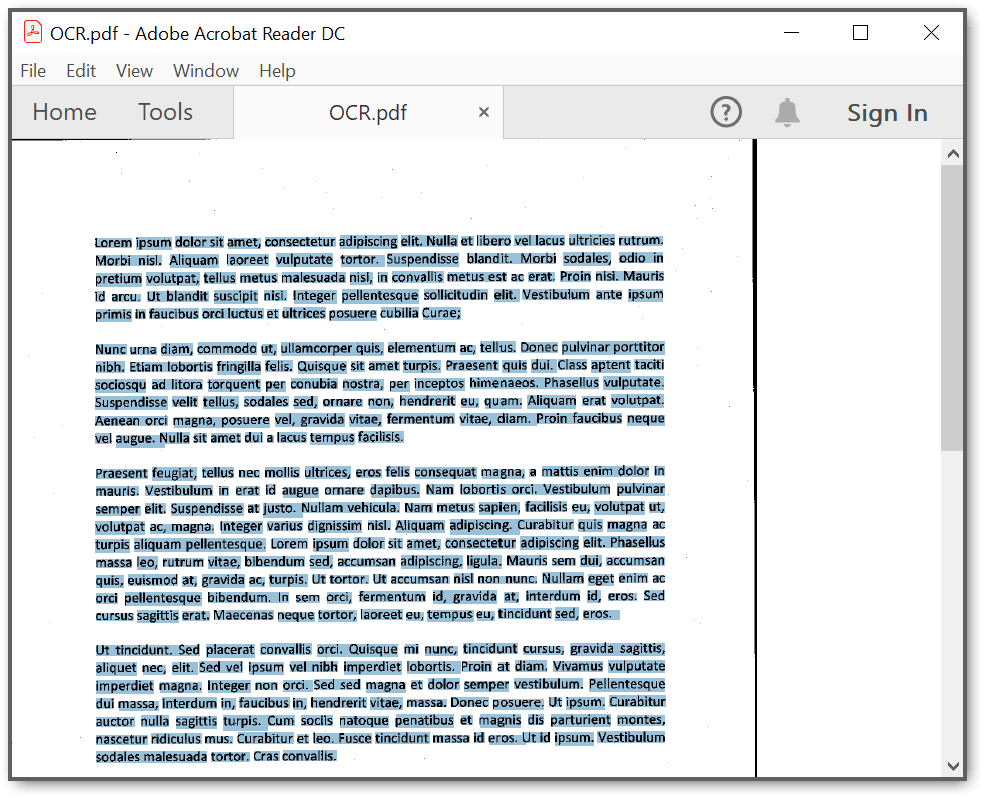
A complete working sample can be downloaded from Github.