Perform OCR in Mac
18 Feb 20255 minutes to read
The Syncfusion® .NET OCR library used to extract text from scanned PDFs and images in the Mac application.
Steps to perform OCR on entire PDF document in Mac
Prerequisites:
- Install .NET SDK: Ensure that you have the .NET SDK installed on your system. You can download it from the .NET Downloads page.
- Install Visual Studio: Download and install Visual Studio Code from the official website.
Step 1: Create a new .NET Core console application project.

Step 2: Select the project version.
Step 3: Install the Syncfusion.PDF.OCR.Net.Core NuGet package as a reference to your project from NuGet.org.

NOTE
Starting with v16.2.0.x, if you reference Syncfusion® assemblies from the trial setup or from the NuGet feed, you also have to add “Syncfusion.Licensing” assembly reference and include a license key in your projects. Refer to this link to learn about registering the Syncfusion® license key in your application to use our components.
Step 4: Include the following Namespaces in the Program.cs file.
using Syncfusion.OCRProcessor;
using Syncfusion.Pdf.Parsing;Step 5: Add the following code sample to the Program.cs file to Perform OCR in .NET Core application on Mac OS.
//Initialize the OCR processor.
using (OCRProcessor processor = new OCRProcessor())
{
FileStream fileStream = new FileStream("Input.pdf", FileMode.Open, FileAccess.Read);
//Load a PDF document.
PdfLoadedDocument lDoc = new PdfLoadedDocument(fileStream);
//Set the OCR language to be processed.
processor.Settings.Language = Languages.English;
//Process OCR by providing the PDF document.
processor.PerformOCR(lDoc);
//Create memory stream.
MemoryStream stream = new MemoryStream();
//Save the document to the memory stream.
lDoc.Save(stream);
lDoc.Close();
//Set the position as '0'.
stream.Position = 0;
//Download the PDF document in the browser.
FileStreamResult fileStreamResult = new FileStreamResult(stream, "application/pdf");
fileStreamResult.FileDownloadName = "OCR.pdf";
return fileStreamResult;
}Step 6: Build the project.
Click on Build > Build Solution or press Ctrl + Shift + B to build the project.
Step 7: Run the project.
Click the Start button (green arrow) or press F5 to run the app.
Prerequisites:
- Install .NET SDK: Ensure that you have the .NET SDK installed on your system. You can download it from the .NET Downloads page.
- Install Visual Studio Code: Download and install Visual Studio Code from the official website.
- Install C# Extension for VS Code: Open Visual Studio Code, go to the Extensions view (Ctrl+Shift+X), and search for ‘C#’. Install the official C# extension provided by Microsoft.
Step 1: Open the terminal (Ctrl+` ) and run the following command to create a new .NET Core console application project.
dotnet new console -n CreatePdfMacOSApp
Step 2: Replace **CreatePdfMacOSApp with your desired project name.
Step 3: Navigate to the project directory using the following command
cd CreatePdfMacOSApp
Step 4: Use the following command in the terminal to add the Syncfusion.PDF.OCR.Net.Core package to your project.
dotnet add package Syncfusion.PDF.OCR.Net.Core
NOTE
Starting with v16.2.0.x, if you reference Syncfusion® assemblies from the trial setup or from the NuGet feed, you also have to add “Syncfusion.Licensing” assembly reference and include a license key in your projects. Refer to this link to learn about registering the Syncfusion® license key in your application to use our components.
Step 5: Include the following Namespaces in the Program.cs file.
using Syncfusion.OCRProcessor;
using Syncfusion.Pdf.Parsing;Step 6: Add the following code sample to the Program.cs file to Perform OCR in .NET Core application on Mac OS.
//Initialize the OCR processor.
using (OCRProcessor processor = new OCRProcessor())
{
FileStream fileStream = new FileStream("Input.pdf", FileMode.Open, FileAccess.Read);
//Load a PDF document.
PdfLoadedDocument lDoc = new PdfLoadedDocument(fileStream);
//Set the OCR language to be processed.
processor.Settings.Language = Languages.English;
//Process OCR by providing the PDF document.
processor.PerformOCR(lDoc);
//Create memory stream.
MemoryStream stream = new MemoryStream();
//Save the document to the memory stream.
lDoc.Save(stream);
lDoc.Close();
//Set the position as '0'.
stream.Position = 0;
//Download the PDF document in the browser.
FileStreamResult fileStreamResult = new FileStreamResult(stream, "application/pdf");
fileStreamResult.FileDownloadName = "OCR.pdf";
return fileStreamResult;
}Step 7: Build the project.
Run the following command in terminal to build the project.
dotnet build
Step 8: Run the project.
Run the following command in terminal to build the project.
dotnet run
By executing the program, you will get a PDF document as follows.
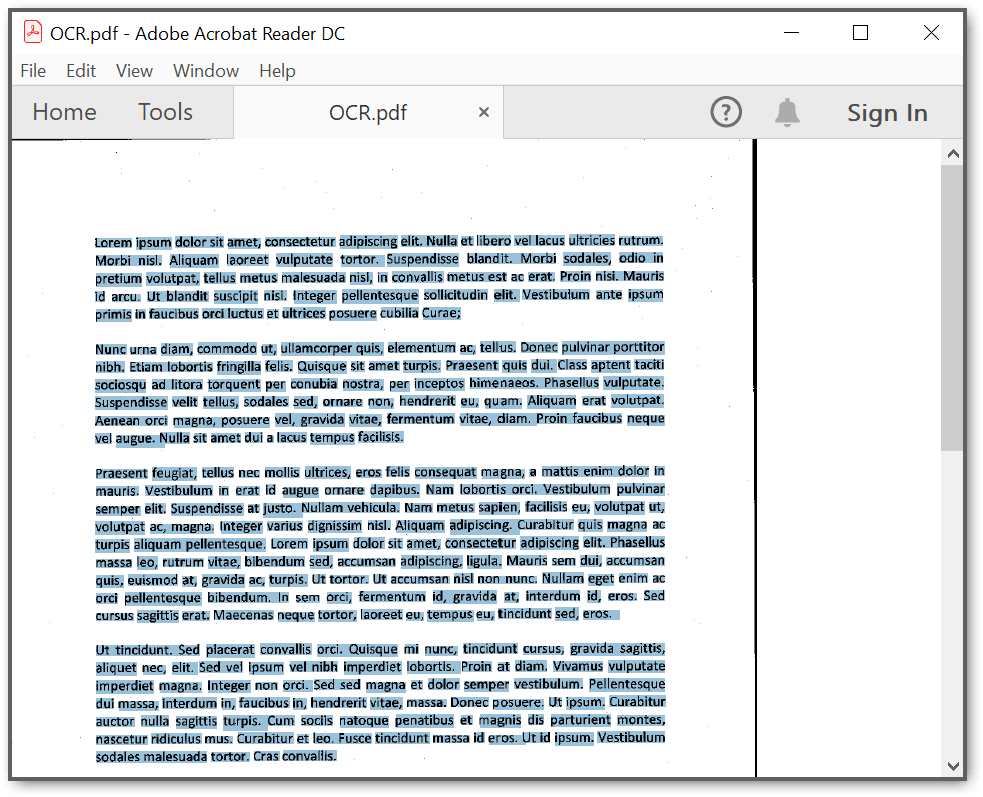
A complete working sample can be downloaded from GitHub.
Click here to explore the rich set of Syncfusion® PDF library features.