Perform OCR with Azure Vision
13 Aug 202511 minutes to read
The Syncfusion® .NET OCR library supports external engines (Azure Computer Vision) to process the OCR on images and PDF documents.
Steps to perform OCR with Azure Computer Vision
Step 1: Create a new .NET Console application project.
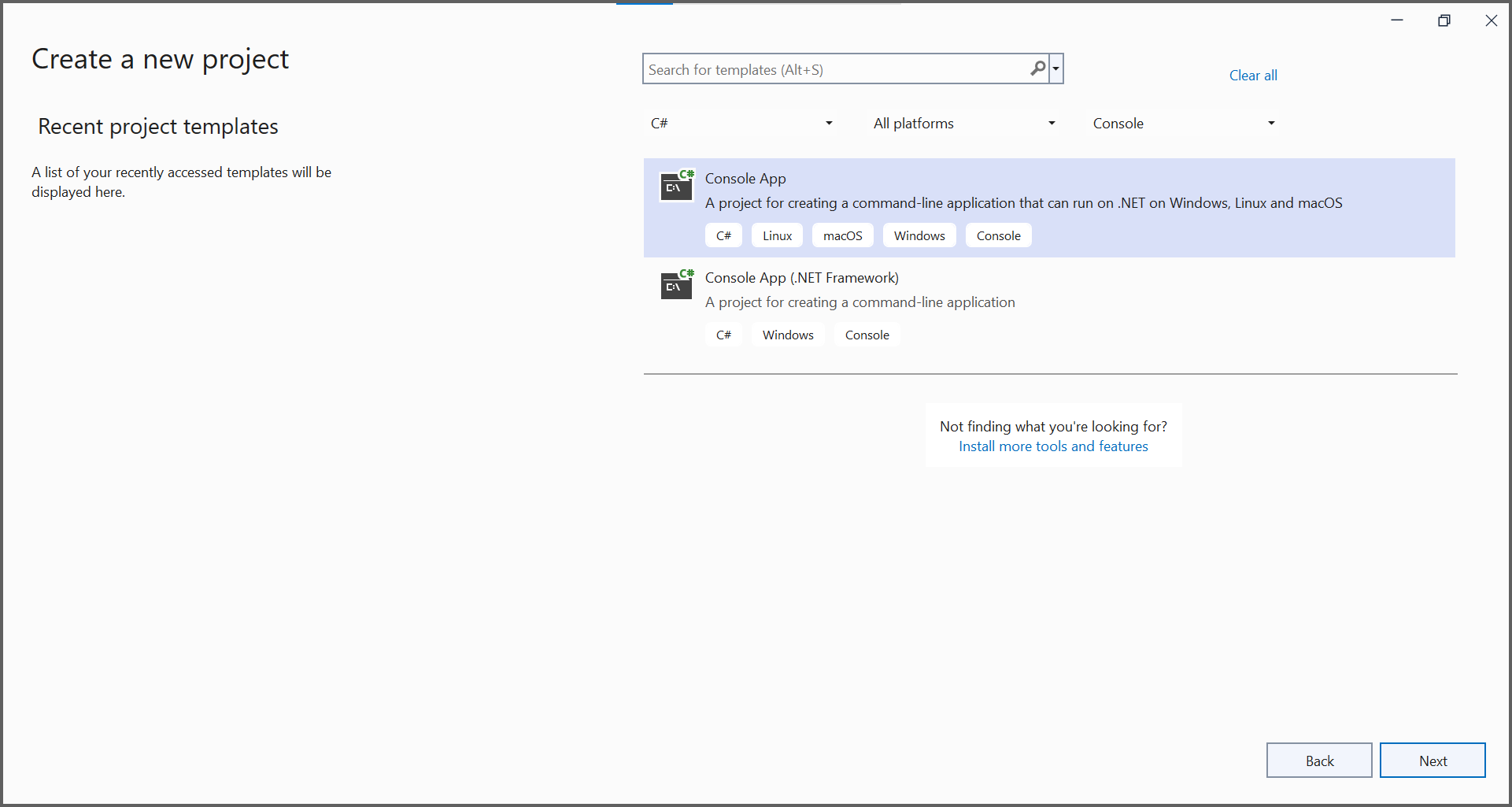
In project configuration window, name your project and select Next.
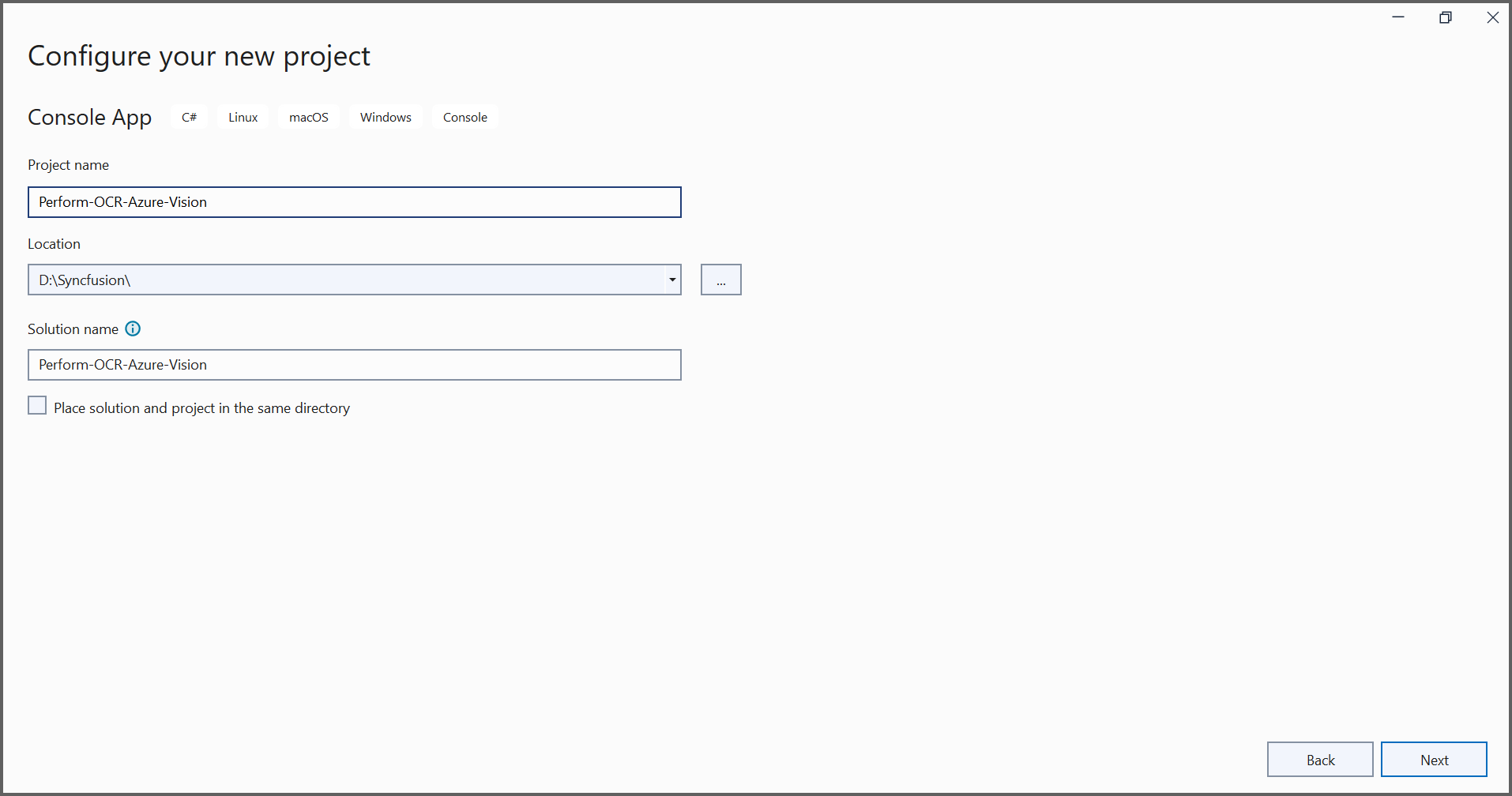
Step 2: Install Syncfusion.PDF.OCR.Net.Core and Microsoft.Azure.CognitiveServices.Vision.ComputerVision NuGet packages as reference to your .NET application from nuget.org.
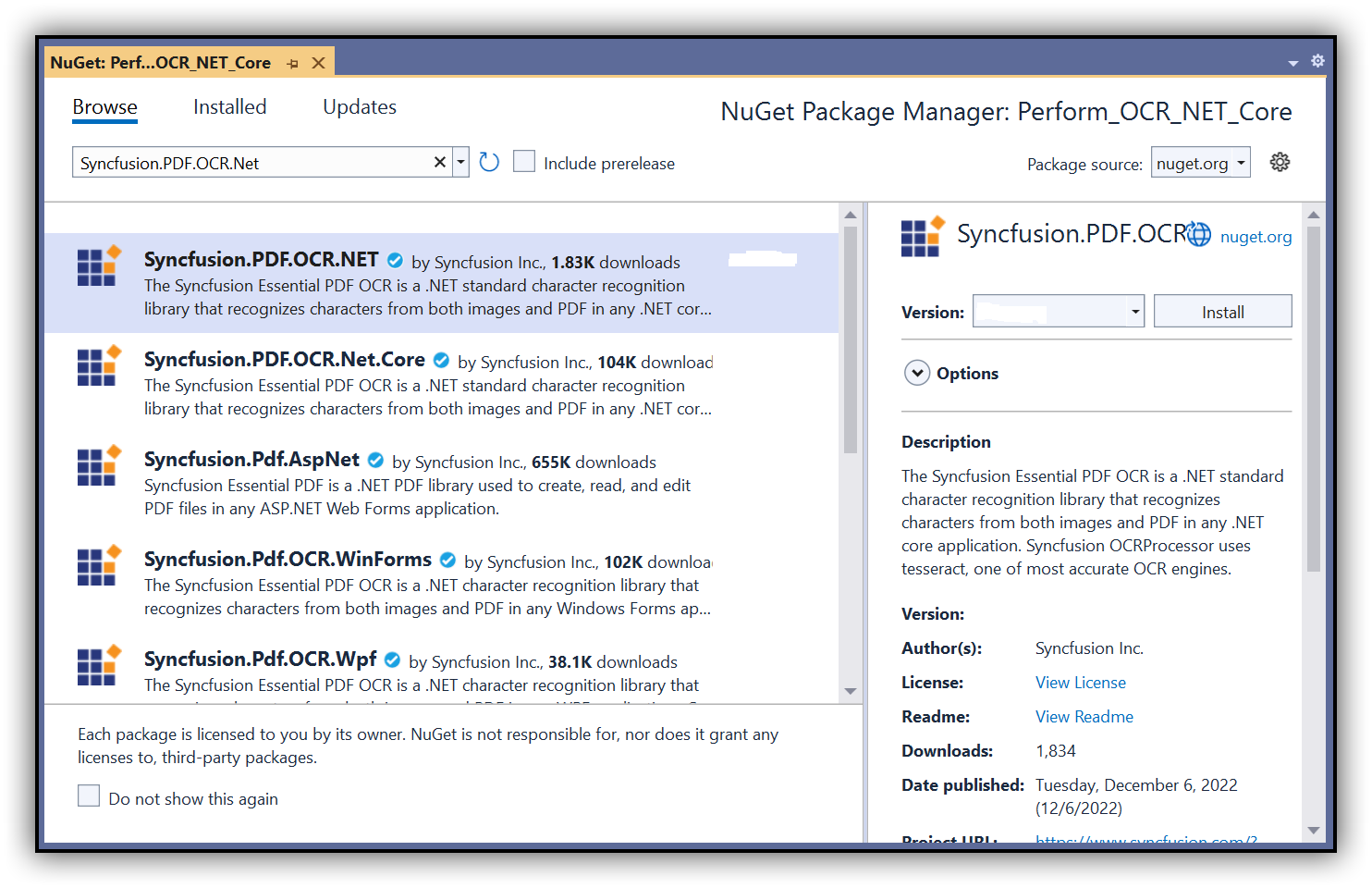
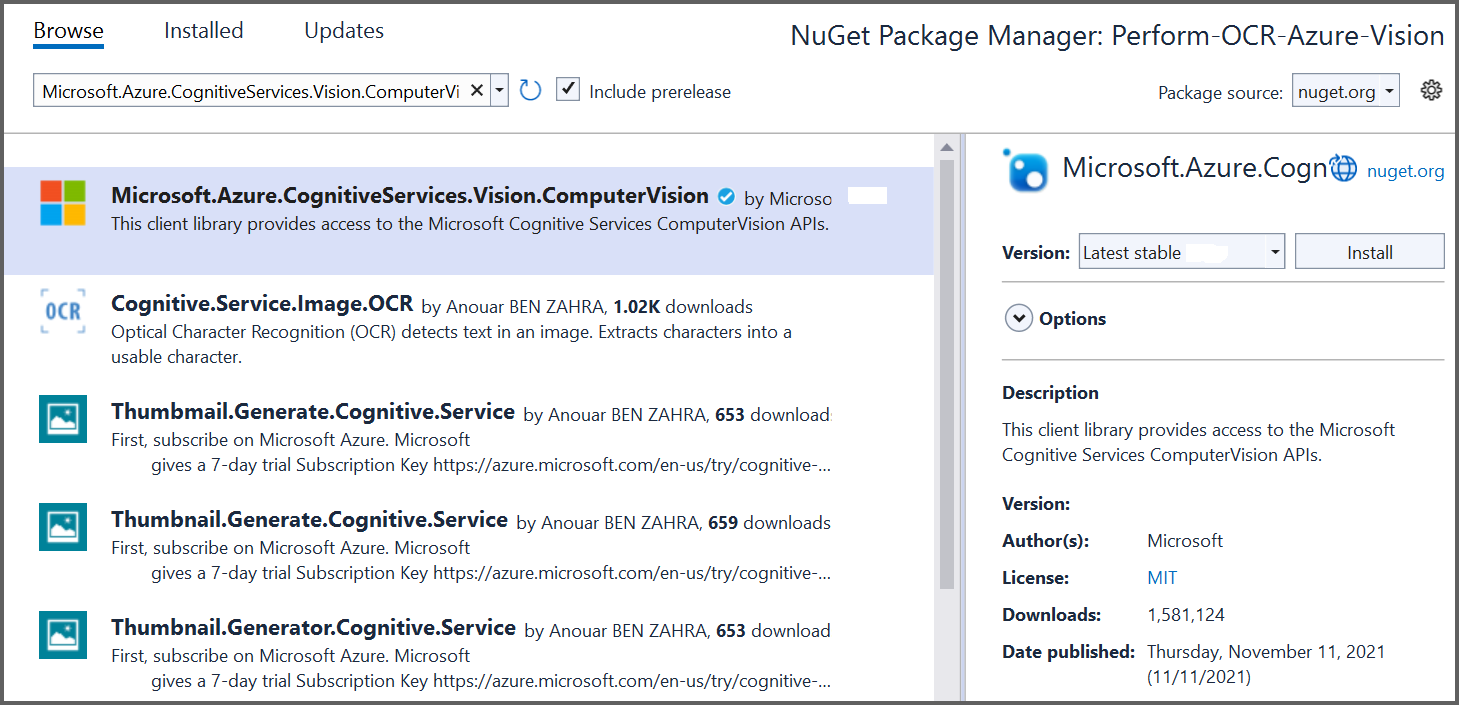
NOTE
- Beginning from version 21.1.x, the default configuration includes the addition of the TesseractBinaries and Tesseract language data folder paths, eliminating the requirement to explicitly provide these paths.
- Starting with v16.2.0.x, if you reference Syncfusion® assemblies from trial setup or from the NuGet feed, you also have to add “Syncfusion.Licensing” assembly reference and include a license key in your projects. Please refer to this link to know about registering Syncfusion® license key in your application to use our components.
Step 3: Include the following namespaces in the Program.cs file.
using Syncfusion.OCRProcessor;
using Syncfusion.Pdf.Parsing;Step 4: Use the following code sample to perform OCR on a PDF document using PerformOCR method of the OCRProcessor class with Azure Vision.
//Initialize the OCR processor.
using (OCRProcessor processor = new OCRProcessor())
{
//Load an existing PDF document.
FileStream stream = new FileStream("Input.pdf", FileMode.Open);
PdfLoadedDocument lDoc = new PdfLoadedDocument(stream);
//Set OCR language.
processor.Settings.Language = Languages.English;
//Initialize the Azure vision OCR external engine.
IOcrEngine azureOcrEngine = new AzureExternalOcrEngine();
processor.ExternalEngine = azureOcrEngine;
//Perform OCR.
processor.PerformOCR(lDoc);
//Create file stream.
FileStream outputStream = new FileStream("OCR.pdf", FileMode.CreateNew);
//Save the document into stream.
lDoc.Save(outputStream);
//If the position is not set to '0' then the PDF will be empty.
outputStream.Position = 0;
//Close the document.
lDoc.Close(true);
outputStream.Close();
}Step 5: Create a new class named AzureExternalOcrEngine to get the image stream from the PerformOCR method and process the image stream with an external engine. It returns the OCRLayoutResult for the image.
NOTE
Provide a valid subscription key and endpoint to work with Azure computer vision.
class AzureExternalOcrEngine : IOcrEngine
{
private string subscriptionKey = "SubscriptionKey";
private string endpoint = "Endpoint link";
public OCRLayoutResult PerformOCR(Stream imgStream)
{
ComputerVisionClient client = Authenticate();
ReadResult azureOcrResult = ReadFileUrl(client, imgStream).Result;
OCRLayoutResult result = ConvertAzureVisionOcrToOcrLayoutResult(azureOcrResult);
return result;
}
public ComputerVisionClient Authenticate()
{
ComputerVisionClient client = new ComputerVisionClient(new ApiKeyServiceClientCredentials(subscriptionKey))
{
Endpoint = endpoint
};
return client;
}
public async Task<ReadResult> ReadFileUrl(ComputerVisionClient client, Stream stream)
{
stream.Position = 0;
var textHeaders = await client.ReadInStreamAsync(stream);
string operationLocation = textHeaders.OperationLocation;
const int numberOfCharsInOperationId = 36;
string operationId = operationLocation.Substring(operationLocation.Length - numberOfCharsInOperationId);
//Extract the text
ReadOperationResult results;
do
{
results = await client.GetReadResultAsync(Guid.Parse(operationId));
}
while ((results.Status == OperationStatusCodes.Running || results.Status == OperationStatusCodes.NotStarted));
ReadResult azureOcrResult = results.AnalyzeResult.ReadResults[0];
return azureOcrResult;
}
private OCRLayoutResult ConvertAzureVisionOcrToOcrLayoutResult(ReadResult azureVisionOcr)
{
Syncfusion.OCRProcessor.Line ocrLine;
Syncfusion.OCRProcessor.Word ocrWord;
OCRLayoutResult ocrlayoutResult = new OCRLayoutResult();
ocrlayoutResult.ImageWidth = (float)azureVisionOcr.Width;
ocrlayoutResult.ImageHeight = (float)azureVisionOcr.Height;
//Page
Syncfusion.OCRProcessor.Page normalPage = new Syncfusion.OCRProcessor.Page();
//Lines
foreach (var line in azureVisionOcr.Lines)
{
ocrLine = new Syncfusion.OCRProcessor.Line();
//Word
foreach (var word in line.Words)
{
ocrWord = new Syncfusion.OCRProcessor.Word();
Rectangle rect = GetAzureVisionBounds(word.BoundingBox);
ocrWord.Text = word.Text;
ocrWord.Rectangle = rect;
ocrLine.Add(ocrWord);
}
normalPage.Add(ocrLine);
}
ocrlayoutResult.Add(normalPage);
return ocrlayoutResult;
}
private Rectangle GetAzureVisionBounds(IList<double?> bbox)
{
Rectangle rect = Rectangle.Empty;
PointF[] pointCollection = new PointF[bbox.Count / 2];
int count = 0;
for (int i = 0; i < bbox.Count; i = i + 2)
{
pointCollection[count] = new PointF((float)bbox[i], (float)bbox[i + 1]);
count++;
}
float xMin = 0;
float yMin = 0;
float xMax = 0;
float yMax = 0;
bool first = true;
foreach (PointF point in pointCollection)
{
if (first)
{
xMin = point.X;
yMin = point.Y;
first = false;
}
else
{
if (point.X < xMin)
xMin = point.X;
else if (point.X > xMax)
xMax = point.X;
if (point.Y < yMin)
yMin = point.Y;
else if (point.Y > yMax)
yMax = point.Y;
}
}
int x = Convert.ToInt32(xMin);
int y = Convert.ToInt32(yMin);
int w = Convert.ToInt32(xMax);
int h = Convert.ToInt32(yMax);
return new Rectangle(x, y, w, h);
}
}By executing the program, you will get a PDF document as follows.
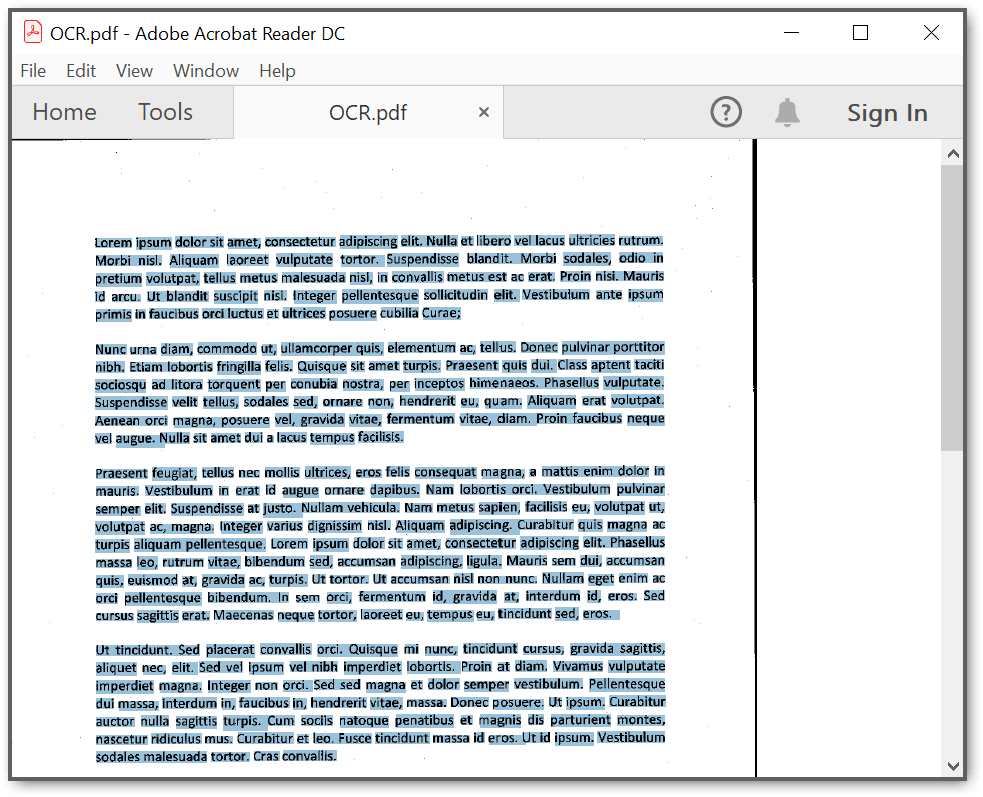
A complete working sample can be downloaded from Github.
Click here to explore the rich set of Syncfusion® PDF library features.