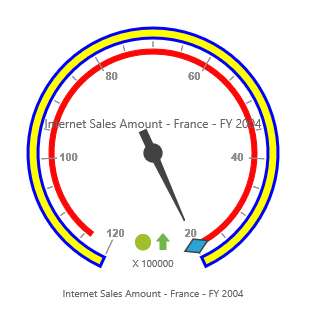Scale
24 May 20191 minute to read
Adding Scale
Scale can be added within the PivotGauge control.
@Html.EJ().Pivot().PivotGauge("PivotGauge1").Scales(scales => { scales.ShowScaleBar(true).Radius(150).Add(); })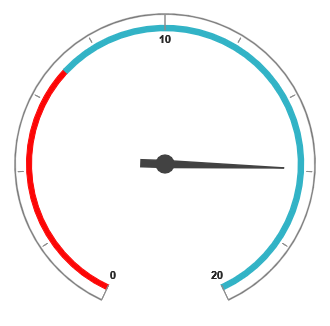
Scale Customization
Pointer Cap
Pointer Cap is a circular shape element which is located at the center of the PivotGauge. It can be customized with the property PointerCap inside the scales option. Following are the properties used to customize its appearance.
- Radius – sets the radius of the pointer cap.
- BorderColor – sets the color of the pointer cap border.
- BorderWidth – sets the width of the pointer cap border.
- BackgroundColor – sets the background color of the pointer cap.
@Html.EJ().Pivot().PivotGauge("PivotGauge1").Scales(scales => {
scales.ShowScaleBar(true).PointerCap(pointerCap => pointerCap.Radius(5).BorderWidth(2).BorderColor("green").BackgroundColor("yellow")).Add();
})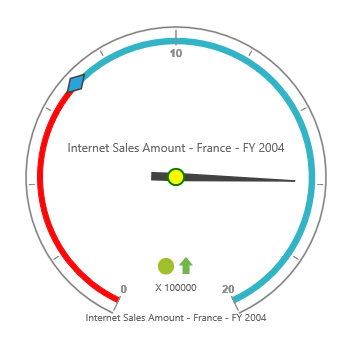
Appearance
The appearance of the scale can be customized through the following properties.
- Radius – sets the radius of the scale.
- BackgroundColor – sets the background color of the scale.
- Border – sets the border of the scale with color and width properties.
- Size – sets the size of the scale.
- Minimum – sets the least value of the scale.
- Maximum – sets the highest value of the scale.
- MajorIntervalValue – sets the interval between minor ticks in the scale.
- MinorIntervalValue – sets the interval between major ticks in the scale.
- Direction – sets the direction of the scale. By default it takes “Clockwise” direction.
The ShowIndicators, ShowTicks, ShowRanges, ShowPointers, and ShowScaleBar properties are used to enable/disable the indicators, ticks, ranges, pointers and scale bar respectively. By default, ShowTicks and ShowPointers are set to true, and other properties are set as false.
@Html.EJ().Pivot().PivotGauge("PivotGauge1").Scales(scales => {
scales.ShowScaleBar(true).Radius(120).BackgroundColor("yellow").Border(border => border.Color("blue").Width(3)).Size(10).Minimum(20).Maximum(120).MajorIntervalValue(20).MinorIntervalValue(5).Direction(Directions.CounterClockwise).Add();
})