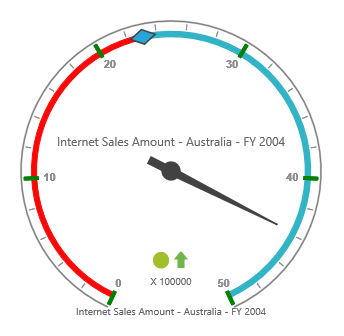Ticks
24 May 20191 minute to read
Adding tick collection
The tick collection can be directly added to the scales option within the pivot gauge control.
<ej-pivot-gauge id="PivotGauge1">
<e-scales>
<e-circular-scales>
<e-tick-collections>
<e-ticks type="Major"></e-ticks>
</e-tick-collections>
</e-circular-scales>
</e-scales>
</ej-pivot-gauge>Tick customization
The appearance of the tick can be customized through the following properties:
- type: Indicates whether ticks are for major or minor intervals. By default, the type is “Major”.
- height: Sets the height of the ticks.
- width: Sets the width of the ticks.
- angle: Rotates the ticks to a specified angle. By default, the angle value is 0.
- color: Displays the ticks in specified color.
- distance-from-scale: Sets the distance between scale and ticks. By default, the value is 0.
- placement: Positions the ticks with respect to the scale. By default, the value is set to “Far”.
<ej-pivot-gauge id="PivotGauge1">
<e-scales>
<e-circular-scales>
<e-tick-collections>
<e-ticks type="Major" height="15" width="4" angle="0" placement="Near" distance-from-scale="2" color="green"></e-ticks>
</e-tick-collections>
</e-circular-scales>
</e-scales>
</ej-pivot-gauge>