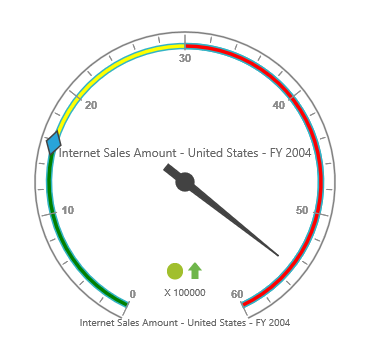Ranges
24 May 20193 minutes to read
Adding range collection
The range-collection can be directly added to the scales option within the pivot gauge control.
<ej-pivot-gauge id="PivotGauge1">
<e-scales>
<e-circular-scales show-ranges="true">
<e-circular-range-collections>
<e-circular-ranges distance-from-scale="10"></e-circular-ranges>
</e-circular-range-collections>
</e-circular-scales>
</e-scales>
</ej-pivot-gauge>Appearance customization
The appearance of the range can be customized using the following properties:
- start-value: Defines the start position of the range.
- end-value: Defines the end position of the range.
- start-width: Sets the width at starting position of the range.
- end-width: Sets the width at ending position of the range.
- background-color: Sets the background color of the range.
- border: Sets the height and width of the border of the range.
- placement: Sets the position of the range.
- distance-from-scale: Sets the distance between the range and scale.
Positioning the range can be set through placement or distance-from-scale properties.
NOTE
By default, the placement takes the value near, whereas other enumeration values available are far and center.
<ej-pivot-gauge id="PivotGauge1">
<e-scales>
<e-circular-scales show-ranges="true">
<e-circular-range-collections>
<e-circular-ranges start-value="20" end-value="50" start-width="2" end-width="6" background-color="yellow" distance-from-scale="20">
<e-border color="red" width="2"></e-border>
</e-circular-ranges>
<e-circular-ranges start-value="50" end-value="100" start-width="2" end-width="7" background-color="blue" placement="Near">
<e-border color="green" width="2"></e-border>
</e-circular-ranges>
</e-circular-range-collections>
</e-circular-scales>
</e-scales>
</ej-pivot-gauge>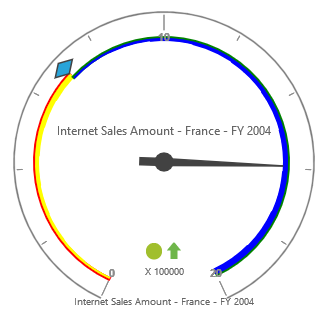
NOTE
When you set both the position properties - “distance-from-scale” and “placement” for a range, preference is given to the value that is set in the “distance-from-scale” property.
Multiple ranges
Multiple ranges can be added to range-collection to the scales option within the pivot gauge control.
<ej-pivot-gauge id="PivotGauge1">
<e-scales>
<e-circular-scales show-ranges="true">
<e-circular-range-collections>
<e-circular-ranges start-value="0" end-value="10" background-color="green" distance-from-scale="-5"></e-circular-ranges>
<e-circular-ranges start-value="10" end-value="30" background-color="yellow" distance-from-scale="-5"></e-circular-ranges>
<e-circular-ranges start-value="30" end-value="50" background-color="red" distance-from-scale="-5"></e-circular-ranges>
</e-circular-range-collections>
</e-circular-scales>
</e-scales>
</ej-pivot-gauge>