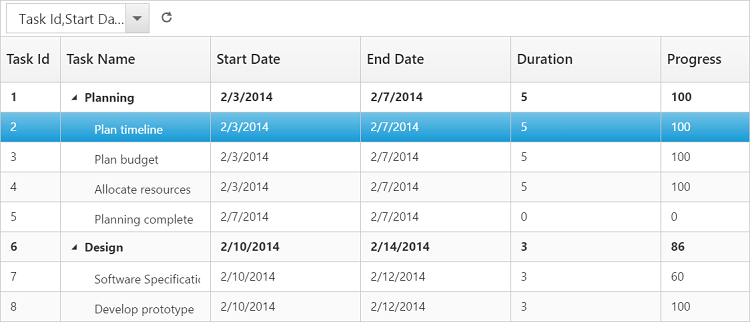- Default Toolbar Items
- Custom Toolbar Items
Contact Support
Toolbar
4 Sep 20187 minutes to read
In tree grid you can show or hide the Toolbar by using the toolbarSettings.showToolbar property. You can add default toolbar items by the toolbarSettings.toolbarItems. You can also create a custom toolbar items by using the toolbarSettings.customToolbarItems property.
Default Toolbar Items
Using tree grid default toolbar items, you can perform the following operations:
-
Add: Adds new task.
-
Edit: Edits a selected task.
-
Delete: Deletes a selected task.
-
Cancel: Cancels the edited changes in a task.
-
Update: Saves the edited changes in a task.
-
ExpandAll: Expands all the tree grid rows.
-
CollapseAll: Collapses all the tree grid rows.
-
PdfExport: Exports tree grid in PDF format.
-
ExcelExport: Exports tree grid in Excel format.
You can enable tree grid toolbar by using the following code example.
<body ng-controller="TreeGridCtrl">
<div id="angulartreegrid" ej-treegrid e-toolbarsettings="toolbarSettings"></div>
<script>
var toolbarSettings =
{
showToolbar: true,
toolbarItems: [
ej.TreeGrid.ToolbarItems.Add,
ej.TreeGrid.ToolbarItems.Edit,
ej.TreeGrid.ToolbarItems.Delete,
ej.TreeGrid.ToolbarItems.Update,
ej.TreeGrid.ToolbarItems.Cancel,
ej.TreeGrid.ToolbarItems.ExpandAll,
ej.TreeGrid.ToolbarItems.CollapseAll,
ej.TreeGrid.ToolbarItems.PdfExport,
ej.TreeGrid.ToolbarItems.ExcelExport
],
}
angular.module('listCtrl', ['ejangular'])
.controller('TreeGridCtrl', function ($scope) {
$scope.toolbarSettings = toolbarSettings;
});
</script>
</body>The following screenshot displays the toolbar option in tree grid control:
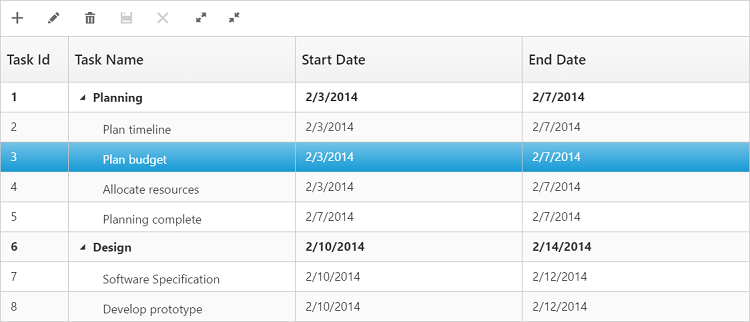
NOTE
To perform add,edit,delete,cancel, and update using Toolbar items, enable add/edit/delete using
editSettings.
Custom Toolbar Items
CustomToolbarItems allows you to insert custom icons and custom template in tree grid toolbar. By using the following properties, you can customize tree grid toolbar as per your requirement.
-
text: Inserts the custom icons in toolbar using the CSS class name selector.
-
templateID: Inserts the custom icons in toolbar using script templates. Using this property you can bind HTML elements and other EJ controls to tree grid toolbar.
-
tooltipText: Displays tooltip text for the custom icons.
To insert EJ Controls in tree grid toolbar, initiate the control in the create client side event. In the toolbarClick client side event, you can bind actions to the custom toolbar items.
<body ng-controller="TreeGridCtrl">
<script id="ColumnVisibility" type="text/ng-template">
<input id="dropdownContainer" />
</script>
<div id="angulartreegrid" ej-treegrid
e-toolbarsettings="toolbarSettings"
e-create="create"
e-toolbarclick="toolbarClick">
</div>
<script>
var toolbarSettings =
{
showToolbar: true,
customToolbarItems: [
{ templateID: "#ColumnVisibility", tooltipText: "Column Visibility" },
{ text: "Reset", tooltipText: "Reset" }],
}
angular.module('listCtrl', ['ejangular'])
.controller('TreeGridCtrl', function ($scope) {
$scope.toolbarClick= function (args) {
if (args.itemName == "Reset") {
//we can bind the custom actions here
}
},
$scope.create= function (args) {
//Here we can append custom EJ controls
$("#dropdownContainer").ejDropDownList({});
}
$scope.toolbarSettings = toolbarSettings;
});
</script>
<style type="text/css" class="cssStyles">
#angulartreegrid_ColumnVisibility {
padding-top: 2px;
padding-bottom: 0px;
}
.Reset:before {
content: "\e677";
}
</style>
</body>