Searching
The TreeGrid control has an option to search its content using toolbar search box. The toolbar search box can be enabled by using the toolbarItems in e-toolbarsettings property. The following code example explains how to integrate search textbox in toolbar.
<div id="angulartreegrid" ej-treegrid e-toolbarsettings="toolbarSettings"></div>var toolbarSettings =
{
toolbarItems: [
ej.TreeGrid.ToolbarItems.Search
],
}
angular.module('listCtrl', ['ejangular'])
.controller('TreeGridCtrl', function ($scope) {
$scope.toolbarSettings = toolbarSettings;
});
</script>
</body>The below screenshot shows TreeGrid search with plan key word.
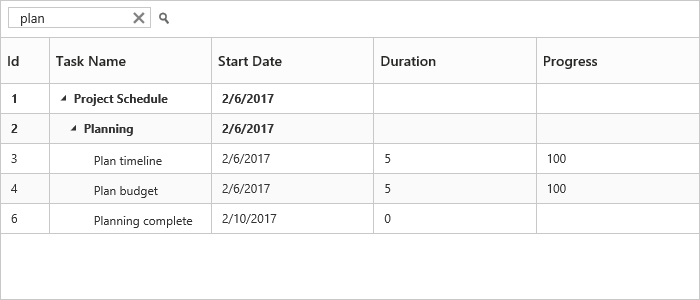
Search Hierarchy Modes
The tree grid supports different types of search mode through the searchHierarchyModeof e-searchsettings property.
The following are the types of search modes available in the tree grid.
Parent: This is the default search hierarchy mode in the tree grid. It displays a searched record with its parent records. If the searched records do not have any parent record, it displays only the searched record.
Child: Displays the searched record with its child record. If the searched records do not have any child record, it displays only the searched record.
Both: Displays the searched record with both its parent and child records. If the searched records do not have any parent and child records, it displays only the searched record.
None: Displays only the searched record.
The following code example shows how to set the searchHierarchyMode in the tree grid.
<div ej-treegrid id="treegrid" e-searchsettings="searchSettings" //…>
</div>angular.module('listCtrl', ['ejangular'])
.controller('TreeGridCtrl', function ($scope) {
$scope.searchSettings = searchSettings;
//…
});The following image depicts the output of the previous code example.
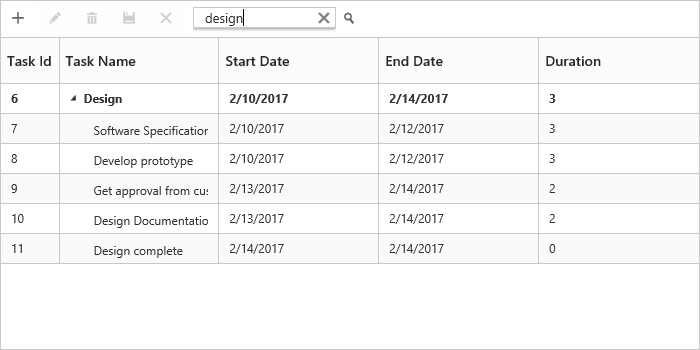
The above screenshot shows Tree Grid with child search mode.