Stacked Headers in AngularJS TreeGrid
6 Jun 202312 minutes to read
The stacked headers helps you to group the logical columns in tree grid. It can be shown by setting e-showstackedheader to true and by defining e-stackedheaderrows.
Adding Stacked header columns
To stack columns in stacked header, define the column property in e-stackedheaderrows.stackedHeaderColumns with field names of visible columns.
<body ng-controller="TreeGridCtrl">
<div id="angulartreegrid" ej-treegrid
//
e-columns="columns"
e-showstackedheader="true"
e-stackedheaderrows="stackedHeaderRows">
</div>
<script>
var stackedHeaderRows = [{
stackedHeaderColumns: [{
column: "ID,Name,category,units",
headerText: "Shipment details"
},
{
column: "unitPrice,price",
headerText: "Price details"
}
]
]
angular.module('listCtrl', ['ejangular'])
.controller('TreeGridCtrl', function ($scope) {
//
$scope.columns = columns;
$scope.stackedHeaderRows = stackedHeaderRows;
});
</script>
</body>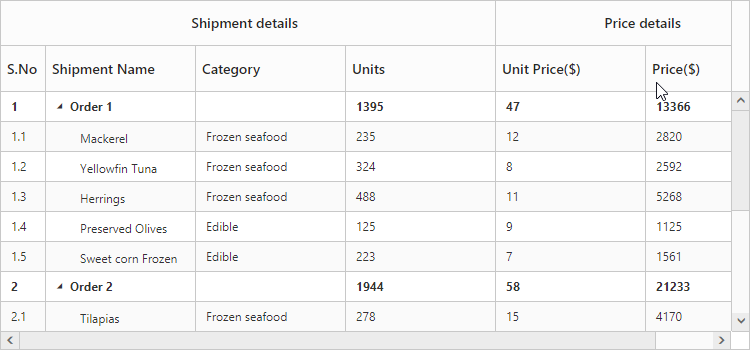
Stacked header column customization
You can customize the stacked header cells with more options as follows.
CSS Class
You can provide external CSS styles to the stacked header with the help of cssClass property in e-stackedheaderrows.stackedHeaderColumns.
<body ng-controller="TreeGridCtrl">
<div id="angulartreegrid" ej-treegrid
//
e-columns="columns"
e-showstackedheader="true"
e-stackedheaderrows="stackedHeaderRows">
</div>
<script>
var stackedHeaderRows = [{
stackedHeaderColumns: [{
column: "ID,Name,category,units",
headerText: "Shipment details",
cssClass: "stack"
},
{
column: "unitPrice,price",
headerText: "Price details"
}
]
]
angular.module('listCtrl', ['ejangular'])
.controller('TreeGridCtrl', function ($scope) {
//
$scope.columns = columns;
$scope.stackedHeaderRows = stackedHeaderRows;
});
</script>
<style>
.stack {
background-color: #ffb3b3;
}
</style>
</body>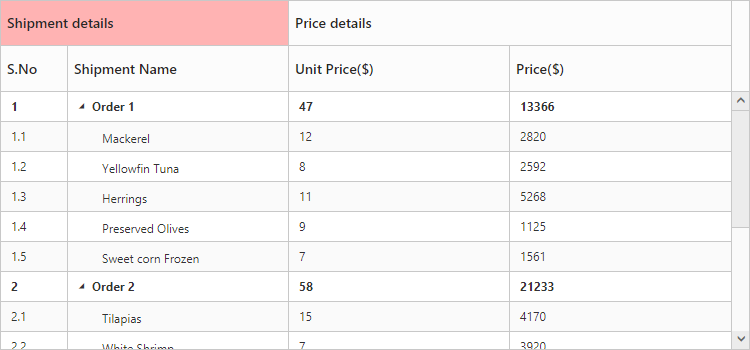
Text Align
There is an option to align the stacked header text inside the header cell using the textAlign property in e-stackedheaderrows.stackedHeaderColumns as follows.
<body ng-controller="TreeGridCtrl">
<div id="angulartreegrid" ej-treegrid
//
e-columns="columns"
e-showstackedheader="true"
e-stackedheaderrows="stackedHeaderRows">
</div>
<script>
var stackedHeaderRows = [{
stackedHeaderColumns: [{
column: "ID,Name,category,units",
headerText: "Shipment details",
textAlign:ej.TextAlign.Left
},
{
column: "unitPrice,price",
headerText: "Price details",
textAlign: ej.TextAlign.Right
}
]
]
angular.module('listCtrl', ['ejangular'])
.controller('TreeGridCtrl', function ($scope) {
//
$scope.columns = columns;
$scope.stackedHeaderRows = stackedHeaderRows;
});
</script>
</body>
Tooltip
You can have the customized tooltip for the stacked header text with the help of tooltip property in e-stackedheaderrows.stackedHeaderColumns. JsRender template script ID can be assigned to this property to get tooltip.
<body ng-controller="TreeGridCtrl">
<script id="tooltip" type="text/x-jsrender">
<div>Custom Tooltip</div>
</script>
<div id="angulartreegrid" ej-treegrid
//
e-columns="columns"
e-showstackedheader="true"
e-showgridcelltooltip="true"
e-stackedheaderrows="stackedHeaderRows">
</div>
<script>
var stackedHeaderRows = [{
stackedHeaderColumns: [{
column: "ID,Name,category,units",
headerText: "Shipment details",
},
{
column: "unitPrice,price",
headerText: "Price details",
tooltip: "#tooltip"
}
]
]
angular.module('listCtrl', ['ejangular'])
.controller('TreeGridCtrl', function ($scope) {
//
$scope.columns = columns;
$scope.stackedHeaderRows = stackedHeaderRows;
});
</script>
</body>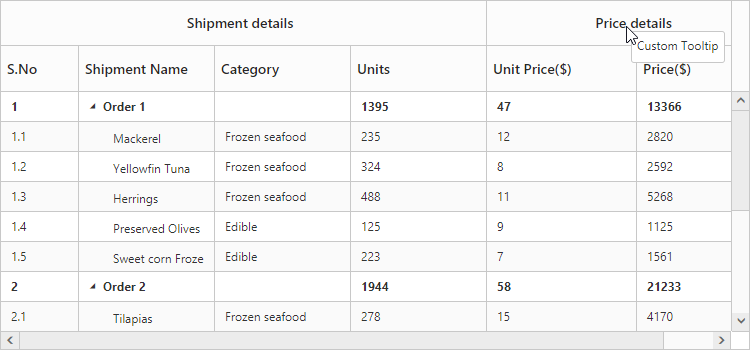
NOTE
To enable stacked header tooltip, set the
e-showgridcelltooltipproperty totrue.