- Cell Editing
Contact Support
Editing
24 Sep 20183 minutes to read
The tree grid control provides built-in support for editing cell items.
Cell Editing
Update the task details through cell editing by setting editMode to cellEditing.
The following code example shows how to enable cellEditing in the tree grid control.
<body ng-controller="TreeGridCtrl">
<!--Add treegrid control here-->
<div id="TreeGridContainer" ej-treegrid //...
e-editsettings="editSettings">
</div>
<script>
var editSettings = { allowEditing: true,
editMode: "cellEditing"}
angular.module('listCtrl', ['ejangular'])
.controller('TreeGridCtrl', function($scope) {
//...
$scope.editSettings = "editSettings";
});
</script>
</body>The output of the tree grid with cellEditing is as follows:
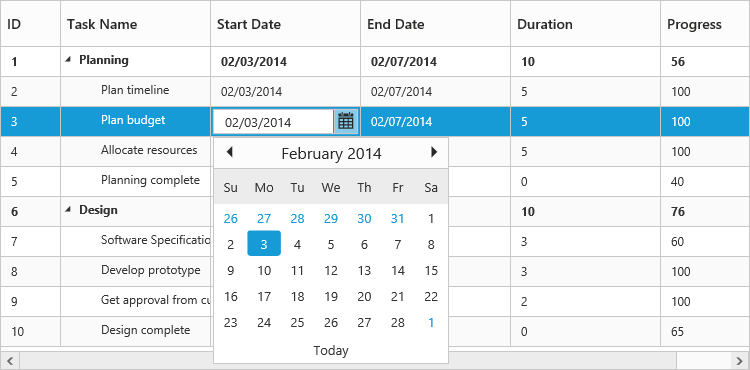
Batch Editing
The batch editing support in the tree grid is used to save all added, edited, and deleted changes to the database with a single action. This can be enabled by setting the editMode property to batchEditing. The following code example shows how to enable the batchEditing in the tree grid control.
<div ej-treegrid id="treegrid" e-editsettings="editSettings">
</div>angular.module('listCtrl', ['ejangular'])
.controller('TreeGridCtrl', function ($scope) {
$scope.editSettings = { allowEditing: true, editMode: "batchEditing"};
});The output of a tree grid with batchEditing is as follows.
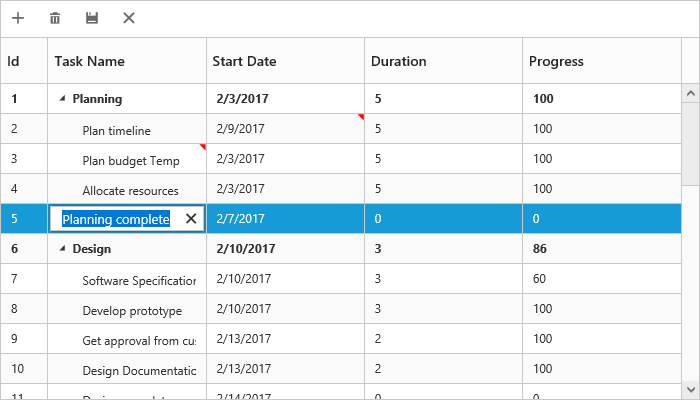
In batch editing, the edit mode can be changed to cell or row or dialog with the batchEditSettings.editMode property. The following code snippet shows how to set the editMode to row in the batchEditSettings property.
<ej-treegrid id="TreeGridControl"
[editSettings]= "editSettings">
</ej-treegrid>angular.module('listCtrl', ['ejangular'])
.controller('TreeGridCtrl', function ($scope) {
$scope.editSettings = {batchEditSettings:{editMode : ej.TreeGrid.BatchEditMode.Row};
});The output of a tree grid with batchEditSettings and editMode set as row is as follows.
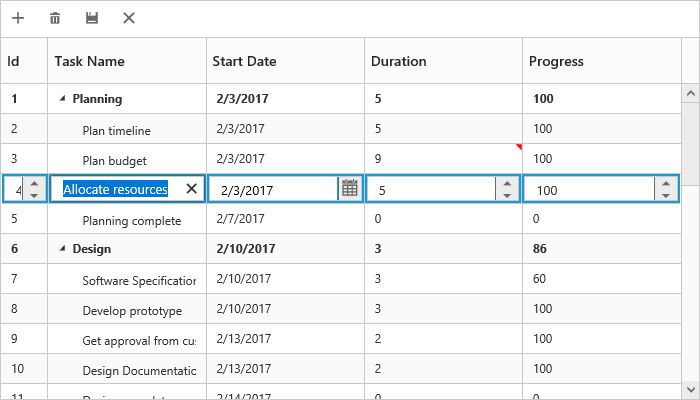
NOTE
After modifying all changes in the tree grid, click the save button in the toolbar. The
actionCompleteevent will be triggered with updated records in thebatchChangesargument withrequestTypeargument asbatchSave. Using this event, you can update all the modified records to the database.