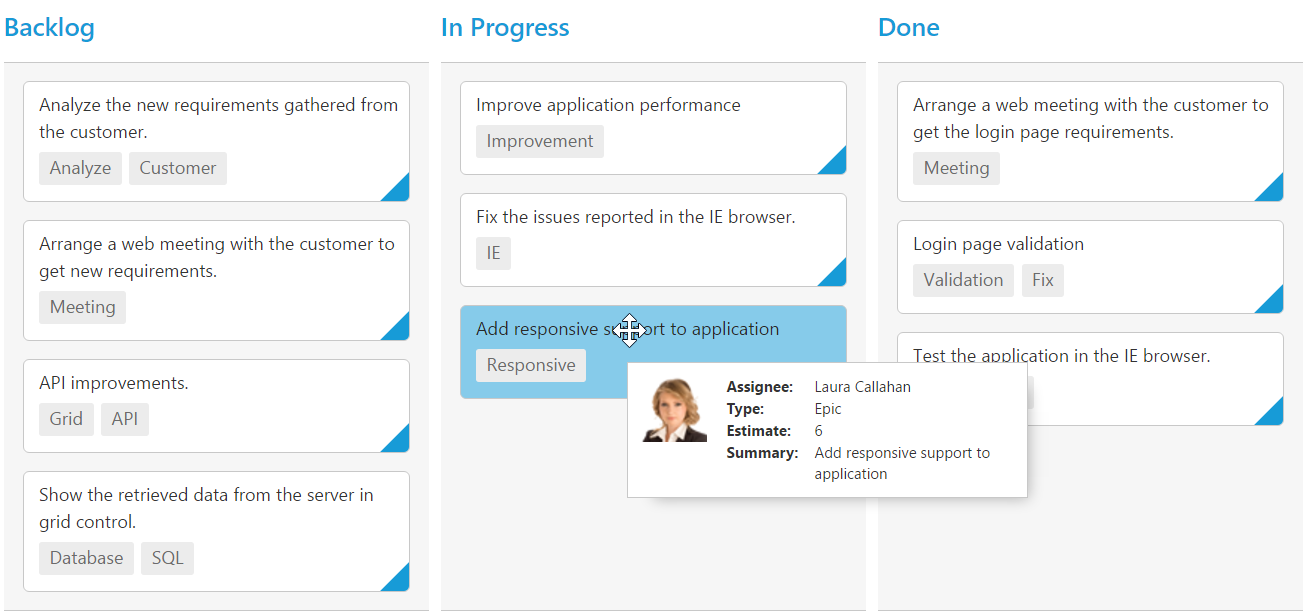Cards
28 Nov 201721 minutes to read
Customization
Cards can be customized with appropriate mapping fields from the database. The customizable mapping properties are listed as follows
| Mapping Fields | Description |
|---|---|
| Map the column name to use as content to cards. | |
| Map the column name to use as tag. Multiple tags can be given with comma separated. E.g. "API","SQL, Database". | |
| Map the column name to use as colors to highlight cards left border. | |
| Map the colors to use with column values which is mapped with `fields.color`. | |
| Map the column name to use as image to cards. | |
| Map the column name to use as primary key to cards. | |
| Map the column name to use as priority to cards. | |
| Map the column name to use as title to cards. Default title is `primaryKey`. | |
| Set as true to enable title for card. |
The following code example describes the above behavior.
<ej-kanban [dataSource]="kanbanData" keyField="Status" fields.content="Summary" fields.primaryKey="Id" fields.priority="RankId" fields.tag="Tags" fields.color="Type" fields.imageUrl="ImgUrl" allowTitle="true" [cardSettings.colorMapping]="color" [query]="query">
<e-kanban-columns>
<e-kanban-column key="Open" headertext="Backlog"></e-kanban-column>
<e-kanban-column key="InProgress" headertext="In Progress"></e-kanban-column>
<e-kanban-column key="Close" headertext="Done"></e-kanban-column>
</e-kanban-columns>
</ej-kanban>import { Component } from '@angular/core';
import { NorthwindService } from '../../services/northwind.service';
@Component({
selector: 'ej-app',
templateUrl: 'app/components/kanban/default.component.html',
providers: [NorthwindService]
})
export class DefaultComponent {
public kanbanData: any;
constructor(private northwindService: NorthwindService) {
this.kanbanData = northwindService.getTasks();
this.query = ej.Query().from('kanbanData').take(20);
}
color = {
"#cb2027": "Bug,Story",
"#67ab47": "Improvement",
"#fbae19": "Epic",
"#6a5da8": "Others"
};
}The following output is displayed as a result of the above code example.
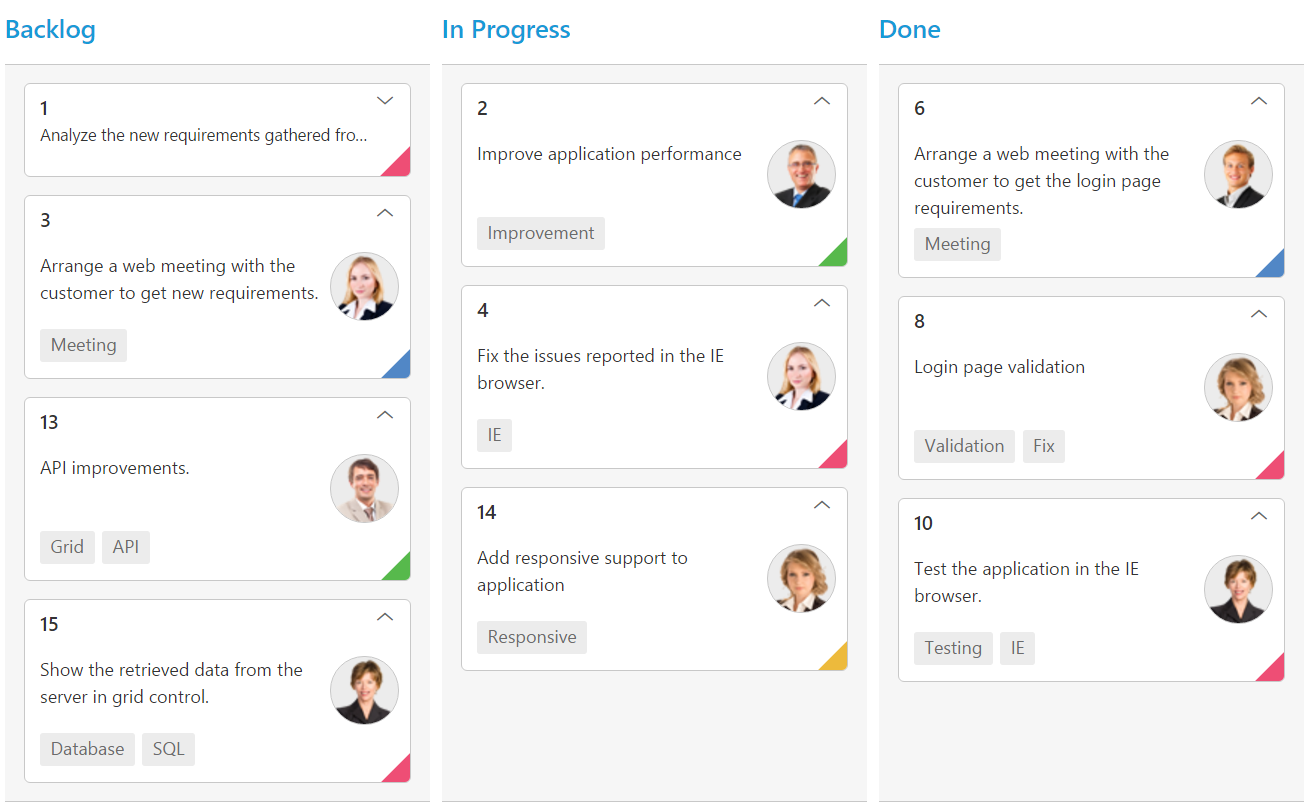
Template
Templates are used to create custom card layout as per the user convenient. HTML templates can be specified in the template property of the cardSettings as an ID of the template’s HTML element.
The following code example describes the above behavior.
Place the ng-template in the “index.html” page.
<script id="template" type="text/ng-template">
<table>
<tr>
<td class="photo">
<img src="src/images/kanban/{{:Priority}}.png">
</td>
<td class="details">
<table>
<colgroup>
<col width="30%">
<col width="70%">
</colgroup>
<tbody>
<tr>
<td class="CardHeader"> Name: </td>
<td>{{:Assignee}}</td>
</tr>
<tr>
<td class="CardHeader"> Task: </td>
<td>{{:Type}}</td>
</tr>
</tbody>
</table>
</td>
</tr>
</table>
</script><ej-kanban id="Kanban" [dataSource]="kanbanData" keyField="Status" fields.primaryKey="Id" cardSettings.template="#template">
<e-kanban-columns>
<e-kanban-column key="Open" headerText="Backlog"></e-kanban-column>
<e-kanban-column key="InProgress" headerText="In Progress"></e-kanban-column>
<e-kanban-column key="Close" headerText="Done"></e-kanban-column>
</e-kanban-columns>
</ej-kanban>
<style>
.details > table {
margin-left: 2px;
border-collapse: separate;
border-spacing: 2px;
width: 100%;
}
.details td {
vertical-align: top;
}
.details {
padding: 8px 8px 10px 0;
}
.photo {
padding: 8px 6px 10px 6px;
text-align: center;
}
.CardHeader {
font-weight: bolder;
padding-right: 10px;
}
</style>import { Component } from '@angular/core';
import {ViewEncapsulation} from '@angular/core';
@Component({
selector: 'ej-app',
templateUrl: 'src/kanban/kanban.component.html'
})
export class KanbanComponent {
public kanbanData: any;
constructor() {
this.kanbanData = [
{ Id: 1, Status: "Open", Summary: "Analyze the new requirements gathered from the customer.", Type: "Story", Priority: "Low", Tags: "Analyze,Customer", Estimate: 3.5, Assignee: "Nancy", ImageUrl: "/images/kanban/1.png", RankId: 1 },
{ Id: 2, Status: "InProgress", Summary: "Improve application performance", Type: "Improvement", Priority: "Normal", Tags: "Improvement", Estimate: 6, Assignee: "Andrew Fuller", ImageUrl: "/images/kanban/2.png", RankId: 1 },
{ Id: 3, Status: "Open", Summary: "Arrange a web meeting with the customer to get new requirements.", Type: "Others", Priority: "Critical", Tags: "Meeting", Estimate: 5.5, Assignee: "Janet Leverling", ImageUrl: "/images/kanban/3.png", RankId: 2 },
{ Id: 4, Status: "InProgress", Summary: "Fix the issues reported in the IE browser.", Type: "Bug", Priority: "Release Breaker", Tags: "IE", Estimate: 2.5, Assignee: "Janet Leverling", ImageUrl: "/images/kanban/3.png", RankId: 2 },
{ Id: 5, Status: "Testing", Summary: "Fix the issues reported by the customer.", Type: "Bug", Priority: "Low", Tags: "Customer", Estimate: "3.5", Assignee: "Steven walker", ImageUrl: "/images/kanban/5.png", RankId: 1 },
{ Id: 6, Status: "Close", Summary: "Arrange a web meeting with the customer to get the login page requirements.", Type: "Others", Priority: "Low", Tags: "Meeting", Estimate: 2, Assignee: "Michael Suyama", ImageUrl: "/images/kanban/6.png", RankId: 1 },
{ Id: 7, Status: "Validate", Summary: "Validate new requirements", Type: "Improvement", Priority: "Low", Tags: "Validation", Estimate: 1.5, Assignee: "Robert King", ImageUrl: "/images/kanban/7.png", RankId: 1 },
{ Id: 8, Status: "Close", Summary: "Login page validation", Type: "Story", Priority: "Release Breaker", Tags: "Validation,Fix", Estimate: 2.5, Assignee: "Laura Callahan", ImageUrl: "/images/kanban/8.png", RankId: 2 },
{ Id: 9, Status: "Testing", Summary: "Fix the issues reported in Safari browser.", Type: "Bug", Priority: "Release Breaker", Tags: "Fix,Safari", Estimate: 1.5, Assignee: "Nancy", ImageUrl: "/images/kanban/1.png", RankId: 2 },
{ Id: 10, Status: "Close", Summary: "Test the application in the IE browser.", Type: "Story", Priority: "Low", Tags: "Testing,IE", Estimate: 5.5, Assignee: "Margaret", ImageUrl: "/images/kanban/4.png", RankId: 3 }];
}
}The following output is displayed as a result of the above code example.
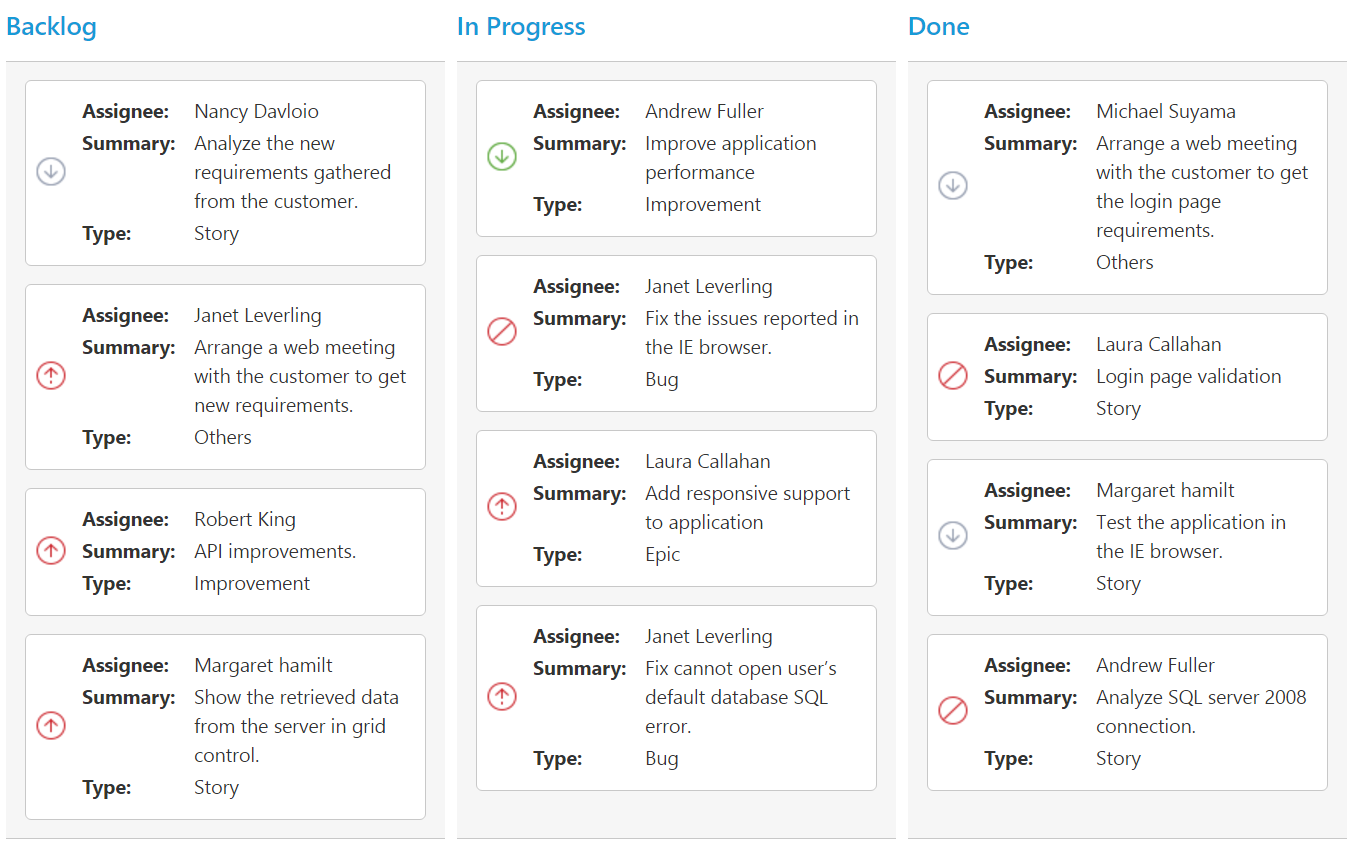
Tooltip
You can enable HTML tooltip for Kanban card elements by setting tooltipSettings.enable property as true in tooltipSettings.
The following code example describes the above behavior.
<ej-kanban [dataSource]="kanbanData" keyField="Status" fields.primaryKey="Id" fields.content="Summary" fields.tag="Tags" [tooltipSettings.enable]="true" [query]="query">
<e-kanban-columns>
<e-kanban-column key="Open" headerText="Backlog"></e-kanban-column>
<e-kanban-column key="InProgress" headerText="In Progress"></e-kanban-column>
<e-kanban-column key="Close" headerText="Done"></e-kanban-column>
</e-kanban-columns>
</ej-kanban>import { Component } from '@angular/core';
import { NorthwindService } from '../../services/northwind.service';
@Component({
selector: 'ej-app',
templateUrl: 'app/components/kanban/default.component.html',
providers: [NorthwindService]
})
export class DefaultComponent {
public kanbanData: any;
constructor(private northwindService: NorthwindService) {
this.kanbanData = northwindService.getTasks();
this.query = ej.Query().from('kanbanData').take(20);
}
}The following output is displayed as a result of the above code example.
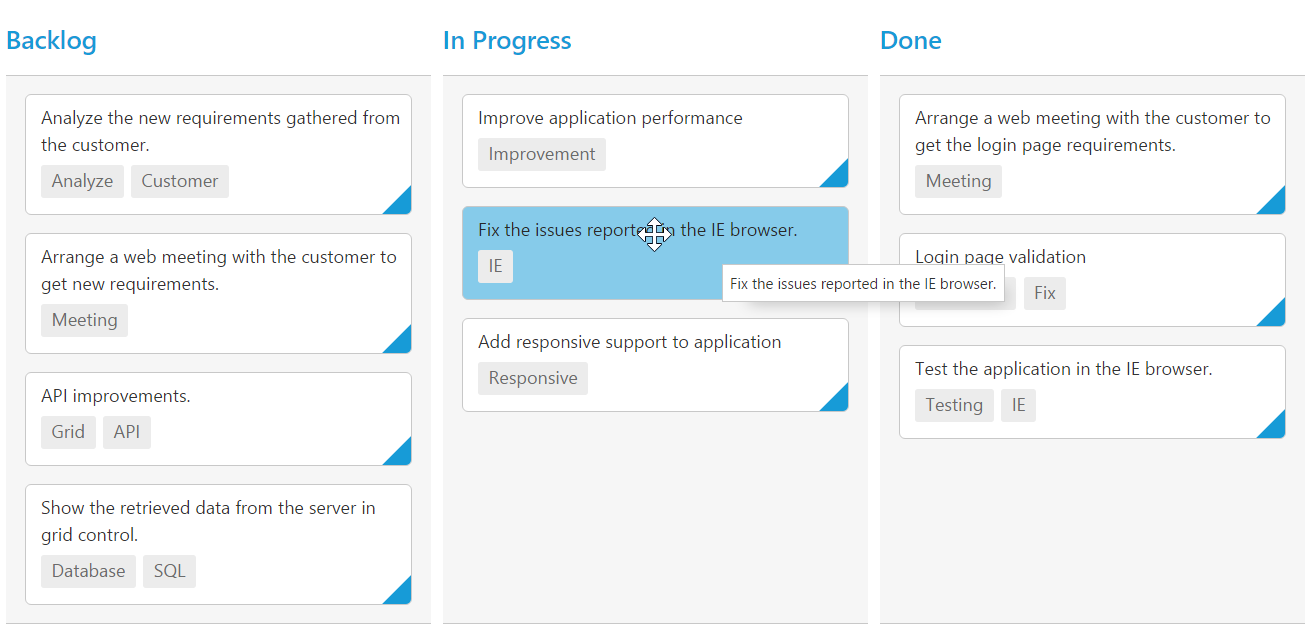
Template
By making use of template feature with tooltip, all the field names that are mapped from the dataSource can be accessed to define the template tooltip for card. The tooltipSettings.enable must be enabled first.
The following code example describes the tooltip template.
Place the ng-template in the “index.html” page.
<script id="tooltipTemp" type="text/ng-template">
<div class='e-kanbantooltiptemplate'>
<table>
<tr>
<td class="photo">
<img src="{{:ImgUrl}}">
</td>
<td class="details">
<table>
<colgroup>
<col width="30%">
<col width="70%">
</colgroup>
<tbody>
<tr>
<td class="CardHeader">Assignee:</td>
<td>{{:Assignee}}</td>
</tr>
<tr>
<td class="CardHeader">Type:</td>
<td>{{:Type}}</td>
</tr>
<tr>
<td class="CardHeader">Estimate:</td>
<td>{{:Estimate}}</td>
</tr>
<tr>
<td class="CardHeader">Summary:</td>
<td>{{:Summary}}</td>
</tr>
</tbody>
</table>
</td>
</tr>
</table>
</div>
</script><ej-kanban id="Kanban" [dataSource]="kanbanData" keyField="Status" fields.primaryKey="Id" fields.content="Summary" fields.tag="Tag" tooltipSettings.enable="true" tooltipSettings.template="#tooltipTemp">
<e-kanban-columns>
<e-kanban-column key="Open" headerText="Backlog"></e-kanban-column>
<e-kanban-column key="InProgress" headerText="In Progress"></e-kanban-column>
<e-kanban-column key="Close" headerText="Done"></e-kanban-column>
</e-kanban-columns>
</ej-kanban>
<style>
.details > table {
width: 100%;
margin-left: 2px;
border-collapse: separate;
border-spacing: 1px;
}
.e-kanbantooltiptemplate {
width: 250px;
padding: 3px;
}
.e-kanbantooltiptemplate > table {
width: 100%;
}
.e-kanbantooltiptemplate td {
vertical-align: top;
}
td.details {
padding-left: 10px;
}
.CardHeader {
font-weight: bolder;
}
</style>import { Component } from '@angular/core';
import {ViewEncapsulation} from '@angular/core';
@Component({
selector: 'ej-app',
templateUrl: 'src/kanban/kanban.component.html'
})
export class KanbanComponent {
public kanbanData: any;
constructor() {
this.kanbanData = [
{ Id: 1, Status: "Open", Summary: "Analyze the new requirements gathered from the customer.", Type: "Story", Priority: "Low", Tags: "Analyze,Customer", Estimate: 3.5, Assignee: "Nancy", ImageUrl: "/images/kanban/1.png", RankId: 1 },
{ Id: 2, Status: "InProgress", Summary: "Improve application performance", Type: "Improvement", Priority: "Normal", Tags: "Improvement", Estimate: 6, Assignee: "Andrew Fuller", ImageUrl: "/images/kanban/2.png", RankId: 1 },
{ Id: 3, Status: "Open", Summary: "Arrange a web meeting with the customer to get new requirements.", Type: "Others", Priority: "Critical", Tags: "Meeting", Estimate: 5.5, Assignee: "Janet Leverling", ImageUrl: "/images/kanban/3.png", RankId: 2 },
{ Id: 4, Status: "InProgress", Summary: "Fix the issues reported in the IE browser.", Type: "Bug", Priority: "Release Breaker", Tags: "IE", Estimate: 2.5, Assignee: "Janet Leverling", ImageUrl: "/images/kanban/3.png", RankId: 2 },
{ Id: 5, Status: "Testing", Summary: "Fix the issues reported by the customer.", Type: "Bug", Priority: "Low", Tags: "Customer", Estimate: "3.5", Assignee: "Steven walker", ImageUrl: "/images/kanban/5.png", RankId: 1 },
{ Id: 6, Status: "Close", Summary: "Arrange a web meeting with the customer to get the login page requirements.", Type: "Others", Priority: "Low", Tags: "Meeting", Estimate: 2, Assignee: "Michael Suyama", ImageUrl: "/images/kanban/6.png", RankId: 1 },
{ Id: 7, Status: "Validate", Summary: "Validate new requirements", Type: "Improvement", Priority: "Low", Tags: "Validation", Estimate: 1.5, Assignee: "Robert King", ImageUrl: "/images/kanban/7.png", RankId: 1 },
{ Id: 8, Status: "Close", Summary: "Login page validation", Type: "Story", Priority: "Release Breaker", Tags: "Validation,Fix", Estimate: 2.5, Assignee: "Laura Callahan", ImageUrl: "/images/kanban/8.png", RankId: 2 },
{ Id: 9, Status: "Testing", Summary: "Fix the issues reported in Safari browser.", Type: "Bug", Priority: "Release Breaker", Tags: "Fix,Safari", Estimate: 1.5, Assignee: "Nancy", ImageUrl: "/images/kanban/1.png", RankId: 2 },
{ Id: 10, Status: "Close", Summary: "Test the application in the IE browser.", Type: "Story", Priority: "Low", Tags: "Testing,IE", Estimate: 5.5, Assignee: "Margaret", ImageUrl: "/images/kanban/4.png", RankId: 3 }];
}
}The following output is displayed as a result of the above code example.