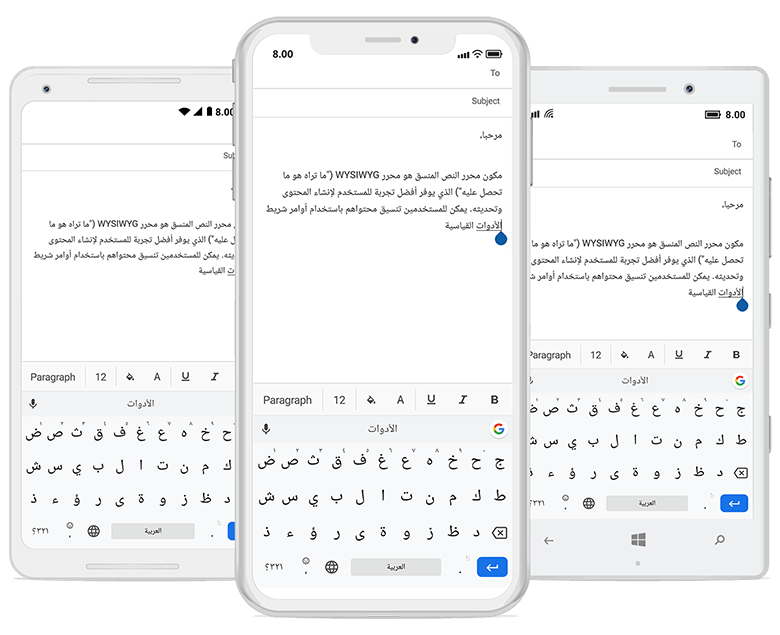Right to left(RTL) in Xamarin Rich Text Editor (SfRichTextEditor)
20 Jan 20251 minute to read
Rich Text Editor provides support to change the layout direction of the control in the right-to-left direction by setting the FlowDirection to RightToLeft or by changing the device language.
<Grid>
<richtexteditor:SfRichTextEditor FlowDirection="RightToLeft" />
</Grid>richTextEditor.FlowDirection = FlowDirection.RightToLeft;Note
For implementing theFlowDirectionin the control, Xamarin.Forms package version must be 3.0 and above. Refer to RightToLeft to get more details aboutRightToLeftflow direction in Xamarin.Forms.
Android
For Android, add android:supportsRtl="true" to your application tag of AndroidManifest.xml file, and make sure your MinSDKVersion is 17+. By changing the device language or enabling the device’s Force RTL layout, you can achieve the RightToLeft layout direction in Rich Text Editor.
<manifest ... >
<uses-sdk android:minSdkVersion="17" ... />
<application ... android:supportsRtl="true">
</application>
</manifest>iOS
For iOS, add the RightToLeft language to the CFBundleLocalizations section of your Info.plist file, and make sure your are targeting iOS 9+.
<resources>
<key>CFBundleDevelopmentRegion</key>
<string>en</string>
<key>CFBundleLocalizations</key>
<array>
<string>en</string>
<string>ar</string>
</array>
</resources>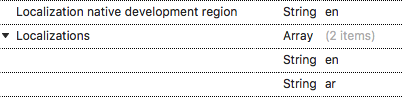
UWP
For UWP, you need to set FlowDirection to RightToLeft in the MainPage.cs file of the UWP project.
public MainPage()
{
…
this.FlowDirection = FlowDirection.RightToLeft;
LoadApplication (new App ());
…
}