Basic Features in Xamarin Rich Text Editor (SfRichTextEditor)
21 Jan 202510 minutes to read
Setting Text
The Xamarin Rich Text Editor control displays the text/formatted text(HTML string) that can be set using the Text property.
<richtexteditor:SfRichTextEditor VerticalOptions="FillAndExpand" Text= "The <b> rich text editor </b> component is WYSIWYG editor that provides the best user experience to create and update the content" />richtexteditor = new SfRichTextEditor()
{
VerticalOptions = LayoutOptions.FillAndExpand,
Text = "The <b>rich text editor</b> component is WYSIWYG editor that provides the best user experience to create and update the content";
};
this.Content = richtexteditor;Retrieving HTML text
The formatted text of Rich Text Editor can be retrieved using the HtmlText property of SfRichTextEditor.
string HTMLText = richtexteditor.HtmlText;InsertHTMLText
Rich Text Editor provides the support to insert the HTML text or raw text at the current cursor position. The following code example explains how to insert a text in the Rich Text Editor.
richtexteditor.InsertHTMLText("New text content");GetSelectedText
Rich Text Editor provides the support to get the selected text using the GetSelectedText method of SfRichTextEditor.
string selectedText = richtexteditor.GetSelectedText();TextChanged
The TextChanged event will be triggered in the Rich Text Editor for every text change action in the content.
<rte:SfRichTextEditor x:Name="richtexteditor" TextChanged="Richtexteditor_TextChanged" VerticalOptions="FillAndExpand"/>SfRichTextEditor richtexteditor = new SfRichTextEditor();
richtexteditor.TextChanged += Richtexteditor_TextChanged;
this.Content = richtexteditor;
private void Richtexteditor_TextChanged(object sender, Syncfusion.XForms.RichTextEditor.TextChangedEventArgs e)
{
string text = e.Text;
}FormatChanged
The FormatChanged event will trigger in the Rich Text Editor if any format change occurs in the content such as bold, italic, underline, and other formatting supports provided in the toolbar.
<rte:SfRichTextEditor x:Name="richtexteditor" FormatChanged="Richtexteditor_FormatChanged" VerticalOptions="FillAndExpand"/>SfRichTextEditor richtexteditor = new SfRichTextEditor();
richtexteditor.FormatChanged += Richtexteditor_FormatChanged;
this.Content = richtexteditor;
private void Richtexteditor_FormatChanged(object sender, FormatChangedEventArgs e)
{
bool isBold = e.bold;
}The following code example explains how to get Font name in format changed event.
SfRichTextEditor richtexteditor = new SfRichTextEditor();
richtexteditor.FormatChanged += Richtexteditor_FormatChanged;
this.Content = richtexteditor;
private void Richtexteditor_FormatChanged(object sender, FormatChangedEventArgs e)
{
string fontName = e.Formats.fontname;
}While changing the font format, we can able to get the font name because we expose this property as public.
HyperlinkSelected
The ‘HyperlinkSelectedEvent’ will be triggered when a selected text contains a hyperlink. The following code example explains how to create a TextChangedEvent trigger.
<rte:SfRichTextEditor x:Name="richtexteditor" VerticalOptions="FillAndExpand" HyperlinkSelected="Richtexteditor_HyperlinkSelected"/>SfRichTextEditor richtexteditor = new SfRichTextEditor();
richtexteditor.HyperlinkSelected += Richtexteditor_HyperlinkSelected;
this.Content = richtexteditor;
private void Richtexteditor_HyperlinkSelected(object sender, HyperlinkSelectedEventArgs e)
{
string displayText = e.DisplayText;
string urlText = e.URL;
}Cursor Position
Rich Text Editor provides the support to get or set the current cursor position based on the character count in the rich text editor. The following code example explains how to get or set a cursor position in the Rich Text Editor.
//To get current cursor position
int CurrentPosition = richtexteditor.CursorPosition;
//To set current cursor position
richtexteditor.CursorPosition = 10;NOTE
Set the CursorPosition based on the character count will not working in the Xamarin RichTextEditor iOS due to the control focus limitation.
Content Height
Rich Text Editor provides the support to get the height of the rendered content. The following code example explains how to get the rendered content height in the Rich Text Editor.
//To get height of the rendered content.
int ContentHeight = richtexteditor.ContentHeightRequest;NOTE
This is a readonly property.
Word Wrap
Rich Text Editor provides the support to allow long words to be able to break and wrap onto the next line.
The enum Word Wrap has two constants: Normal, BreakWord. The default value is BreakWord.
Normal
Specifies to break words only at allowed break points.
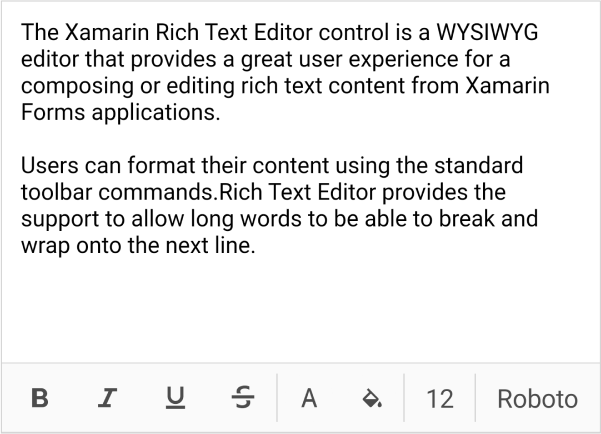
BreakWord
Specifies the unbreakable words to be broken
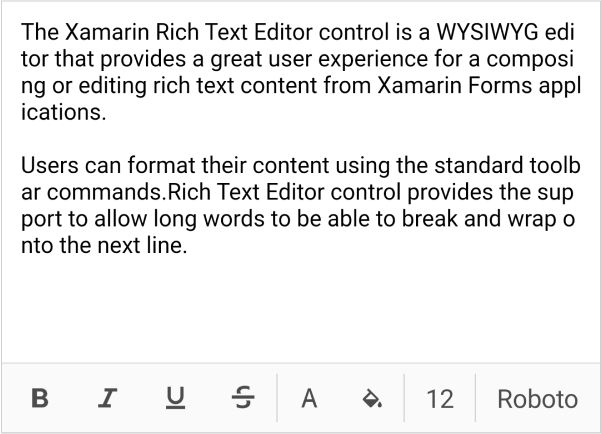
The following code example explains how to set a word wrap in the Rich Text Editor.
<rte:SfRichTextEditor x:Name="richtexteditor" VerticalOptions="FillAndExpand" WordWrap="BreakWord"/>SfRichTextEditor richtexteditor = new SfRichTextEditor();
richTextEditor.WordWrap = WordWrap.BreakWord;RichTextEditor scrolls in scroll view layout
RichTextEditor relies on WebView for rendering the HTML content and, as there is a limitation for placing the WebView inside the ScrollView control. As in MSDN, the ScrollViews should not be nested with other controls that provide scrolling like ListView and WebView. So, the scrolling is not working in the SfRichTextEditor, which is inside the ScrollView in Android. This is known as the LimitationOfWebView.
To overcome this issue, you can scroll either parent layout or RichTextEditor but not both. This can be done by enabling the ScrollOrientation property to None (i.e., RichTextEditor will not scroll). The default value is Vertical (i.e., RichTextEditor scrolls vertically).
NOTE
It applies to android only. Since iOS and UWP do not have the limitation in a scroll view. It can scroll either in scroll layout or within the control but not both due to the WebView limitation.
<ScrollView>
<StackLayout>
<richtexteditor:SfRichTextEditor ScrollOrientation="None" HeightRequest="500" Text="The rich text editor component is WYSIWYG editor that provides the best user experience to create and update the content." />
<richtexteditor:SfRichTextEditor ScrollOrientation="None" HeightRequest="500" Text="The rich text editor component allows Applies formatting such as bold, italics, and underline." />
</StackLayout>
</ScrollView>StyleSheet
The Rich Text Editor provides the support to customize the style sheet type to load html file from an external or internal file path by using the StyleSheetType bindable property in the RichTextEditor.
Default
Loads the WebView resources through an external style sheet.
Internal
Loads the WebView resources through an internal style sheet.
<richtexteditor:SfRichTextEditor x:Name="RichTextEditor" StyleSheetType="Internal"/>SfRichTextEditor RichTextEditor = new SfRichTextEditor();
RichTextEditor. StyleSheetType= StyleSheetType.Internal;NOTE
It applies only to UWP users in China and Korea locations. It is not applicable in android an iOS ,Since android and iOS, can load the WebView resources using an external style sheet.
Enable or disable system keyboard
The RichTextEditor supports restricting the system keyboard visibility while focusing on the RichTextEditor control. The default value is true.
<richtexteditor:SfRichTextEditor x:Name="RichTextEditor" EnableSystemKeyboard="True"/>SfRichTextEditor RichTextEditor = new SfRichTextEditor();
RichTextEditor.EnableSystemKeyboard = true;NOTE
It applies to android and iOS only and not supported in UWP.
Configure the HTML tag for enter key
The RichTextEditor supports preserving the dictation text after its comes with a new paragraph and a new line using div HTML tag.
<richtexteditor:SfRichTextEditor x:Name="RichTextEditor" EnterKey="Div"/>SfRichTextEditor RichTextEditor = new SfRichTextEditor();
RichTextEditor.EnterKey = EnterKey.Div;NOTE
This property works when loading the control only. It applies to iOS only and not supported in Android and UWP.
Move to the Cursor at Start or End Position
The Rich Text Editor provides support to move the cursor position to the beginning or end of the content. By default, the cursor position is set at the end of the content.
MoveCursorToStart
The Rich Text Editor provides support to move the cursor position to the beginning of the content. The following code example explains setting the ‘MoveCursorToStart’ mode in the Rich Text Editor.
richtexteditor = new SfRichTextEditor();
richtexteditor.VerticalOptions = LayoutOptions.FillAndExpand;
richtexteditor.MoveCursorToStart();
this.Content = richtexteditor;MoveCursorToEnd
The Rich Text Editor provides support to move the cursor position to the end of the content. The following code example explains setting the ‘MoveCursorToEnd’ mode in the Rich Text Editor.
richtexteditor = new SfRichTextEditor();
richtexteditor.VerticalOptions = LayoutOptions.FillAndExpand;
richtexteditor.MoveCursorToEnd();
this.Content = richtexteditor;