Popup Animations in Xamarin Popup (SfPopupLayout)
15 Jan 20244 minutes to read
Animation Modes
Built-in animations are available in SfPopupLayout, which is applied when the PopupView opens and closes in the screen.
The SfPopupLayout has different animation modes as listed below:
NOTE
Setting of AnimationMode is same for both
Displaying popup when the SfPopupLayout is set as root viewandDisplaying popup on the go.
Zoom
Zoom-out animation will be applied when the PopupView opens and Zoom-in animation will be applied when the PopupView closes.
<sfPopup:SfPopupLayout x:Name="popUpLayout">
<sfPopup:SfPopupLayout.PopupView>
<sfPopup:PopupView AnimationMode="Zoom" />
</sfPopup:SfPopupLayout.PopupView>
</sfPopup:SfPopupLayout>//MainPage.cs
public MainPage()
{
....
InitializeComponent();
popupLayout.PopupView.AnimationMode = AnimationMode.Zoom;
....
}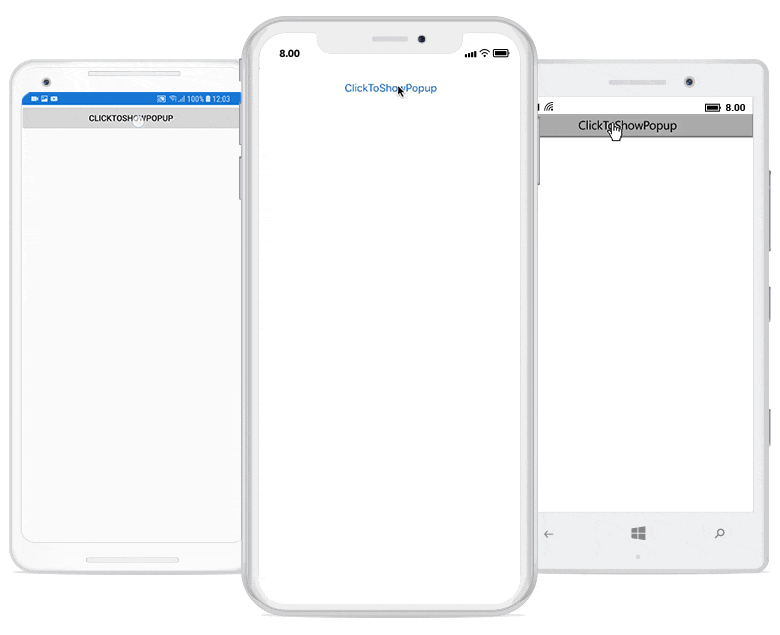
Fade
Fade-out animation will be applied when the PopupView opens and Fade-in animation will be applied when the PopupView closes.
<sfPopup:SfPopupLayout x:Name="popUpLayout">
<sfPopup:SfPopupLayout.PopupView>
<sfPopup:PopupView AnimationMode="Fade" />
</sfPopup:SfPopupLayout.PopupView>
</sfPopup:SfPopupLayout>//MainPage.cs
public MainPage()
{
....
InitializeComponent();
popupLayout.PopupView.AnimationMode = AnimationMode.Fade;
....
}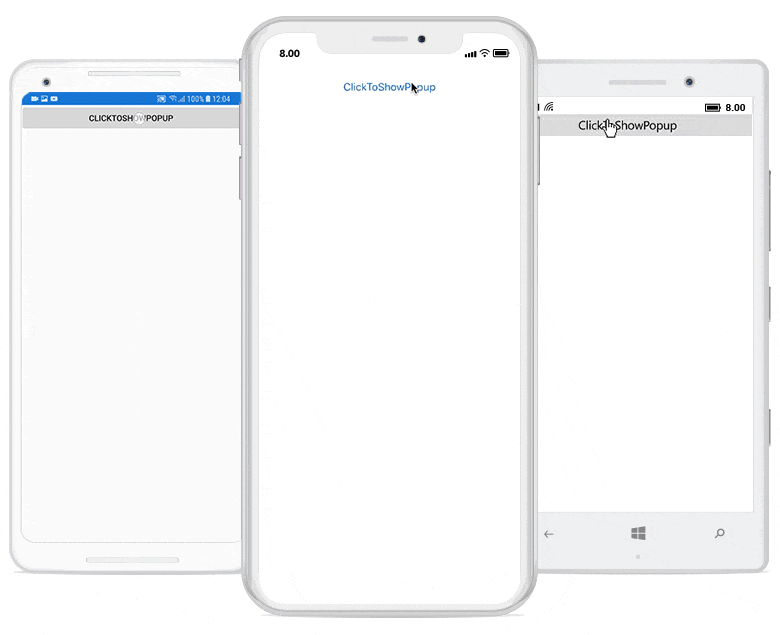
SlideOnLeft
PopupView will be animated from left-to-right when it opens and from right-to-left when it closes.
<sfPopup:SfPopupLayout x:Name="popUpLayout">
<sfPopup:SfPopupLayout.PopupView>
<sfPopup:PopupView AnimationMode="SlideOnLeft" />
</sfPopup:SfPopupLayout.PopupView>
</sfPopup:SfPopupLayout>//MainPage.cs
public MainPage()
{
....
InitializeComponent();
popupLayout.PopupView.AnimationMode = AnimationMode.SlideOnLeft;
....
}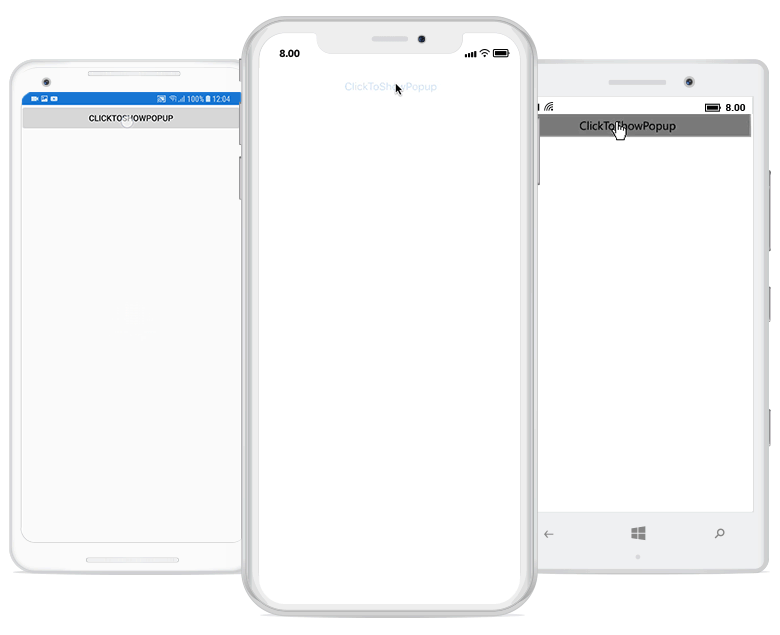
SlideOnRight
PopupView will be animated from right-to-left when it opens and from left-to-right when it closes.
<sfPopup:SfPopupLayout x:Name="popUpLayout">
<sfPopup:SfPopupLayout.PopupView>
<sfPopup:PopupView AnimationMode="SlideOnRight" />
</sfPopup:SfPopupLayout.PopupView>
</sfPopup:SfPopupLayout>//MainPage.cs
public MainPage()
{
....
InitializeComponent();
popupLayout.PopupView.AnimationMode = AnimationMode.SlideOnRight;
....
}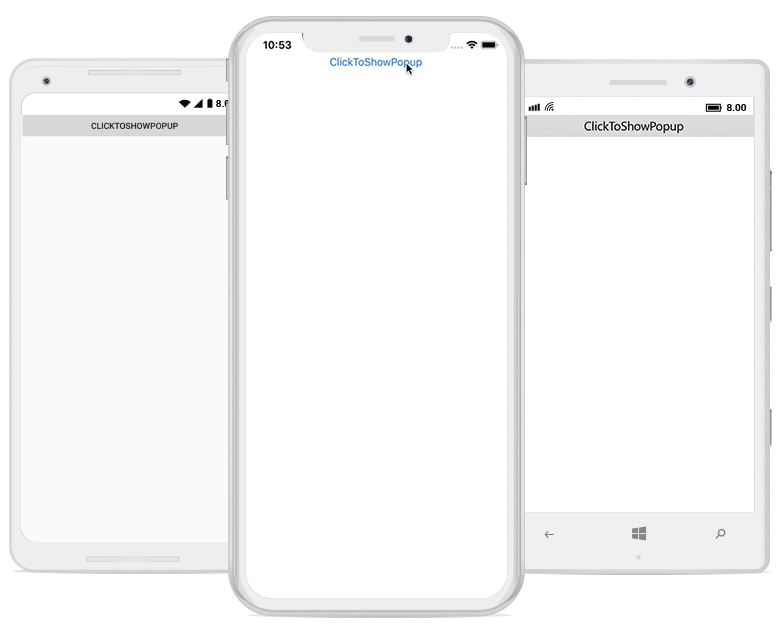
SlideOnTop
PopupView will be animated from top-to-bottom when it opens and from bottom-to-top when it closes.
//MainPage.cs
public MainPage()
{
....
InitializeComponent();
popupLayout.PopupView.AnimationMode = AnimationMode.SlideOnTop;
....
}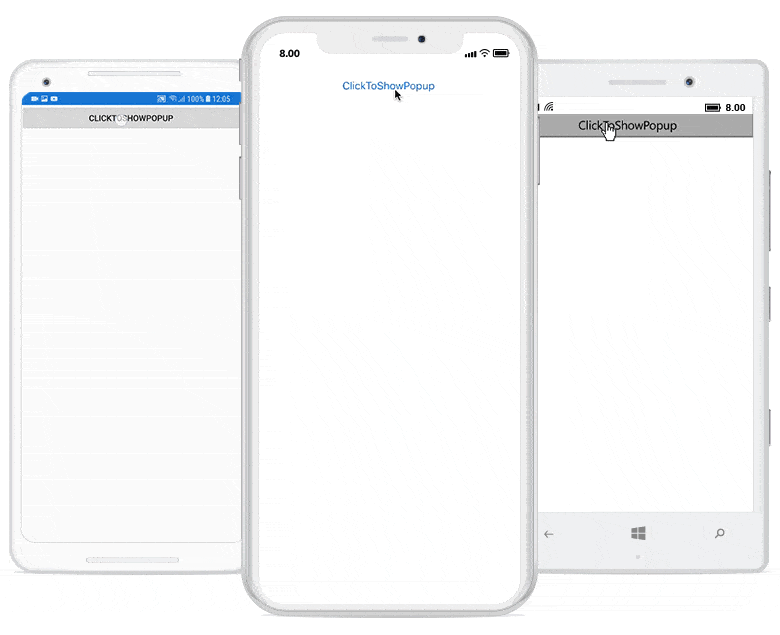
SlideOnBottom
PopupView will be animated from bottom-to-top when it opens and from top-to-bottom when it closes.
<sfPopup:SfPopupLayout x:Name="popUpLayout">
<sfPopup:SfPopupLayout.PopupView>
<sfPopup:PopupView AnimationMode="SlideOnBottom" />
</sfPopup:SfPopupLayout.PopupView>
</sfPopup:SfPopupLayout>//MainPage.cs
public MainPage()
{
....
InitializeComponent();
popupLayout.PopupView.AnimationMode = AnimationMode.SlideOnBottom;
....
}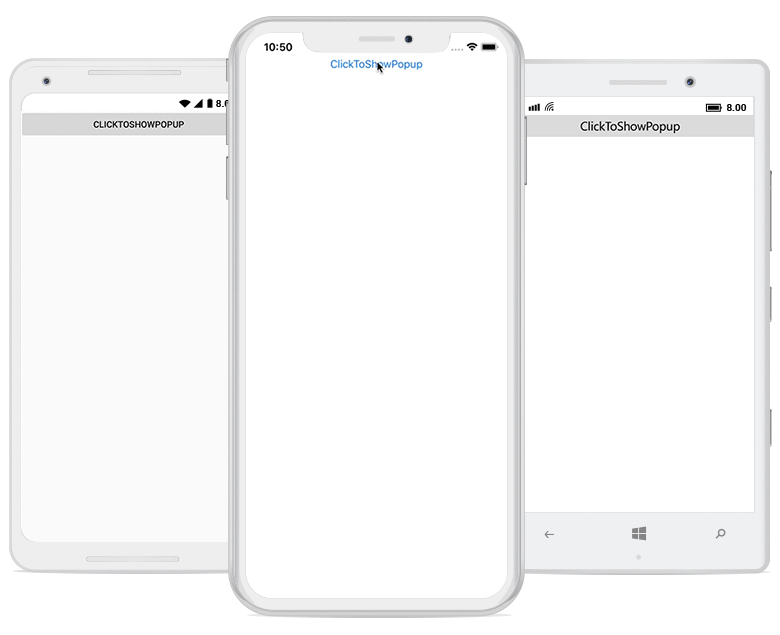
None
Animation will not be applied.
<sfPopup:SfPopupLayout x:Name="popUpLayout">
<sfPopup:SfPopupLayout.PopupView>
<sfPopup:PopupView AnimationMode="None" />
</sfPopup:SfPopupLayout.PopupView>
</sfPopup:SfPopupLayout>//MainPage.cs
public MainPage()
{
....
InitializeComponent();
popupLayout.PopupView.AnimationMode = AnimationMode.None;
....
}Animation Easing Effects
The SfPopupLayout allows to show the PopupView with various easing effects for all available SfPopupLayout.PopupView.AnimationMode using the SfPopupLayout.PopupView.AnimationEasing property .