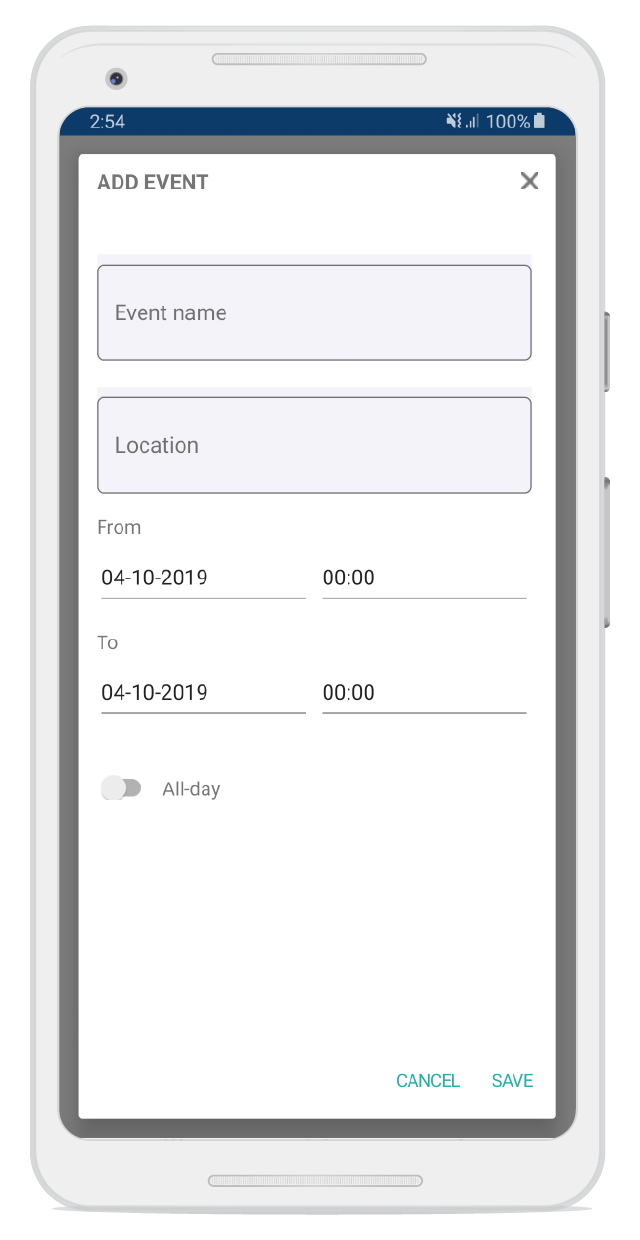Popup Positioning in Xamarin Popup (SfPopupLayout)
20 Dec 202220 minutes to read
The SfPopupLayout allows showing the popup content at various available positions.
Following are the list of options available to show SfPopupLayout at various positions.
| Methods / Properties | Description |
|---|---|
| Shows the `SfPopupLayout` at center. | |
Similar as SfPopupLayout.IsOpen property. |
|
| Shows the `SfPopupLayout` at the specified X and y positions. | |
| Shows the `SfPopupLayout` at the touch point. | |
| Shows the `SfPopupLayout` at the position relative to the specified view. | |
| SfPopupLayout.ShowRelativeToView(View, RelativePosition,x-position,y-position) |
Shows the `SfPopupLayout` at an absolute x, y coordinate from the relative position of the specified view. |
| Shows the `SfPopupLayout` in full width and height of the screen. | Similar as SfPopupLayout.PopupView.IsFullScreen property. |
</tr>
Center positioning
SfPopupLayout can be shown at the center by using the following options.
To open the SfPopupLayout, use the SfPopupLayout.IsOpen property as in the following code sample.
<?xml version="1.0" encoding="utf-8" ?>
<ContentPage xmlns="http://xamarin.com/schemas/2014/forms"
xmlns:x="http://schemas.microsoft.com/winfx/2009/xaml"
xmlns:local="clr-namespace:GettingStarted"
x:Class="GettingStarted.MainPage"
Padding="0,40,0,0"
xmlns:sfPopup="clr-namespace:Syncfusion.XForms.PopupLayout;assembly=Syncfusion.SfPopupLayout.XForms">
<sfPopup:SfPopupLayout x:Name="popupLayout">
<sfPopup:SfPopupLayout.Content>
<StackLayout x:Name="layout">
<Button x:Name="clickToShowPopup" Text="ClickToShowPopup"
VerticalOptions="Start" HorizontalOptions="FillAndExpand" Clicked="ClickToShowPopup_Clicked" />
</StackLayout>
</sfPopup:SfPopupLayout.Content>
</sfPopup:SfPopupLayout>
</ContentPage>using Syncfusion.XForms.PopupLayout;
namespace GettingStarted
{
public partial class MainPage : ContentPage
{
public MainPage()
{
InitializeComponent();
}
private void ClickToShowPopup_Clicked(object sender, EventArgs e)
{
// Shows SfPopupLayout at the center of the view.
popupLayout.IsOpen = true;
}
}
}Executing the above codes renders the following output in iOS, Android and Windows Phone devices respectively.
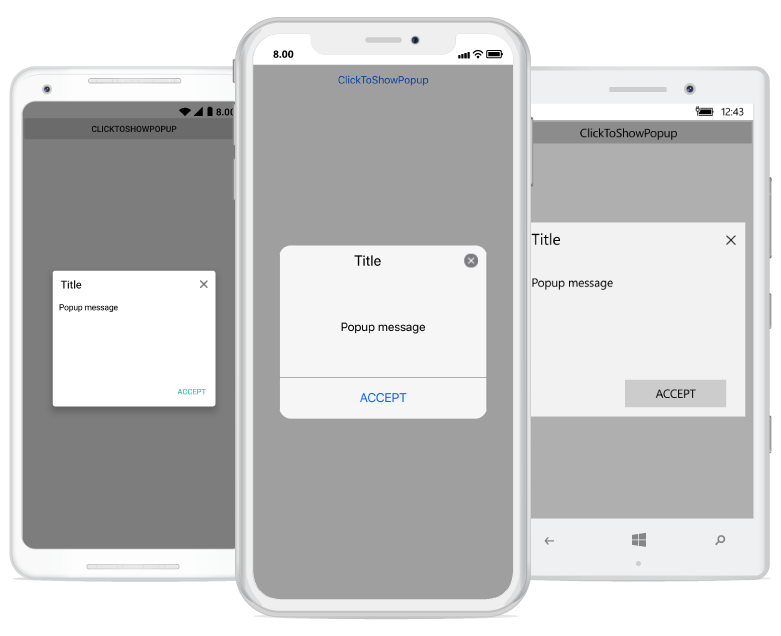
To open the SfPopupLayout, use the SfPopupLayout.Show method as in the following code sample.
<?xml version="1.0" encoding="utf-8" ?>
<ContentPage xmlns="http://xamarin.com/schemas/2014/forms"
xmlns:x="http://schemas.microsoft.com/winfx/2009/xaml"
xmlns:local="clr-namespace:GettingStarted"
x:Class="GettingStarted.MainPage"
Padding="0,40,0,0"
xmlns:sfPopup="clr-namespace:Syncfusion.XForms.PopupLayout;assembly=Syncfusion.SfPopupLayout.XForms">
<sfPopup:SfPopupLayout x:Name="popupLayout">
<sfPopup:SfPopupLayout.Content>
<StackLayout x:Name="layout">
<Button x:Name="clickToShowPopup" Text="ClickToShowPopup"
VerticalOptions="Start" HorizontalOptions="FillAndExpand" Clicked="ClickToShowPopup_Clicked" />
</StackLayout>
</sfPopup:SfPopupLayout.Content>
</sfPopup:SfPopupLayout>
</ContentPage>using Syncfusion.XForms.PopupLayout;
namespace GettingStarted
{
public partial class MainPage : ContentPage
{
public MainPage()
{
InitializeComponent();
}
private void ClickToShowPopup_Clicked(object sender, EventArgs e)
{
// Shows SfPopupLayout at the center of the view.
popupLayout.Show();
}
}
}Executing the above codes renders the following output in iOS, Android and Windows Phone devices respectively.
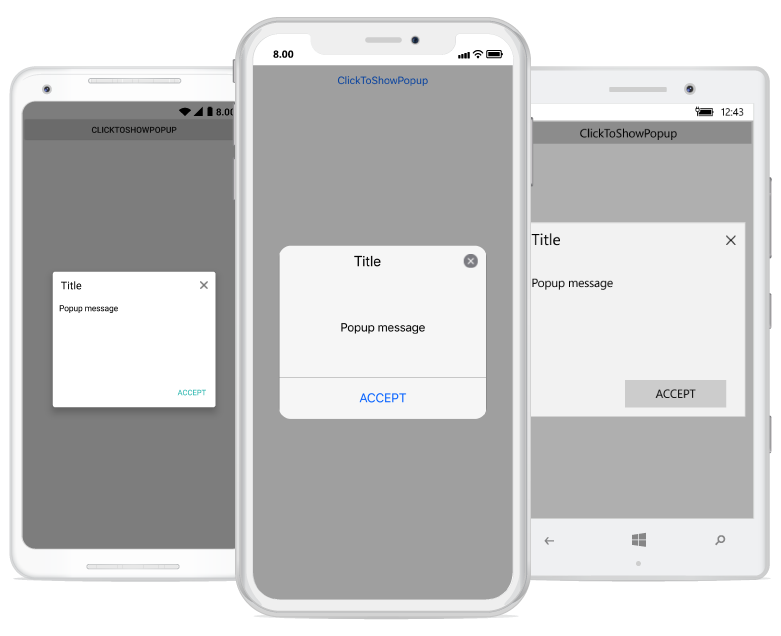
Absolute positioning
To open the SfPopupLayout in specific X,Y coordinates, use the SfPopupLayout.Show(x-position, y-position) property as in the following code sample.
<?xml version="1.0" encoding="utf-8" ?>
<ContentPage xmlns="http://xamarin.com/schemas/2014/forms"
xmlns:x="http://schemas.microsoft.com/winfx/2009/xaml"
xmlns:local="clr-namespace:GettingStarted"
x:Class="GettingStarted.MainPage"
Padding="0,40,0,0"
xmlns:sfPopup="clr-namespace:Syncfusion.XForms.PopupLayout;assembly=Syncfusion.SfPopupLayout.XForms">
<sfPopup:SfPopupLayout x:Name="popupLayout">
<sfPopup:SfPopupLayout.Content>
<StackLayout x:Name="layout">
<Button x:Name="clickToShowPopup" Text="ClickToShowPopup"
VerticalOptions="Start" HorizontalOptions="FillAndExpand" Clicked="ClickToShowPopup_Clicked" />
</StackLayout>
</sfPopup:SfPopupLayout.Content>
</sfPopup:SfPopupLayout>
</ContentPage>using Syncfusion.XForms.PopupLayout;
namespace GettingStarted
{
public partial class MainPage : ContentPage
{
public MainPage()
{
InitializeComponent();
}
private void ClickToShowPopup_Clicked(object sender, EventArgs e)
{
// Shows SfPopupLayout at x-position 100 and y position 100.
popupLayout.Show(100, 700);
}
}
}Executing the above codes renders the following output in iOS, Android and Windows Phone devices respectively.
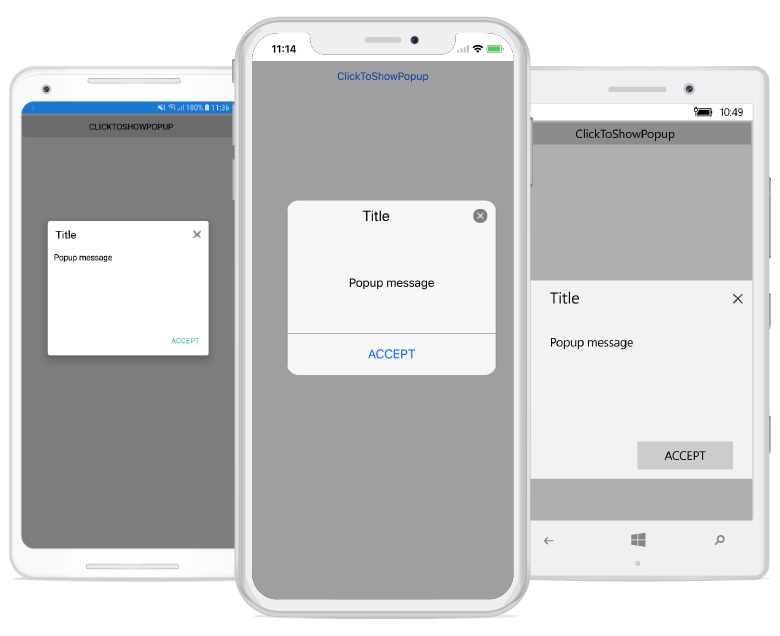
Position popup at touch point
To open the SfPopupLayout from the touch point in the screen, use the SfPopupLayout.ShowAtTouchPoint method as in the following code sample.
<?xml version="1.0" encoding="utf-8" ?>
<ContentPage xmlns="http://xamarin.com/schemas/2014/forms"
xmlns:x="http://schemas.microsoft.com/winfx/2009/xaml"
xmlns:local="clr-namespace:GettingStarted"
x:Class="GettingStarted.MainPage"
Padding="0,40,0,0"
xmlns:sfPopup="clr-namespace:Syncfusion.XForms.PopupLayout;assembly=Syncfusion.SfPopupLayout.XForms">
<sfPopup:SfPopupLayout x:Name="popupLayout">
<sfPopup:SfPopupLayout.Content>
<StackLayout x:Name="layout">
<Button x:Name="clickToShowPopup" Text="ClickToShowPopup"
VerticalOptions="Start" HorizontalOptions="FillAndExpand" Clicked="ClickToShowPopup_Clicked" />
</StackLayout>
</sfPopup:SfPopupLayout.Content>
</sfPopup:SfPopupLayout>
</ContentPage>using Syncfusion.XForms.PopupLayout;
namespace GettingStarted
{
public partial class MainPage : ContentPage
{
public MainPage()
{
InitializeComponent();
}
private void ClickToShowPopup_Clicked(object sender, EventArgs e)
{
// Shows SfPopupLayout at the touch point.
popupLayout.ShowAtTouchPoint();
}
}
}Executing the above codes renders the following output in iOS, Android and Windows Phone devices respectively.
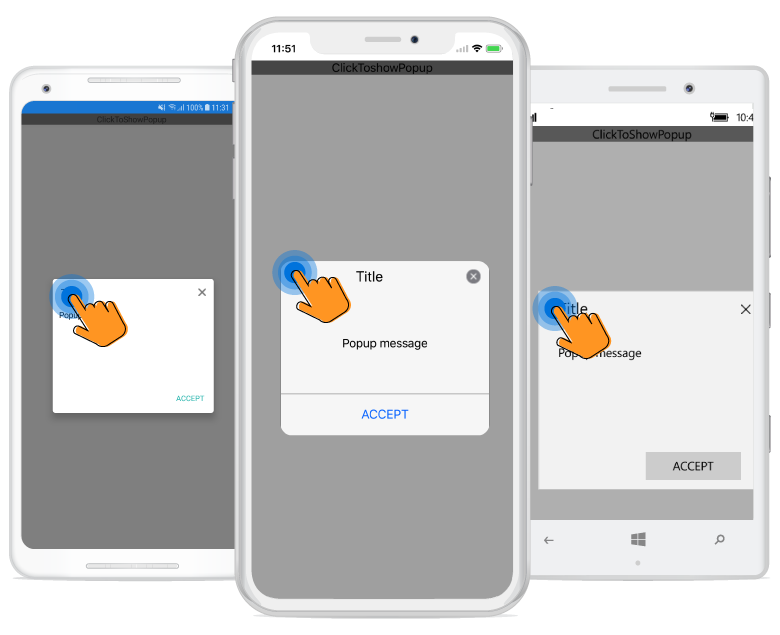
NOTE
Positioning popup at touch point is not supported when using the approach of
Displaying popup on the fly.
Relative positioning
SfPopupLayout can be shown at the relative position by using the following method.
Display popup relative to a view
To open the SfPopupLayout relative to a view, use the SfPopupLayout.ShowRelativeToView(View, RelativePosition,x-position,y-position) method.
<?xml version="1.0" encoding="utf-8" ?>
<ContentPage xmlns="http://xamarin.com/schemas/2014/forms"
xmlns:x="http://schemas.microsoft.com/winfx/2009/xaml"
xmlns:local="clr-namespace:GettingStarted"
x:Class="GettingStarted.MainPage"
Padding="0,40,0,0"
xmlns:sfPopup="clr-namespace:Syncfusion.XForms.PopupLayout;assembly=Syncfusion.SfPopupLayout.XForms">
<sfPopup:SfPopupLayout x:Name="popupLayout">
<sfPopup:SfPopupLayout.Content>
<StackLayout x:Name="mainLayout" VerticalOptions="Center" HorizontalOptions="Center">
<StackLayout VerticalOptions="CenterAndExpand" HorizontalOptions="StartAndExpand">
<Button x:Name="clickToShowPopup" Text="ClickToShowPopup" TextColor="White"
HeightRequest="60" VerticalOptions="Center" Margin="100,0,0,0" HorizontalOptions="Center" BackgroundColor="Blue" Clicked="ClickToShowPopup_Clicked"/>
</StackLayout>
</StackLayout>
</sfPopup:SfPopupLayout.Content>
</sfPopup:SfPopupLayout>
</ContentPage>using Syncfusion.XForms.PopupLayout;
namespace GettingStarted
{
public partial class MainPage : ContentPage
{
public MainPage()
{
InitializeComponent();
}
private void ClickToShowPopup_Clicked(object sender, EventArgs e)
{
// Shows SfPopupLayout at the bottom of the label.
popupLayout.ShowRelativeToView(label, RelativePosition.AlignBottom, 0, 0);
}
}
}Executing the above codes renders the following output in iOS, Android and Windows Phone devices respectively.
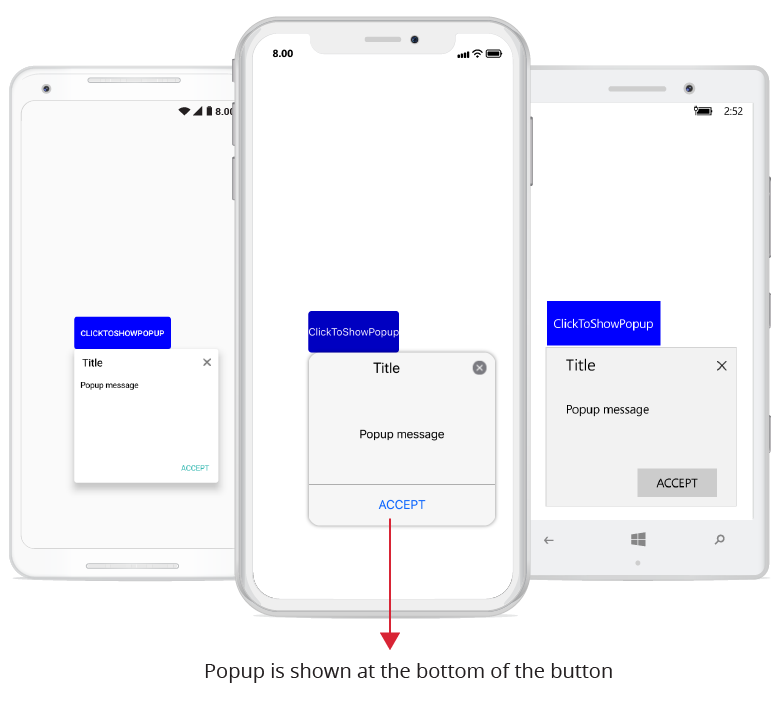
Display popup relatively to a view with absolute coordinates
The SfPopupLayout can be displayed at an absolute x, y coordinate from the relative position of the specified view by using the following method.
To open the SfPopupLayout in the specific x, y coordinate relative to a view, use the SfPopupLayout.ShowRelativeToView(View, RelativePosition,x-position,y-position) method.
<?xml version="1.0" encoding="utf-8" ?>
<ContentPage xmlns="http://xamarin.com/schemas/2014/forms"
xmlns:x="http://schemas.microsoft.com/winfx/2009/xaml"
xmlns:local="clr-namespace:GettingStarted"
x:Class="GettingStarted.MainPage"
Padding="0,200,0,0"
xmlns:sfPopup="clr-namespace:Syncfusion.XForms.PopupLayout;assembly=Syncfusion.SfPopupLayout.XForms">
<sfPopup:SfPopupLayout x:Name="popupLayout">
<sfPopup:SfPopupLayout.Content>
<StackLayout x:Name="mainLayout" VerticalOptions="StartAndExpand" HorizontalOptions="Start">
<StackLayout VerticalOptions="StartAndExpand" HorizontalOptions="StartAndExpand">
<Button x:Name="clickToShowPopup" Text="ClickToShowPopup" TextColor="White"
HeightRequest="60" VerticalOptions="Start" Margin="50,0,0,0" HorizontalOptions="StartAndExpand" BackgroundColor="Blue"
Clicked="ClickToShowPopup_Clicked"/>
</StackLayout>
</StackLayout>
</sfPopup:SfPopupLayout.Content>
</sfPopup:SfPopupLayout>
</ContentPage>using Syncfusion.XForms.PopupLayout;
namespace GettingStarted
{
public partial class MainPage : ContentPage
{
public MainPage()
{
InitializeComponent();
}
private void ClickToShowPopup_Clicked(object sender, EventArgs e)
{
// Shows SfPopupLayout at the bottom of the label and with absolute relative position.
popupLayout.ShowRelativeToView(label, RelativePosition.AlignBottom,50,50);
}
}
}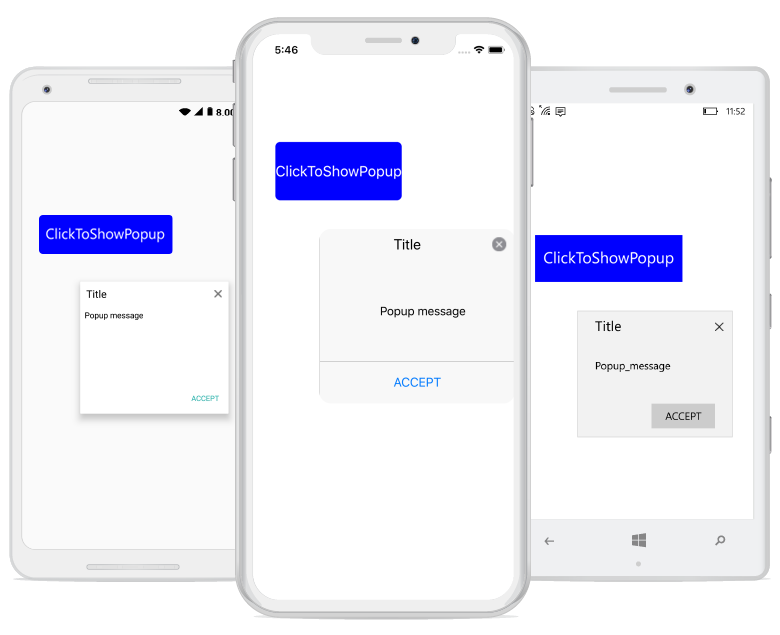
You can pass both negative and positive values as parameters to the SfPopupLayout.ShowRelativeToView(View, RelativePosition, x-position, y-position). The popup will be positioned by considering the relative position as (0, 0) the center point. For example, if you have set the RelativePosition as RelativePosition.BottomRight and RelativeView as a button, bottom right corner of the button will be considered as the 0, 0 point and a negative x-position value will place the popup to the left of that point and a positive x-position value will place the popup to the right of that point. The same applies for y-position also.
NOTE
To open the SfPopupLayout relative to a view without absolute position, pass the x-position and y-position parameters as 0 in
SfPopupLayout.ShowRelativeToView(View, RelativePosition,x-position,y-position).
Show relative to view in MVVM
To open the SfPopupLayout relative to a view in MVVM assign values to the SfPopupLayout.RelativeView and SfPopup.RelativePosition properties and use the SfPopupLayout.IsOpen property to open or close the popup using binding.
<?xml version="1.0" encoding="utf-8" ?>
<ContentPage xmlns="http://xamarin.com/schemas/2014/forms"
xmlns:x="http://schemas.microsoft.com/winfx/2009/xaml"
xmlns:local="clr-namespace:GettingStarted"
x:Class="GettingStarted.MainPage"
Padding="0,40,0,0"
xmlns:sfPopup="clr-namespace:Syncfusion.XForms.PopupLayout;assembly=Syncfusion.SfPopupLayout.XForms">
<ContentPage.BindingContext>
<local:ViewModel x:Name="viewModel" />
</ContentPage.BindingContext>
<ContentPage.Content>
<sfPopup:SfPopupLayout x:Name="popupLayout" IsOpen="{Binding DisplayPopup}" RelativePosition="AlignBottom" AbsoluteX="0" AbsoluteY="0">
<sfPopup:SfPopupLayout.Content>
<StackLayout >
<Label x:Name="relativeView" Text="Showing Popup at relative position in MVVM" VerticalOptions="StartAndExpand" HorizontalOptions="FillAndExpand" HorizontalTextAlignment="Center" HeightRequest="60" LineBreakMode="WordWrap" FontSize="Medium" BackgroundColor="Blue" TextColor="White"/>
</StackLayout>
</sfPopup:SfPopupLayout.Content>
<sfPopup:SfPopupLayout.RelativeView>
<x:Reference Name="relativeView"/>
</sfPopup:SfPopupLayout.RelativeView>
</sfPopup:SfPopupLayout>
</ContentPage.Content>
</ContentPage>using Syncfusion.XForms.PopupLayout;
namespace GettingStarted
{
public partial class MainPage : ContentPage
{
public MainPage()
{
InitializeComponent();
}
protected override void OnAppearing()
{
base.OnAppearing();
viewModel.DisplayPopup = true;
}
}
}// ViewModel
public class ViewModel: INotifyPropertyChanged
{
private bool displayPopup;
public bool DisplayPopup
{
get { return displayPopup; }
set { displayPopup = value; RaisePropertyChanged("DisplayPopup"); }
}
public ViewModel()
{
this.displayPopup = false;
}
public void RaisePropertyChanged(string propName)
{
if (this.PropertyChanged != null)
this.PropertyChanged(this, new PropertyChangedEventArgs(propName));
}
public event PropertyChangedEventHandler PropertyChanged;
}Executing the above codes renders the following output in Android device respectively.
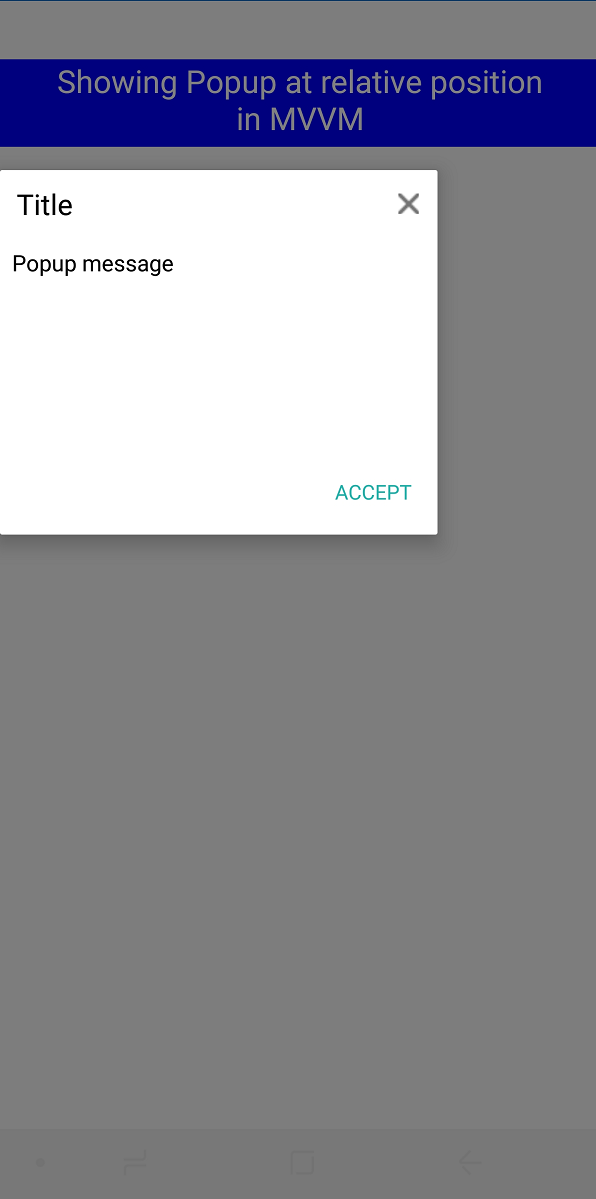
Display the popup with Padding
The SfPopupLayout allows users to set padding for the PopupView when the space between the popup and the screen is less than the minimum padding value of 5 pixels. The custom padding value set in the sample will not apply when the space between the popup and the screen is already greater than 5 pixels. For cases where you want to position your popup farther away from the screen use the SfPopupLayout.Show(double,double) as shown here.
<ContentPage.Content>
<sfPopup:SfPopupLayout x:Name="popupLayout" Padding="15,15,15,15">
<sfPopup:SfPopupLayout.PopupView>
<sfPopup:PopupView AppearanceMode="TwoButton"
IsFullScreen="True"
AcceptButtonText="SAVE"
DeclineButtonText="CANCEL"
HeaderTemplate="{StaticResource HeaderViewTemplate}"
ContentTemplate="{StaticResource ContentViewTemplate}"/>
</sfPopup:SfPopupLayout.PopupView>
<sfPopup:SfPopupLayout.Content>
<StackLayout x:Name="layout">
<Button x:Name="clickToShowPopup" Text="ClickToShowPopup" Clicked="ClickToShowPopup_Clicked" />
</StackLayout>
</sfPopup:SfPopupLayout.Content>
</sfPopup:SfPopupLayout>
</ContentPage.Content>SfPopupLayout popupLayout = new SfPopupLayout();
popupLayout.Padding = new Thickness(15, 15, 15, 15);
popupLayout.PopupView.IsFullScreen = true;
popupLayout.PopupView.HeaderTemplate = GetHeaderTemplate();
popupLayout.PopupView.ContentTemplate = GetContentTemplate();