Getting Started with Xamarin Expander (SfExpander)
21 Nov 202417 minutes to read
The Xamarin Expander control provides a way to expand and collapse when tapping a header. This section provides a quick overview for working with the SfExpander for Xamarin.Forms. This section covers the minimal features that you need to know to get started with the Expander.
Assembly deployment
After installing Essential Studio® for Xamarin, you can find all the required assemblies in the installation folders, {Syncfusion Essential Studio Installed location} \Essential Studio\{Version #}\Xamarin\lib.
E.g.: C:\Program Files (x86) \Syncfusion\Essential Studio\19.1.0.54\Xamarin\lib
NOTE
Assemblies can be found in unzipped package location(Documents/Syncfusion/{Version #}/Xamarin/lib) in Mac.
Adding SfExpander reference
You can add SfExpander reference using one of the following methods:
Method 1: Adding SfExpander reference from nuget.org
Syncfusion Xamarin components are available in nuget.org. To add SfExpander to your project, open the NuGet package manager in Visual Studio, search for Syncfusion.Xamarin.Expander, and then install it.
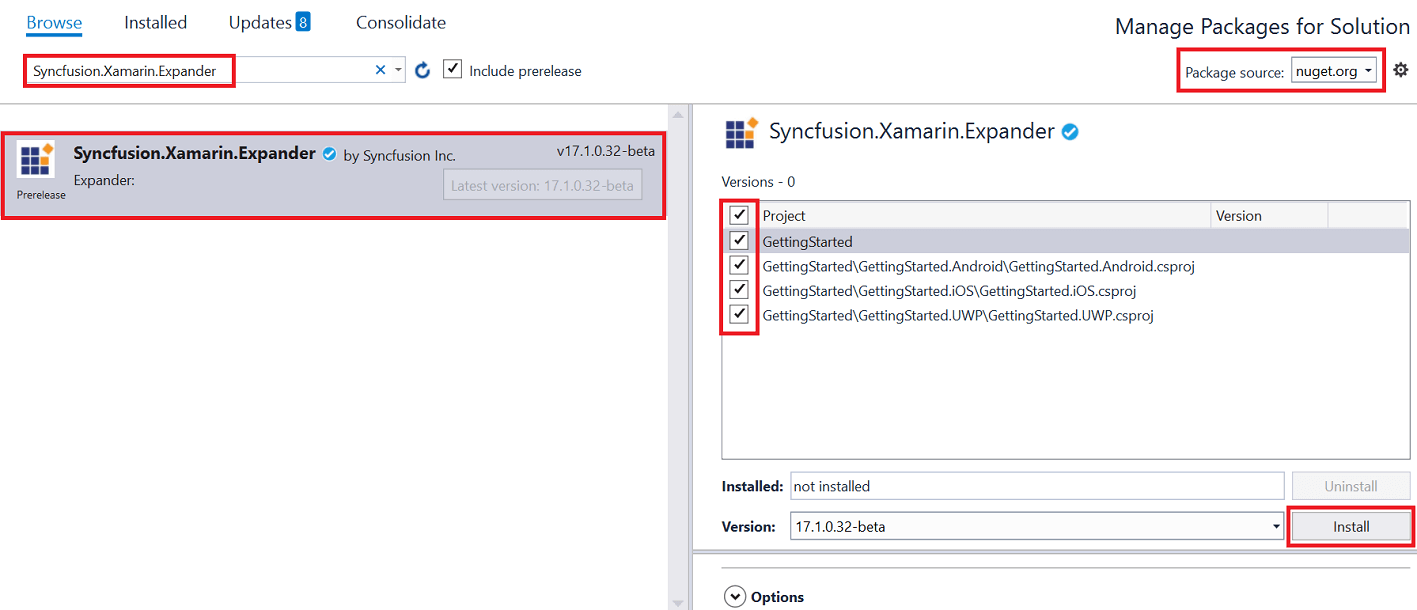
NOTE
Install the same version of Expander NuGet in all the projects.
Method 2: Adding SfExpander reference from toolbox
Syncfusion also provides Xamarin Toolbox. Using this toolbox, you can drag the SfExpander control to the XAML page. It will automatically install the required NuGet packages and add the namespace to the page. To install Syncfusion Xamarin Toolbox, refer to Toolbox.
Method 3: Adding SfExpander assemblies manually from the installed location
If you prefer to manually reference the assemblies instead referencing from NuGet, add the following assemblies in respective projects.
Location: {Installed location}/{version}/Xamarin/lib
| PCL |
Syncfusion.Expander.XForms.dll Syncfusion.Core.XForms.dll Syncfusion.Licensing.dll |
| Android |
Syncfusion.Expander.XForms.dll Syncfusion.Expander.XForms.Android.dll Syncfusion.Core.XForms.dll Syncfusion.Core.XForms.Android.dll Syncfusion.Licensing.dll |
| iOS |
Syncfusion.Expander.XForms.dll Syncfusion.Expander.XForms.iOS.dll Syncfusion.Core.XForms.dll Syncfusion.Core.XForms.iOS.dll Syncfusion.Licensing.dll |
| UWP |
Syncfusion.Expander.XForms.dll Syncfusion.Expander.XForms.UWP.dll Syncfusion.Core.XForms.dll Syncfusion.Core.XForms.UWP.dll Syncfusion.Licensing.dll |
NOTE
To learn more about obtaining Syncfusion components, refer to these links for Mac and Windows.
IMPORTANT
Starting with v16.2.0.x, if you reference Syncfusion assemblies from the trial setup or from the NuGet feed, you also have to include a license key in your projects. Refer to Syncfusion license key to learn about registering Syncfusion license key in your Xamarin application to use Syncfusion components.
Launching the expander on each platform
To use the Expander in an application, each platform application must initialize the expander renderer. This initialization step varies from platform to platform and is discussed in the following sections:
Android
The Android launches the expander without any initialization and is enough to only initialize the Xamarin.Forms Framework to launch the application.
NOTE
If you are adding the references from toolbox, this step is not needed.
iOS
To launch the expander in iOS, call the SfExpanderRenderer.Init() in the FinishedLaunching overridden method of the AppDelegate class after the Xamarin.Forms Framework initialization and before the LoadApplication is called as demonstrated in the following code example.
public override bool FinishedLaunching(UIApplication app, NSDictionary options)
{
…
global::Xamarin.Forms.Forms.Init ();
Syncfusion.XForms.iOS.Expander.SfExpanderRenderer.Init();
LoadApplication (new App ());
…
}Universal Windows Platform (UWP)
The UWP launches the expander without any initialization and is enough to only initialize the Xamarin.Forms Framework to launch the application.
ReleaseMode issue in UWP platform
The known Framework issue in UWP platform is that the custom controls will not render when deployed the application in Release Mode.
The previous problem can be resolved by initializing the expander assemblies in App.xaml.cs file in UWP project as in the following code snippet.
// In App.xaml.cs
protected override void OnLaunched(LaunchActivatedEventArgs e)
{
…
rootFrame.NavigationFailed += OnNavigationFailed;
// you'll need to add `using System.Reflection;`
List<Assembly> assembliesToInclude = new List<Assembly>();
//Now, add all the assemblies your app uses
assembliesToInclude.Add(typeof(Syncfusion.XForms.UWP.Expander.SfExpanderRenderer).GetTypeInfo().Assembly);
// replaces Xamarin.Forms.Forms.Init(e);
Xamarin.Forms.Forms.Init(e, assembliesToInclude);
…
}Creating the expander
This section explains how to create a simple Xamarin.Forms application with SfExpander. The control should be configured entirely in C# code or by using XAML markup.
- Creating the project.
- Adding expander in Xamarin.Forms.
- Defining expander.
Creating the project
Create a new blank (.Net Standard) application in Xamarin Studio or Visual Studio for Xamarin.Forms.
Adding expander to Xamarin.Forms
To add the expander to your application, follow these steps:
- Add required assemblies as discussed in assembly deployment section.
- Import the control namespace as
xmlns:syncfusion ="clr-namespace:Syncfusion.XForms. Expander;assembly=Syncfusion.Expander.XFormsin XAML Page. - Create an instance of expander control and add as content.
<?xml version="1.0" encoding="utf-8" ?>
<ContentPage xmlns="http://xamarin.com/schemas/2014/forms"
xmlns:x="http://schemas.microsoft.com/winfx/2009/xaml"
xmlns:local="clr-namespace:GettingStarted"
x:Class="GettingStarted.MainPage"
xmlns:syncfusion="clr-namespace:Syncfusion.XForms.Expander;assembly=Syncfusion.Expander.XForms">
<ContentPage.Content>
<syncfusion:SfExpander x:Name="expander"/>
</ContentPage.Content>
</ContentPage>using Syncfusion.XForms.Expander;
using Xamarin.Forms;
namespace GettingStarted
{
public partial class MainPage : ContentPage
{
SfExpander expander;
public MainPage()
{
InitializeComponent();
expander = new SfExpander();
}
}
}Defining expander
The SfExpander is a layout control comprise of Header and Content. You can load any View in Header and Content. Content visibility of expander can be set by using the IsExpanded property of Expander. Users can expand or collapse the Content view by tapping Header.
Here, Grid with Labels are loaded in Header and Content of expander.
NOTE
When loading
Labelas direct children ofHeaderorContentof Expander, then it will lead to exception in Forms 4.0 and above version. So, loadLabelinsideGridto overcome the crash.
<?xml version="1.0" encoding="utf-8" ?>
<ContentPage xmlns="http://xamarin.com/schemas/2014/forms"
xmlns:x="http://schemas.microsoft.com/winfx/2009/xaml"
xmlns:local="clr-namespace:GettingStarted"
x:Class="GettingStarted.MainPage"
xmlns:syncfusion="clr-namespace:Syncfusion.XForms.Expander;assembly=Syncfusion.Expander.XForms">
<ContentPage.Content>
<ScrollView BackgroundColor="#EDF2F5" Grid.Row="1">
<StackLayout>
<syncfusion:SfExpander>
<syncfusion:SfExpander.Header>
<Grid>
<Label TextColor="#495F6E" Text="Veg Pizza" VerticalTextAlignment="Center" />
</Grid>
</syncfusion:SfExpander.Header>
<syncfusion:SfExpander.Content>
<Grid Padding="10,10,10,10" BackgroundColor="#FFFFFF">
<Label TextColor="#303030" Text="Veg pizza is prepared with the items that meet vegetarian standards by not including any meat or animal tissue products." HeightRequest="50" VerticalTextAlignment="Center"/>
</Grid>
</syncfusion:SfExpander.Content>
</syncfusion:SfExpander>
<syncfusion:SfExpander>
<syncfusion:SfExpander.Header>
<Grid>
<Label TextColor="#495F6E" Text="Non-veg Pizza" VerticalTextAlignment="Center" />
</Grid>
</syncfusion:SfExpander.Header>
<syncfusion:SfExpander.Content>
<Grid Padding="10,10,10,10" BackgroundColor="#FFFFFF">
<Label TextColor="#303030" Text="Non-veg pizza is prepared by including the meat and animal tissue products." HeightRequest="50" VerticalTextAlignment="Center"/>
</Grid>
</syncfusion:SfExpander.Content>
</syncfusion:SfExpander>
</StackLayout>
</ScrollView>
</ContentPage.Content>
</ContentPage>Now, run the application to render the following output.
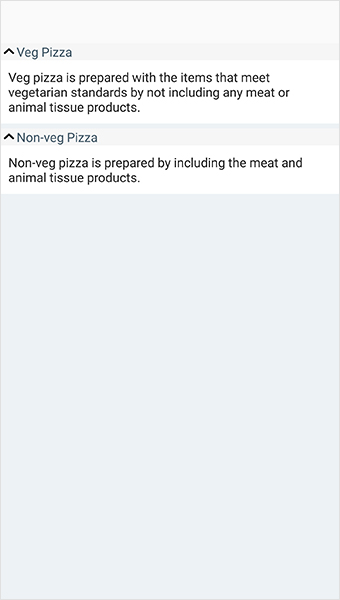
You can download expander sample for Xamarin.Forms here ExpanderGettingStarted.
Animation duration
The SfExpander allows you to customize the expanding and collapsing duration by using the AnimationDuration property. By default, the animation duration is 150 milliseconds.
<syncfusion:SfExpander x:Name="expander" AnimationDuration="250"/>expander.AnimationDuration = 250;Animation easing
The SfExpander allows you to customize the rate of change of parameter over time or animation style by using the AnimationEasing property. By default, the animation easing is Linear.
<syncfusion:SfExpander x:Name="expander" AnimationEasing="SinOut"/>expander.AnimationEasing = Syncfusion.XForms.Expander.AnimationEasing.SinOut;Expand and Collapse
The SfExpander allows you to programmatically expand and collapse by using the IsExpanded property of SfExpander. The user can control the expand and collapse interactions by handling the Expanding and Collapsing events.
<syncfusion:SfExpander x:Name="expander" IsExpanded="True"/>expander.IsExpanded = true;Customize the expander when collapsing or expanding the SfExpander
You can customize the expander by using the Collapsed event. It will occur after a SfExpander is collapsed when tapping on the header. It will provide information related to the collapsed event by using the ExpandedAndCollapsedEventArgs.
<syncfusion:SfExpander x:Name ="expander" Collapsed="Expander_Collapsed">
<syncfusion:SfExpander.Header>
<Grid >
<Label x:Name="label" Text="Veggie burger" FontSize="Large"/>
</Grid>
</syncfusion:SfExpander.Header>
<syncfusion:SfExpander.Content>
<Grid>
<Label Text="Veggie burger, garden burger, or tofu burger uses a meat analogue, a meat substitute such as tofu, textured vegetable protein, seitan (wheat gluten), Quorn, beans, grains or an assortment of vegetables, which are ground up and formed into patties."/>
</Grid>
</syncfusion:SfExpander.Content>
</syncfusion:SfExpander>expander.Collapsed += Expander_Collapsed;
private void Expander_Collapsed(object sender, ExpandedAndCollapsedEventArgs e)
{
label.Text = "Burger and Pizza";
expander.Header.BackgroundColor = Color.Aqua;
}You can customize the expander by using the Expanded event. It will occur after a SfExpander is expanded when tapping on the header. It will provide the information related to the Expanded event by using the ExpandedAndCollapsedEventArgs.
<syncfusion:SfExpander x:Name ="expander" Expanded="Expander_Expanded">
<syncfusion:SfExpander.Header>
<Grid >
<Label x:Name="label" Text="Veggie burger" FontSize="Large"/>
</Grid>
</syncfusion:SfExpander.Header>
<syncfusion:SfExpander.Content>
<Grid>
<Label Text="Veggie burger, garden burger, or tofu burger uses a meat analogue, a meat substitute such as tofu, textured vegetable protein, seitan (wheat gluten), Quorn, beans, grains or an assortment of vegetables, which are ground up and formed into patties."/>
</Grid>
</syncfusion:SfExpander.Content>
</syncfusion:SfExpander>expander.Expanded += Expander_Expanded;
private void Expander_Expanded(object sender, ExpandedAndCollapsedEventArgs e)
{
label.Text = "Burger";
expander.Header.BackgroundColor = Color.YellowGreen;
}Restricting the Expander while expanding and collapsing
You can restrict the Expander being collapsed by the Collapsing event. This event occurs when an user tries to collapse the SfExpander while tapping on the header. You can cancel the user action using the Cancel property of ExpandingAndCollapsingEventArgs.
<syncfusion:SfExpander x:Name ="expander" Collapsing="Expander_Collapsing" >
</syncfusion:SfExpander>expander.Collapsing += Expander_Collapsing;
private void Expander_Collapsing(object sender, ExpandingAndCollapsingEventArgs e)
{
e.Cancel = true;
}You can restrict the Expander being expanded by the Expanding event. This event occurs when an user tries to expand the SfExpander while tapping on the header. You can cancel the user action using the Cancel property of ExpandingAndCollapsingEventArgs.
<syncfusion:SfExpander x:Name ="expander" Expanding="Expander_Expanding" >
</syncfusion:SfExpander>expander.Expanding += Expander_Expanding;
private void Expander_Expanding(object sender, ExpandingAndCollapsingEventArgs e)
{
e.Cancel = true;
}See also
How to resolve SfExpander not rendering issue in iOS and UWP?
How to work with Expander using C# in Xamarin.Forms (SfExpander)
How to autofit the Expander content in Xamarin.Forms (SfExpander)