NuGet Packages
8 May 20199 minutes to read
NuGet can be used to automatically add files and references to your Visual Studio projects. You can use the Syncfusion Xamarin.Forms NuGet packages without installing the Essential Studio or Xamarin platform installation to development with the Syncfusion Xamarin. Forms controls.
From v15.4.0.17 onwards, the Syncfusion Xamarin.Forms NuGet packages are published in nuget.org.
Starting with v16.2.0.x, if you reference Syncfusion assemblies from trial setup or from the NuGet package, you must include a license key in your projects. Refer to this link to learn about registering Syncfusion license key in your Xamarin.Forms application to use Syncfusion controls.
NOTE
Starting from v17.1.0.32 (2018 Volume 1), Syncfusion will no longer publish NuGet packages at nuget.syncfusion.com.
Installing NuGet Packages
Using NuGet Package Manager
The NuGet Package Manager can be used to search and install NuGet packages in the Visual Studio solution or project:
-
Right-click the project or solution in the Solution Explorer tab, and choose Manage NuGet Packages…
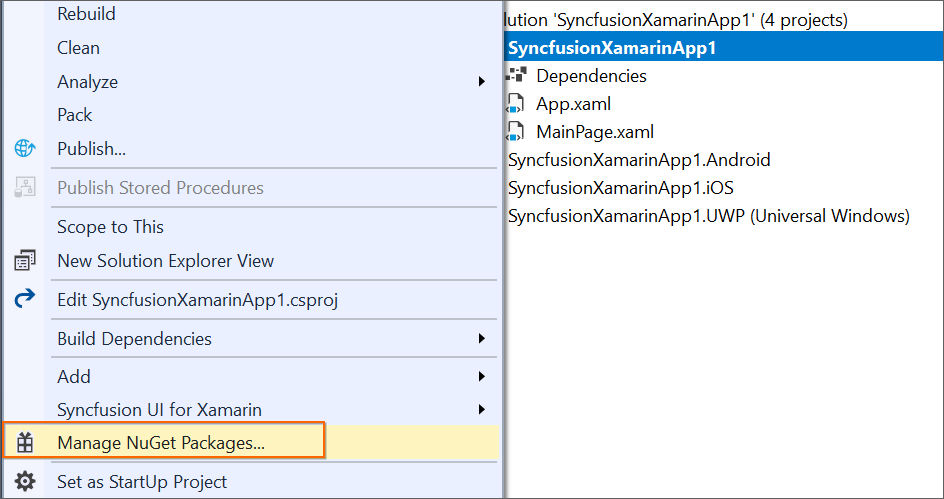
Alternatively, click Tools menu,
NuGet Package Manager | Manage NuGet Packages for Solution... -
Select the NuGet.org from the Package Source drop-down.
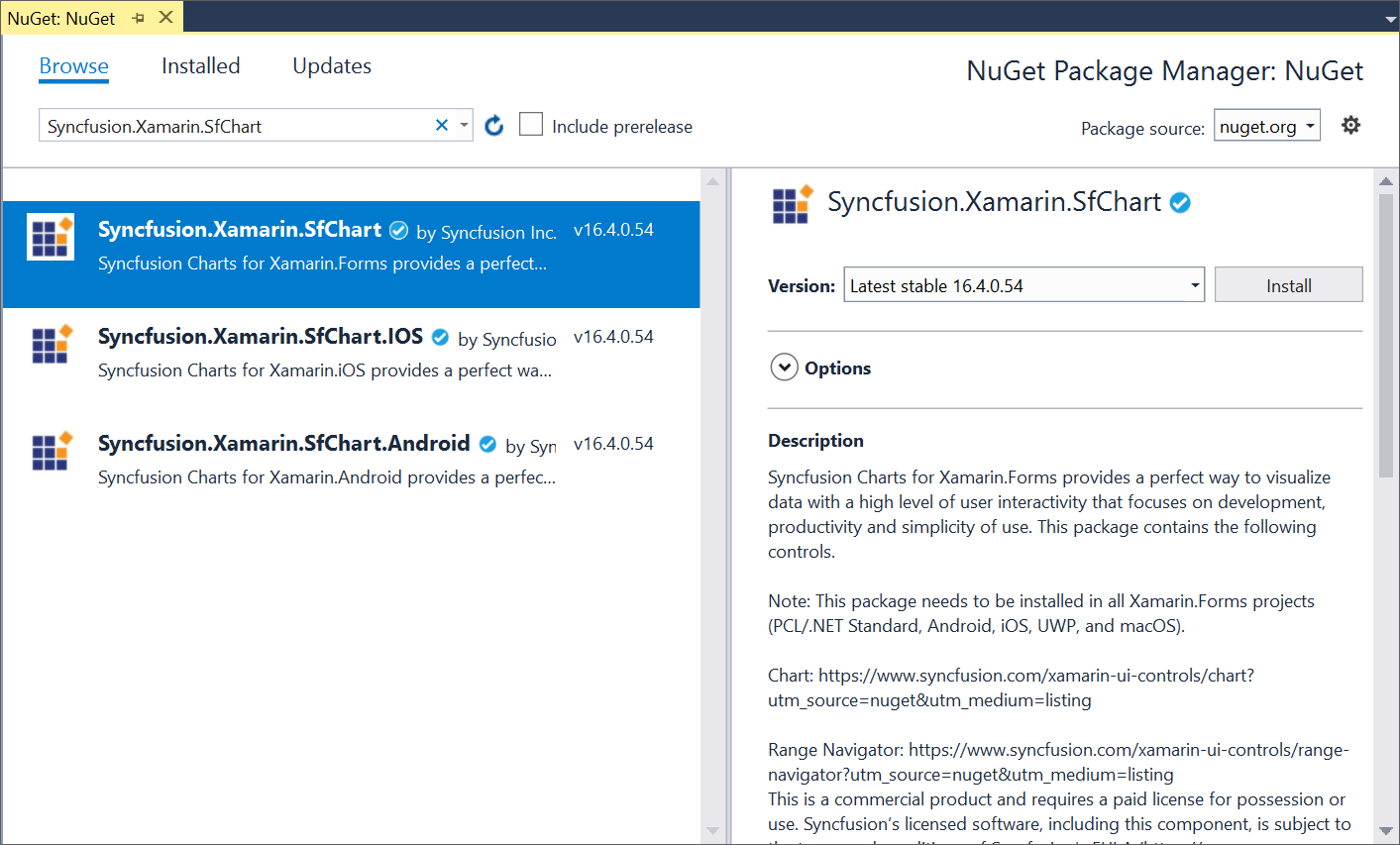
-
All the Syncfusion NuGet Packages are listed and available. Search and install the required packages in your application, by clicking the Install button.
NOTE
The Syncfusion NuGet packages are published in public NuGet.org from v16.2.0.46. To Install earlier version of 16.2.0.46 Syncfusion NuGet packages, configure Syncfusion private feed URL.
Using Package Manager Console
To reference the Syncfusion Xamarin.Forms component using the Package Manager Console as NuGet packages, follow the below steps:
-
On the Tools menu, select NuGet Package Manager and then Package Manager Console.
-
Run the following NuGet installation commands.
#install specified package in default project Install-Package <Package Name> #install specified package in specified project Install-Package <Package Name> - ProjectName <Project Name>For example:
#install specified package in default project Install-Package Syncfusion.Xamarin.SfChart #install specified package in specified project Install-Package Syncfusion.Xamarin.SfChart -ProjectName SyncfusionDemoApplication
Using Visual Studio for macOS
Add packages can be used to search and install NuGet packages to the Visual Studio project in macOS:
-
Right-click the folder in the project, and then select Add Packages…
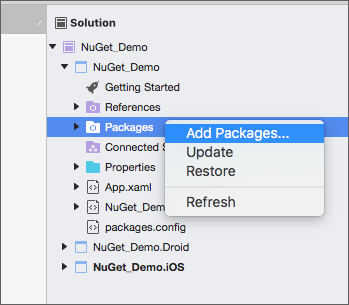
-
By default, the NuGet.org package is selected in the Package source drop-down.
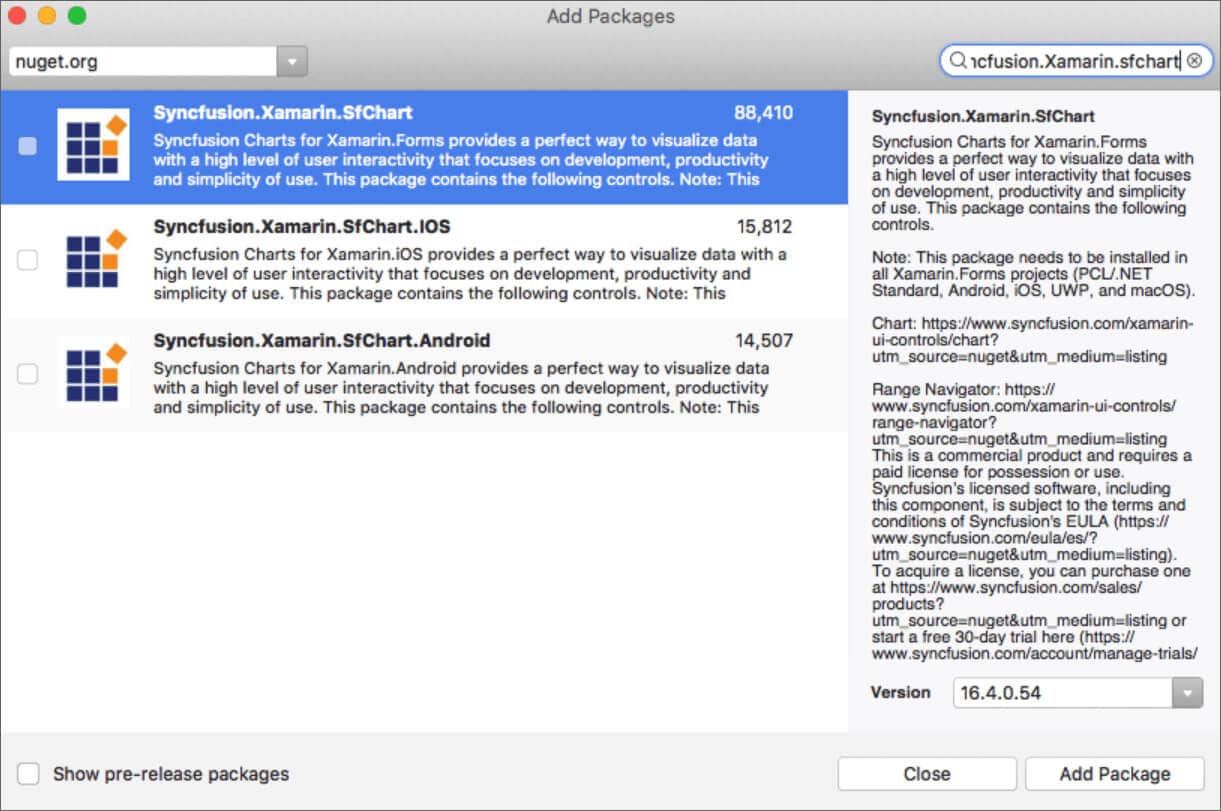
-
The NuGet Packages available in the package source location will be listed. Search and install the required packages in your application, by clicking Add Package button.
Managing NuGet package using NuGet CLI
The NuGet Command Line Interface (CLI), nuget.exe, provides the full extent of NuGet functionality to install, create, publish, and manage packages without making any change to the project files.
-
Download the latest NuGet CLI here.
NOTE
To update the existing nuget.exe to latest version use the following command:
nuget update -self -
Open the downloaded executable location in the command window, and run the following commands to download and install the required NuGet packages to a project specified in the package.config.
#install specified package in default project from specified package source for Windows Platform nuget.exe install <Package name | ConfigFilePath > <Options> #install specified package in default project from specified package source for MAC/Linux Platform mono nuget.exe install <Package name | ConfigFilePath > <Options>NOTE
configPath is optional. This identifies the packages.config or solutions file that lists the packages utilized in the project.
For example:
#install specific package for windows nuget.exe install “Syncfusion.Xamarin.Calculate” #install all package which mention in package.config path for windows nuget.exe install “C:\Users\SyncfusionApplication\package.config” #install specific package for Mac and Linux mono nuget.exe install “Syncfusion.Xamarin.Calculate” #install all package which mention in package.config path for Mac and Linux mono nuget.exe install “C:\Users\SyncfusionApplication\package.config”
NOTE
To Install earlier version of 16.2.0.46 Syncfusion NuGet packages, configure Syncfusion private feed URL.
Upgrading NuGet packages
Using NuGet Package Manger
NuGet packages can be updated to their specific version or latest version available in the Visual Studio solution or project.
-
Right-click the project or solution in the Solution Explorer tab, and choose Manage NuGet Packages…
Alternatively, click Tools menu,NuGet Package Manager | Manage NuGet Packages for Solution... -
Select the Updates tab to see the packages available for update. Select the required packages and the specific version from the dropdown, and click the Update button.
Using Visual Studio for macOS
Using Update context menu from Visual Studio for Mac application, NuGet packages can be updated.
-
Right-click the Packages folder in the project, and select Update.
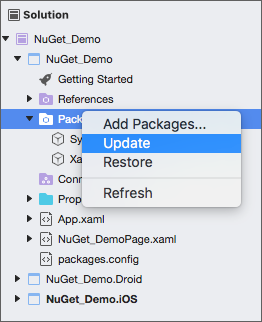
-
This will update the NuGet package to the latest version. You can double-click the Add packages and choose the specific version. You have do this all the projects such as PCL, XForms.Droid, and XForms.iOS.
NOTE
To update all the projects from solution, use update option in the solution level.
Using Package Manger Console
To update the installed Syncfusion Xamarin.Forms NuGet packages using the Package Manager Console, follow the below steps.
-
On the Tools menu, select NuGet Package Manager, and then Package Manager Console.
-
Run the following NuGet installation commands.
#Update specific NuGet package in default project Update-Package <Package Name> #Update all the packages in default project Update-Package #Update specified package in specified project Update-Package <Package Name> - ProjectName <Project Name>For example:
#Update specified Syncfusion Xamarin.Forms NuGet package Update-Package Syncfusion.Xamarin.Calculate #Update specified package in specified project Update-Package Syncfusion.Xamarin.Calculate -ProjectName SyncfusionDemoApplication
Using NuGet CLI
Using the NuGet CLI, all the NuGet packages in the project can be updated to the available latest version.
-
Download the latest NuGet CLI here.
NOTE
To update the existing nuget.exe to latest version use the following command.
nuget update -self -
Open the downloaded executable location in the command window. Run the following “update commands” to update the Syncfusion Xamarin.Forms NuGet packages.
#update all NuGet packages from config file nuget update <configPath> [options] #update all NuGet packages nuget updateNOTE
configPath is optional. This identifies the packages.config or solutions file lists the packages utilized in the project.
For example:
#update all NuGet packages from config file nuget update “C:\Users\SyncfusionApplication\package.config”NOTE
Update command is not working as expected in Mono (Mac and Linux) and projects using PackageReference format.
Syncfusion NuGet feed URL Configuration
Get the Syncfusion NuGet feed URL
You should get the private Syncfusion Xamarin NuGet feed URL to install or upgrade the Syncfusion Xamarin.Forms NuGet packages. To get the URL from Syncfusion website use the following steps:
-
Navigate to nuget.syncfusion.com, and select the MOBILE tab.
-
Click the Copy URL label under Xamarin platform to copy the Syncfusion Xamarin platform NuGet feed to clipboard or directly use the following URL:
https://nuget.syncfusion.com/nuget_xamarin/nuget/getsyncfusionpackages/xamarin
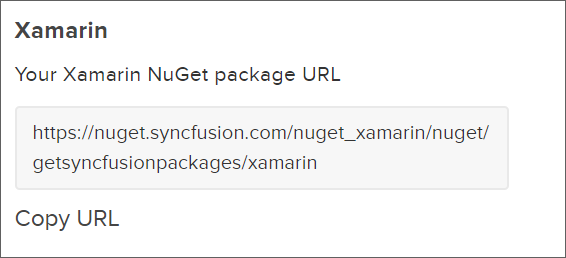
-
Now, use this NuGet feed URL to access the Syncfusion NuGet Packages in Visual Studio.
Add the Syncfusion NuGet feed URL
Windows
-
Open your Visual Studio application.
-
On the Tools menu, select Options.
-
Expand the NuGet Package Manager and select Package Sources.
-
Click the Add button (green plus), and enter the ‘Package Name’ and ‘Package Source URL’ of the Syncfusion Xamarin.Forms NuGet packages.
Name: Name of the package listed in the available package sources.
Source: Syncfusion Xamarin NuGet Feed URL
https://nuget.syncfusion.com/nuget_xamarin/nuget/getsyncfusionpackages/xamarin. -
Click the Update button to add the name and source details to package sources.
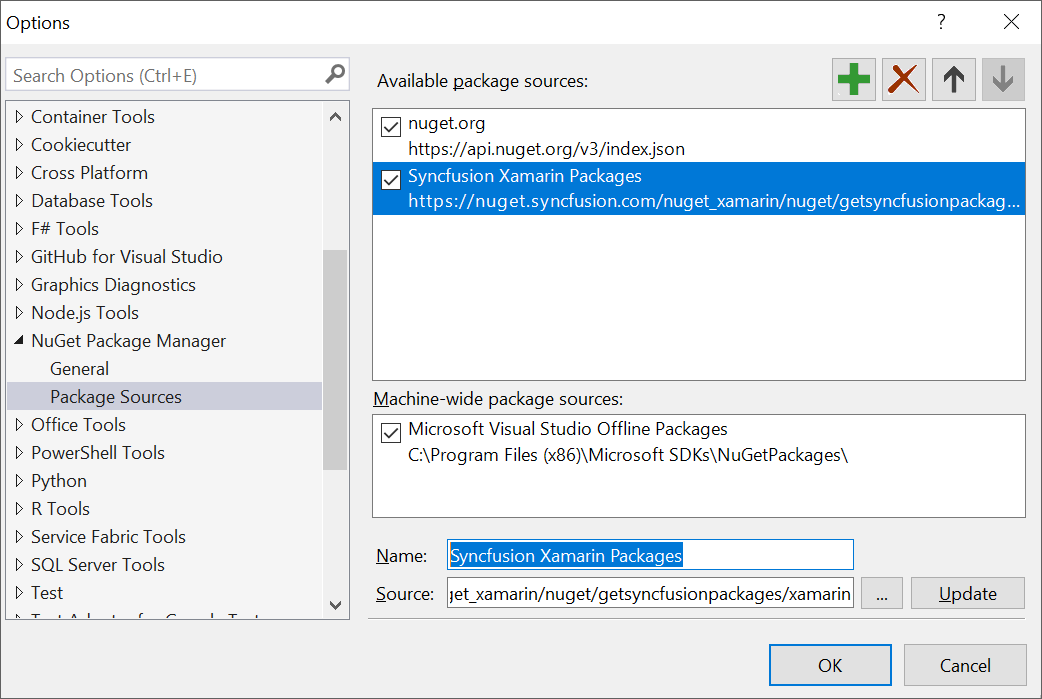
macOS
-
Open your Visual Studio application.
-
Right-click the Packages folder in the project, and then select Add Packages…
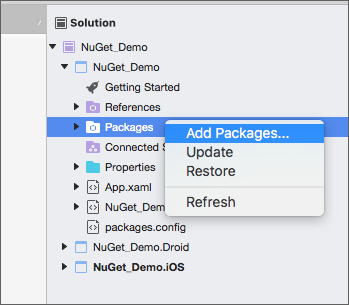
-
Choose the Configure Sources… from the dropdown that appears in the left corner of the Add Packages dialog.
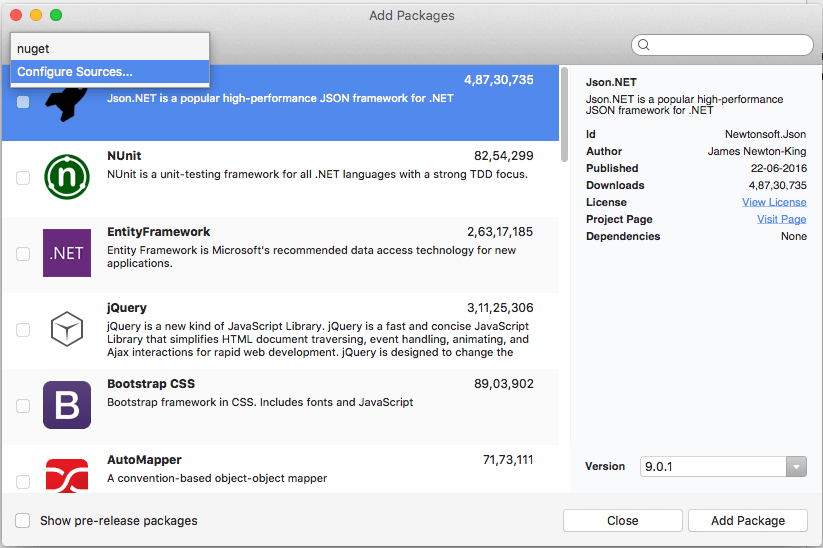
-
At the bottom right corner of the dialog, click the Add button to enter the feed name and the URL.
Name: Enter the name (For e.g., Syncfusion Xamarin Packages).
Location: Enter the following URL – https://nuget.syncfusion.com/nuget_xamarin/nuget/getsyncfusionpackages/xamarin.
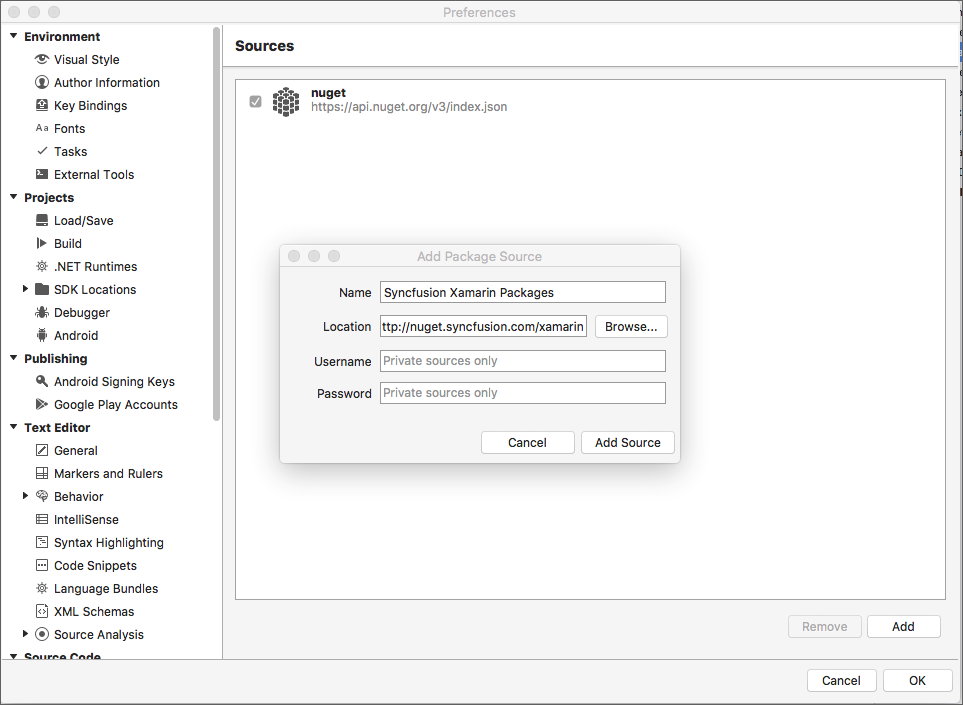
-
Now, click Add Source and then click OK.
NuGet CLI
-
Download the latest NuGet CLI here.
NOTE
To update the existing nuget.exe to latest version use the following command.
nuget update -self -
Open the downloaded executable location in the command window, and run the following commands to configure the Syncfusion Xamarin.Forms NuGet packages:
#Add specified package source in NuGet.config file for Windows platform nuget.exe Sources Add –Name <Source name> –Source <Source location> #Add specified Package Source in Nuget.config file for MAC/Linux platform mono nuget.exe Sources Add –Name <Source name> –Source <Source location>For example:
#For Windows platform nuget.exe Sources Add –Name “Syncfusion Source” –Source “https://nuget.syncfusion.com/nuget_xamarin/nuget/getsyncfusionpackages/xamarin” #For MAC/Linux platform mono nuget.exe Sources Add –Name “Syncfusion Source” –Source “https://nuget.syncfusion.com/nuget_xamarin/nuget/getsyncfusionpackages/xamarin”