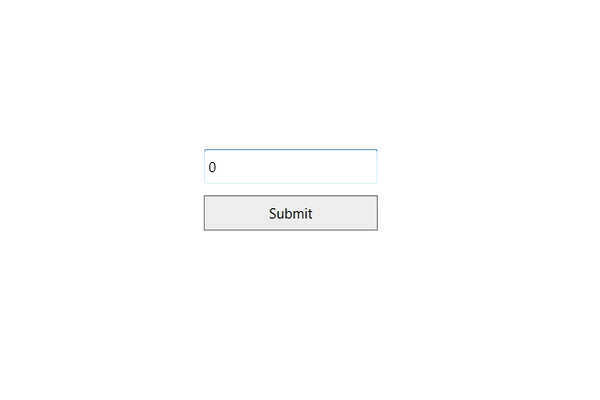Restriction or Validation in WPF IntegerTextBox
18 Feb 20255 minutes to read
This section explains how to validate or restrict the IntegerTextBox control value.
Restrict the value within minimum and maximum value
The Value of the IntegerTextBox can be restricted within the maximum and minimum limits. Once the value has reached the maximum or minimum value , the value does not exceed the limit. We can change the minimum and maximum limits by using the MinValue and MaxValue properties.
You can choose when to validate the maximum and minimum limits while changing the values by using the MinValidation and MaxValidation properties.
-
OnKeyPress— When MaxValidation or MinValidation properties value isOnKeyPress, the value in the IntegerTextBox will be validated shortly after pressing a key. It is not possible to provide any invalid input at all and the value does not exceed the maximum and minimum limits. -
OnLostFocus- When MaxValidation or MinValidation properties isOnLostFocus, the value in the IntegerTextBox is validated only when the IntegerTextBox loses the focus. After validation, when the value of the IntegerTextBox is greater than theMaxValueor less than theMinValue, the value will be automatically set toMaxValueorMinValue. -
MaxValueOnExceedMaxDigit - When you give input greater than specified maximum limit, MaxValueOnExceedMaxDigit property will either retain the old value or reset to maximum limit that is specified. For example, if
MaxValueis set to 100 and you are trying to input 200.Valuewill changed to 100 whenMaxValueOnExceedMaxDigitistrueor 20 will be retained ifMaxValueOnExceedMaxDigitisfalse. -
MinValueOnExceedMinDigit - When you give input less than specified minimum limit,
MinValueOnExceedMinDigitproperty will either it should retain the old value or reset to minimum limit that is specified. For example, ifMinValueis set to 200 and theValueis 205 and you are trying change the value to 20.Valuewill changed to 200 whenMinValueOnExceedMinDigitistrueor whenMinValueOnExceedMinDigitisfalse, Old value 205 will be retained.NOTE
MaxValueOnExceedMinDigitandMinValueOnExceedMinDigitproperties will be enabled only when theMaxValidationandMinValidationis set toOnKeyPress.
<syncfusion:IntegerTextBox x:Name="integerTextBox" Width="150" MaxValue="100" MinValue="10"
MinValueOnExceedMinDigit="True" MaxValueOnExceedMaxDigit="True"
MinValidation="OnKeyPress" MaxValidation="OnLostFocus"/>IntegerTextBox integerTextBox = new IntegerTextBox();
integerTextBox.Width = 100;
integerTextBox.Height = 25;
integerTextBox.MinValue = 10;
integerTextBox.MaxValue =100;
integerTextBox.MinValidation = MinValidation.OnKeyPress;
integerTextBox.MaxValidation = MaxValidation.OnLostFocus;
integerTextBox.MinValueOnExceedMinDigit = true;
integerTextBox.MaxValueOnExceedMaxDigit = true;When MinValidation value is OnKeyPress, you cannot enter value less than the MinValue. If try to enter a value less than the MinValue, then the MinValue will set to the Value property because MinValueOnExceedMinDigit is set to true.
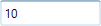
MaxValidation is set to OnLostFocus, so the MaxValidation will be performed only in the lost focus.
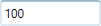
Read only mode
The IntegerTextBox doesn’t allow the user input on application runtime when IsReadOnly property is true. The user can still select text and display the cursor on the IntegerTextBox by setting the IsReadOnlyCaretVisible property to true.
<syncfusion:IntegerTextBox x:Name="integerTextBox" IsReadOnly="True" Value="78" IsReadOnlyCaretVisible="True"/>IntegerTextBox integerTextBox = new IntegerTextBox();
integerTextBox.Value = 78;
integerTextBox.IsReadOnly = true;
integerTextBox.IsReadOnlyCaretVisible = true;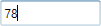
Customize the behavior for invalid value
You can customize how the IntegerTextBox behaves when entered value is not equal to the value of ValidationValue property, using InvalidValueBehavior property. It can be customized by below values,
-
DisplayErrorMessage- Shows a MessageBox with message” String validation failed” after focus is lost from IntegerTextBox. -
None- Validation will not occurs. -
ResetValue- Resets the entered value to 0 after focus is lost.
NOTE
By default ValidationValue property value is String.Empty.
<syncfusion:DoubleTextBox Width="120" Height="30"
InvalidValueBehavior="DisplayErrorMessage"
ValidationValue="1222"
VerticalAlignment="Center"
HorizontalAlignment="Center" />DoubleTextBox doubleTextBox1 = new DoubleTextBox()
{
Height = 30,
Width = 120,
InvalidValueBehavior = InvalidInputBehavior.DisplayErrorMessage,
ValidationValue = "1222",
HorizontalAlignment = HorizontalAlignment.Center,
VerticalAlignment = VerticalAlignment.Center
};