Strip Lines in WPF Gantt
27 Jun 202424 minutes to read
The Gantt provides support to add strip lines in the Gantt chart region that denotes an important event in a sequential timeline. By using this feature, you can add strip lines to highlight the important days in your project. You can add a collection of strip lines using the provided API.
Strip lines in Essential Gantt support the following features:
Strip lines can be repeatable in the Gantt chart region based on repeat behavior and repeat interval.
- You can modify the content or appearance of the strip lines at run time by changing the values of the underlying collection source.
- The visibility of strip lines can be toggled using the
ShowStripLinesproperty in the Gantt control.
The Gantt control will get the information from the application to draw the strip lines. Gantt will accept the strip line information in the form of a collection of StripLineInfo objects and process it to draw the strip lines.
Repeat behavior
The available repeat behaviors are as follows:
- Year
- Month
- Week
- Day
- Hour
- Minute
Style selector
It used to pass the style of the strip lines dynamically. Based on constraints.
Template selector
It used to pass the content template of the strip lines dynamically based on constraints.
Types of strip lines
There are two types of strip lines available in Essential Gantt. They are:
- Regular
- Absolute—Absolute type will place the strip line at any user-defined point.
Properties
| Property | Description | Type | Data Type |
|---|---|---|---|
| Gets/sets background color of strip line. | CLR | Brush | |
| Gets/sets the content of the strip line. | CLR | Object | |
| Gets/sets the content template of the strip line. | CLR | DataTemplate | |
| Gets/sets the TemplateSelector of the strip line. | CLR | DataTemplateSelector | |
| Gets/sets the start date of the strip line. | CLR | DateTime | |
| Gets/sets the end date of the strip line. | CLR | DateTime | |
| Gets/sets the repeat behavior of the strip line. | CLR | Repeat (Enum) | |
| Gets/sets the intervals between the repeating strip lines. | CLR | Integer | |
| Gets/sets DateTime value. The strip line will be repeated up to this value. | CLR | DateTime | |
| Gets/sets the style for the strip line. | CLR | Style | |
| Gets/sets the style selector of the strip line. | CLR | StyleSelector | |
| Gets/sets the vertical alignment of the content present in the strip line. | CLR | VerticalAlignment | |
| Gets/sets the horizontal alignment of the content present in the strip line. | CLR | Horizontal Alignment | |
| Gets/sets the type of the strip line. | CLR | StriplineType(Enum) | |
| Gets/sets the absolute position of the strip line for Absolute strip line type. | CLR | Point | |
| Gets/sets the absolute height of the strip line for Absolute strip line type. | CLR | Double | |
| Get/sets the absolute width of the strip line for Absolute strip line type. | CLR | Double |
Use Case Scenarios
- You can mark the important dates and meetings in the scheduled time line.
- Strip lines help you to avoid missing important events.
Properties
| Property | Description | Type | Data Type |
|---|---|---|---|
| Get the user option to show the strip lines. | Dependency Property | Bool | |
| Get/sets the collection of StripLineInfo from the user. | Dependency Property | IEnumerable |
Enums
| Property | Description |
|---|---|
| This property contains the following values:Year: Repeating the strip line on a yearly basis depends on the RepeatFor value in StripLineInfo.Month: Repeating the strip line on a monthly basis depends on the RepeatFor value in StripLineInfo.Week: Repeating the strip line on a weekly basis depends on the RepeatFor value in StripLineInfo.Day: Repeating the strip line on a daily basis depends on the RepeatFor value in StripLineInfo.Hour: Repeating the strip line on an hourly basis depends on the RepeatFor value in StripLineInfo.Minute: Repeating the strip line on per-minute basis depends on the RepeatFor value in StripLineInfo. | |
| This property contains the following values:Regular: This denotes the normal strip line.Absolute: This denotes the absolute strip line. You can customize the position, size, and appearance of the strip line in this type. |
Events
By handling its event, you can customize the strip lines dynamically.
| Event | Description | Arguments | Type |
|---|---|---|---|
| Whenever a strip line is created, this event will be triggered. the handler of the event will have the newly created strip line (StripLineInfo) in the argument.By handling this event, you can customize the appearance of the strip line. | StripLineCreated(object sender, StriplineCreatedEventArgs args) | Event |
Adding strip lines to application
Regular strip lines
The following code sample demonstrates how to bind the regular strip line collection to strip lines.
<syncfusion:GanttControl x:Name="ganttControl"
ShowStripLines="True"
ItemsSource="{Binding TaskCollection}"
StripLines="{Binding StripCollection}">
<syncfusion:GanttControl.TaskAttributeMapping>
<syncfusion:TaskAttributeMapping TaskIdMapping="TaskId"
TaskNameMapping="TaskName"
StartDateMapping="StartDate"
ChildMapping="Child"
FinishDateMapping="FinishDate"
DurationMapping="Duration"
ProgressMapping="Progress"
PredecessorMapping="Predecessor"
ResourceInfoMapping="Resources"/>
</syncfusion:GanttControl.TaskAttributeMapping>
<syncfusion:GanttControl.DataContext>
<local:ViewModel/>
</syncfusion:GanttControl.DataContext>
</syncfusion:GanttControl>this.ganttControl.ItemsSource = new ViewModel().TaskCollection;
this.ganttControl.ShowStripLines = true;
// Task attribute mapping
TaskAttributeMapping taskAttributeMapping = new TaskAttributeMapping();
taskAttributeMapping.TaskIdMapping = "TaskId";
taskAttributeMapping.TaskNameMapping = "TaskName";
taskAttributeMapping.StartDateMapping = "StartDate";
taskAttributeMapping.ChildMapping = "Child";
taskAttributeMapping.FinishDateMapping = "FinishDate";
taskAttributeMapping.DurationMapping = "Duration";
taskAttributeMapping.MileStoneMapping = "IsMileStone";
taskAttributeMapping.PredecessorMapping = "Predecessor";
taskAttributeMapping.ProgressMapping = "Progress";
taskAttributeMapping.ResourceInfoMapping = "Resource";
this.ganttControl.TaskAttributeMapping = taskAttributeMapping;
List<StripLineInfo> stripCollection = new List<StripLineInfo>();
//Getting the collection of StripLineInfo
stripCollection = GetStripCollection();
//Property for strip collection.
public List<StripLineInfo> StripCollection
{
get
{
return this.stripCollection;
}
set
{
this.stripCollection = value;
RaisePropertyChanged("StripCollection");
}
}
//Method will return the collection StripLineInfo
private List<StripLineInfo> GetStripCollection()
{
this.stripCollection.Add(new StripLineInfo()
{
Content = "Weekly Team Meeting",
StartDate = new DateTime(2012, 6, 4),
EndDate = new DateTime(2012, 6, 4),
HorizontalContentAlignment = HorizontalAlignment.Center,
VerticalContentAlignment = VerticalAlignment.Center,
Background = Brushes.Gold, RepeatBehavior = Repeat.Week, RepeatFor = 1,
RepeatUpto = new DateTime(2012, 12, 10),
});
return this.stripCollection;
}public class ViewModel
{
/// <summary>
/// Holds the task collections.
/// </summary>
private ObservableCollection<TaskDetails> taskCollections;
/// <summary>
/// Initializes a new instance of the <see cref="ViewModel"/> class.
/// </summary>
public ViewModel()
{
this.taskCollections = GetData();
}
/// <summary>
/// Gets or sets the appointment item source.
/// </summary>
/// <value>The appointment item source.</value>
public ObservableCollection<TaskDetails> TaskCollection
{
get
{
return this.taskCollections;
}
set
{
this.taskCollections = value;
}
}
/// <summary>
/// Gets the data.
/// </summary>
/// <returns>The task details</returns>
public ObservableCollection<TaskDetails> GetData()
{
var taskDetails = new ObservableCollection<TaskDetails>();
taskDetails.Add(new TaskDetails() { TaskId = 1, TaskName = "Analysis/Planning", StartDate = new DateTime(2011, 7, 3), FinishDate = new DateTime(2011, 7, 14), Progress = 40d });
taskDetails[0].Child.Add((new TaskDetails() { TaskId = 2, TaskName = "Identify Components to be Localized", StartDate = new DateTime(2011, 7, 3), FinishDate = new DateTime(2011, 7, 5), Progress = 20d }));
taskDetails[0].Child.Add((new TaskDetails() { TaskId = 3, TaskName = "Ensure file localizability", StartDate = new DateTime(2011, 7, 6), FinishDate = new DateTime(2011, 7, 7), Progress = 20d }));
taskDetails[0].Child.Add((new TaskDetails() { TaskId = 4, TaskName = "Identify tools", StartDate = new DateTime(2011, 7, 10), FinishDate = new DateTime(2011, 7, 14), Progress = 10d }));
taskDetails[0].Child.Add((new TaskDetails() { TaskId = 5, TaskName = "Test tools", StartDate = new DateTime(2011, 7, 14), FinishDate = new DateTime(2011, 8, 1), Progress = 10d }));
taskDetails[0].Child.Add((new TaskDetails() { TaskId = 6, TaskName = "Develop delivery timeline", StartDate = new DateTime(2011, 7, 10), FinishDate = new DateTime(2011, 8, 1), Progress = 10d }));
taskDetails[0].Child.Add((new TaskDetails() { TaskId = 7, TaskName = "Analysis Complete", StartDate = new DateTime(2011, 7, 14), FinishDate = new DateTime(2011, 8, 10), Progress = 10d }));
taskDetails.Add(new TaskDetails() { TaskId = 8, TaskName = "Production", StartDate = new DateTime(2011, 7, 3), FinishDate = new DateTime(2011, 7, 14), Progress = 40d });
taskDetails[1].Child.Add((new TaskDetails() { TaskId = 9, TaskName = "Software Components", StartDate = new DateTime(2011, 7, 3), FinishDate = new DateTime(2011, 7, 5), Progress = 20d }));
taskDetails[1].Child.Add((new TaskDetails() { TaskId = 10, TaskName = "Localization Component - User Interface", StartDate = new DateTime(2011, 7, 6), FinishDate = new DateTime(2011, 7, 7), Progress = 20d }));
taskDetails[1].Child.Add((new TaskDetails() { TaskId = 11, TaskName = "User Assistance Components", StartDate = new DateTime(2011, 7, 10), FinishDate = new DateTime(2011, 7, 14), Progress = 10d }));
taskDetails[1].Child.Add((new TaskDetails() { TaskId = 12, TaskName = "Software components complete", StartDate = new DateTime(2011, 7, 14), FinishDate = new DateTime(2011, 7, 19), Progress = 10d }));
taskDetails.Add(new TaskDetails() { TaskId = 13, TaskName = "Quality Assurance", StartDate = new DateTime(2011, 7, 3), FinishDate = new DateTime(2011, 7, 12), Progress = 40d, });
taskDetails[2].Child.Add((new TaskDetails() { TaskId = 14, TaskName = "Review project information", StartDate = new DateTime(2011, 7, 3), FinishDate = new DateTime(2011, 7, 15), Progress = 20d }));
taskDetails[2].Child.Add((new TaskDetails() { TaskId = 15, TaskName = "Localization Component", StartDate = new DateTime(2011, 7, 6), FinishDate = new DateTime(2011, 7, 8), Progress = 20d }));
taskDetails[2].Child.Add((new TaskDetails() { TaskId = 16, TaskName = "Localization Component", StartDate = new DateTime(2011, 7, 10), FinishDate = new DateTime(2011, 7, 14), Progress = 10d }));
taskDetails[2].Child.Add((new TaskDetails() { TaskId = 17, TaskName = "Localization Component", StartDate = new DateTime(2011, 7, 14), FinishDate = new DateTime(2011, 7, 18), Progress = 10d }));
taskDetails.Add(new TaskDetails() { TaskId = 18, TaskName = "Beta Testing", StartDate = new DateTime(2011, 7, 3), FinishDate = new DateTime(2011, 7, 14), Progress = 40d });
taskDetails[3].Child.Add((new TaskDetails() { TaskId = 19, TaskName = "Disseminate completed product", StartDate = new DateTime(2011, 7, 3), FinishDate = new DateTime(2011, 7, 5), Progress = 20d }));
taskDetails[3].Child.Add((new TaskDetails() { TaskId = 20, TaskName = "Obtain feedback", StartDate = new DateTime(2011, 7, 6), FinishDate = new DateTime(2011, 7, 7), Progress = 20d }));
taskDetails[3].Child.Add((new TaskDetails() { TaskId = 21, TaskName = "Modify", StartDate = new DateTime(2011, 7, 10), FinishDate = new DateTime(2011, 7, 19), Progress = 10d }));
taskDetails[3].Child.Add((new TaskDetails() { TaskId = 22, TaskName = "Test", StartDate = new DateTime(2011, 7, 14), FinishDate = new DateTime(2011, 7, 19), Progress = 10d }));
taskDetails[3].Child.Add((new TaskDetails() { TaskId = 23, TaskName = "Complete", StartDate = new DateTime(2011, 7, 10), FinishDate = new DateTime(2011, 7, 19), Progress = 10d }));
taskDetails.Add(new TaskDetails() { TaskId = 24, TaskName = "Post-Project Review", StartDate = new DateTime(2011, 7, 3), FinishDate = new DateTime(2011, 7, 18), Progress = 40d, });
taskDetails[4].Child.Add((new TaskDetails() { TaskId = 25, TaskName = "Finalize cost analysis", StartDate = new DateTime(2011, 7, 3), FinishDate = new DateTime(2011, 7, 5), Progress = 20d }));
taskDetails[4].Child.Add((new TaskDetails() { TaskId = 26, TaskName = "Analyze performance", StartDate = new DateTime(2011, 7, 6), FinishDate = new DateTime(2011, 7, 7), Progress = 20d }));
taskDetails[4].Child.Add((new TaskDetails() { TaskId = 27, TaskName = "Archive files", StartDate = new DateTime(2011, 7, 10), FinishDate = new DateTime(2011, 7, 14), Progress = 10d }));
taskDetails[4].Child.Add((new TaskDetails() { TaskId = 28, TaskName = "Document lessons learned", StartDate = new DateTime(2011, 7, 14), FinishDate = new DateTime(2011, 7, 18), Progress = 10d }));
taskDetails[4].Child.Add((new TaskDetails() { TaskId = 29, TaskName = "Distribute to team members", StartDate = new DateTime(2011, 7, 10), FinishDate = new DateTime(2011, 7, 14), Progress = 10d }));
taskDetails[4].Child.Add((new TaskDetails() { TaskId = 30, TaskName = "Post-project review complete", StartDate = new DateTime(2011, 7, 10), FinishDate = new DateTime(2011, 7, 14), Progress = 10d }));
taskDetails[0].Resources = new ObservableCollection<Resource>() { new Resource { ID = 1, Name = "John" }, new Resource { ID = 2, Name = "Neil" } };
taskDetails[0].Child[3].Resources = new ObservableCollection<Resource>() { new Resource() { ID = 3, Name = "Peter" } };
taskDetails[1].Resources = new ObservableCollection<Resource>() { new Resource() { ID = 4, Name = "David" } };
taskDetails[0].Child[1].Predecessor.Add(new Predecessor() { GanttTaskIndex = 2, GanttTaskRelationship = GanttTaskRelationship.StartToStart });
taskDetails[0].Child[2].Predecessor.Add(new Predecessor() { GanttTaskIndex = 3, GanttTaskRelationship = GanttTaskRelationship.StartToStart });
taskDetails[0].Child[3].Predecessor.Add(new Predecessor() { GanttTaskIndex = 3, GanttTaskRelationship = GanttTaskRelationship.StartToStart });
taskDetails[1].Child[1].Predecessor.Add(new Predecessor() { GanttTaskIndex = 9, GanttTaskRelationship = GanttTaskRelationship.StartToStart });
taskDetails[1].Child[2].Predecessor.Add(new Predecessor() { GanttTaskIndex = 10, GanttTaskRelationship = GanttTaskRelationship.StartToStart });
taskDetails[1].Child[3].Predecessor.Add(new Predecessor() { GanttTaskIndex = 7, GanttTaskRelationship = GanttTaskRelationship.StartToStart });
taskDetails[2].Child[1].Predecessor.Add(new Predecessor() { GanttTaskIndex = 12, GanttTaskRelationship = GanttTaskRelationship.FinishToFinish });
taskDetails[2].Child[2].Predecessor.Add(new Predecessor() { GanttTaskIndex = 12, GanttTaskRelationship = GanttTaskRelationship.FinishToFinish });
taskDetails[2].Child[3].Predecessor.Add(new Predecessor() { GanttTaskIndex = 12, GanttTaskRelationship = GanttTaskRelationship.FinishToFinish });
taskDetails[3].Child[1].Predecessor.Add(new Predecessor() { GanttTaskIndex = 18, GanttTaskRelationship = GanttTaskRelationship.StartToStart });
taskDetails[3].Child[2].Predecessor.Add(new Predecessor() { GanttTaskIndex = 18, GanttTaskRelationship = GanttTaskRelationship.StartToStart });
taskDetails[3].Child[3].Predecessor.Add(new Predecessor() { GanttTaskIndex = 19, GanttTaskRelationship = GanttTaskRelationship.StartToStart });
taskDetails[4].Child[1].Predecessor.Add(new Predecessor() { GanttTaskIndex = 25, GanttTaskRelationship = GanttTaskRelationship.StartToStart });
taskDetails[4].Child[2].Predecessor.Add(new Predecessor() { GanttTaskIndex = 28, GanttTaskRelationship = GanttTaskRelationship.StartToStart });
taskDetails[4].Child[3].Predecessor.Add(new Predecessor() { GanttTaskIndex = 30, GanttTaskRelationship = GanttTaskRelationship.StartToStart });
taskDetails[4].Child[4].Predecessor.Add(new Predecessor() { GanttTaskIndex = 27, GanttTaskRelationship = GanttTaskRelationship.StartToStart });
return taskDetails;
}
}Output
The following screenshot illustrates how to render the regular strip lines.
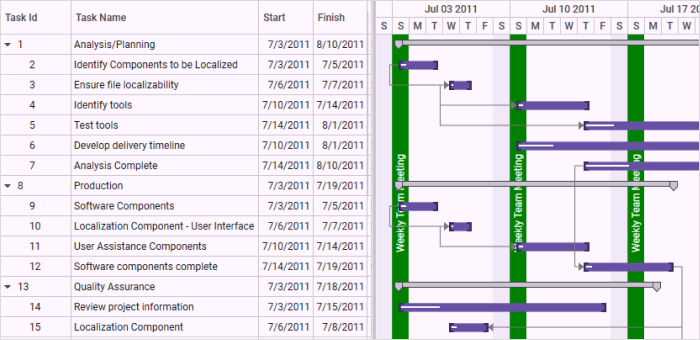
Strip lines in the Gantt chart
Absolute Strip lines
The following code sample demonstrates how to bind the absolute strip line collection to strip lines.
<syncfusion:GanttControl x:Name="ganttControl"
ShowStripLines="True"
ItemsSource="{Binding TaskCollection}"
StripLines="{Binding StripCollection}">
<syncfusion:GanttControl.TaskAttributeMapping>
<syncfusion:TaskAttributeMapping TaskIdMapping="TaskId"
TaskNameMapping="TaskName"
StartDateMapping="StartDate"
FinishDateMapping="FinishDate"
ChildMapping="Child"
DurationMapping="Duration"
ProgressMapping="Progress"
PredecessorMapping="Predecessor"
ResourceInfoMapping="Resources"/>
</syncfusion:GanttControl.TaskAttributeMapping>
<syncfusion:GanttControl.DataContext>
<local:ViewModel/>
</syncfusion:GanttControl.DataContext>
</syncfusion:GanttControl>this.ganttControl.ItemsSource = new ViewModel().TaskCollection;
this.ganttControl.ShowStripLines = true;
// Task attribute mapping
TaskAttributeMapping taskAttributeMapping = new TaskAttributeMapping();
taskAttributeMapping.TaskIdMapping = "TaskId";
taskAttributeMapping.TaskNameMapping = "TaskName";
taskAttributeMapping.StartDateMapping = "StartDate";
taskAttributeMapping.ChildMapping = "Child";
taskAttributeMapping.FinishDateMapping = "FinishDate";
taskAttributeMapping.DurationMapping = "Duration";
taskAttributeMapping.MileStoneMapping = "IsMileStone";
taskAttributeMapping.PredecessorMapping = "Predecessor";
taskAttributeMapping.ProgressMapping = "Progress";
taskAttributeMapping.ResourceInfoMapping = "Resource";
this.ganttControl.TaskAttributeMapping = taskAttributeMapping;
List<StripLineInfo> stripCollection = new List<StripLineInfo>();
//Getting the collection of StripLineInfo
stripCollection = GetStripCollection();
//Property for strip collection.
public List<StripLineInfo> StripCollection
{
get
{
return this.stripCollection;
}
set
{
this.stripCollection = value;
RaisePropertyChanged("StripCollection");
}
}
//Method will return the collection StripLineInfo
private List<StripLineInfo> GetStripCollection()
{
this.stripCollection.Add(new StripLineInfo()
{
Content = "Weekly Team Meeting",
StartDate = new DateTime(2012, 6, 4),
EndDate = new DateTime(2012, 6, 4),
HorizontalContentAlignment = HorizontalAlignment.Center,
VerticalContentAlignment = VerticalAlignment.Center,
Background = Brushes.Gold, RepeatBehavior = Repeat.Week, RepeatFor = 1,
RepeatUpto = new DateTime(2012, 12, 10),
});
return this.stripCollection;
}public class ViewModel
{
/// <summary>
/// Holds the task collections.
/// </summary>
private ObservableCollection<TaskDetails> taskCollections;
/// <summary>
/// Initializes a new instance of the <see cref="ViewModel"/> class.
/// </summary>
public ViewModel()
{
this.taskCollections = GetData();
}
/// <summary>
/// Gets or sets the appointment item source.
/// </summary>
/// <value>The appointment item source.</value>
public ObservableCollection<TaskDetails> TaskCollection
{
get
{
return this.taskCollections;
}
set
{
this.taskCollections = value;
}
}
/// <summary>
/// Gets the data.
/// </summary>
/// <returns>The task details</returns>
public ObservableCollection<TaskDetails> GetData()
{
var taskDetails = new ObservableCollection<TaskDetails>();
taskDetails.Add(new TaskDetails() { TaskId = 1, TaskName = "Analysis/Planning", StartDate = new DateTime(2011, 7, 3), FinishDate = new DateTime(2011, 7, 14), Progress = 40d });
taskDetails[0].Child.Add((new TaskDetails() { TaskId = 2, TaskName = "Identify Components to be Localized", StartDate = new DateTime(2011, 7, 3), FinishDate = new DateTime(2011, 7, 5), Progress = 20d }));
taskDetails[0].Child.Add((new TaskDetails() { TaskId = 3, TaskName = "Ensure file localizability", StartDate = new DateTime(2011, 7, 6), FinishDate = new DateTime(2011, 7, 7), Progress = 20d }));
taskDetails[0].Child.Add((new TaskDetails() { TaskId = 4, TaskName = "Identify tools", StartDate = new DateTime(2011, 7, 10), FinishDate = new DateTime(2011, 7, 14), Progress = 10d }));
taskDetails[0].Child.Add((new TaskDetails() { TaskId = 5, TaskName = "Test tools", StartDate = new DateTime(2011, 7, 14), FinishDate = new DateTime(2011, 8, 1), Progress = 10d }));
taskDetails[0].Child.Add((new TaskDetails() { TaskId = 6, TaskName = "Develop delivery timeline", StartDate = new DateTime(2011, 7, 10), FinishDate = new DateTime(2011, 8, 1), Progress = 10d }));
taskDetails[0].Child.Add((new TaskDetails() { TaskId = 7, TaskName = "Analysis Complete", StartDate = new DateTime(2011, 7, 14), FinishDate = new DateTime(2011, 8, 10), Progress = 10d }));
taskDetails.Add(new TaskDetails() { TaskId = 8, TaskName = "Production", StartDate = new DateTime(2011, 7, 3), FinishDate = new DateTime(2011, 7, 14), Progress = 40d });
taskDetails[1].Child.Add((new TaskDetails() { TaskId = 9, TaskName = "Software Components", StartDate = new DateTime(2011, 7, 3), FinishDate = new DateTime(2011, 7, 5), Progress = 20d }));
taskDetails[1].Child.Add((new TaskDetails() { TaskId = 10, TaskName = "Localization Component - User Interface", StartDate = new DateTime(2011, 7, 6), FinishDate = new DateTime(2011, 7, 7), Progress = 20d }));
taskDetails[1].Child.Add((new TaskDetails() { TaskId = 11, TaskName = "User Assistance Components", StartDate = new DateTime(2011, 7, 10), FinishDate = new DateTime(2011, 7, 14), Progress = 10d }));
taskDetails[1].Child.Add((new TaskDetails() { TaskId = 12, TaskName = "Software components complete", StartDate = new DateTime(2011, 7, 14), FinishDate = new DateTime(2011, 7, 19), Progress = 10d }));
taskDetails.Add(new TaskDetails() { TaskId = 13, TaskName = "Quality Assurance", StartDate = new DateTime(2011, 7, 3), FinishDate = new DateTime(2011, 7, 12), Progress = 40d, });
taskDetails[2].Child.Add((new TaskDetails() { TaskId = 14, TaskName = "Review project information", StartDate = new DateTime(2011, 7, 3), FinishDate = new DateTime(2011, 7, 15), Progress = 20d }));
taskDetails[2].Child.Add((new TaskDetails() { TaskId = 15, TaskName = "Localization Component", StartDate = new DateTime(2011, 7, 6), FinishDate = new DateTime(2011, 7, 8), Progress = 20d }));
taskDetails[2].Child.Add((new TaskDetails() { TaskId = 16, TaskName = "Localization Component", StartDate = new DateTime(2011, 7, 10), FinishDate = new DateTime(2011, 7, 14), Progress = 10d }));
taskDetails[2].Child.Add((new TaskDetails() { TaskId = 17, TaskName = "Localization Component", StartDate = new DateTime(2011, 7, 14), FinishDate = new DateTime(2011, 7, 18), Progress = 10d }));
taskDetails.Add(new TaskDetails() { TaskId = 18, TaskName = "Beta Testing", StartDate = new DateTime(2011, 7, 3), FinishDate = new DateTime(2011, 7, 14), Progress = 40d });
taskDetails[3].Child.Add((new TaskDetails() { TaskId = 19, TaskName = "Disseminate completed product", StartDate = new DateTime(2011, 7, 3), FinishDate = new DateTime(2011, 7, 5), Progress = 20d }));
taskDetails[3].Child.Add((new TaskDetails() { TaskId = 20, TaskName = "Obtain feedback", StartDate = new DateTime(2011, 7, 6), FinishDate = new DateTime(2011, 7, 7), Progress = 20d }));
taskDetails[3].Child.Add((new TaskDetails() { TaskId = 21, TaskName = "Modify", StartDate = new DateTime(2011, 7, 10), FinishDate = new DateTime(2011, 7, 19), Progress = 10d }));
taskDetails[3].Child.Add((new TaskDetails() { TaskId = 22, TaskName = "Test", StartDate = new DateTime(2011, 7, 14), FinishDate = new DateTime(2011, 7, 19), Progress = 10d }));
taskDetails[3].Child.Add((new TaskDetails() { TaskId = 23, TaskName = "Complete", StartDate = new DateTime(2011, 7, 10), FinishDate = new DateTime(2011, 7, 19), Progress = 10d }));
taskDetails.Add(new TaskDetails() { TaskId = 24, TaskName = "Post-Project Review", StartDate = new DateTime(2011, 7, 3), FinishDate = new DateTime(2011, 7, 18), Progress = 40d, });
taskDetails[4].Child.Add((new TaskDetails() { TaskId = 25, TaskName = "Finalize cost analysis", StartDate = new DateTime(2011, 7, 3), FinishDate = new DateTime(2011, 7, 5), Progress = 20d }));
taskDetails[4].Child.Add((new TaskDetails() { TaskId = 26, TaskName = "Analyze performance", StartDate = new DateTime(2011, 7, 6), FinishDate = new DateTime(2011, 7, 7), Progress = 20d }));
taskDetails[4].Child.Add((new TaskDetails() { TaskId = 27, TaskName = "Archive files", StartDate = new DateTime(2011, 7, 10), FinishDate = new DateTime(2011, 7, 14), Progress = 10d }));
taskDetails[4].Child.Add((new TaskDetails() { TaskId = 28, TaskName = "Document lessons learned", StartDate = new DateTime(2011, 7, 14), FinishDate = new DateTime(2011, 7, 18), Progress = 10d }));
taskDetails[4].Child.Add((new TaskDetails() { TaskId = 29, TaskName = "Distribute to team members", StartDate = new DateTime(2011, 7, 10), FinishDate = new DateTime(2011, 7, 14), Progress = 10d }));
taskDetails[4].Child.Add((new TaskDetails() { TaskId = 30, TaskName = "Post-project review complete", StartDate = new DateTime(2011, 7, 10), FinishDate = new DateTime(2011, 7, 14), Progress = 10d }));
taskDetails[0].Resources = new ObservableCollection<Resource>() { new Resource { ID = 1, Name = "John" }, new Resource { ID = 2, Name = "Neil" } };
taskDetails[0].Child[3].Resources = new ObservableCollection<Resource>() { new Resource() { ID = 3, Name = "Peter" } };
taskDetails[1].Resources = new ObservableCollection<Resource>() { new Resource() { ID = 4, Name = "David" } };
taskDetails[0].Child[1].Predecessor.Add(new Predecessor() { GanttTaskIndex = 2, GanttTaskRelationship = GanttTaskRelationship.StartToStart });
taskDetails[0].Child[2].Predecessor.Add(new Predecessor() { GanttTaskIndex = 3, GanttTaskRelationship = GanttTaskRelationship.StartToStart });
taskDetails[0].Child[3].Predecessor.Add(new Predecessor() { GanttTaskIndex = 3, GanttTaskRelationship = GanttTaskRelationship.StartToStart });
taskDetails[1].Child[1].Predecessor.Add(new Predecessor() { GanttTaskIndex = 9, GanttTaskRelationship = GanttTaskRelationship.StartToStart });
taskDetails[1].Child[2].Predecessor.Add(new Predecessor() { GanttTaskIndex = 10, GanttTaskRelationship = GanttTaskRelationship.StartToStart });
taskDetails[1].Child[3].Predecessor.Add(new Predecessor() { GanttTaskIndex = 7, GanttTaskRelationship = GanttTaskRelationship.StartToStart });
taskDetails[2].Child[1].Predecessor.Add(new Predecessor() { GanttTaskIndex = 12, GanttTaskRelationship = GanttTaskRelationship.FinishToFinish });
taskDetails[2].Child[2].Predecessor.Add(new Predecessor() { GanttTaskIndex = 12, GanttTaskRelationship = GanttTaskRelationship.FinishToFinish });
taskDetails[2].Child[3].Predecessor.Add(new Predecessor() { GanttTaskIndex = 12, GanttTaskRelationship = GanttTaskRelationship.FinishToFinish });
taskDetails[3].Child[1].Predecessor.Add(new Predecessor() { GanttTaskIndex = 18, GanttTaskRelationship = GanttTaskRelationship.StartToStart });
taskDetails[3].Child[2].Predecessor.Add(new Predecessor() { GanttTaskIndex = 18, GanttTaskRelationship = GanttTaskRelationship.StartToStart });
taskDetails[3].Child[3].Predecessor.Add(new Predecessor() { GanttTaskIndex = 19, GanttTaskRelationship = GanttTaskRelationship.StartToStart });
taskDetails[4].Child[1].Predecessor.Add(new Predecessor() { GanttTaskIndex = 25, GanttTaskRelationship = GanttTaskRelationship.StartToStart });
taskDetails[4].Child[2].Predecessor.Add(new Predecessor() { GanttTaskIndex = 28, GanttTaskRelationship = GanttTaskRelationship.StartToStart });
taskDetails[4].Child[3].Predecessor.Add(new Predecessor() { GanttTaskIndex = 30, GanttTaskRelationship = GanttTaskRelationship.StartToStart });
taskDetails[4].Child[4].Predecessor.Add(new Predecessor() { GanttTaskIndex = 27, GanttTaskRelationship = GanttTaskRelationship.StartToStart });
return taskDetails;
}
}Output
The following screenshot illustrates how to render the absolute strip lines.
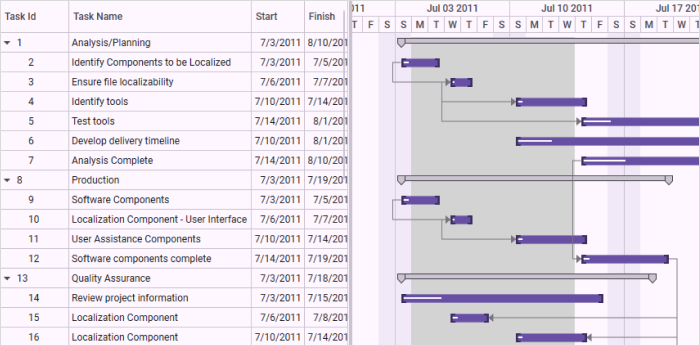
Strip lines in the Gantt chart
Sample Link
To view samples:
- Go to the Syncfusion Essential Studio installed location.
Location: Installed Location\Syncfusion\Essential Studio\32.1.19\Infrastructure\Launcher\Syncfusion Control Panel - Open the Syncfusion Control Panel in the above location (or) Double click on the Syncfusion Control Panel desktop shortcut menu.
- Click Run Samples for WPF under the User Interface Edition panel.
- Select Gantt.
- Expand the Interactive Features item in the Sample Browser.
- Choose the Strip Lines sample to launch.