Filtering and sorting support in GanttControl
25 Jun 20241 minute to read
Filtering is the process of retrieving values from a collection that satisfy specified conditions. In the GanttControl, filtering can be applied through the user interface, allowing users to narrow down the displayed data based on their criteria.
Additionally, the GanttControl enables sorting of data against one or more columns in either ascending or descending order. When sorting is applied, the rows are rearranged based on the specified sort criteria, providing users with organized and easily navigable data views.
Filtering
The GanttControl provides an Excel-inspired filtering UI with various options to easily filter data. Filtering can be enabled by setting the AllowFiltering property of GanttControl to true. This allows users to open the filter UI by clicking the filter icon on the column header to filter the nodes. The default value of the AllowFiltering property is false.
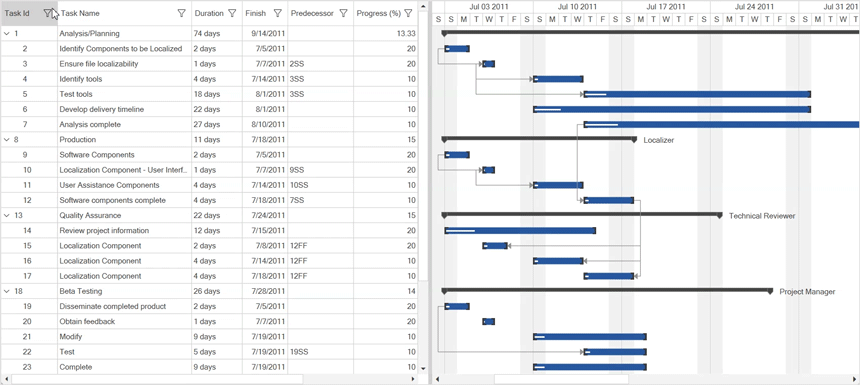
<syncfusion:GanttControl x:Name="ganttControl"
AllowFiltering="True">
</syncfusion:GanttControl>this.ganttControl.AllowFiltering = true;NOTE
By default, the WPF GanttControl uses the
Extendedfilter level. This setting ensures that all parent nodes of any node that meets the filter criteria are shown.
Sorting
The GanttControl allows you to sort column data in either ascending or descending order. When sorting is applied, the rows are rearranged based on the specified sort criteria. You can sort the data by touching or clicking the column header. Sorting can be enabled by setting the AllowSorting property to true.
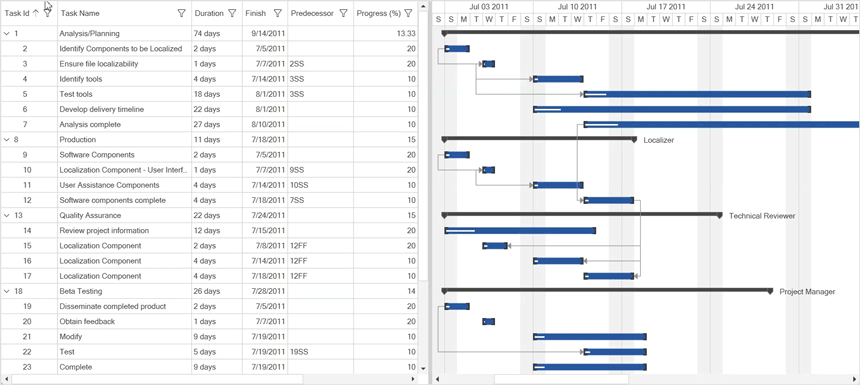
<syncfusion:GanttControl x:Name="ganttControl"
AllowSorting="True">
</syncfusion:GanttControl>this.ganttControl.AllowSorting = true;