Title bar Customization in WPF Chromeless Window
17 Jan 20234 minutes to read
Customizing the background
The TitleBarBackground property can be used to set the background for the Title bar.
<syncfusion:ChromelessWindow x:Class="Chromelesswindow.MainWindow"
xmlns="http://schemas.microsoft.com/winfx/2006/xaml/presentation"
xmlns:x="http://schemas.microsoft.com/winfx/2006/xaml"
Title="MainWindow" Height="350" Width="525" TitleBarBackground="Red" x:Name="_chromelessWindow"
syncfusion:SkinStorage.VisualStyle="Metro"
xmlns:syncfusion="clr-namespace:Syncfusion.Windows.Shared;assembly=Syncfusion.Shared.WPF" >
<Grid>
</Grid>
</syncfusion:ChromelessWindow>this.TitleBarBackground = new SolidColorBrush(Colors.Red);Me.TitleBarBackground = New SolidColorBrush(Colors.Red)The following screen shots illustrate the title bar background changes.
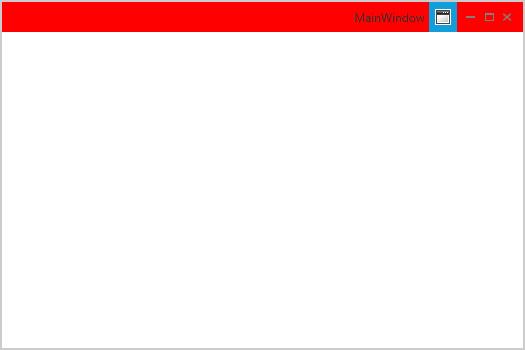
Customizing the height
The TitleBarHeight property can be used to change the height of the Title bar. The default value is 30.
<syncfusion:ChromelessWindow x:Class="Chromelesswindow.MainWindow"
xmlns="http://schemas.microsoft.com/winfx/2006/xaml/presentation"
xmlns:x="http://schemas.microsoft.com/winfx/2006/xaml"
Title="ChromelessWindow" Height="350" Width="525" TitleBarHeight="60" TitleBarBackground="Pink"
syncfusion:SkinStorage.VisualStyle="Metro" x:Name="_chromelessWindow"
xmlns:syncfusion="clr-namespace:Syncfusion.Windows.Shared;assembly=Syncfusion.Shared.WPF" >
<Grid>
</Grid>
</syncfusion:ChromelessWindow>this.TitleBarHeight = 60;Me.TitleBarHeight = 60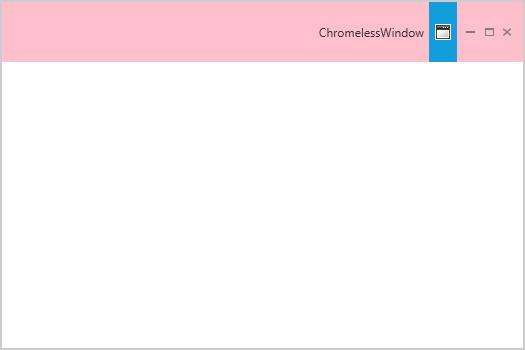
Customizing the font size
The font size of the ChromelessWindow title bar can be changed by using TitleFontSize property. The default value is 12.
<syncfusion:ChromelessWindow x:Class="Chromelesswindow.MainWindow"
xmlns="http://schemas.microsoft.com/winfx/2006/xaml/presentation"
xmlns:x="http://schemas.microsoft.com/winfx/2006/xaml"
Title="ChromelessWindow" Height="350" Width="525" TitleFontSize="25" syncfusion:SkinStorage.VisualStyle="Metro"
x:Name="_chromelessWindow" xmlns:syncfusion="clr-namespace:Syncfusion.Windows.Shared;assembly=Syncfusion.Shared.WPF" >
<Grid>
</Grid>
</syncfusion:ChromelessWindow>this.TitleFontSize = 25;Me.TitleFontSize = 25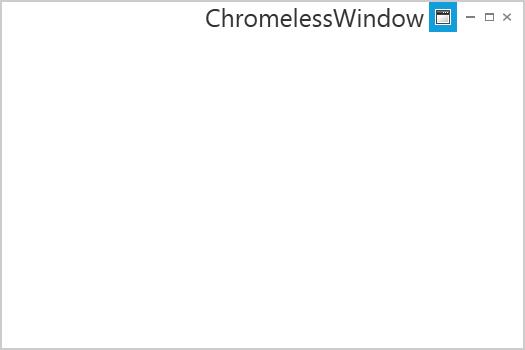
Show or hide the title bar text
The visibility of the title can be customized using the ShowTitle property. The default value of ShowTitle property is true.
<syncfusion:ChromelessWindow x:Class="Chromeless_Window_Sample.MainWindow"
xmlns="http://schemas.microsoft.com/winfx/2006/xaml/presentation"
xmlns:x="http://schemas.microsoft.com/winfx/2006/xaml"
xmlns:d="http://schemas.microsoft.com/expression/blend/2008"
xmlns:mc="http://schemas.openxmlformats.org/markup-compatibility/2006"
xmlns:local="clr-namespace:Chromeless_Window_Sample"
mc:Ignorable="d" xmlns:syncfusion="http://schemas.syncfusion.com/wpf"
xmlns:skin="clr-namespace:Syncfusion.SfSkinManager;assembly=Syncfusion.SfSkinManager.WPF"
skin:SfSkinManager.VisualStyle="Office2019Colorful"
TitleTextAlignment="Center"
Icon="App.ico"
ShowTitle="False"
Title="Getting Started"
Height="350" Width="550">
<Grid>
</Grid>
</syncfusion:ChromelessWindow>Show or hide the maximize and minimize buttons
The visibility of maximize and minimize buttons can be customized using the ShowMaximizeButton and ShowMinimizeButton properties respectively. The default value of ShowMaximizeButton and ShowMinimizeButton properties are true.
NOTE
By default, the maximize and minimize buttons will not be displayed in ResizeMode -
NoResizeeven when the value ofShowMaximizeButtonandShowMinimizeButtonset asTrue. The maximize and minimize buttons will be displayed only in the remaining resize modes such asCanMinimize,CanResize,CanResizeWithGripbased on theShowMaximizeButtonandShowMinimizeButtonproperties.
<syncfusion:ChromelessWindow x:Class="Chromeless_Window_Sample.MainWindow"
xmlns="http://schemas.microsoft.com/winfx/2006/xaml/presentation"
xmlns:x="http://schemas.microsoft.com/winfx/2006/xaml"
xmlns:d="http://schemas.microsoft.com/expression/blend/2008"
xmlns:mc="http://schemas.openxmlformats.org/markup-compatibility/2006"
xmlns:local="clr-namespace:Chromeless_Window_Sample"
mc:Ignorable="d" xmlns:syncfusion="http://schemas.syncfusion.com/wpf"
xmlns:skin="clr-namespace:Syncfusion.SfSkinManager;assembly=Syncfusion.SfSkinManager.WPF"
skin:SfSkinManager.VisualStyle="Office2019Colorful"
TitleTextAlignment="Center"
Icon="App.ico"
ShowMinimizeButton="False"
ShowMaximizeButton="False"
Title="Getting Started"
Height="350" Width="550">
<Grid>
</Grid>
</syncfusion:ChromelessWindow>