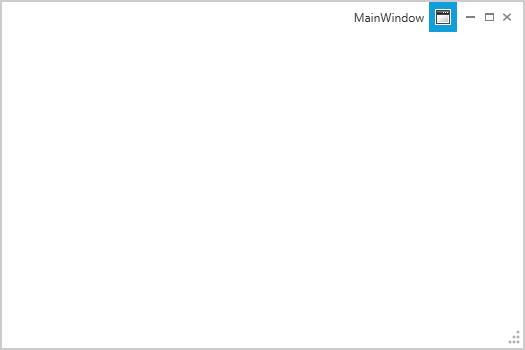End user capabilities in WPF Chromeless Window
5 May 20211 minute to read
The user can perform the below listed operations through the UI provided by the ChromelessWindow.
-
Maximize/Minimize
-
Restore
-
Close
-
Resize
Maximize/Minimize
The end user can maximize or minimize the buttons by using the Maximize and Minimize Buttons at the Top-Right corner of the ChromelessWindow
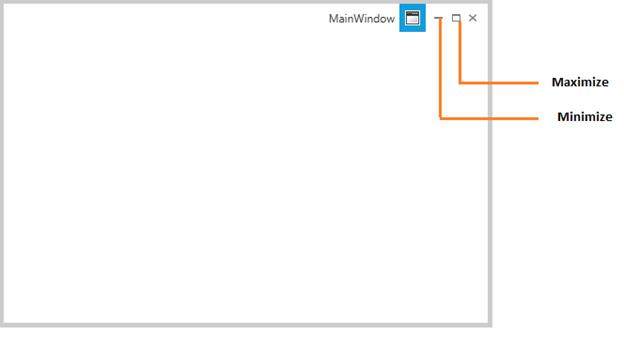
Restore
After minimized or maximized the respective button is replaced by a Restore button. By clicking on this restore button the user can bring the ChromelessWindow to its Normal state.
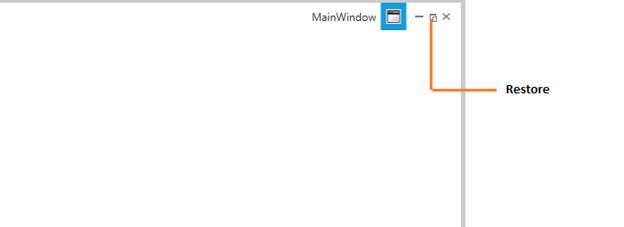
Close
The user can close the Window by using the Close Button at the Top-Right Corner of the ChromelessWindow
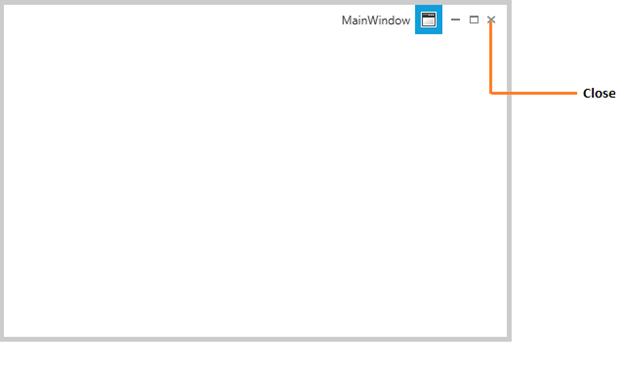
Resize
The Window can be resize by clicking and dragging the Resizable Border
ChromelessWindow supports the following four Resize Modes
-
NoResize
-
CanMinimize
-
CanResize
-
CanResizeWithGrip
NoResize
In NoResize mode, the window cannot able to resize. The Minimize and Maximize buttons are not displayed in the title bar
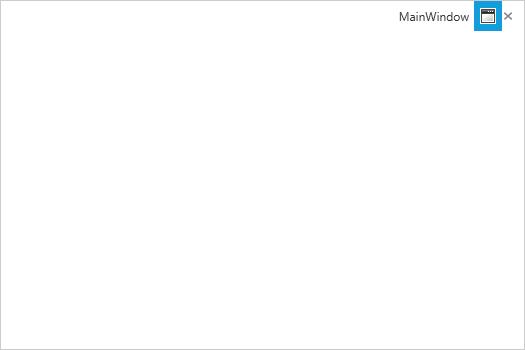
CanMinimize
In this mode the window can only be minimize, since the Minimize button alone enabled.
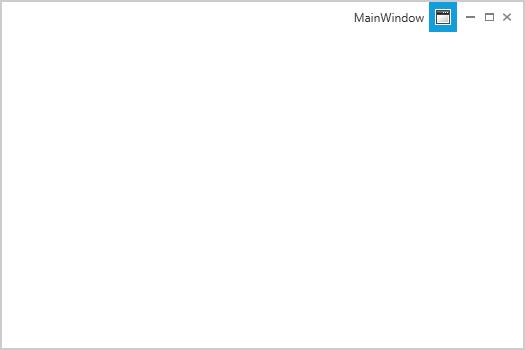
CanResize
In CanResize Mode, a window can be resized. The Minimize and Maximize buttons are both shown and enabled
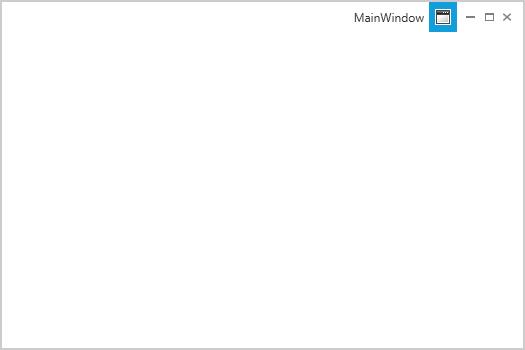
CanResizeWithGrip
In CanResizeWithGrip mode, a window can be resized. A resize grip appears in the bottom-right corner of the window. The Minimize and Maximize buttons are both shown and enabled