Textbox customization in WPF Autocomplete (SfTextBoxExt)
6 Feb 20258 minutes to read
AutoComplete provides the user-friendly customizing options for text box. This section explains how to customize the entire AutoComplete control.
Water mark
Watermark property, allows to specify some information when the text is empty. For illustration, let us create a simple textbox and indicate enter names separated by a comma.
<editors:SfTextBoxExt HorizontalAlignment="Center"
VerticalAlignment="Center"
Width="300"
Height="50"
Watermark="Enter names separated by comma (Ex : John, Kate)"/>textBoxExt.Watermark= "Enter names separated by comma (Ex : John, Kate)";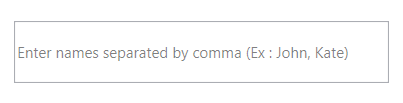
NOTE
The Watermark property is of the object type. So, any framework elements can be hosted as Watermark content. The following example shows how to host an image and text as Watermark content.
<editors:SfTextBoxExt HorizontalAlignment="Center"
VerticalAlignment="Center"
Height="50"
Width="300">
<editors:SfTextBoxExt.Watermark>
<StackPanel Orientation="Horizontal">
<Image Source="Windows 8.png"
Margin="2"/>
<TextBlock Text="Search Windows"
HorizontalAlignment="Center"
VerticalAlignment="Center"
Opacity="0.5"/>
</StackPanel>
</editors:SfTextBoxExt.Watermark>
</editors:SfTextBoxExt>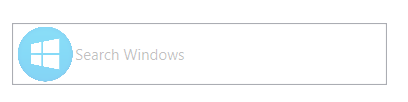
Water mark template
Any business object can be bound to the Watermark property and that object can be decorated by applying the WatermarkTemplate property.
<Window.Resources>
<DataTemplate x:Key="WatermarkTemplate">
<TextBlock Text="{Binding}"
FontStyle="Italic"
Opacity="1"/>
</DataTemplate>
</Window.Resources>
<Window.Content>
<Grid>
<editors:SfTextBoxExt HorizontalAlignment="Center"
VerticalAlignment="Center"
Width="200"
Height="40"
Watermark="Type here"
WatermarkTemplate="{StaticResource WatermarkTemplate}">
</editors:SfTextBoxExt>
</Grid>
</Window.Content>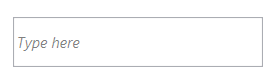
Customizing the TextBox
The Text, FontSize, FontWeight, and FontFamily properties are used to customize the text in the AutoComplete control.
<editors:SfTextBoxExt x:Name="textBoxExt"
Text="TextBox"
FontSize="20"
FontWeight="Bold"
FontFamily="Times New Roman"
HorizontalAlignment="Center"
VerticalAlignment="Center"
Width="200">
</editors:SfTextBoxExt>textBoxExt.Text = "TextBox";
textBoxExt.FontSize = 20;
textBoxExt.FontWeight = FontWeights.Bold;
textBoxExt.FontFamily = new FontFamily("Times New Roman");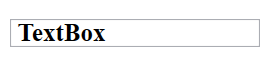
Setting the Dropdown Icon
This feature allows to set the drop-down icon for the TextBox control using the ShowDropDownButton.
<editors:SfTextBoxExt HorizontalAlignment="Center"
VerticalAlignment="Center"
Width="300"
Height="40"
ShowDropDownButton="True"
SearchItemPath="Name"
AutoCompleteMode="Suggest"
AutoCompleteSource="{Binding Employees}" />textBoxExt.ShowDropDownButton = true;![]()
Setting the ClearButton
This feature allows to set the ClearButton for the SfTextBoxExt control using the ShowClearButton.
<editors:SfTextBoxExt
Width="300"
Height="40"
HorizontalAlignment="Center"
VerticalAlignment="Center"
AutoCompleteMode="Suggest"
AutoCompleteSource="{Binding Employees}"
SearchItemPath="Name"
ShowClearButton="True"
ShowDropDownButton="True" />textBoxExt.ShowClearButton = true;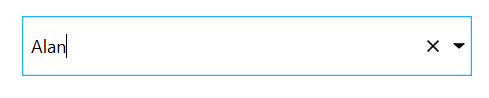
NOTE
View sample in GitHub