Dropdown Customization in WinUI DropDown Color Picker
19 May 20218 minutes to read
This section describes about various dropdown customization options available in WinUI DropDown Color Picker control.
Change Dropdown alignment
You can change alignment of the drop down picker as full, center, left, right, top or bottom with edge of the dropdown header by using the DropDownPlacement property. The default value of DropDownPlacement property is Auto.
NOTE
If there is no enough space to open a drop down in a specific position that is assigned by
DropDownPlacementproperty, thenDropDown Color Pickerwill automatically choose the available position to open the drop down picker.
<editors:SfDropDownColorPicker DropDownPlacement="BottomEdgeAlignedRight"
Name="sfDropDownColorPicker"/>sfDropDownColorPicker.DropDownPlacement = FlyoutPlacementMode.BottomEdgeAlignedRight;;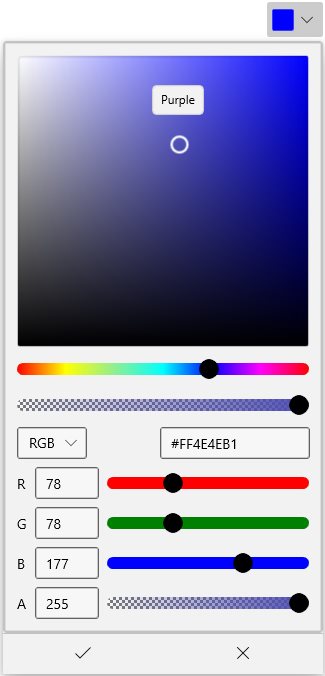
NOTE
Download demo application from GitHub
Color Picker as a command button
By default, DropDown Color Picker acts like a dropdown. It opening a color picker when clicking anywhere on the header. By setting the DropDownMode property value as Split, it acts like a button and dropdown as explained below.
-
When clicking on the dropdown arrow button, It acts like a dropdown.
-
When you click on the header area, it acts like a button and Command will be triggered. Using the
Command, you can do some action like applying the selected color anywhere you want.
For example, if you want to apply a last selected color as a background to a TextEditor’s selected text. You can direct click the button instead of opening the dropdown and selecting an already selected color again.
public sealed partial class MainPage : Page
{
private ICommand selectionChangedCommand;
public ICommand SelectionChangedCommand {
get {
return selectionChangedCommand;
}
}
public void SelectionChangedMethod(object param) {
richTextBox.Document.Selection.CharacterFormat.BackgroundColor
= (sfDropDownColorPicker.SelectedBrush as SolidColorBrush).Color;
}
public MainPage() {
this.InitializeComponent();
selectionChangedCommand = new DelegateCommand<object>(SelectionChangedMethod);
}
}<StackPanel Orientation="Vertical">
<RichEditBox Name="richTextBox" Margin="20"/>
<editors:SfDropDownColorPicker DropDownMode="Split"
Command="{x:Bind SelectionChangedCommand}"
Name="sfDropDownColorPicker" />
</StackPanel>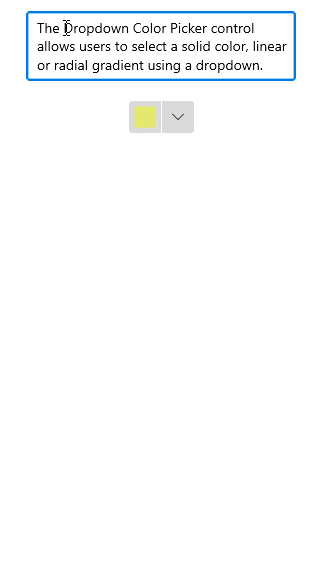
NOTE
Download demo application from GitHub
Custom UI of Dropdown Header
You can customize the appearance of the DropDown Color Picker header in both split mode and dropdown mode. You can customize the selected color button using ContentTemplate property and customize the dropdown button by using the DropDownButtonTemplate property.
NOTE
The
DataContextofDropDownButtonTemplateproperty andContentTemplateproperty isSfDropDownColorPicker.
NOTE
The
DropDownButtonTemplateis effective only on when drop down mode is split mode.
<editors:SfDropDownColorPicker DropDownMode="Split"
Name="sfDropDownColorPicker">
<!--Custom UI for DropDown button-->
<editors:SfDropDownColorPicker.DropDownButtonTemplate>
<DataTemplate>
<Grid>
<StackPanel Width="30">
<Grid VerticalAlignment="Center"
HorizontalAlignment="Center">
<Path Fill="Black"
Data="M 0 0 L 5 5 L 10 0 Z"/>
</Grid>
</StackPanel>
</Grid>
</DataTemplate>
</editors:SfDropDownColorPicker.DropDownButtonTemplate>
<!--Custom UI for Selected color button-->
<editors:SfDropDownColorPicker.ContentTemplate>
<DataTemplate>
<StackPanel Height="30"
Orientation="Vertical">
<Path Data="M22.078048,10.524087C22.078048,10.524087,31.99999,12.1271,31.99999,19.644161L31.99999,27.061223C31.99999,33.475275 25.987026,29.266241 25.987026,25.55721 25.987026,20.64617 30.397001,18.842155 28.392012,16.838139z M12.757101,0C17.367075,0,20.073059,6.5150537,20.174059,11.325093L20.174059,11.626096 20.374058,11.826097C22.178047,13.631112 24.483034,15.936131 25.28503,16.737138 26.588022,18.040148 25.686028,19.544161 25.18503,20.045165 24.583034,20.64617 14.160093,31.070255 14.160093,31.070255 12.9571,32.272265 8.9481231,30.067247 5.1401448,26.259216 1.3311667,22.450185 -0.8738203,18.341151 0.32917213,17.239142L11.354109,6.2140512C11.354109,6.2140512 12.055105,5.5120449 13.0581,5.5120449 13.559097,5.5120449 14.160093,5.713047 14.76109,6.3140526L15.964083,7.6170626C16.666079,9.8220806 16.165082,11.626096 15.864083,12.528103 15.263087,12.929107 14.862089,13.631112 14.862089,14.332118 14.862089,15.535128 15.864083,16.537136 17.067077,16.537136 18.26907,16.537136 19.272064,15.535128 19.272064,14.332118 19.272064,13.530111 18.871066,12.929107 18.26907,12.528103 18.37007,12.027099 18.37007,11.025091 18.16907,9.7220802 18.16907,9.7220802 18.37007,9.9220819 18.770067,10.323085L18.770067,10.123083C18.26907,6.0130501 15.964083,1.3030109 12.657102,1.3030109 8.6481248,1.3030109 7.7461299,5.4120445 7.74613,6.9150572L6.5431371,6.9150572C6.5431368,4.2090359,8.2471271,0,12.757101,0z"
Stretch="Uniform"
Fill="Black"
Width="20" Height="18"
RenderTransformOrigin="0.5,0.5"/>
<Border Margin="5"
Background="{Binding}"
Grid.Row="1"
Width="25"
Height="8">
</Border>
</StackPanel>
</DataTemplate>
</editors:SfDropDownColorPicker.ContentTemplate>
</editors:SfDropDownColorPicker>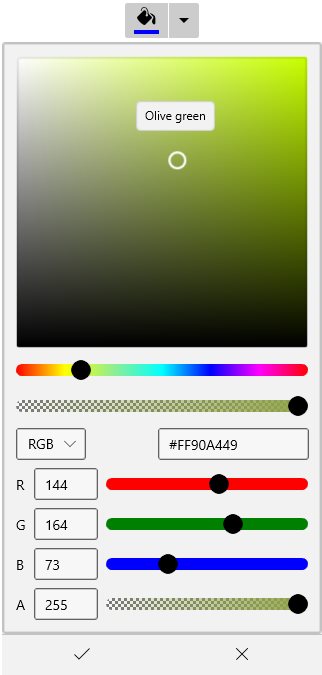
NOTE
Download demo application from GitHub
Dropdown Color Picker Open and Close notification
You can notified when drop-down opened and closed by using the DropDownOpened and DropDownClosed events.
<editors:SfDropDownColorPicker DropDownOpened="SfDropDownColorPicker_DropDownOpened"
DropDownClosed= "SfDropDownColorPicker_DropDownClosed"
Name="sfDropDownColorPicker" />sfDropDownColorPicker.DropDownOpened += SfDropDownColorPicker_DropDownOpened;
sfDropDownColorPicker.DropDownClosed += SfDropDownColorPicker_DropDownClosed;You can handle the events as follows,
//Invoked when the drop down is opened
private void SfDropDownColorPicker_DropDownOpened(object sender, EventArgs e) {
}
//Invoked when the drop down is closed
private void SfDropDownColorPicker_DropDownClosed(object sender, EventArgs e) {
}