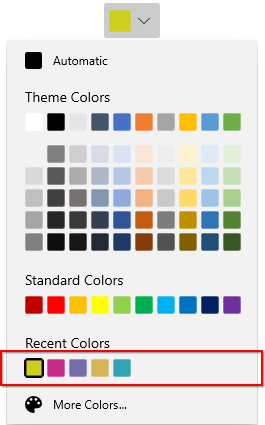Contents
- Choosing a Color from More Colors dialog
- Recently used Colors
Having trouble getting help?
Contact Support
Contact Support
More Colors Dialog in WinUI DropDown Color Palette
19 May 20211 minute to read
This section describes about how to pick a additional colors from More Color dialog in WinUI DropDown Color Palette control.
Choosing a Color from More Colors dialog
If you want to choose a color that is not available in theme and standard palette, click the More Colors… button and select the color from color spectrum and click the Ok button.
<editors:SfDropDownColorPalette Name="sfDropDownColorPalette"/>SfDropDownColorPalette sfDropDownColorPalette = new SfDropDownColorPalette();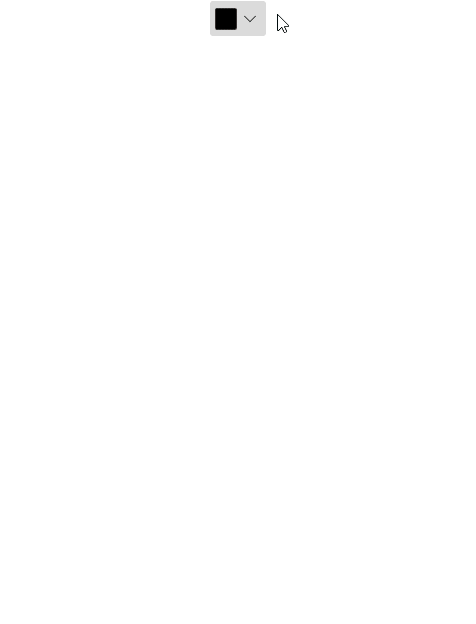
NOTE
Download demo application from GitHub
Recently used Colors
If you want to choose a color brush which are recently selected from the More Colors dialog, use the Recent Colors panel.
NOTE
Colors selected from theme and standard colors will not be added in recent colors.
<editors:SfDropDownColorPalette Name="sfDropDownColorPalette"/>SfDropDownColorPalette sfDropDownColorPalette = new SfDropDownColorPalette();