Cell Style and Template in UWP Pivot Grid (SfPivotGrid)
10 May 20218 minutes to read
Cell style
The column cells, row cells, summary cells, and value cells of a grid can be formatted independently with the help of specific style properties:
-
ColumnHeaderStyle: Specifies the style for column headers. -
RowHeaderStyle: Specifies the style for row headers. -
SummaryColumnStyle: Specifies the style for summary column cells. -
SummaryRowStyle: Specifies the style for summary row cells. -
ValueCellStyle: Specifies the style for value cells.
A cell can be customized by using the following properties.
| Property | Description | Type |
|---|---|---|
| Background | Defines the background color of a grid cell. | Brush |
| FontFamily | Defines the font family of a grid cell. | FontFamily |
| FontSize | Defines the font size of a grid cell. | int |
| FontWeight | Defines the font weight of a grid cell. | FontWeight |
| Foreground | Defines the foreground color of a grid cell. | Brush |
Defining cell style
The following code snippet illustrates how to customize the style of column header cell.
<syncfusion:SfPivotGrid x:Name="PivotGrid1" ItemSource="{Binding ProductSalesData}" PivotRows="{Binding PivotRows}"
PivotColumns="{Binding PivotColumns}" PivotCalculations="{Binding PivotCalculations}">
<syncfusion:SfPivotGrid.ColumnHeaderStyle>
<syncfusion:PivotGridCellStyle Background="Blue" FontFamily="Calibri" Foreground="White" FontWeight="SemiBold" FontSize="13"/>
</syncfusion:SfPivotGrid.ColumnHeaderStyle>
</syncfusion:SfPivotGrid>//Specifying the Background color for Grid column header
this.PivotGrid1.ColumnHeaderStyle.Background = new SolidColorBrush(Colors.Blue);
//Specifying the Foreground color for Grid column header
this.PivotGrid1.ColumnHeaderStyle.Foreground = new SolidColorBrush(Colors.White);
//Specifying the Font Family for Grid column header
this.PivotGrid1.ColumnHeaderStyle.FontFamily = new FontFamily("Calibri");
//Specifying the Font Weight for Grid column header
this.PivotGrid1.ColumnHeaderStyle.FontWeight = FontWeights.SemiBold;
//Specifying the Font Size for Grid column header
this.PivotGrid1.ColumnHeaderStyle.FontSize = 13;'Specifying the Background color for Grid column header
Me.PivotGrid1.ColumnHeaderStyle.Background = New SolidColorBrush(Colors.Blue)
'Specifying the Foreground color for Grid column header
Me.PivotGrid1.ColumnHeaderStyle.Foreground = New SolidColorBrush(Colors.White)
'Specifying the Font Family for Grid column header
Me.PivotGrid1.ColumnHeaderStyle.FontFamily = New FontFamily("Calibri")
'Specifying the Font Weight for Grid column header
Me.PivotGrid1.ColumnHeaderStyle.FontWeight = FontWeights.SemiBold
'Specifying the Font Size for Grid column header
Me.PivotGrid1.ColumnHeaderStyle.FontSize = 13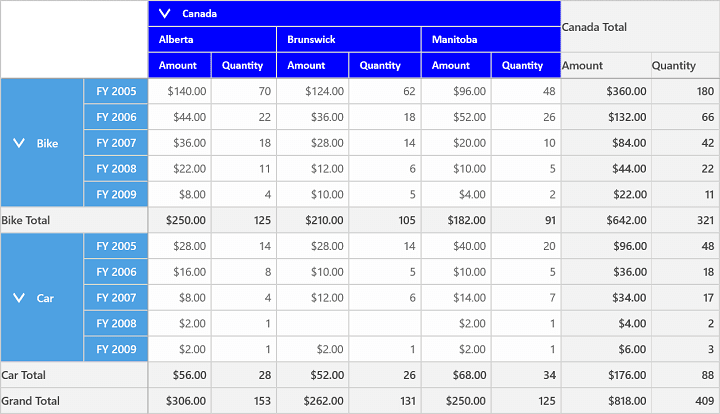
Cell template
The SfPivotGrid allows you to define custom template for modifying the default appearance of all cells in the SfPivotGrid. The style for each cell can be defined by using the Style property in PivotGridCellStyle and the style should be defined with the PivotGridTemplateCell type.
Defining cell template
You can define your own style for column cells by using the ColumnHeaderStyle property, row cells by using the RowHeaderStyle property, value cells by using the ValueCellStyle property, and summary cells by using the SummaryRowStyle and SummaryColumnStyle properties. The defined template is assigned to the Style property of corresponding cell style in the SfPivotGrid control.
The following code snippet illustrates how to customize the style of column header cell using the custom template.
<Grid>
<Grid.Resources>
<converter:ImageConverter x:Key="imageConverter"/>
<Style x:Key="colStyle" TargetType="pivotGrid:PivotGridTemplateCell">
<Setter Property="Template">
<Setter.Value>
<ControlTemplate TargetType="pivotGrid:PivotGridTemplateCell">
<StackPanel Orientation="Horizontal">
<!--Image block-->
<Image Margin="4" Source="{Binding Converter={StaticResource imageConverter}}" VerticalAlignment="Center" HorizontalAlignment="Left" Width="30" Height="20" Stretch="Fill"/>
<!--Text block-->
<TextBlock Margin="3,4,4,0"
Text="{Binding Path=FormattedText}" Foreground="White"
TextWrapping="Wrap" HorizontalAlignment="Stretch"
VerticalAlignment="Stretch" FontFamily="Calibri" FontSize="12" MinWidth="75"/>
</StackPanel>
</ControlTemplate>
</Setter.Value>
</Setter>
</Style>
</Grid.Resources>
<syncfusion:SfPivotGrid x:Name="PivotGrid1" ItemSource="{Binding ProductSalesData}" PivotRows="{Binding PivotRows}"
PivotColumns="{Binding PivotColumns}" PivotCalculations="{Binding PivotCalculations}">
<syncfusion:SfPivotGrid.ColumnHeaderStyle>
<syncfusion:PivotGridCellStyle Background="Blue" Style="{StaticResource colStyle}"/>
</syncfusion:SfPivotGrid.ColumnHeaderStyle>
</syncfusion:SfPivotGrid>
</Grid>public class ImageConverter : IValueConverter
{
public object Convert(object value, Type targetType, object parameter, string language)
{
string imageSrc = "";
PivotCellInfo cellInfo = value as PivotCellInfo;
if (cellInfo != null)
{
switch (cellInfo.FormattedText)
{
case "Australia":
imageSrc = "ms-appx:///PivotGrid/View/Assets/Images/CountryFlags/Australia.png";
return imageSrc;
case "Canada":
imageSrc = "ms-appx:///PivotGrid/View/Assets/Images/CountryFlags/Canada.png";
return imageSrc;
case "France":
imageSrc = "ms-appx:///PivotGrid/View/Assets/Images/CountryFlags/France.png";
return imageSrc;
case "Germany":
imageSrc = "ms-appx:///PivotGrid/View/Assets/Images/CountryFlags/Germany.png";
return imageSrc;
case "United Kingdom":
imageSrc = "ms-appx:///PivotGrid/View/Assets/Images/CountryFlags/UK.png";
return imageSrc;
case "United States":
imageSrc = "ms-appx:///PivotGrid/View/Assets/Images/CountryFlags/USA.png";
return imageSrc;
}
}
return imageSrc;
}
public object ConvertBack(object value, Type targetType, object parameter, string language)
{
throw new NotImplementedException();
}
}Public Class ImageConverter
Public Function Convert(value As Object, targetType As Type, parameter As Object, language As String) As Object
Dim imageSrc As String = ""
Dim cellInfo As PivotCellInfo = TryCast(value, PivotCellInfo)
If cellInfo IsNot Nothing Then
Select Case cellInfo.FormattedText
Case "Australia"
imageSrc = "ms-appx:///PivotGrid/View/Assets/Images/CountryFlags/Australia.png"
Return imageSrc
Case "Canada"
imageSrc = "ms-appx:///PivotGrid/View/Assets/Images/CountryFlags/Canada.png"
Return imageSrc
Case "France"
imageSrc = "ms-appx:///PivotGrid/View/Assets/Images/CountryFlags/France.png"
Return imageSrc
Case "Germany"
imageSrc = "ms-appx:///PivotGrid/View/Assets/Images/CountryFlags/Germany.png"
Return imageSrc
Case "United Kingdom"
imageSrc = "ms-appx:///PivotGrid/View/Assets/Images/CountryFlags/UK.png"
Return imageSrc
Case "United States"
imageSrc = "ms-appx:///PivotGrid/View/Assets/Images/CountryFlags/USA.png"
Return imageSrc
End Select
End If
Return imageSrc
End Function
Public Function ConvertBack(value As Object, targetType As Type, parameter As Object, language As String) As Object
Throw New NotImplementedException()
End Function
End Class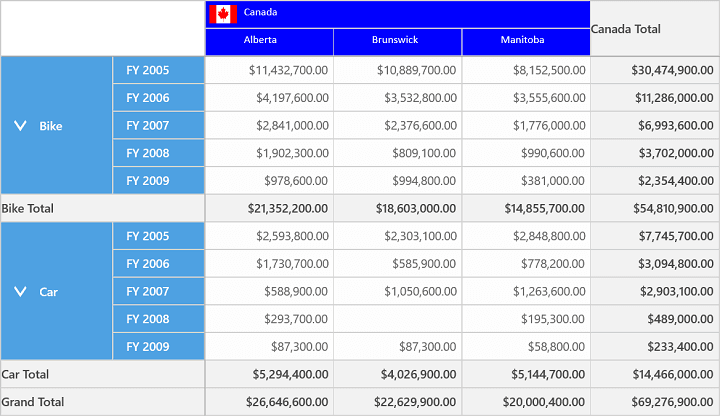
A demo sample is available in the following location.
{system drive}:\Users\<User Name>\AppData\Local\Syncfusion\EssentialStudio\<Version Number>\Samples\UWP\SampleBrowser\PivotGrid\PivotGrid\View\CellTemplate.xaml