Grouping Bar in UWP Pivot Grid (SfPivotGrid)
10 May 20217 minutes to read
Grouping bar allows you to slice and dice the fields between column, row, value, and filter areas. It allows you to add, rearrange, or remove the fields to show the exact data required in the SfPivotGrid. The following are the different kinds of grouping bar available in the SfPivotGrid.
- Filter Grouping Bar: Holds the filter items of the SfPivotGrid control.
- Value Grouping Bar: Holds the value items of the SfPivotGrid control.
- Column Grouping Bar: Holds the column items of the SfPivotGrid control.
- Row Grouping Bar: Holds the row items of the SfPivotGrid control.
By default, the grouping bar is disabled in the SfPivotGrid control and it can be enabled by using the ShowGroupingBar property. The following code snippet defines how to enable the grouping bar.
<syncfusion:SfPivotGrid x:Name="PivotGrid1" **ShowGroupingBar="True"**/>this.PivotGrid1.ShowGroupingBar = true;Me.PivotGrid1.ShowGroupingBar = True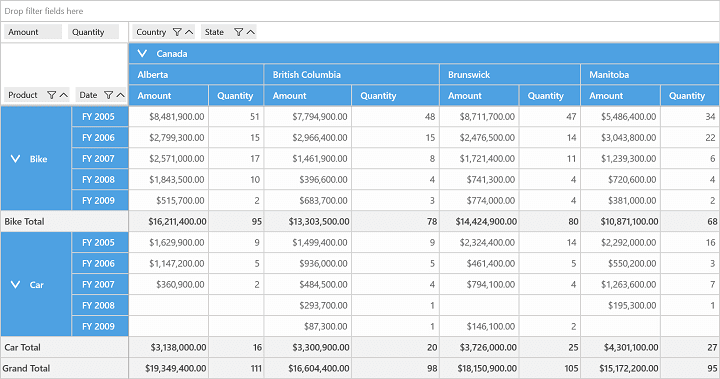
Grouping bar operations
The grouping bar allows you to perform sorting, filtering, and summarizing the data in the way that you want at runtime. Each grouping bar item includes the following components:
- A caption string is used to identify the content of the field.
- A filter button is used to filter the field values by users.
- A sort indicator is used to identify the sort order applied to field’s values.
- A remove button is used to remove the corresponding field.
NOTE
Remarks: Sorting and filtering operations are restricted for value items. Similarly, sorting operation cannot be performed for filter items.
Filtering operation
The filtering operation of the grouping bar can be enabled or disabled using the EnableGroupingBarFiltering property. The following code snippet illustrates how to hide the filtering operation.
<syncfusion:SfPivotGrid x:Name="PivotGrid1" ShowGroupingBar="True" **EnableGroupingBarFiltering="False"**/>this.PivotGrid1.ShowGroupingBar = true;
this.PivotGrid1.EnableGroupingBarFiltering = false;Me.PivotGrid1.ShowGroupingBar = True
Me.PivotGrid1.EnableGroupingBarFiltering = False![]()
Sorting operation
The sorting operation in the grouping bar can be enabled or disabled by using the EnableGroupingBarSorting property. The following code snippet shows how to disable the sorting operation.
<syncfusion:SfPivotGrid x:Name="PivotGrid1" EnableGroupingBarSorting="False"/>this.PivotGrid1.EnableGroupingBarSorting = false;Me.PivotGrid1.EnableGroupingBarSorting = FalseThe following screenshot shows the SfPivotGrid without sorting icons.
![]()
Removing operation
The removing operation can be disabled by setting the EnableGroupingBarRemoving property to false as specified in the following code snippet. By default, it is true.
<syncfusion:SfPivotGrid x:Name="PivotGrid1" ShowGroupingBar="True" EnableGroupingBarRemoving="False"/>this.PivotGrid1.ShowGroupingBar = true;
this.PivotGrid1.EnableGroupingBarRemoving = false;Me.PivotGrid1.ShowGroupingBar = True;
Me.PivotGrid1.EnableGroupingBarRemoving = False![]()
Grouping bar customization
Grouping bar background
You can customize the background color of grouping bar by using the GroupingBarBackground property as specified in the following code snippet.
<syncfusion:SfPivotGrid x:Name="PivotGrid1" ShowGroupingBar="True" **GroupingBarBackground="BurlyWood"**/>this.PivotGrid1.ShowGroupingBar = true;
this.PivotGrid1.GroupingBarBackground = new SolidColorBrush(Colors.BurlyWood);Me.PivotGrid1.ShowGroupingBar = True
Me.PivotGrid1.GroupingBarBackground = New SolidColorBrush(Colors.BurlyWood)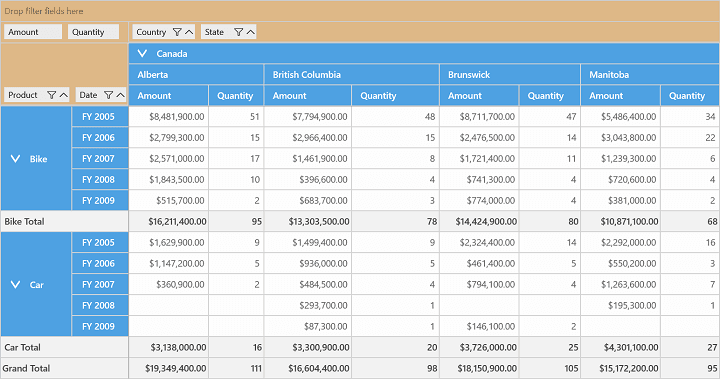
Grouping bar item background
You can customize the background color of individual grouping bar items by defining the GroupingBarItemBackground property in the SfPivotGrid control.
<syncfusion:SfPivotGrid x:Name="PivotGrid1" ShowGroupingBar="True" **GroupingBarItemBackground="BurlyWood"**/>this.PivotGrid1.ShowGroupingBar = true;
this.PivotGrid1.GroupingBarItemBackground = new SolidColorBrush(Colors.BurlyWood);Me.PivotGrid1.ShowGroupingBar = True
Me.PivotGrid1.GroupingBarItemBackground = New SolidColorBrush(Colors.BurlyWood)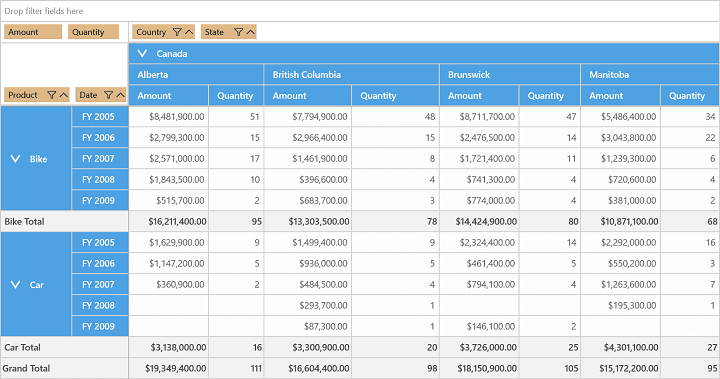
Disabling specific grouping bar
The SfPivotGrid supports disabling the grouping bar of specific area as illustrated below.
Disabling row grouping bar
The EnableRowHeaderArea property of the SfPivotGrid allows you to customize the visibility of grouping bar in the row header area. The following code snippet shows how to disable the row grouping bar.
<syncfusion:SfPivotGrid x:Name="PivotGrid1" EnableRowHeaderArea="False"/>this.PivotGrid1.EnableRowHeaderArea = false;Me.PivotGrid1.EnableRowHeaderArea = False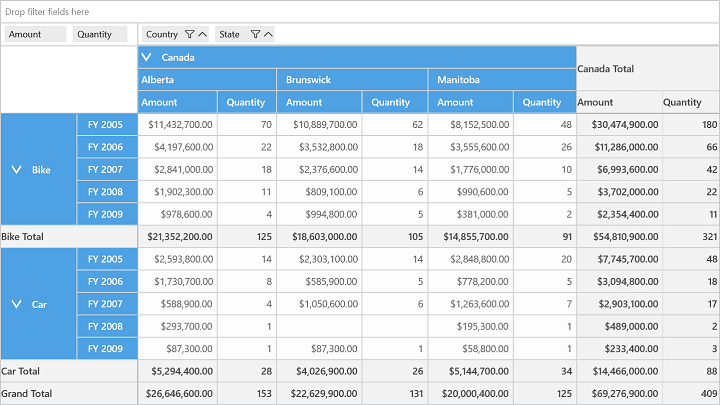
Disabling column grouping bar
The EnableColumnHeaderArea property of the SfPivotGrid allows you to customize the visibility of grouping bar in the column header area. The following code snippet shows how to disable the column grouping bar.
<syncfusion:SfPivotGrid x:Name="PivotGrid1" EnableColumnHeaderArea="False"/>this.PivotGrid1.EnableColumnHeaderArea = false;Me.PivotGrid1.EnableColumnHeaderArea = False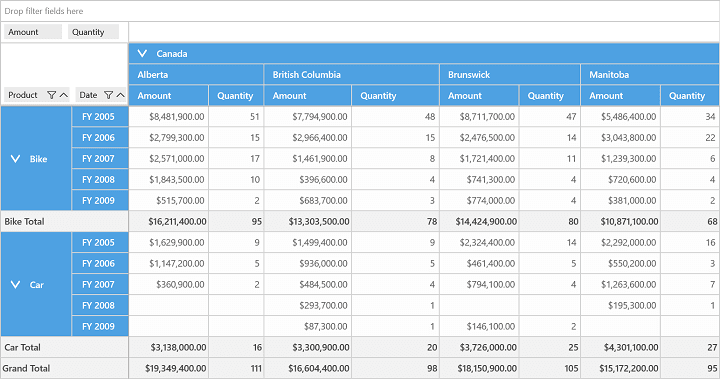
Disabling value grouping bar
The EnableValueHeaderArea property of the SfPivotGrid allows you to customize the visibility of grouping bar in the value header area. The following code snippet shows how to disable the value grouping bar.
<syncfusion:SfPivotGrid x:Name="PivotGrid1" EnableValueHeaderArea="False"/>this.PivotGrid1.EnableValueHeaderArea = false;Me.PivotGrid1.EnableValueHeaderArea = False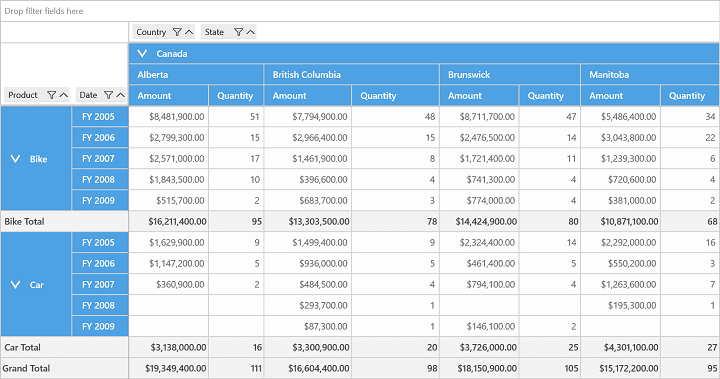
Disabling filter grouping bar
The EnableFilterHeaderArea property of the SfPivotGrid allows you to customize the visibility of grouping bar in the filter header area. The following code snippet shows how to disable the filter grouping bar.
<syncfusion:SfPivotGrid x:Name="PivotGrid1" EnableFilterHeaderArea="False"/>this.PivotGrid1.EnableFilterHeaderArea = false;Me.PivotGrid1.EnableFilterHeaderArea = False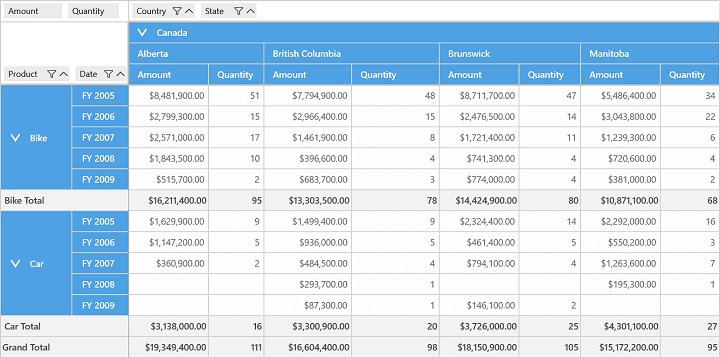
A demo sample is available in the following location.
{system drive}:\Users\<User Name>\AppData\Local\Syncfusion\EssentialStudio\<Version Number>\Samples\UWP\SampleBrowser\PivotGrid\PivotGrid\View\GroupingBar.xaml