Auto Hide Window in UWP Docking (SfDockingManager)
18 Feb 20254 minutes to read
AutoHide window is one of the state in the SfDockingManager. To enable Auto hidden for SfDockingManager’s children, set SfDockingManager child DockState value as AutoHidden.
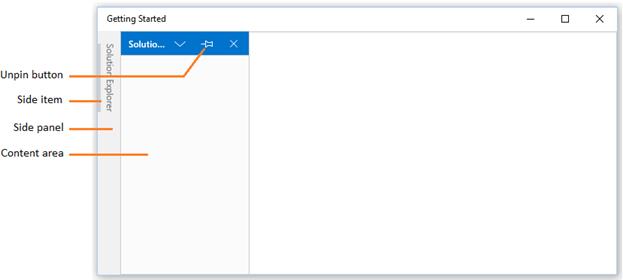
Configuring Window in Different Side
AutoHidden window can be placed in four different sides such as Top, Bottom, Left and Right. To place the four auto hidden children in four different sides, set SideInDockedMode property according to its corresponding values in the SfDockingManager.
<layout:SfDockingManager>
<ContentControl layout:SfDockingManager.Header="Top" x:Name="AutoHideWindow1"
layout:SfDockingManager.DockState="AutoHidden"
layout:SfDockingManager.SideInDockedMode="Top" />
<ContentControl layout:SfDockingManager.Header="Left" x:Name="AutoHideWindow2"
layout:SfDockingManager.DockState="AutoHidden"
layout:SfDockingManager.SideInDockedMode="Left" />
<ContentControl layout:SfDockingManager.Header="Right" x:Name="AutoHideWindow3"
layout:SfDockingManager.DockState="AutoHidden"
layout:SfDockingManager.SideInDockedMode="Right" />
<ContentControl layout:SfDockingManager.Header="Bottom" x:Name="AutoHideWindow4"
layout:SfDockingManager.DockState="AutoHidden"
layout:SfDockingManager.SideInDockedMode="Bottom" />
</layout:SfDockingManager>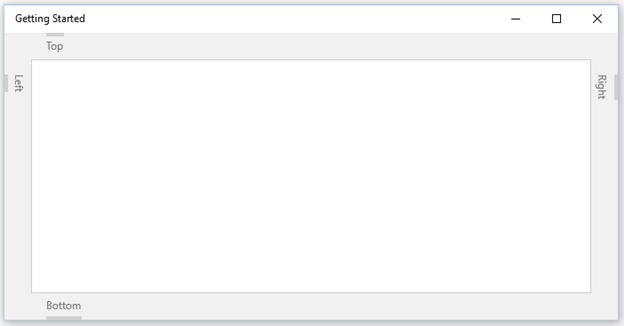
Side Panel and TabItem Customization
The side panel and side panel header can be customized through SidePanelBackground, SidePanelItemsBackground and SidePanelItemsForeground properties of the SfDockingManager.
<layout:SfDockingManager SidePanelBackground="Brown"
SidePanelItemsForeground="White" SidePanelItemsBackground="Green">
<ContentControl layout:SfDockingManager.Header="SolutionExplorer"
layout:SfDockingManager.DockState="AutoHidden" />
<ContentControl layout:SfDockingManager.Header="ToolBox" />
</layout:SfDockingManager>
Scrollable Panel
Side panel have scroll support, when AutoHidden tab items overflow onto the side panel.
Configuring AutoHide Animation
The Animation speed while auto hiding a window can be configured by setting required time delay in AutoHideAnimationSpeed property.
<layout:SfDockingManager AutoHideAnimationSpeed="400">
<ContentControl layout:SfDockingManager.Header="SolutionExplorer"
layout:SfDockingManager.DockState="AutoHidden" />
</layout:SfDockingManager>Making Different Animations for AutoHide window
SfDockingManager supports three different built–in animations while auto-hiding the windows such as Fade, Scale and Slide that can be set through the property AutoHideAnimationMode.
Fade – AutoHidden window fades while auto hiding.
<layout:SfDockingManager AutoHideAnimationMode="Fade">
<ContentControl layout:SfDockingManager.Header="SolutionExplorer"
layout:SfDockingManager.DockState="AutoHidden" />
</layout:SfDockingManager>Scale – AutoHidden Window scales while auto hiding.
<layout:SfDockingManager AutoHideAnimationMode="Scale">
<ContentControl layout:SfDockingManager.Header="SolutionExplorer"
layout:SfDockingManager.DockState="AutoHidden" />
</layout:SfDockingManager>Slide – AutoHidden Window slides while auto hiding.
<layout:SfDockingManager AutoHideAnimationMode="Slide">
<ContentControl layout:SfDockingManager.Header="SolutionExplorer"
layout:SfDockingManager.DockState="AutoHidden" />
</layout:SfDockingManager>Enabling and Disabling the AutoHide functionality
The Pin button, that performs Auto Hide functionality will be visible by default. It should be collapsed to disable the AutoHide functionality. Visibility of the Pin button can be changed by ShowPinButton property.
<layout:SfDockingManager ShowPinButton="false">
<ContentControl layout:SfDockingManager.Header="SolutionExplorer" />
</layout:SfDockingManager>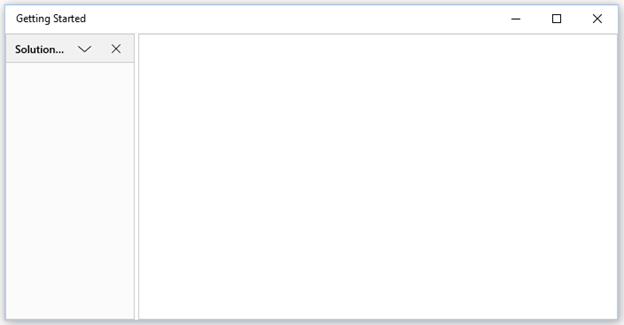
To show or collapse the AutoHide button for a specific child in the SfDockingManager, IsPinButtonVisible AttachedProperty can be used. By default, IsPinButtonVisible value is true. This functionality can be disabled by setting its value as false.
<layout:SfDockingManager>
<ContentControl layout:SfDockingManager.Header="SolutionExplorer"
layout:SfDockingManager.IsPinButtonVisible="false"/>
<ContentControl layout:SfDockingManager.Header="ToolBox"
layout:SfDockingManager.IsPinButtonVisible="true"/>
</layout:SfDockingManager>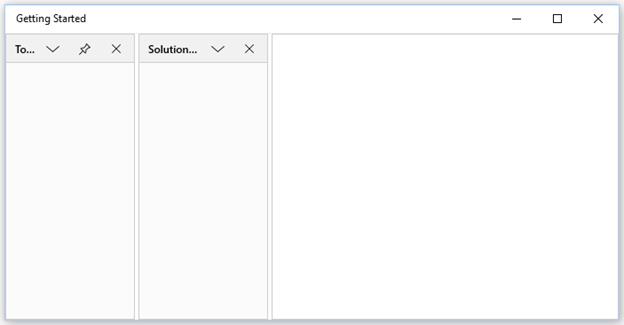
To enable or disable the AutoHide functionality for a specific child in the SfDockingManager, CanAutoHide AttachedProperty can be used. By default, CanAutoHide value is true. This functionality can be disabled by setting its value as false.
<layout:SfDockingManager>
<ContentControl layout:SfDockingManager.Header="SolutionExplorer"
layout:SfDockingManager.CanAutoHide="false"/>
<ContentControl layout:SfDockingManager.Header="ToolBox"
layout:SfDockingManager.CanAutoHide="true"/>
</layout:SfDockingManager>