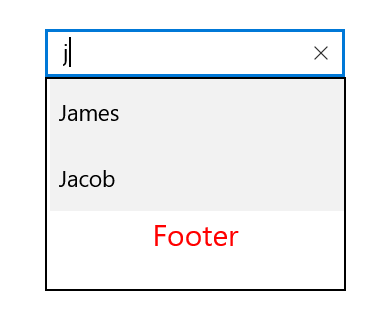Header and Footer in UWP AutoComplete (SfTextBoxExt)
10 May 202113 minutes to read
You can provide header and footer views in a suggestion list in AutoComplete by enabling the ShowDropDownHeaderView and ShowDropDownFooterView properties.
Header content
You can provide the header content at the top of the suggestion box. The DropDownHeaderView property is used to set content to the header. The height of the header in the AutoComplete can be adjusted using the DropDownHeaderViewHeight property.
<Page
x:Class="TextBoxExtSample.MainPage"
xmlns="http://schemas.microsoft.com/winfx/2006/xaml/presentation"
xmlns:x="http://schemas.microsoft.com/winfx/2006/xaml"
xmlns:local="using:TextBoxExtSample"
xmlns:d="http://schemas.microsoft.com/expression/blend/2008"
xmlns:mc="http://schemas.openxmlformats.org/markup-compatibility/2006"
mc:Ignorable="d"
xmlns:editors="using:Syncfusion.UI.Xaml.Controls.Input"
Background="{ThemeResource ApplicationPageBackgroundThemeBrush}">
<Grid Background="{StaticResource ApplicationPageBackgroundThemeBrush}">
<editors:SfTextBoxExt x:Name="textBoxExt"
HorizontalAlignment="Center"
VerticalAlignment="Center"
AutoCompleteMode="Suggest"
Width="200"
ShowDropDownHeaderView="True"
DropDownHeaderViewHeight="50">
<editors:SfTextBoxExt.DropDownHeaderView>
<StackPanel>
<TextBlock x:Name="SearchLabel"
Text="Header"
FontSize="20"
VerticalAlignment="Center"
HorizontalTextAlignment="Center"
Foreground="Red"/>
</StackPanel>
</editors:SfTextBoxExt.DropDownHeaderView>
</editors:SfTextBoxExt>
</Grid>
</Page>using Syncfusion.UI.Xaml.Controls.Input;
using System.Collections.Generic;
using Windows.UI;
using Windows.UI.Xaml;
using Windows.UI.Xaml.Controls;
using Windows.UI.Xaml.Media;
// The Blank Page item template is documented at https://go.microsoft.com/fwlink/?LinkId=402352&clcid=0x409
namespace TextBoxExtSample
{
/// <summary>
/// An empty page that can be used on its own or navigated to within a Frame.
/// </summary>
public sealed partial class MainPage : Page
{
public MainPage()
{
this.InitializeComponent();
SfTextBoxExt textBoxExt = new SfTextBoxExt()
{
HorizontalAlignment = HorizontalAlignment.Center,
VerticalAlignment = VerticalAlignment.Center,
Width = 200,
AutoCompleteMode = AutoCompleteMode.Suggest,
ShowDropDownHeaderView = true,
DropDownHeaderViewHeight = 50
};
List<string> list = new List<string>()
{
"Lucas",
"James",
"Jacob"
};
textBoxExt.AutoCompleteSource = list;
StackPanel stackPanel = new StackPanel();
SearchLabel = new TextBlock()
{
Text = "Header",
FontSize = 20,
VerticalAlignment = VerticalAlignment.Center,
HorizontalTextAlignment = TextAlignment.Center,
Foreground = new SolidColorBrush(Colors.Red)
};
stackPanel.Children.Add(SearchLabel);
textBoxExt.DropDownHeaderView = stackPanel;
this.Content = textBoxExt;
}
}
}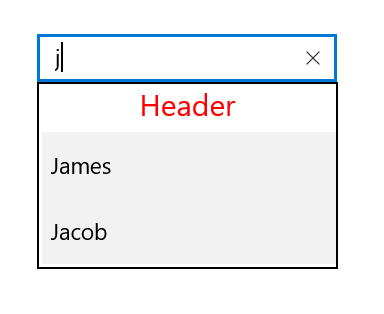
Footer content
You can provide the footer content at the bottom of the suggestion box. The DropDownFooterView property is used to set the content of the footer. The height of the header in the AutoComplete can be adjusted using the DropDownFooterViewHeight property.
The following code example demonstrates how to set the footer content in AutoComplete.
<Page
x:Class="TextBoxExtSample.MainPage"
xmlns="http://schemas.microsoft.com/winfx/2006/xaml/presentation"
xmlns:x="http://schemas.microsoft.com/winfx/2006/xaml"
xmlns:local="using:TextBoxExtSample"
xmlns:d="http://schemas.microsoft.com/expression/blend/2008"
xmlns:mc="http://schemas.openxmlformats.org/markup-compatibility/2006"
mc:Ignorable="d"
xmlns:editors="using:Syncfusion.UI.Xaml.Controls.Input"
Background="{ThemeResource ApplicationPageBackgroundThemeBrush}">
<Grid Background="{StaticResource ApplicationPageBackgroundThemeBrush}">
<editors:SfTextBoxExt x:Name="textBoxExt"
HorizontalAlignment="Center"
VerticalAlignment="Center"
AutoCompleteMode="Suggest"
Width="200"
ShowDropDownFooterView="True"
DropDownFooterViewHeight="50">
<editors:SfTextBoxExt.DropDownFooterView>
<StackPanel>
<TextBlock x:Name="SearchLabel"
Text="Header"
FontSize="20"
VerticalAlignment="Center"
HorizontalTextAlignment="Center"
Foreground="Red"/>
</StackPanel>
</editors:SfTextBoxExt.DropDownFooterView>
</editors:SfTextBoxExt>
</Grid>
</Page>using Syncfusion.UI.Xaml.Controls.Input;
using System.Collections.Generic;
using Windows.UI;
using Windows.UI.Xaml;
using Windows.UI.Xaml.Controls;
using Windows.UI.Xaml.Media;
// The Blank Page item template is documented at https://go.microsoft.com/fwlink/?LinkId=402352&clcid=0x409
namespace TextBoxExtSample
{
/// <summary>
/// An empty page that can be used on its own or navigated to within a Frame.
/// </summary>
public sealed partial class MainPage : Page
{
public MainPage()
{
this.InitializeComponent();
SfTextBoxExt textBoxExt = new SfTextBoxExt()
{
HorizontalAlignment = HorizontalAlignment.Center,
VerticalAlignment = VerticalAlignment.Center,
Width = 200,
AutoCompleteMode = AutoCompleteMode.Suggest,
ShowDropDownFooterView = true,
DropDownFooterViewHeight = 50
};
List<string> list = new List<string>()
{
"Lucas",
"James",
"Jacob"
};
textBoxExt.AutoCompleteSource = list;
StackPanel stackPanel = new StackPanel();
SearchLabel = new TextBlock()
{
Text = "Footer",
FontSize = 20,
VerticalAlignment = VerticalAlignment.Center,
HorizontalTextAlignment = TextAlignment.Center,
Foreground = new SolidColorBrush(Colors.Red)
};
stackPanel.Children.Add(SearchLabel);
textBoxExt.DropDownFooterView = stackPanel;
this.Content = textBoxExt;
}
}
}