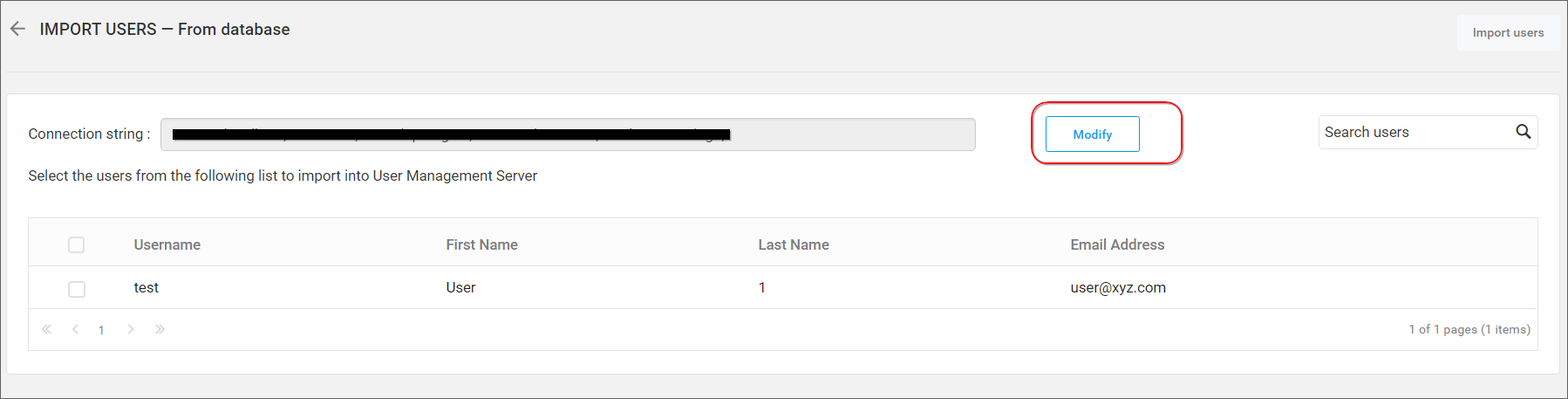User Import from a Database
This section explains how to import users from Database into the Syncfusion User Management Server.
NOTE
Account Activation type should be
E-mail Activationand E-mail settings has to be configured in the E-mail Settings in theGeneralpage for importing users from Database.
Users belonging to the System Administrator group only can import users from database into the User Management Server.
Listing database users
To add new users to the User Management Server, click New User and then Import from Database from the User Management page.
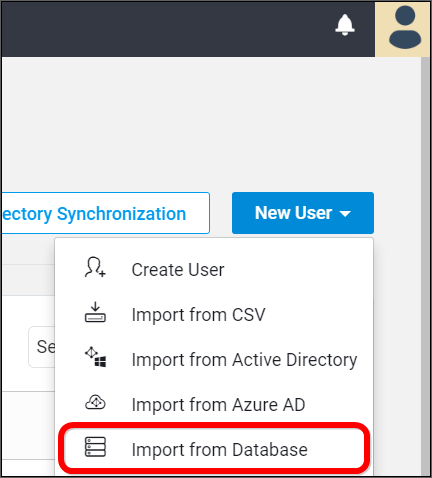
The link will redirect to another page as shown in the following image.
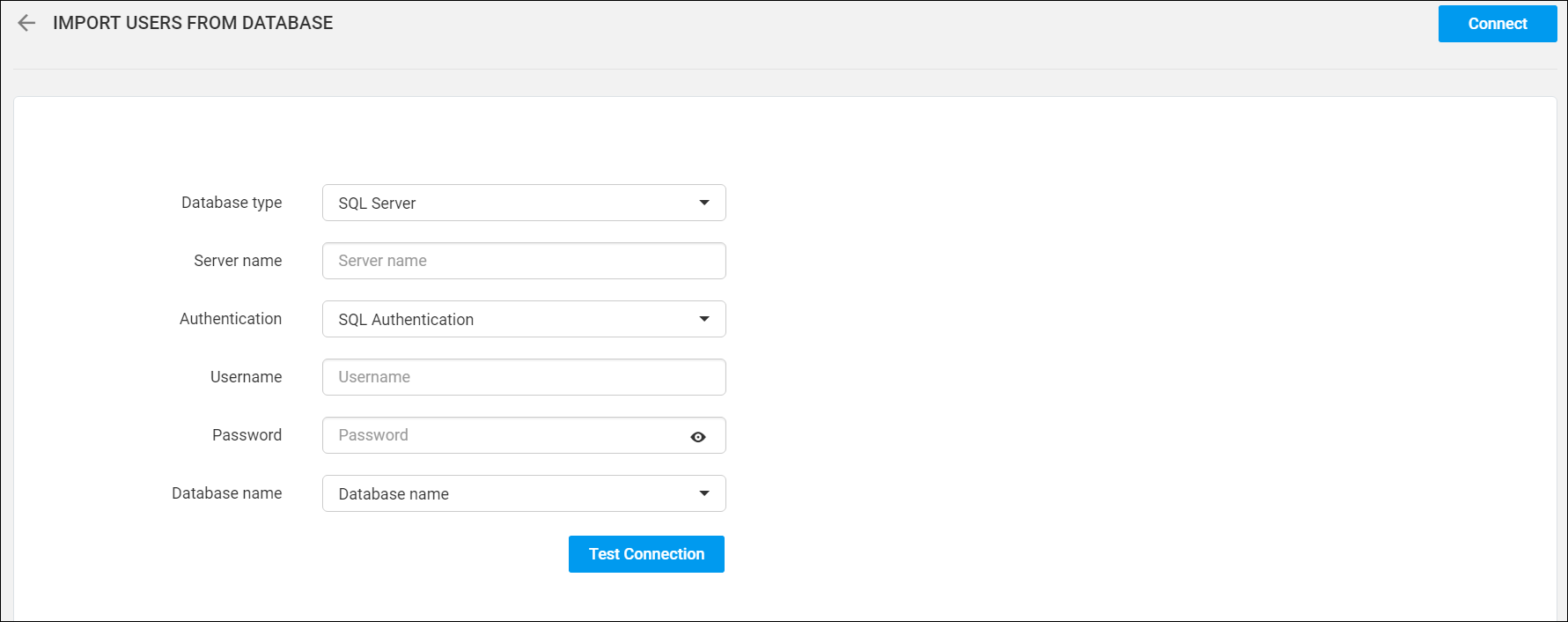
Select the Database type, Server name, Authentication, Username, Password, Database name and click the Test Connection button.
Select users and import
After selecting columns, the data retrieved from database will be shown in Grid.
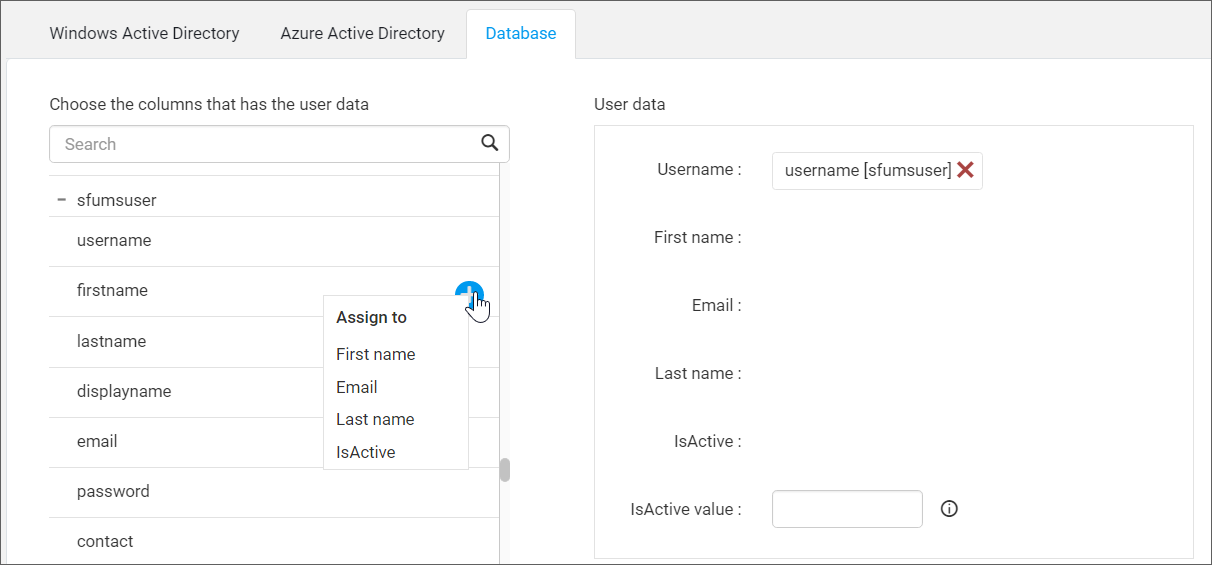
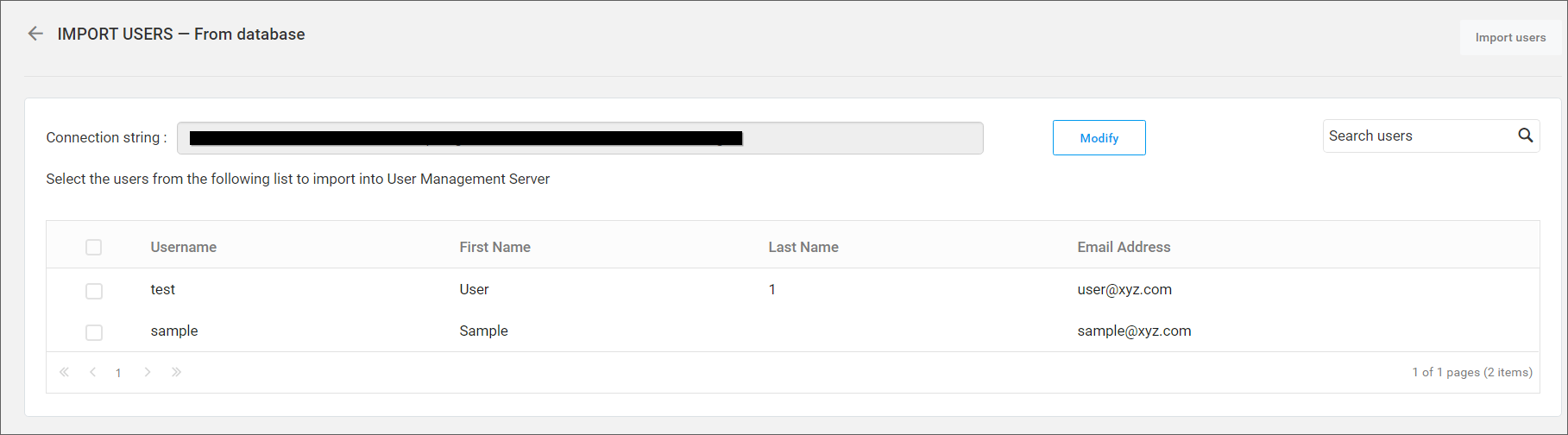
Select the users to be imported and click Import Users to import the users.
User Management Server will import the chosen users and a confirmation message will be displayed.
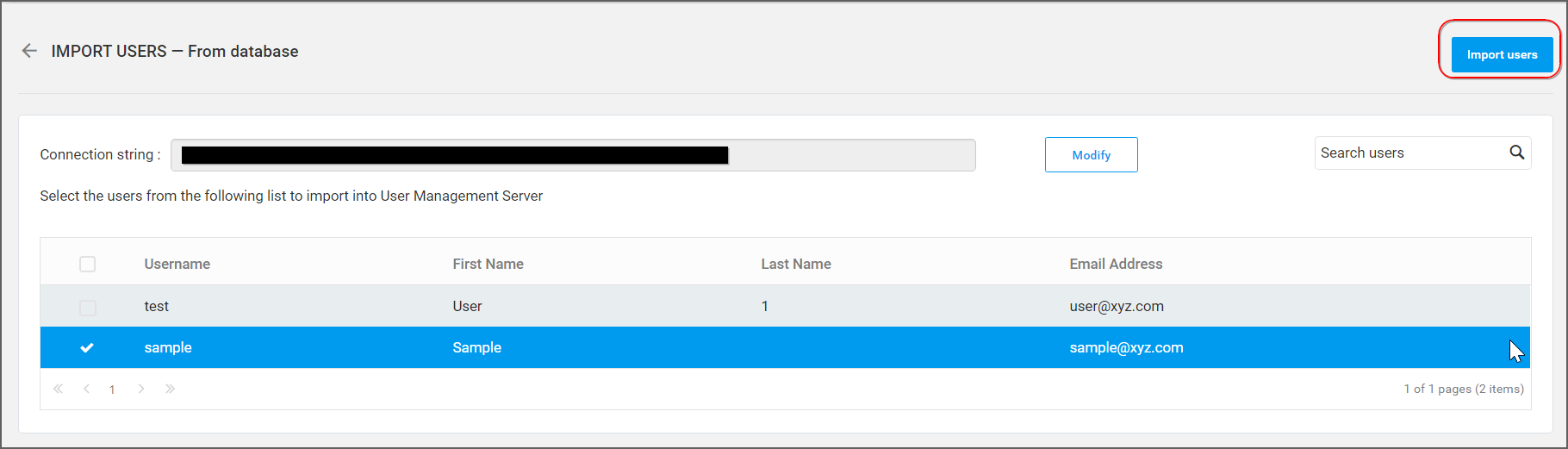
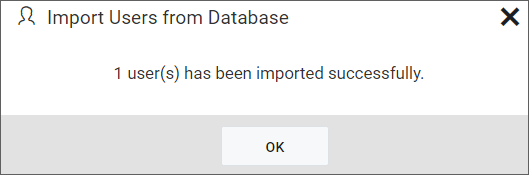
Modify existing database connection
To modify existing database configuration settings, click the Modify link.