Application Startup
This section explains how to configure the Syncfusion User Management Server.
Application startup screen help you to configure storage options and to register a new user.
Storage Options
User Management Server stores the user management data in the following databases as you select in the first screen.
- SQL CE
- SQL Server
- MySQL
- Oracle
-
PostgreSQL
-
Embedded SQL CE (For Testing purposes only)
Installed along with User Management Server Installer to easily set up the environment for testing purposes.
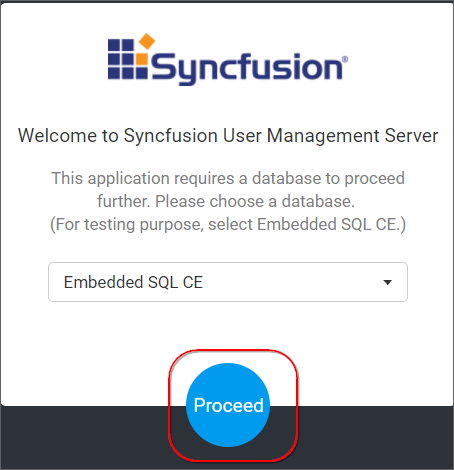
-
SQL Server
Can connect to the existing SQL Server instance with the below options.
-
Create new
Syncfusion User Management Serverdatabase.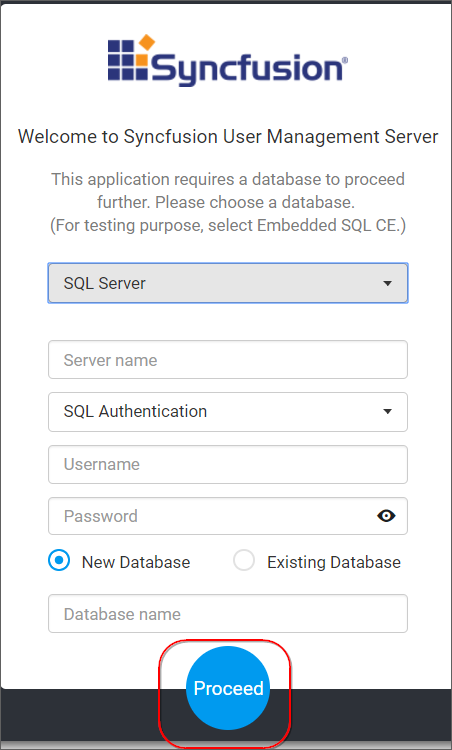
- Use an existing database for
Syncfusion User Management Server. - Choose one of the database from
Select a Databasedrop down for creating User Management Server tables in that database. -
In order to avoid table name conflicts, we have added a prefix
SfUMS_by default. It can also be changed. If the prefix is empty, the default prefixSfUMS_is added.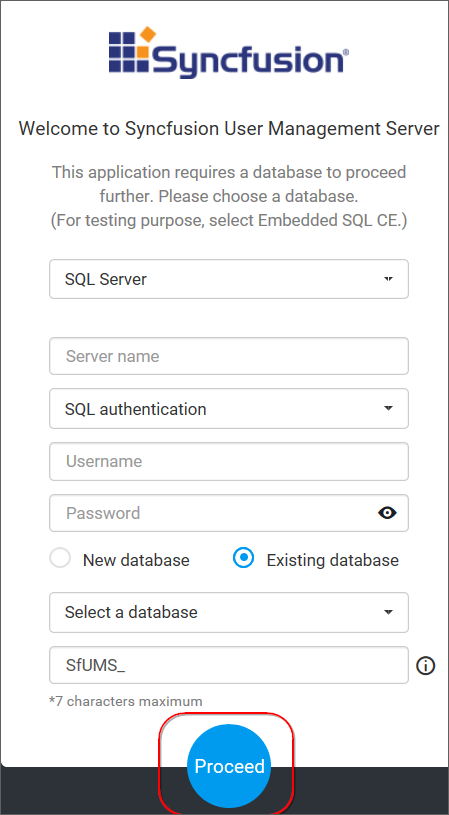
NOTE
The credentials that is given to connect to the SQL Server instance must have permissions to
- Create Database
- Create Table
- Insert
- Update Table
- Alter Table
- Select
- Drop Table
- Drop Database
-
-
MySQL
Can connect to the existing MySQL instance with the below options.
-
Create new
Syncfusion User Management Serverdatabase.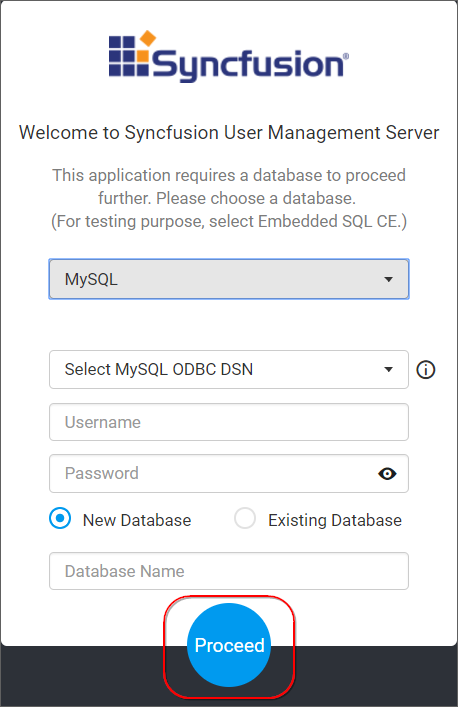
- Use an existing database for
Syncfusion User Management Server. - Choose one of the database from
Select a Databasedrop down for creating User Management Server tables in that database. -
In order to avoid table name conflicts, we have added a prefix
SfUMS_by default. It can also be changed. If the prefix is empty, the default prefixSfUMS_is added.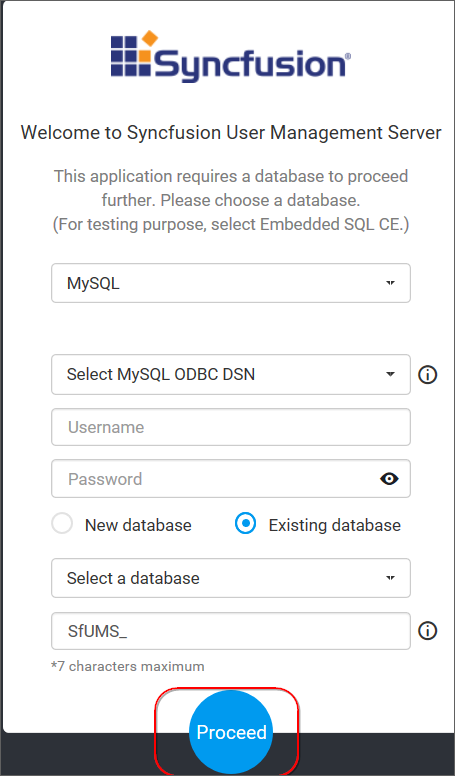
NOTE
The credentials that is given to connect to the MySQL instance must have privileges to
- Create
- Delete
- Insert
- Update
- Alter
- Select
- Drop
- Show Databases
-
-
Oracle
Can connect to the existing Oracle instance with the below options.
-
Create new
Syncfusion User Management Serverdatabase.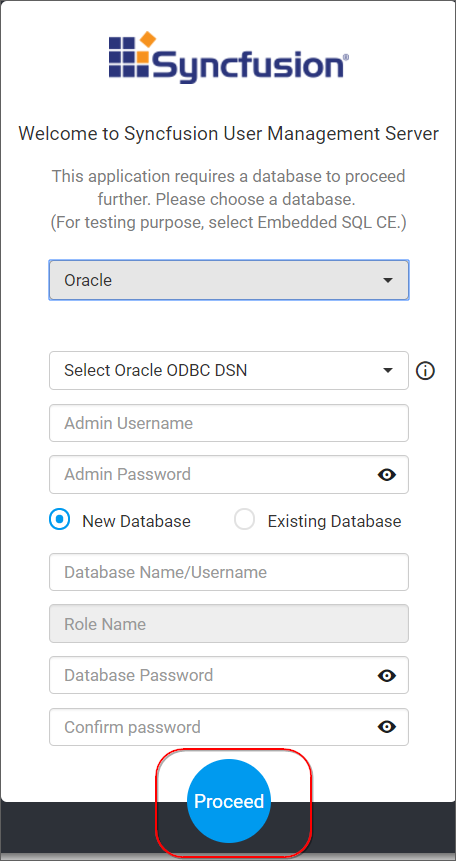
- Use an existing database for
Syncfusion User Management Server. - Choose one of the database from
Select a Databasedrop down for creating User Management Server tables in that database. -
In order to avoid table name conflicts, we have added a prefix
SfUMS_by default. It can also be changed. If the prefix is empty, the default prefixSfUMS_is added.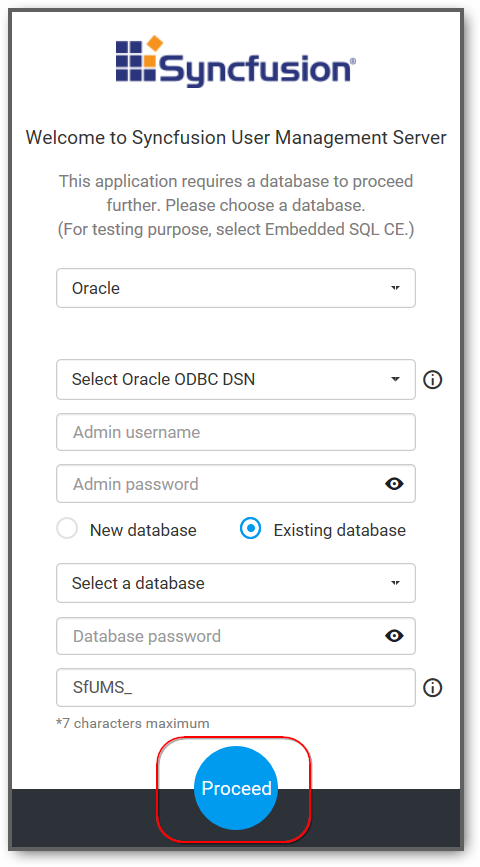
NOTE
The credentials that is given to connect to the Oracle instance must have permissions to
- Create Database
- Create Role
- Grant Role
- Grant Permission
- Drop Database
-
-
PostgreSQL
Can connect to the existing PostgreSQL instance with the below options.
-
Create new
Syncfusion User Management Serverdatabase.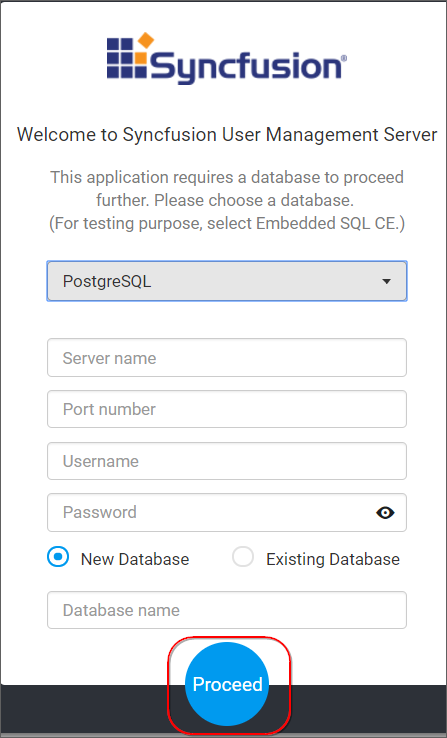
- Use an existing database for
Syncfusion User Management Server. - Choose one of the database from
Select a Databasedrop down for creating User Management Server tables in that database. -
In order to avoid table name conflicts, we have added a prefix
SfUMS_by default. It can also be changed. If the prefix is empty, the default prefixSfUMS_is added.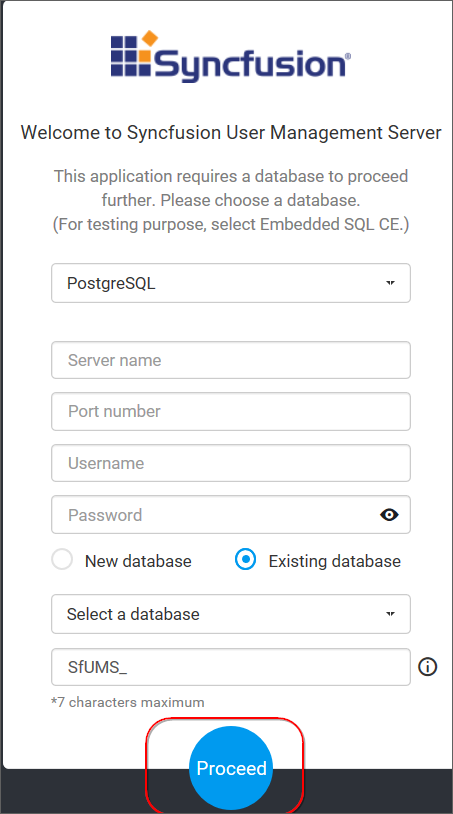
NOTE
The credentials that is given to connect to the PostgreSQL instance must have permissions to
- Create Database
- Create Table
- Insert
- Update Table
- Alter Table
- Select
- Drop Table
- Drop Database
-
-
User Management Server is deployed in the below location by default.
{Windows_Drive}\Syncfusion\UMS\UMS.Web\
For example, C:\Syncfusion\UMS\UMS.Web\
User Management Server stores the profile pictures that are uploaded to the server in the following location as file system.
{Windows_Drive}\Syncfusion\UMS\UMS.Web\App_Data\Content\Images\ProfilePictures
New User - System Administrator
New user should be created to access the user management server with the details mentioned in the below image.
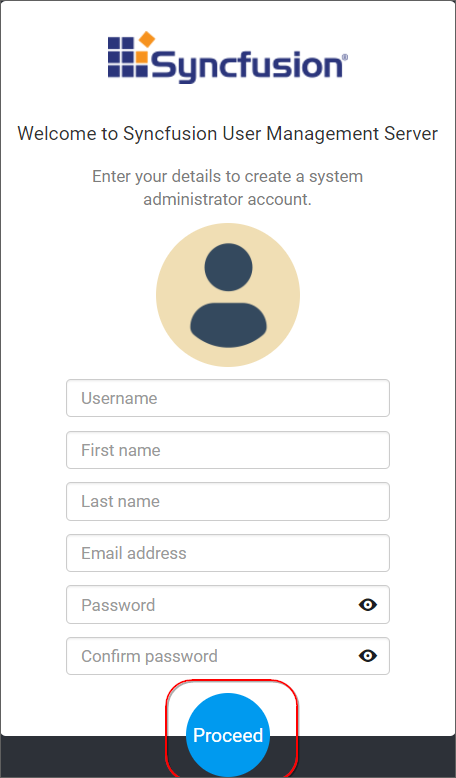
While creating this new user account, a new group System Administrator is also created.
By default, System Administrator group have permission to do the below
The new user account created is assigned to this group by default.