Introduction
This section explains how to add, edit, delete, view an application and regenerate client secret in the Syncfusion User Management Server.
List applications
To view all the active applications, click the Application Management menu in the left side bar. It will direct to the applications listing page.
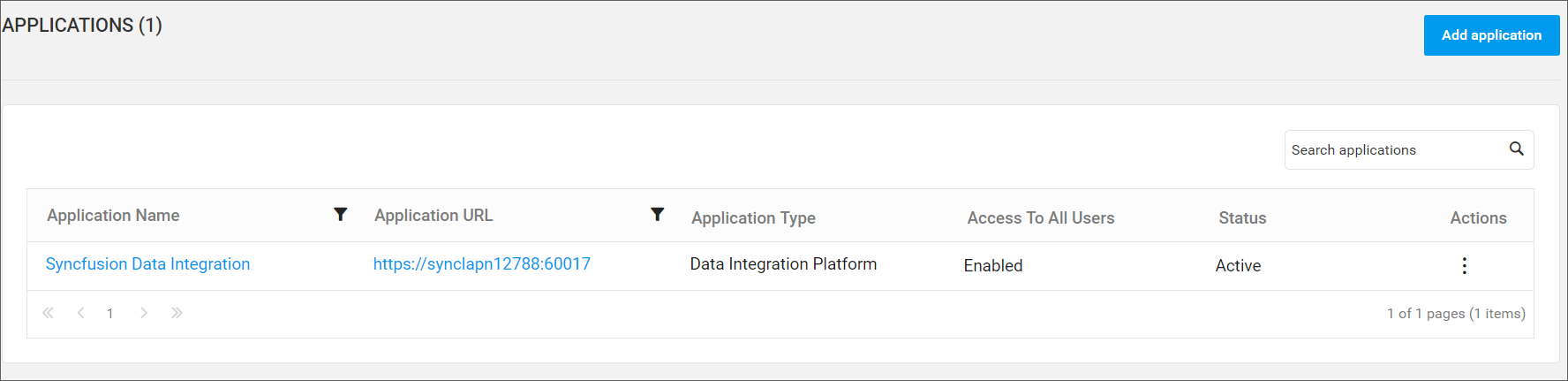
Add New Application
To add new application, click the Add Application button at the top right corner in the applications listing page.
The Add Application dialog will be shown and fill the following details in the form.
- Application name - represents the name of the application.
- Application type - represents the syncfusion products (i.e., Dashboard Server, Report Server, Data Integration Server).
- Application URL - represents the application’s IP address or domain name.
- Allow access to all users - This option provides application access to all the existing users and future users added to the server.
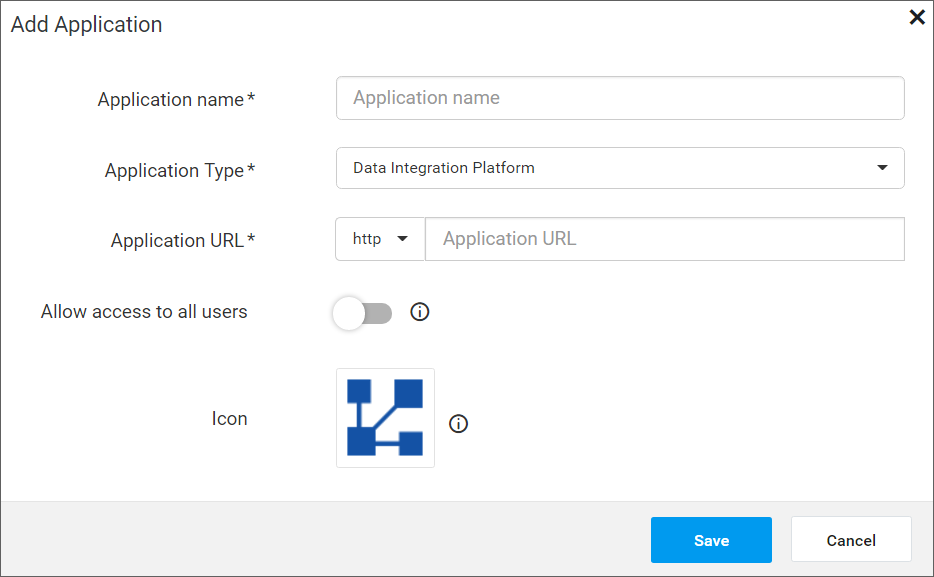
Now, click the Save button to create the new application.
View Application
To view the application details, click the corresponding application name in the applications grid. It will direct to the application details page.
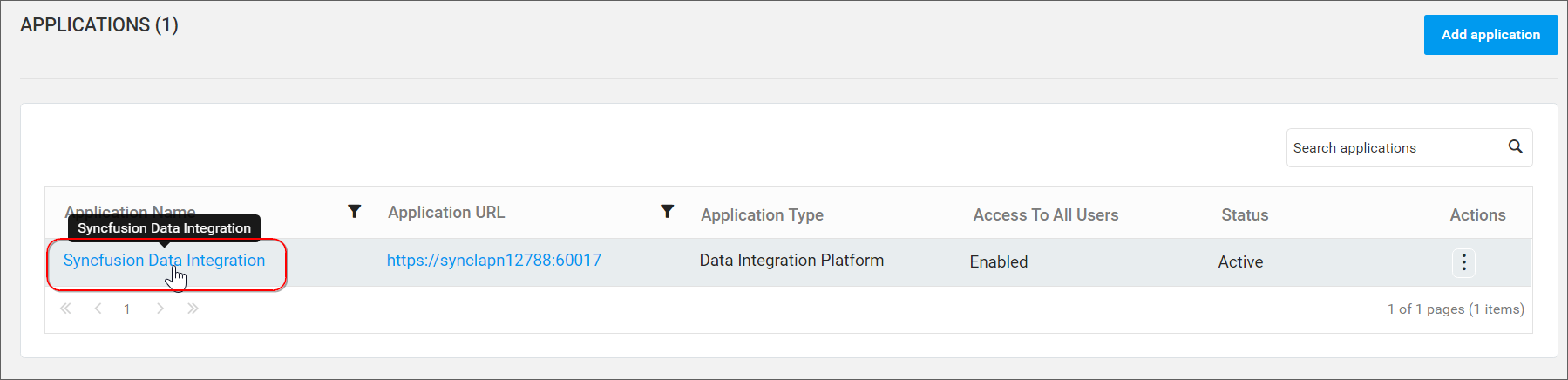
The following details are available in the application details page,
- Application name - represents the name of the application.
- Application type - represents the type of syncfusion products (i.e., Dashboard Server, Report Server, Data Integration Server).
- Application URL - represents the application’s IP address or domain name.
- Access to all users - represents whether the application access is granted to the entire users in the server.
- Client id - used to login UMS from the applications. To view the details of corresponding application in UMS.
- Client secret - used to login UMS from the applications.
- Status - represents that the application is active.
NOTE
The value
EnabledandDisabledofAccess to all usersrepresents that the application access is granted to the entire users and to specific users in the server respectively.
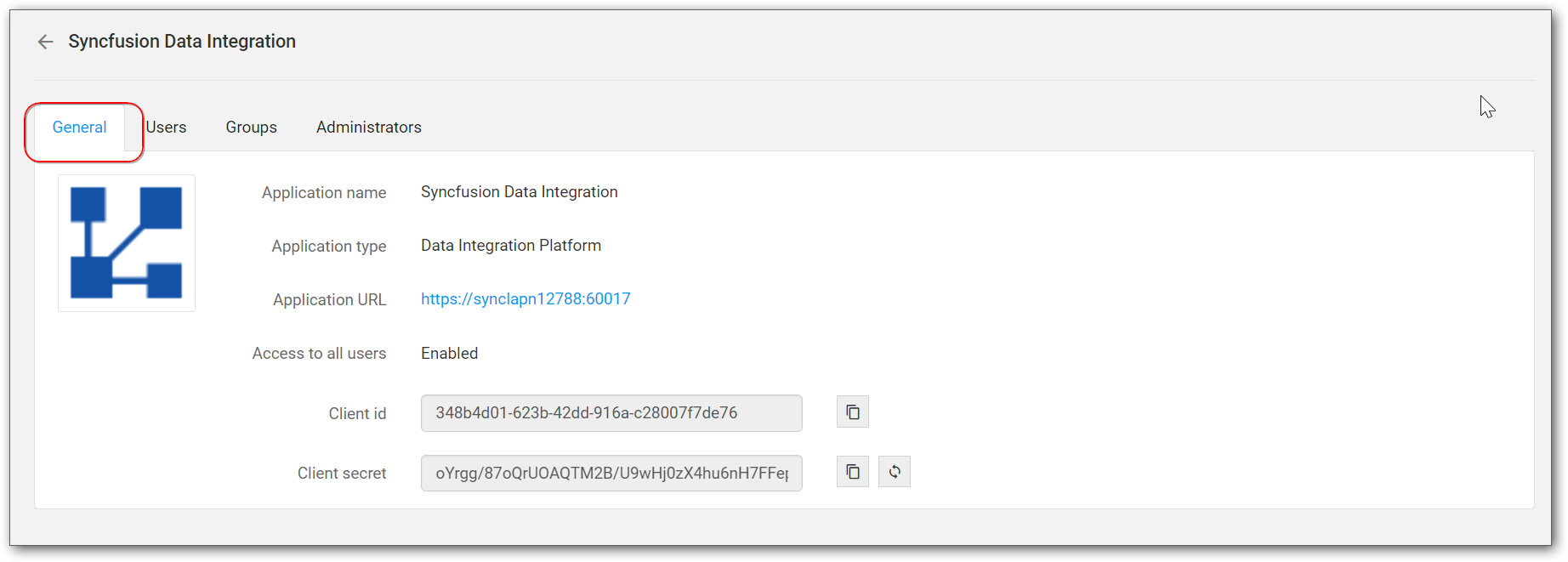
Edit Application
To modify the application details, choose the Edit option in the applications grid context menu.
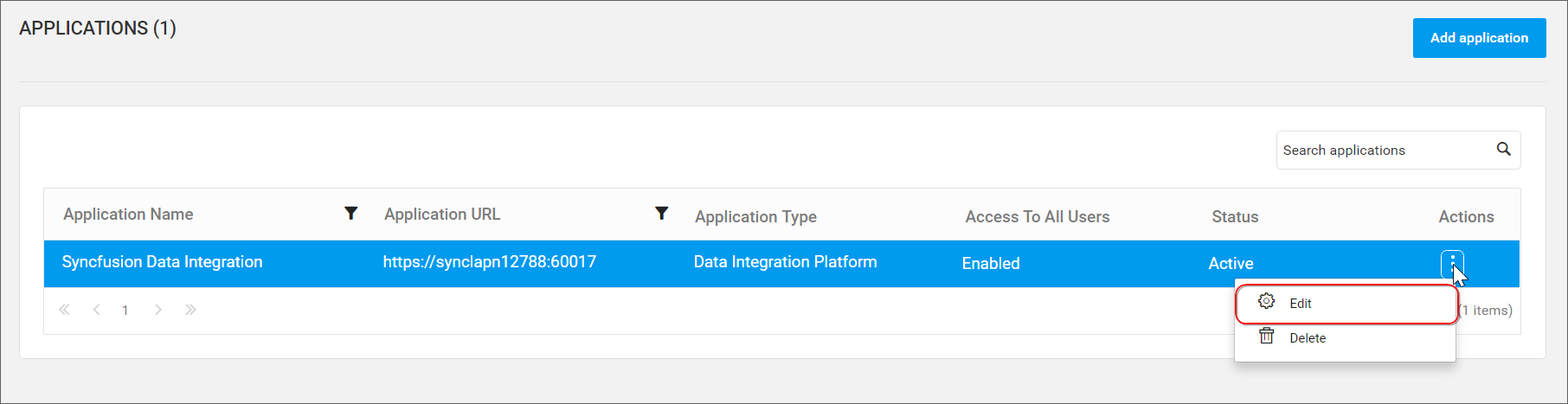
The Edit Application dialog will be shown and modify the existing details.
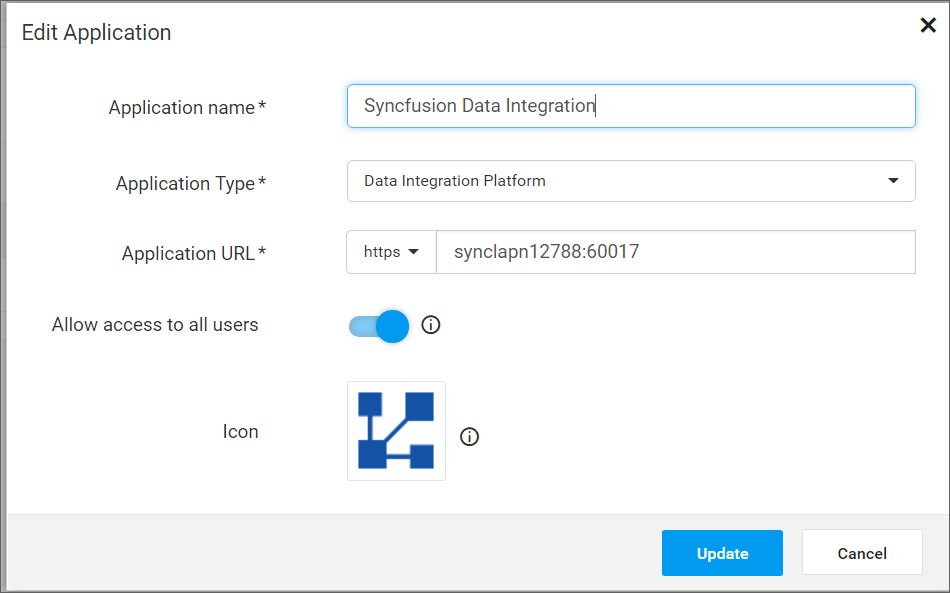
Now, click the Update button to save the changes.
Delete Application
To delete the application, choose Delete option in the applications grid context menu.
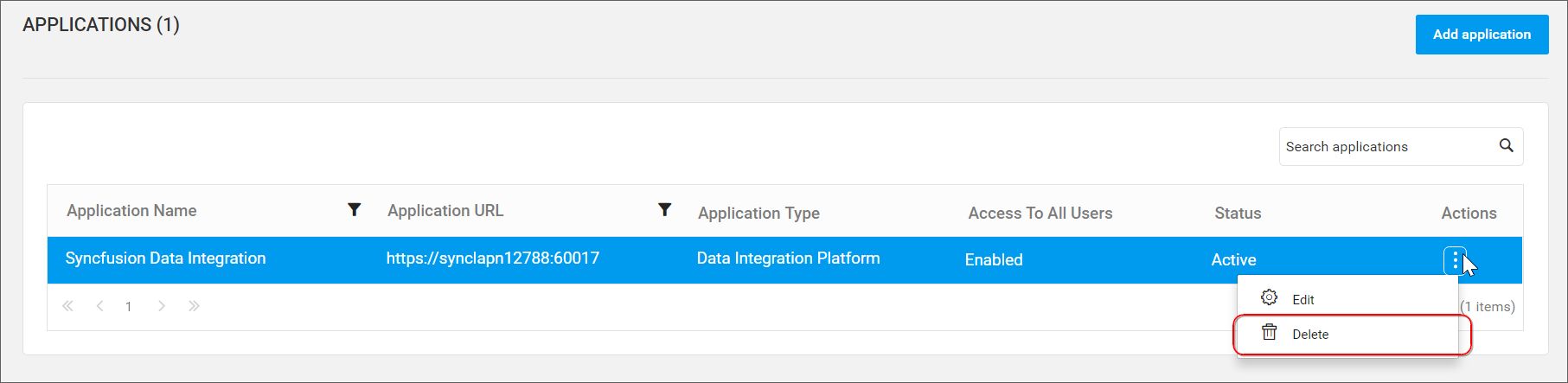
A confirmation dialog will be shown and you can proceed with Yes to delete an application.
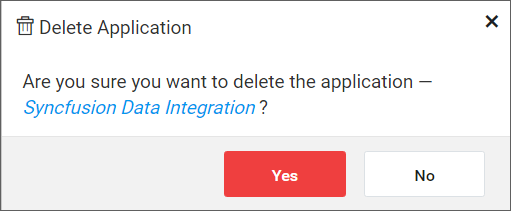
WARNING
Once an application is deleted, you cannot rollback this action.
Regenerate Client Secret
You can regenerate the client secret of an application in the application detail page by clicking the application name for which it has to be regenerated. Click the Regenerate client secret button.
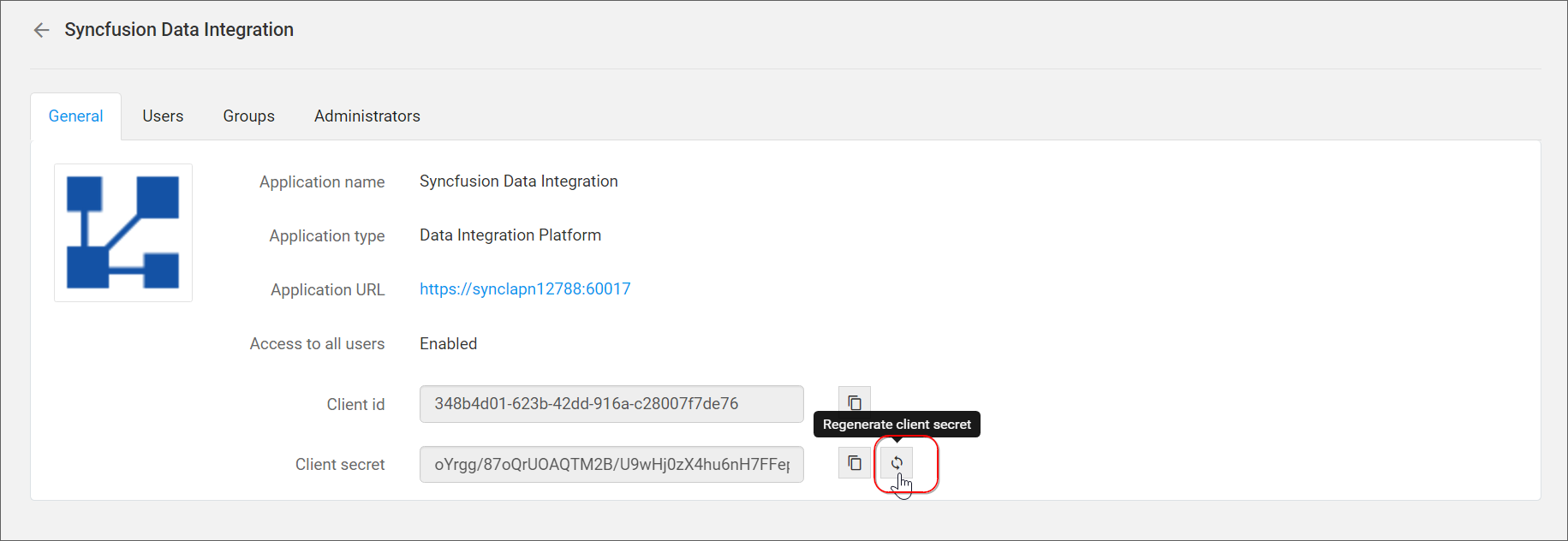
A confirmation dialog will be shown and you can proceed with Yes to regenerate the client secret.
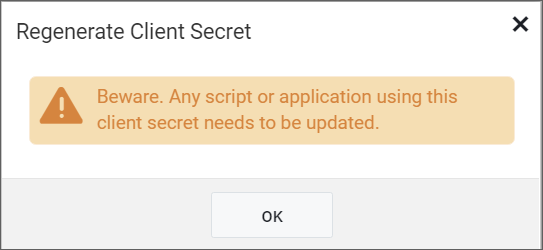
WARNING
If client secret is regenerated, you have to update the new client secret in the corresponding application to login with UMS.