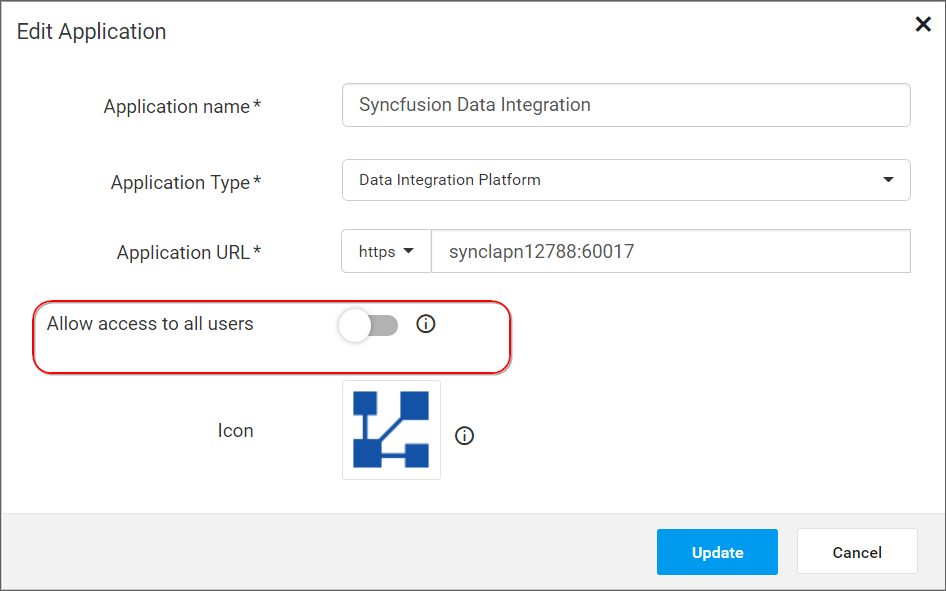Manage Application Access
This section explains how to grant/revoke access to applications for the users and groups in the Syncfusion User Management Server.
The users belonging to the System Administrator group and the Application Administrator can only manage the application access.
Manage Application Access for Users
This section explains how to manage the application access for users.
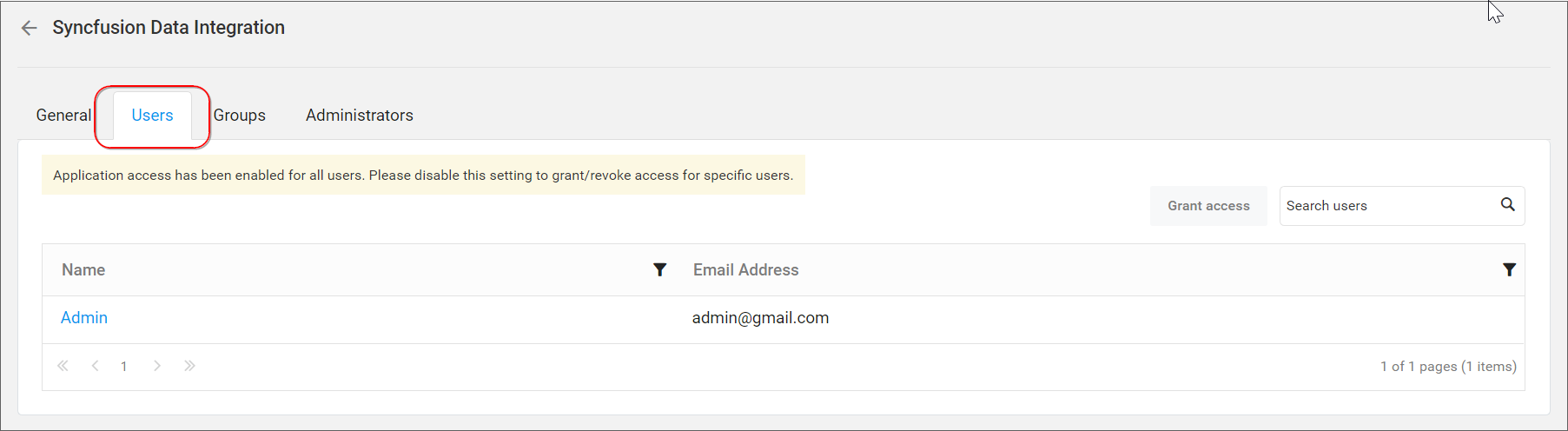
Grant Application Access for Users
You can grant application access either to entire users or specific users in the user management server.
Access to Entire Users
You can grant access to entire users in the server by following the below steps,
-
Navigate to the applications listing page by clicking the
Application Managementmenu in the left side bar.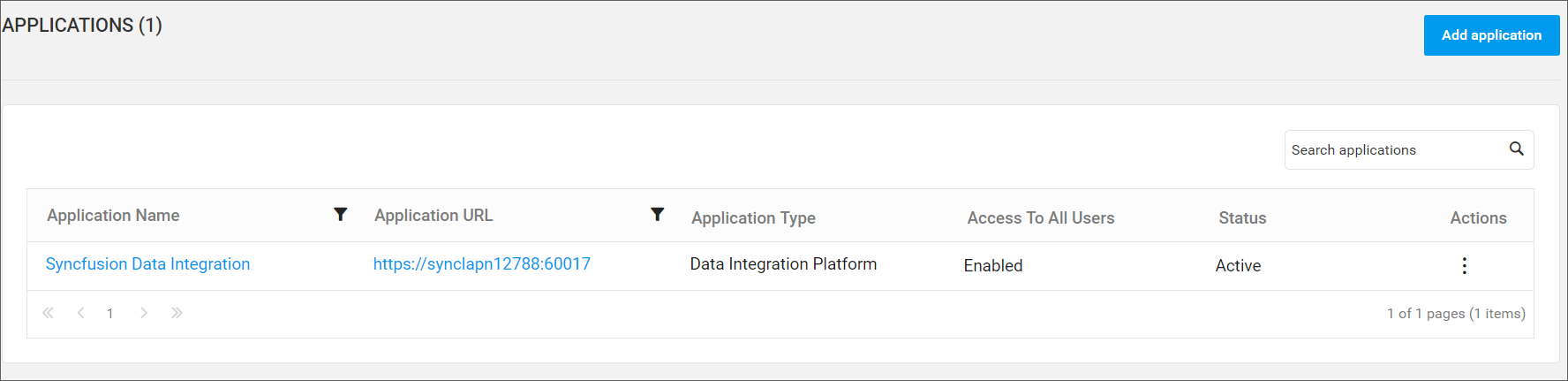
-
Choose
Editoption from the applications grid context menu in the applications listing page.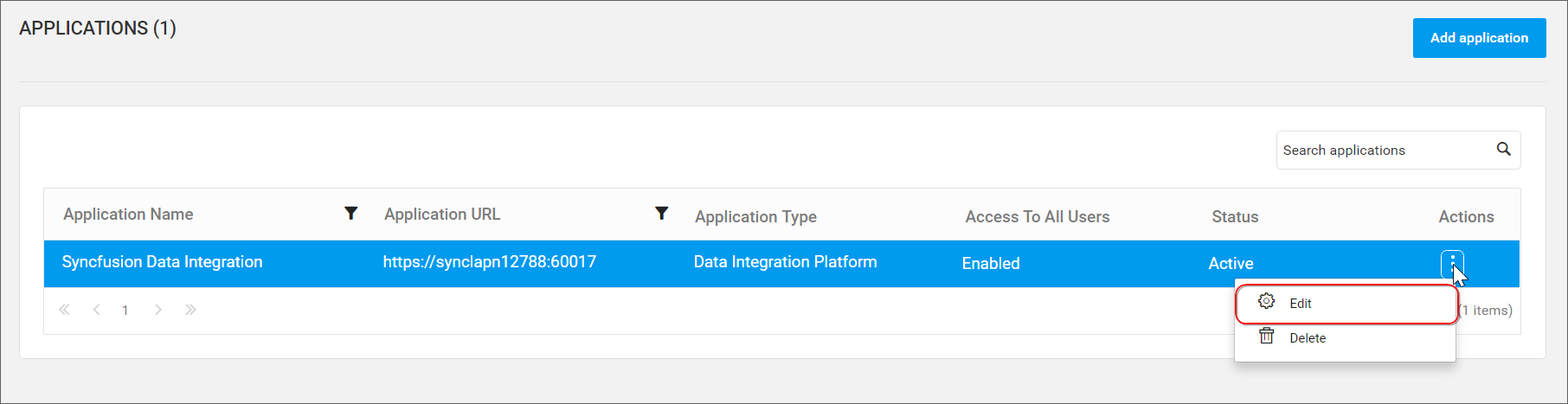
-
Slide
Allow access to all usersswitch to the right to make it enable in theEdit Applicationdialog.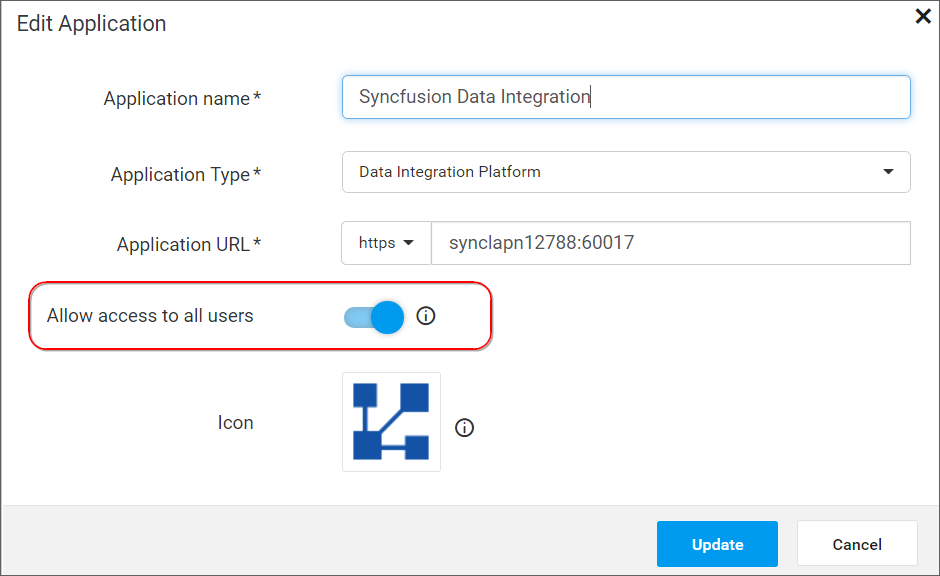
Click the
Updatebutton to save the changes. -
Now, you have granted access to the entire users (i.e., all users in the server).
NOTE
If
Allow access to all usersis enabled, you can’t revoke the access from users.
Access to Specific Users
You can grant access to specific users by following the below steps,
-
Navigate to the applications listing page by clicking the
Application Managementmenu in the left side bar. -
In the applications listing page, click the application name to which you have to grant access for specific users. It directs to the application details page. Then, navigate to
Userstab and click theGrant accessbutton.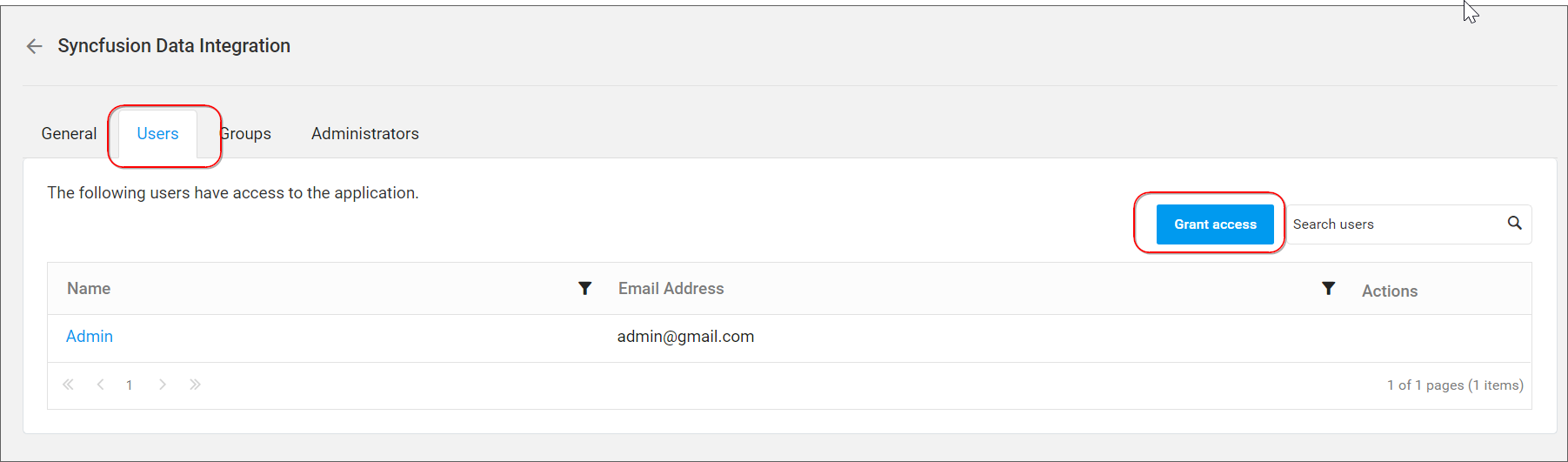
-
The
Grant Access to usersdialog will be opened. You can select the users to whom the application access should be granted by clicking the checkbox.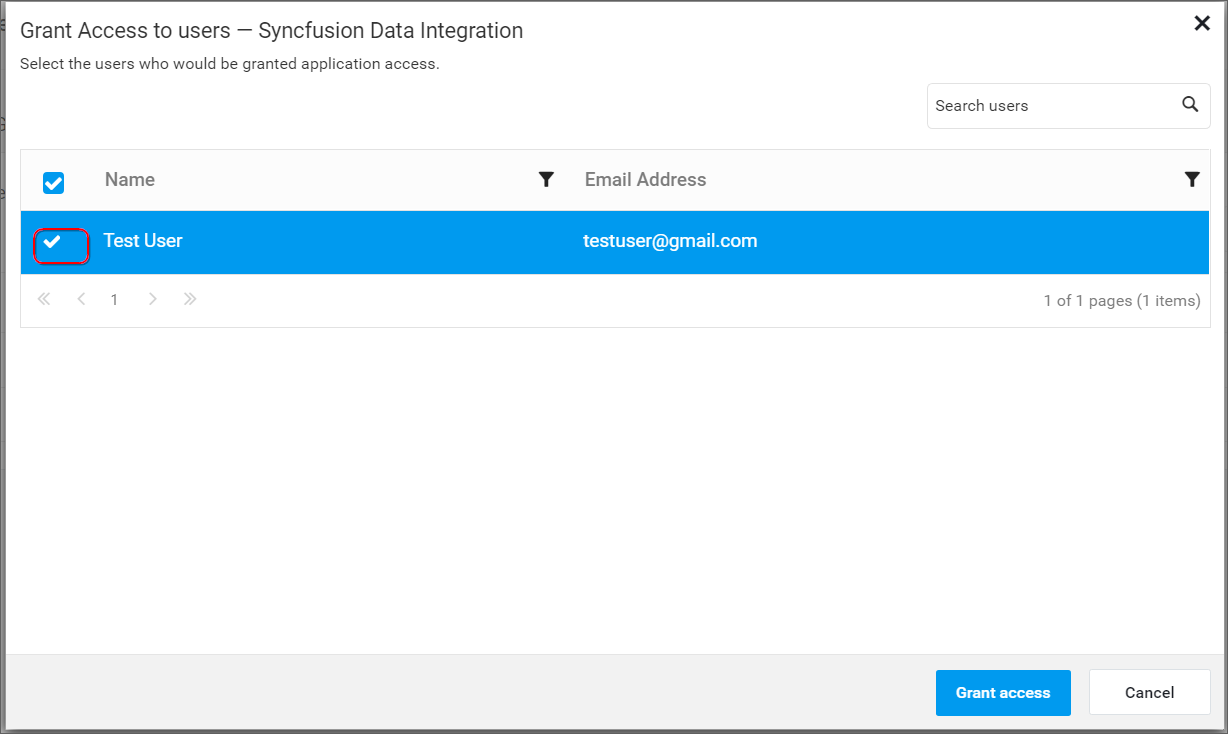
-
After that, if you click the
Grant accessbutton in the dialog, the access is granted to the selected users.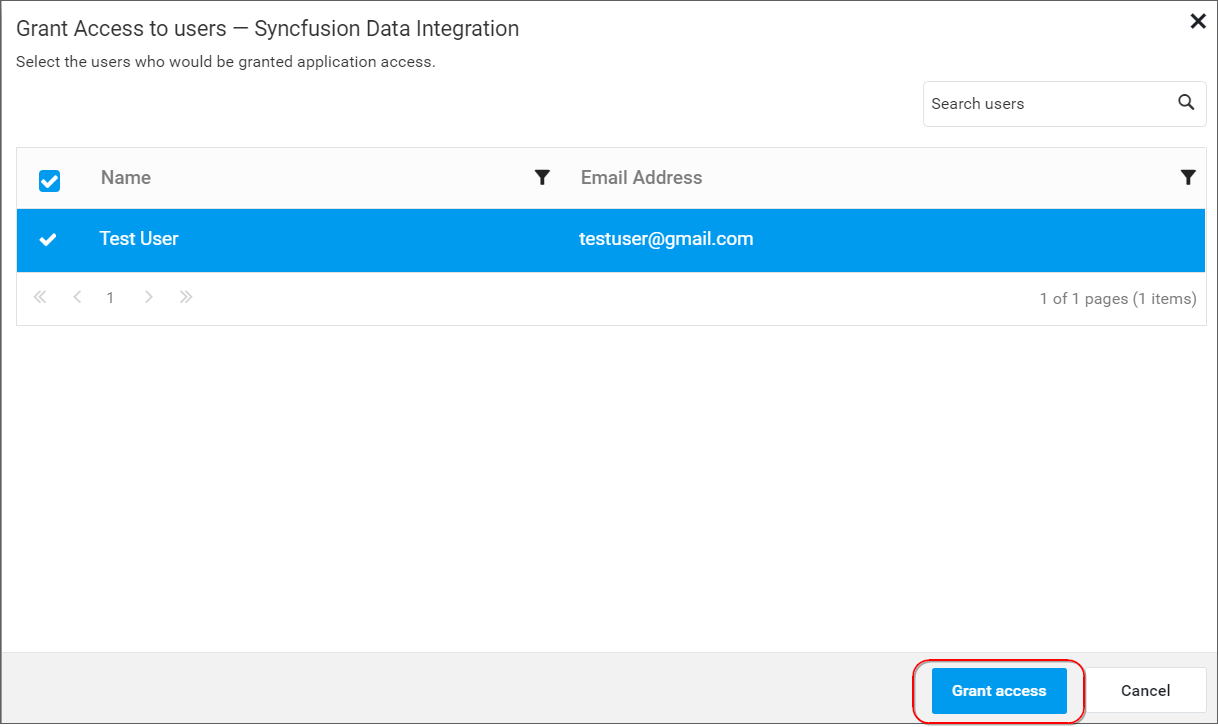
NOTE
If you have to manage access for specific users, the
Allow access to all usersvalue should be madedisabledand refer Disable Access to all Users to make it.
Revoke Application Access from Users
You can revoke access from users by following the below steps,
-
Navigate to the application details page from applications listing page by clicking application name in the applications grid.
-
Navigate to
Userstab. Now, you can revoke access from users from any of the following places,Select/click the row in the application grid. Click the
Revoke accessbutton.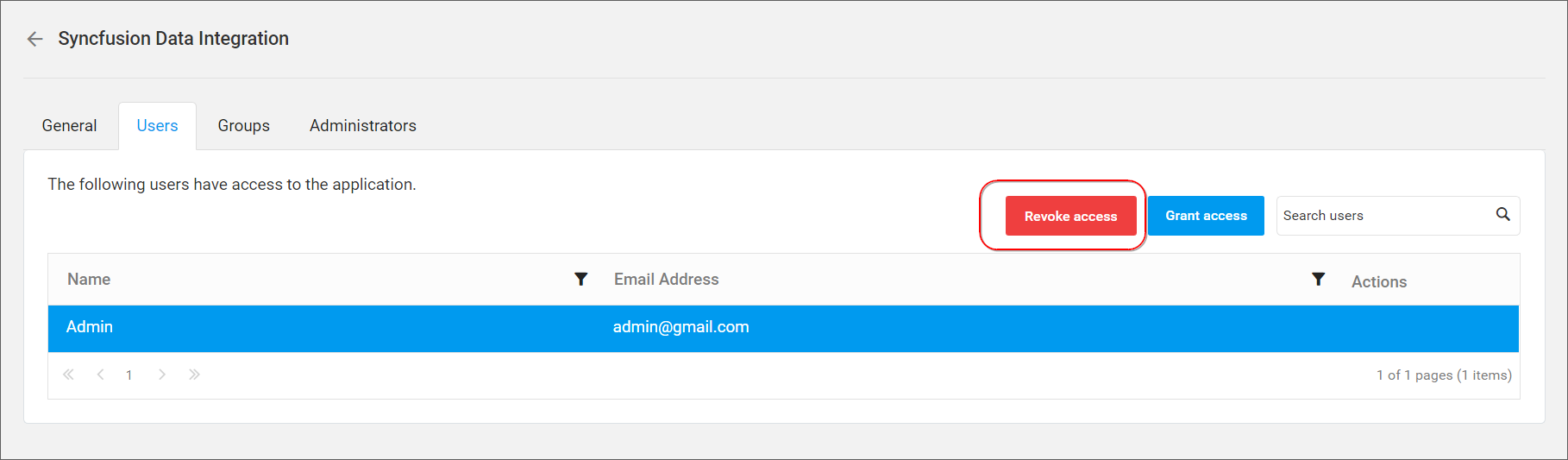
or
Revoke Accessunder theActionscolumn.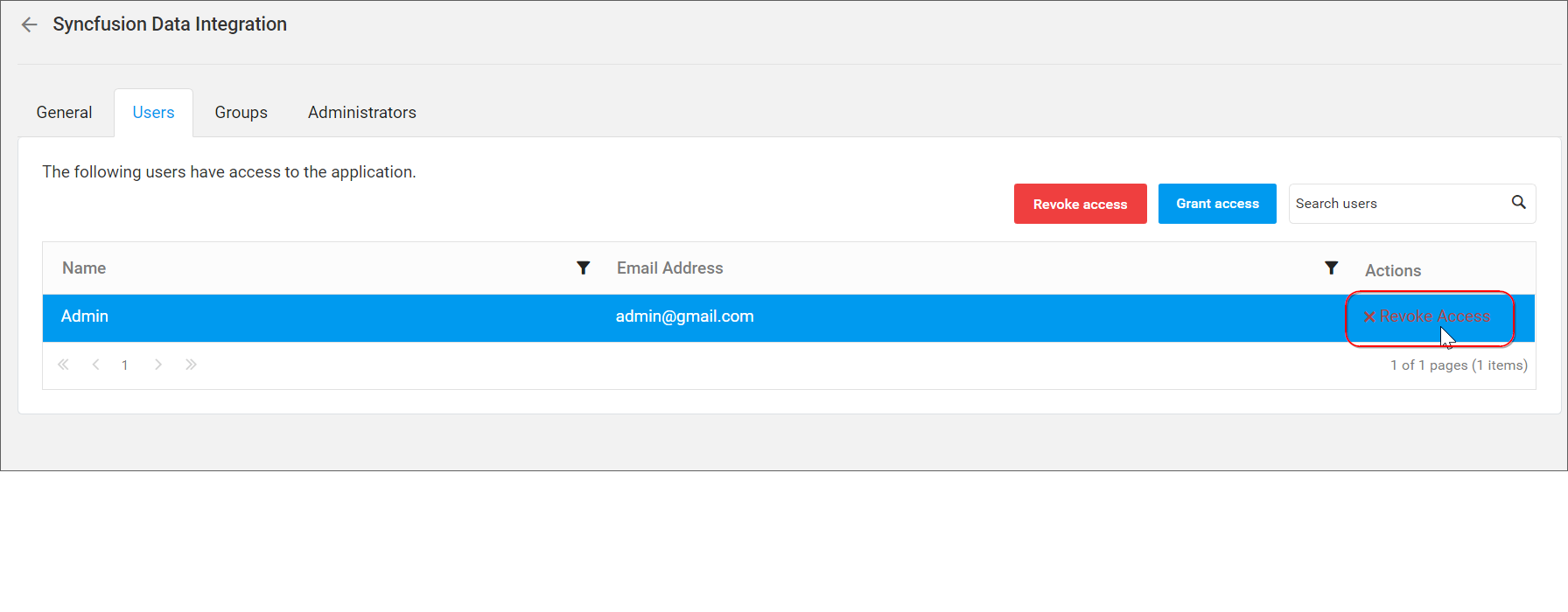
-
The confirmation dialog will be opened and now you can proceed with
Yesto revoke the users access.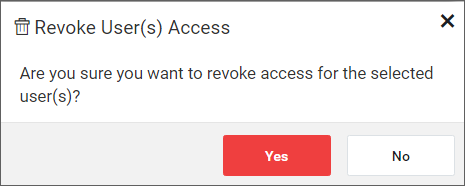
NOTE
You can revoke the access from users only if you set the
Allow access to all usersasDisabled.
Manage Application Access for Groups
This section explains how to manage the application access for groups.
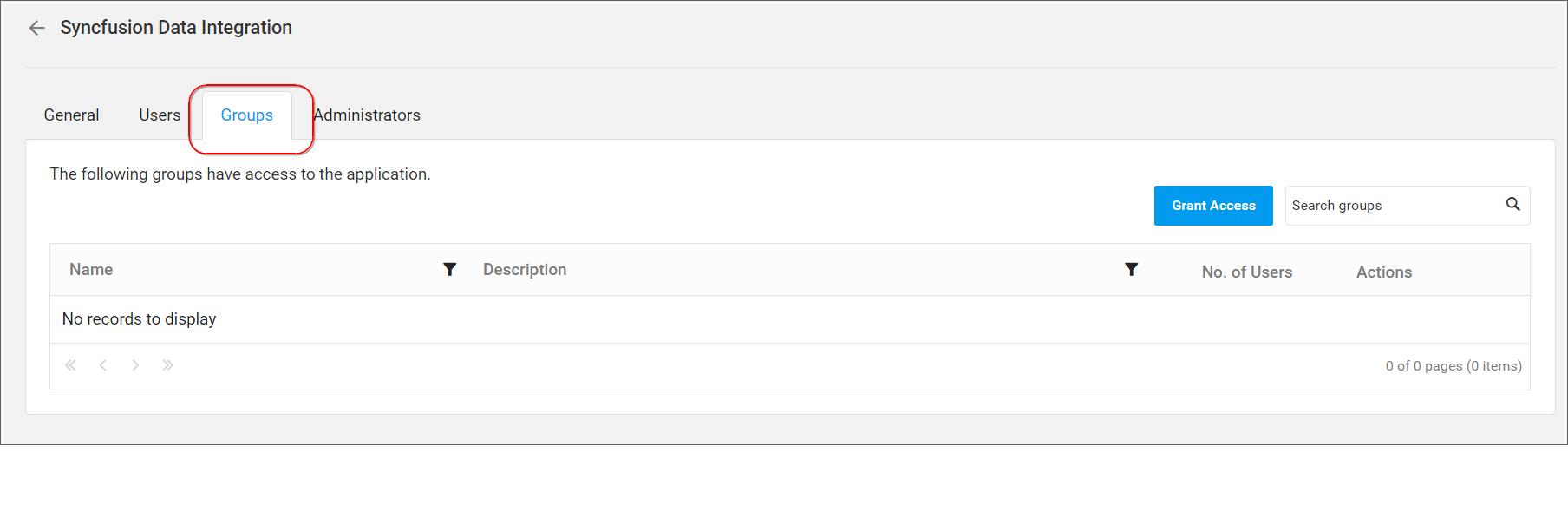
Grant Application Access for Groups
Access to Specific Groups
You can grant access to specific groups by following the below steps,
-
Navigate to the applications listing page by clicking the
Application Managementicon in the left side bar.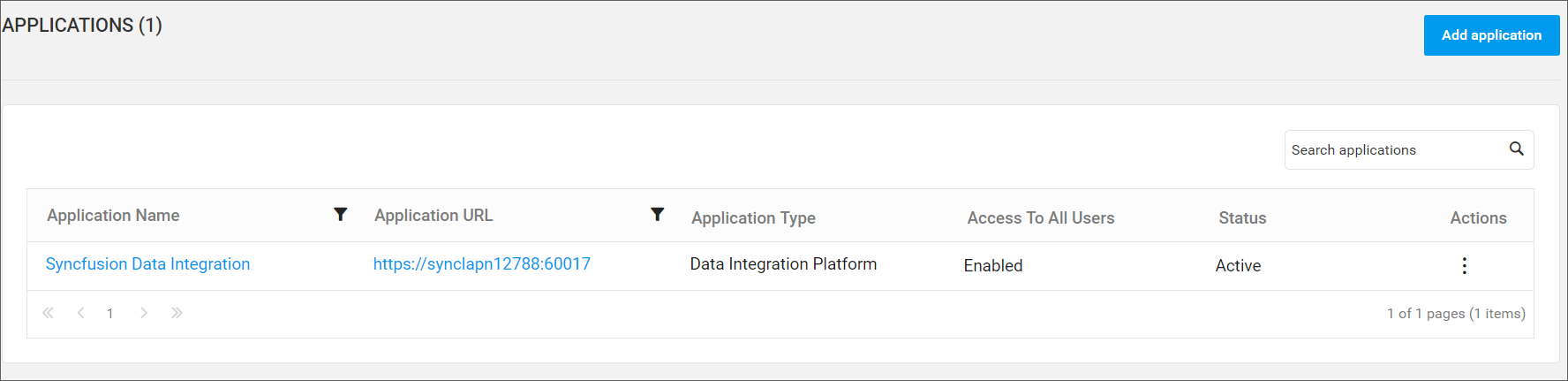
-
In the applications grid, check the
Allow access to all usersvalue of the application you have to grant access. If it is disabled, you can grant access to the selected groups in the following ways,In the applications grid, click the application name to which you have to grant access for specific groups. It directs to the application details page.
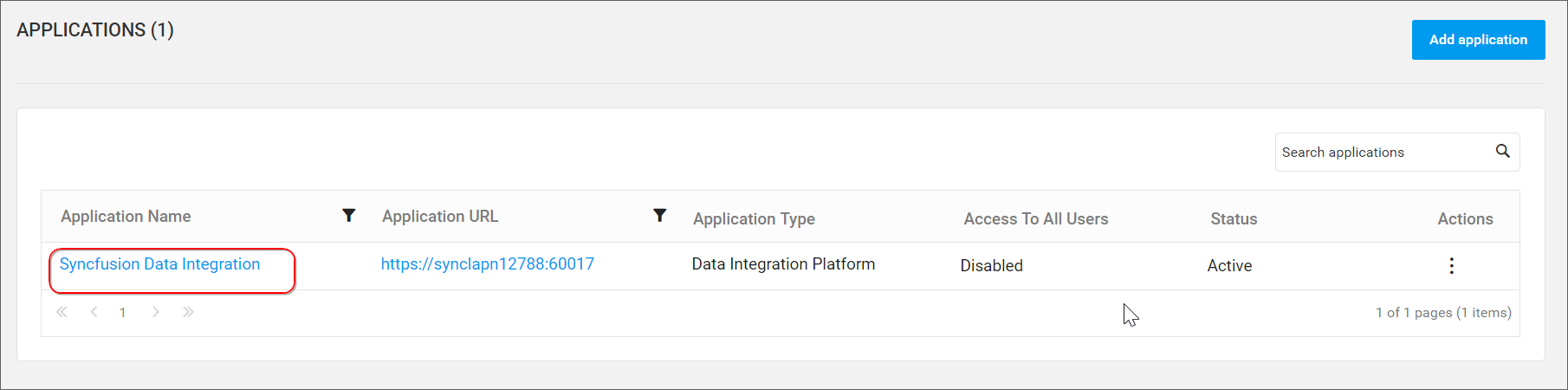
Navigate to
Groupstab and click theGrant accessbutton.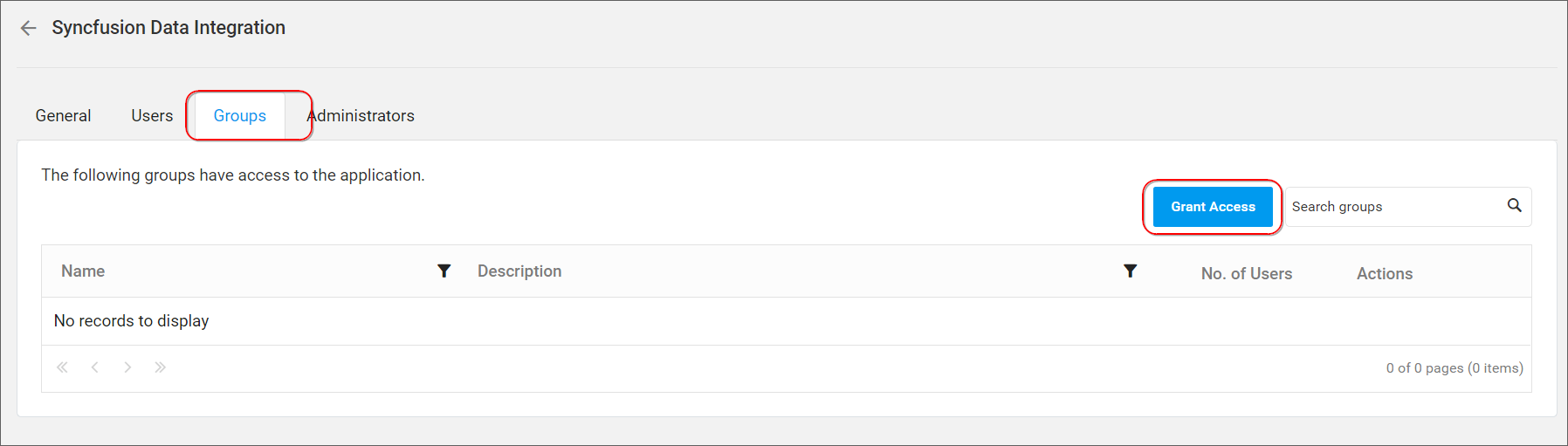
The
Grant Access to Groupsdialog will be opened. You can select the groups to which the access should be granted by clicking the checkbox and then clickGrant accessbutton.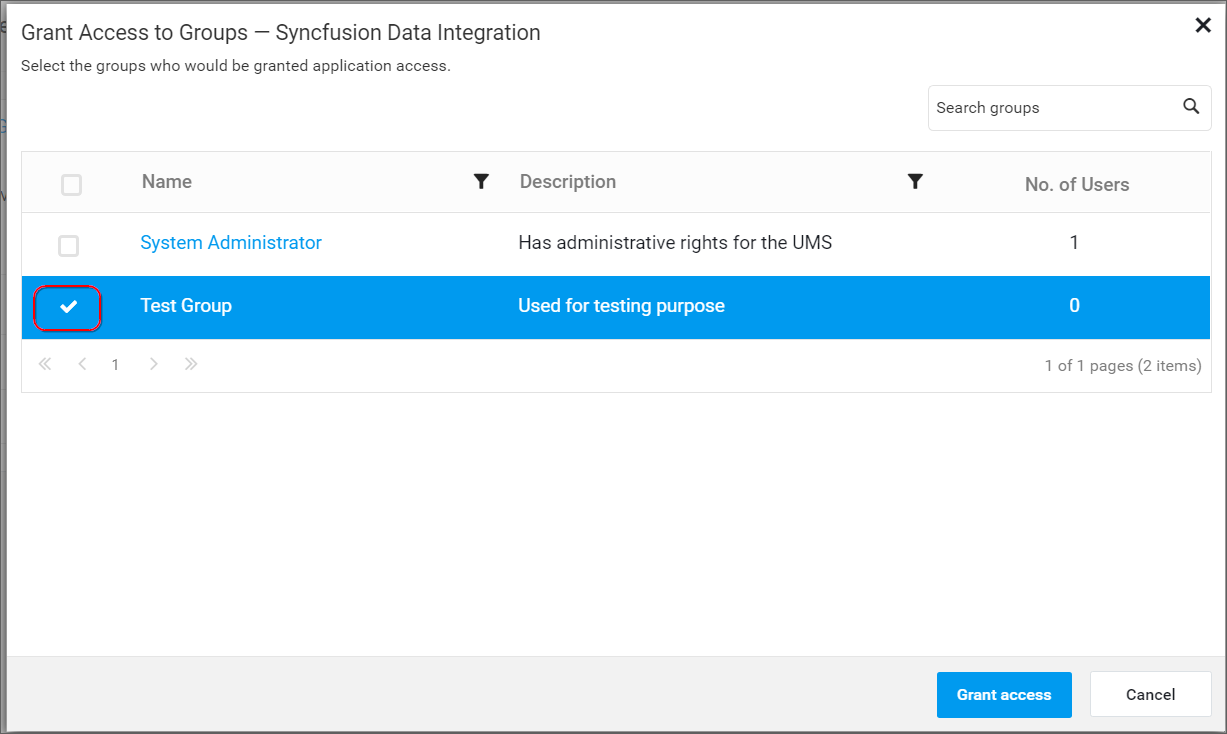
-
Now, you have granted access to the selected groups.
NOTE
If
Allow access to all usersvalue is enabled, you can’t grant access to all groups since, all the users have access to the application.
Revoke Application Access from Groups
You can revoke access from groups by following the below steps,
-
Navigate to the application details page from applications listing page by clicking application name in the applications grid.
-
Navigate to
Groupstab. Now, you can revoke access from groups from any of the following places,Select/Click the row in the application grid. Click the
Revoke accessbutton.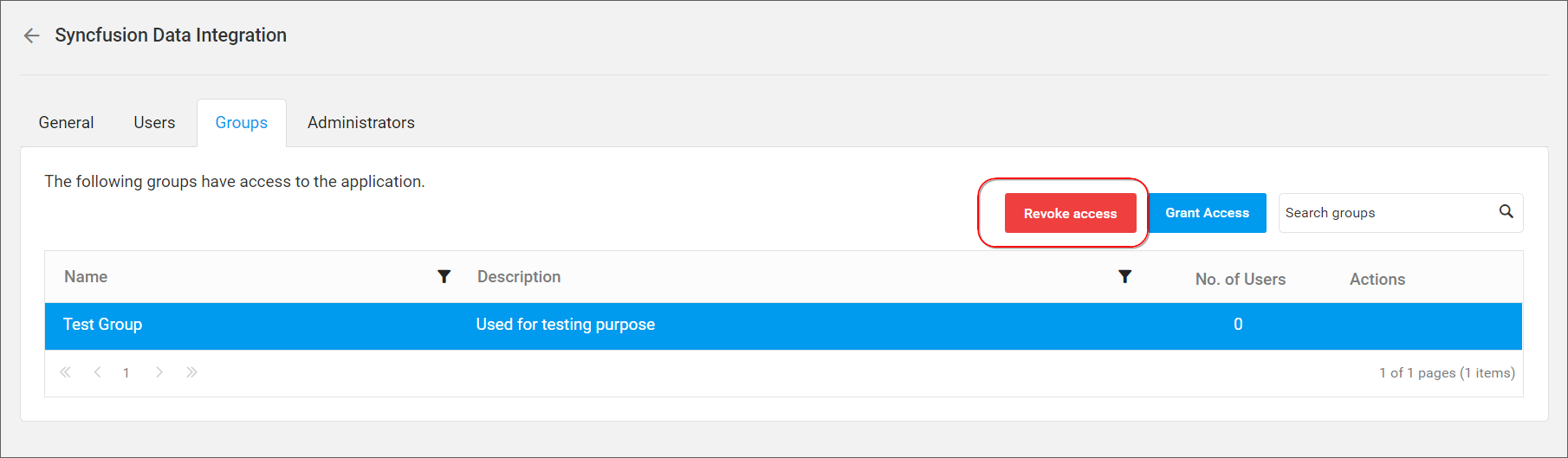
or click
Revoke accessunder theActionscolumn.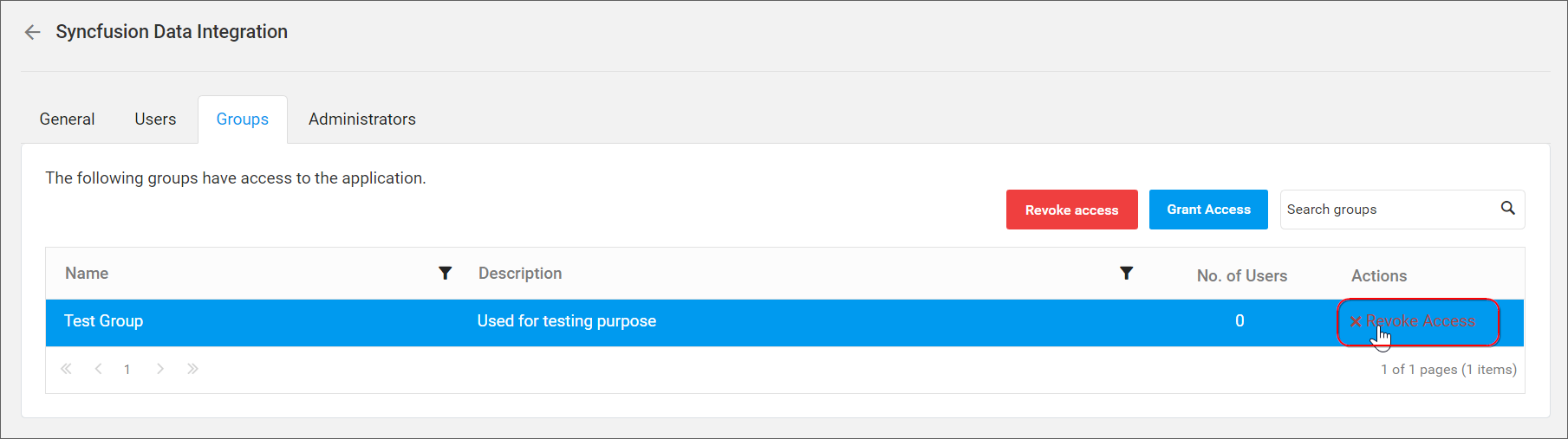
-
The confirmation dialog will be opened and now you can proceed with
Yesto revoke the groups access.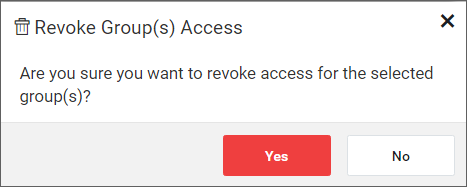
Disable Access to all Users
If you have to make the Allow access to all users value as disabled, it is done by following the below steps,
-
Navigate to the applications listing page by clicking the
Application Managementmenu in the left side bar.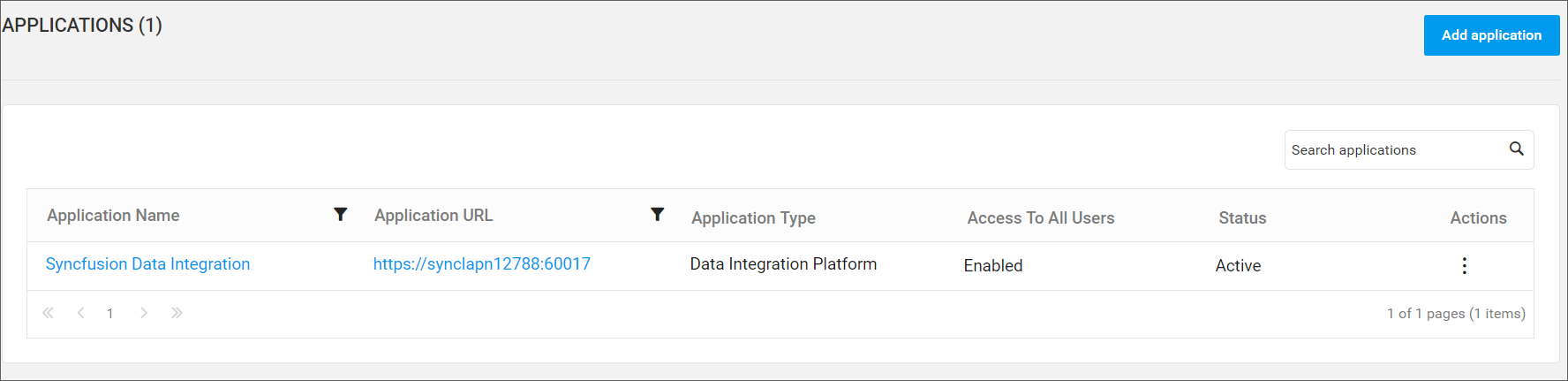
-
Choose
Editoption from the applications grid context menu in the applications listing page.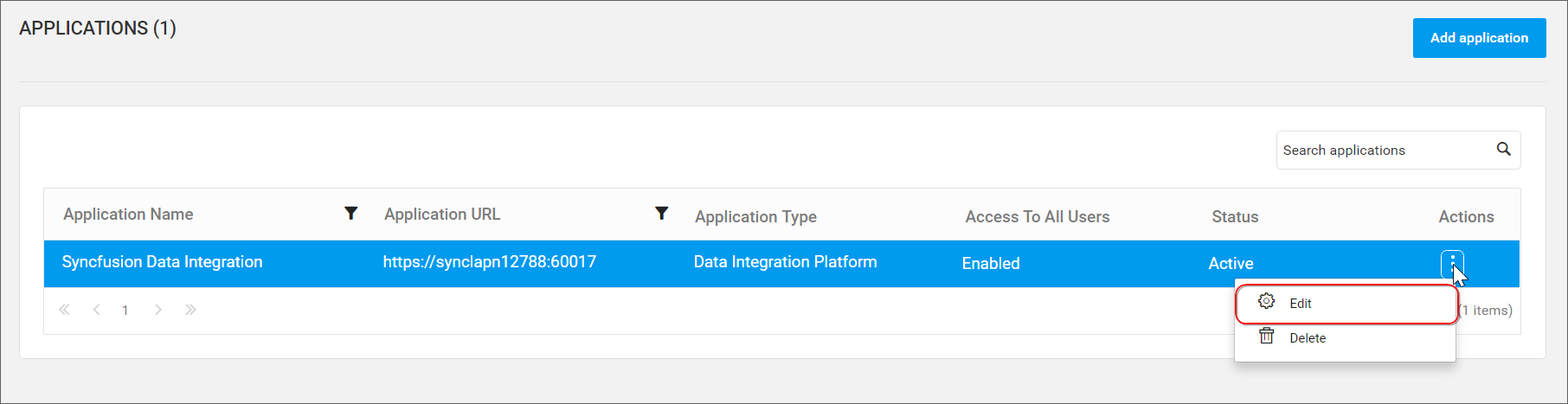
-
Slide
Allow access to all usersswitch to the left to make it disable in theEdit Application Dialog.