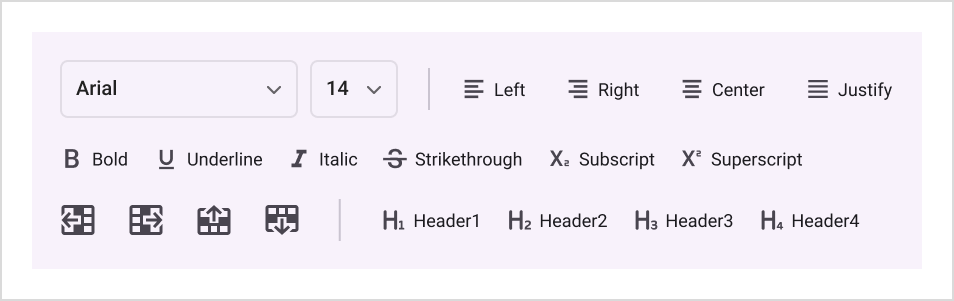Overflow Mode in .NET MAUI Toolbar (SfToolbar)
17 Dec 202524 minutes to read
This section explains the ways about how overflowing items are managed - Scroll for continuous navigation, NavigationButtons for stepping through items, and MoreButton to display excess items in a dropdown.
Scroll Mode
The Toolbar control enables scrolling when its items extend beyond the view. By default, the OverflowMode property is set to Scroll.
<?xml version="1.0" encoding="utf-8" ?>
<ContentPage xmlns="http://schemas.microsoft.com/dotnet/2021/maui"
xmlns:x="http://schemas.microsoft.com/winfx/2009/xaml"
xmlns:local="clr-namespace:ToolbarSample"
xmlns:toolbar="clr-namespace:Syncfusion.Maui.Toolbar;assembly=Syncfusion.Maui.Toolbar"
x:Class="ToolbarSample.MainPage">
<Grid>
<toolbar:SfToolbar x:Name="Toolbar" HeightRequest="56" WidthRequest="220" OverflowMode="Scroll">
<toolbar:SfToolbar.Items>
<toolbar:SfToolbarItem Name="Bold"
ToolTipText="Bold">
<toolbar:SfToolbarItem.Icon>
<FontImageSource Glyph=""
FontFamily="MauiMaterialAssets" />
</toolbar:SfToolbarItem.Icon>
</toolbar:SfToolbarItem>
<toolbar:SfToolbarItem Name="Underline"
ToolTipText="Underline">
<toolbar:SfToolbarItem.Icon>
<FontImageSource Glyph=""
FontFamily="MauiMaterialAssets" />
</toolbar:SfToolbarItem.Icon>
</toolbar:SfToolbarItem>
<toolbar:SfToolbarItem Name="Italic"
ToolTipText="Italic">
<toolbar:SfToolbarItem.Icon>
<FontImageSource Glyph=""
FontFamily="MauiMaterialAssets" />
</toolbar:SfToolbarItem.Icon>
</toolbar:SfToolbarItem>
<toolbar:SfToolbarItem Name="AlignLeft"
ToolTipText="Align-Left">
<toolbar:SfToolbarItem.Icon>
<FontImageSource Glyph=""
FontFamily="MauiMaterialAssets" />
</toolbar:SfToolbarItem.Icon>
</toolbar:SfToolbarItem>
<toolbar:SfToolbarItem Name="AlignRight"
ToolTipText="Align-Right">
<toolbar:SfToolbarItem.Icon>
<FontImageSource Glyph=""
FontFamily="MauiMaterialAssets" />
</toolbar:SfToolbarItem.Icon>
</toolbar:SfToolbarItem>
<toolbar:SfToolbarItem Name="AlignCenter"
ToolTipText="Align-Center">
<toolbar:SfToolbarItem.Icon>
<FontImageSource Glyph=""
FontFamily="MauiMaterialAssets" />
</toolbar:SfToolbarItem.Icon>
</toolbar:SfToolbarItem>
<toolbar:SfToolbarItem Name="AlignJustify"
ToolTipText="Align-Justify">
<toolbar:SfToolbarItem.Icon>
<FontImageSource Glyph=""
FontFamily="MauiMaterialAssets" />
</toolbar:SfToolbarItem.Icon>
</toolbar:SfToolbarItem>
</toolbar:SfToolbar.Items>
</toolbar:SfToolbar>
</Grid>
</ContentPage>using Syncfusion.Maui.Toolbar;
namespace ToolbarSample
{
public partial class MainPage : ContentPage
{
public MainPage()
{
InitializeComponent();
SfToolbar toolbar = new SfToolbar();
toolbar.HeightRequest = 56;
toolbar.WidthRequest = 220;
toolbar.OverflowMode = ToolbarItemOverflowMode.Scroll;
ObservableCollection<BaseToolbarItem> itemCollection = new ObservableCollection<BaseToolbarItem>
{
new SfToolbarItem
{
Name = "Bold",
ToolTipText = "Bold",
Icon = new FontImageSource { Glyph = "\uE770", FontFamily = "MauiMaterialAssets" }
},
new SfToolbarItem
{
Name = "Underline",
ToolTipText = "Underline",
Icon = new FontImageSource { Glyph = "\uE762", FontFamily = "MauiMaterialAssets" }
},
new SfToolbarItem
{
Name = "Italic",
ToolTipText = "Italic",
Icon = new FontImageSource { Glyph = "\uE771", FontFamily = "MauiMaterialAssets" }
},
new SfToolbarItem
{
Name = "AlignLeft",
ToolTipText = "Align-Left",
Icon = new FontImageSource { Glyph = "\uE751", FontFamily = "MauiMaterialAssets" }
},
new SfToolbarItem
{
Name = "AlignRight",
ToolTipText = "Align-Right",
Icon = new FontImageSource { Glyph = "\uE753", FontFamily = "MauiMaterialAssets" }
},
new SfToolbarItem
{
Name = "AlignCenter",
ToolTipText = "Align-Center",
Icon = new FontImageSource { Glyph = "\uE752", FontFamily = "MauiMaterialAssets" }
},
new SfToolbarItem
{
Name = "AlignJustify",
ToolTipText = "Align-Justify",
Icon = new FontImageSource { Glyph = "\uE74F", FontFamily = "MauiMaterialAssets" }
}
};
toolbar.Items = itemCollection;
this.Content = toolbar;
}
}
}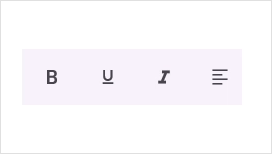
Navigation Buttons
The Toolbar control provides support for navigating buttons to display the overflow items by setting the OverflowMode property to NavigationButtons.
<?xml version="1.0" encoding="utf-8" ?>
<ContentPage xmlns="http://schemas.microsoft.com/dotnet/2021/maui"
xmlns:x="http://schemas.microsoft.com/winfx/2009/xaml"
xmlns:local="clr-namespace:ToolbarSample"
xmlns:syncfusion="clr-namespace:Syncfusion.Maui.Toolbar;assembly=Syncfusion.Maui.Toolbar"
x:Class="ToolbarSample.MainPage">
<Grid>
<toolbar:SfToolbar x:Name="Toolbar" HeightRequest="56" WidthRequest="220" OverflowMode="NavigationButtons">
<toolbar:SfToolbar.Items>
<toolbar:SfToolbarItem Name="Bold"
ToolTipText="Bold">
<toolbar:SfToolbarItem.Icon>
<FontImageSource Glyph=""
FontFamily="MauiMaterialAssets" />
</toolbar:SfToolbarItem.Icon>
</toolbar:SfToolbarItem>
<toolbar:SfToolbarItem Name="Underline"
ToolTipText="Underline">
<toolbar:SfToolbarItem.Icon>
<FontImageSource Glyph=""
FontFamily="MauiMaterialAssets" />
</toolbar:SfToolbarItem.Icon>
</toolbar:SfToolbarItem>
<toolbar:SfToolbarItem Name="Italic"
ToolTipText="Italic">
<toolbar:SfToolbarItem.Icon>
<FontImageSource Glyph=""
FontFamily="MauiMaterialAssets" />
</toolbar:SfToolbarItem.Icon>
</toolbar:SfToolbarItem>
<toolbar:SfToolbarItem Name="AlignLeft"
ToolTipText="Align-Left">
<toolbar:SfToolbarItem.Icon>
<FontImageSource Glyph=""
FontFamily="MauiMaterialAssets" />
</toolbar:SfToolbarItem.Icon>
</toolbar:SfToolbarItem>
<toolbar:SfToolbarItem Name="AlignRight"
ToolTipText="Align-Right">
<toolbar:SfToolbarItem.Icon>
<FontImageSource Glyph=""
FontFamily="MauiMaterialAssets" />
</toolbar:SfToolbarItem.Icon>
</toolbar:SfToolbarItem>
<toolbar:SfToolbarItem Name="AlignCenter"
ToolTipText="Align-Center">
<toolbar:SfToolbarItem.Icon>
<FontImageSource Glyph=""
FontFamily="MauiMaterialAssets" />
</toolbar:SfToolbarItem.Icon>
</toolbar:SfToolbarItem>
<toolbar:SfToolbarItem Name="AlignJustify"
ToolTipText="Align-Justify">
<toolbar:SfToolbarItem.Icon>
<FontImageSource Glyph=""
FontFamily="MauiMaterialAssets" />
</toolbar:SfToolbarItem.Icon>
</toolbar:SfToolbarItem>
</toolbar:SfToolbar.Items>
</toolbar:SfToolbar>
</Grid>
</ContentPage>using Syncfusion.Maui.Toolbar;
namespace ToolbarSample
{
public partial class MainPage : ContentPage
{
public MainPage()
{
InitializeComponent();
SfToolbar toolbar = new SfToolbar();
toolbar.HeightRequest = 56;
toolbar.WidthRequest = 220;
toolbar.OverflowMode = ToolbarItemOverflowMode.NavigationButtons;
ObservableCollection<BaseToolbarItem> itemCollection = new ObservableCollection<BaseToolbarItem>
{
new SfToolbarItem
{
Name = "Bold",
ToolTipText = "Bold",
Icon = new FontImageSource { Glyph = "\uE770", FontFamily = "MauiMaterialAssets" }
},
new SfToolbarItem
{
Name = "Underline",
ToolTipText = "Underline",
Icon = new FontImageSource { Glyph = "\uE762", FontFamily = "MauiMaterialAssets" }
},
new SfToolbarItem
{
Name = "Italic",
ToolTipText = "Italic",
Icon = new FontImageSource { Glyph = "\uE771", FontFamily = "MauiMaterialAssets" }
},
new SfToolbarItem
{
Name = "AlignLeft",
ToolTipText = "Align-Left",
Icon = new FontImageSource { Glyph = "\uE751", FontFamily = "MauiMaterialAssets" }
},
new SfToolbarItem
{
Name = "AlignRight",
ToolTipText = "Align-Right",
Icon = new FontImageSource { Glyph = "\uE753", FontFamily = "MauiMaterialAssets" }
},
new SfToolbarItem
{
Name = "AlignCenter",
ToolTipText = "Align-Center",
Icon = new FontImageSource { Glyph = "\uE752", FontFamily = "MauiMaterialAssets" }
},
new SfToolbarItem
{
Name = "AlignJustify",
ToolTipText = "Align-Justify",
Icon = new FontImageSource { Glyph = "\uE74F", FontFamily = "MauiMaterialAssets" }
}
};
toolbar.Items = itemCollection;
this.Content = toolbar;
}
}
}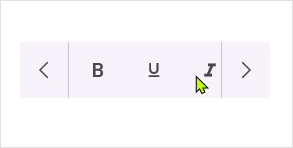
More Items Menu
The Toolbar control displays additional items in a dropdown menu when they extend beyond the view. This can be enabled by setting the OverflowMode property to MoreButton.
The following code sample demonstrates how to display more items in the overflow menu.
<?xml version="1.0" encoding="utf-8" ?>
<ContentPage xmlns="http://schemas.microsoft.com/dotnet/2021/maui"
xmlns:x="http://schemas.microsoft.com/winfx/2009/xaml"
xmlns:local="clr-namespace:ToolbarSample"
xmlns:syncfusion="clr-namespace:Syncfusion.Maui.Toolbar;assembly=Syncfusion.Maui.Toolbar"
x:Class="ToolbarSample.MainPage">
<Grid>
<toolbar:SfToolbar x:Name="Toolbar" HeightRequest="56" WidthRequest="220" OverflowMode="MoreButton">
<toolbar:SfToolbar.Items>
<toolbar:SfToolbarItem Name="Bold"
ToolTipText="Bold">
<toolbar:SfToolbarItem.Icon>
<FontImageSource Glyph=""
FontFamily="MauiMaterialAssets" />
</toolbar:SfToolbarItem.Icon>
</toolbar:SfToolbarItem>
<toolbar:SfToolbarItem Name="Underline"
ToolTipText="Underline">
<toolbar:SfToolbarItem.Icon>
<FontImageSource Glyph=""
FontFamily="MauiMaterialAssets" />
</toolbar:SfToolbarItem.Icon>
</toolbar:SfToolbarItem>
<toolbar:SfToolbarItem Name="Italic"
ToolTipText="Italic">
<toolbar:SfToolbarItem.Icon>
<FontImageSource Glyph=""
FontFamily="MauiMaterialAssets" />
</toolbar:SfToolbarItem.Icon>
</toolbar:SfToolbarItem>
<toolbar:SfToolbarItem Name="AlignLeft"
ToolTipText="Align-Left">
<toolbar:SfToolbarItem.Icon>
<FontImageSource Glyph=""
FontFamily="MauiMaterialAssets" />
</toolbar:SfToolbarItem.Icon>
</toolbar:SfToolbarItem>
<toolbar:SfToolbarItem Name="AlignRight"
ToolTipText="Align-Right">
<toolbar:SfToolbarItem.Icon>
<FontImageSource Glyph=""
FontFamily="MauiMaterialAssets" />
</toolbar:SfToolbarItem.Icon>
</toolbar:SfToolbarItem>
<toolbar:SfToolbarItem Name="AlignCenter"
ToolTipText="Align-Center">
<toolbar:SfToolbarItem.Icon>
<FontImageSource Glyph=""
FontFamily="MauiMaterialAssets" />
</toolbar:SfToolbarItem.Icon>
</toolbar:SfToolbarItem>
<toolbar:SfToolbarItem Name="AlignJustify"
ToolTipText="Align-Justify">
<toolbar:SfToolbarItem.Icon>
<FontImageSource Glyph=""
FontFamily="MauiMaterialAssets" />
</toolbar:SfToolbarItem.Icon>
</toolbar:SfToolbarItem>
</toolbar:SfToolbar.Items>
</toolbar:SfToolbar>
</Grid>
</ContentPage>using Syncfusion.Maui.Toolbar;
namespace ToolbarSample
{
public partial class MainPage : ContentPage
{
public MainPage()
{
InitializeComponent();
SfToolbar toolbar = new SfToolbar();
toolbar.HeightRequest = 56;
toolbar.WidthRequest = 220;
toolbar.OverflowMode = ToolbarItemOverflowMode.MoreButton;
ObservableCollection<BaseToolbarItem> itemCollection = new ObservableCollection<BaseToolbarItem>
{
new SfToolbarItem
{
Name = "Bold",
ToolTipText = "Bold",
Icon = new FontImageSource { Glyph = "\uE770", FontFamily = "MauiMaterialAssets" }
},
new SfToolbarItem
{
Name = "Underline",
ToolTipText = "Underline",
Icon = new FontImageSource { Glyph = "\uE762", FontFamily = "MauiMaterialAssets" }
},
new SfToolbarItem
{
Name = "Italic",
ToolTipText = "Italic",
Icon = new FontImageSource { Glyph = "\uE771", FontFamily = "MauiMaterialAssets" }
},
new SfToolbarItem
{
Name = "AlignLeft",
ToolTipText = "Align-Left",
Icon = new FontImageSource { Glyph = "\uE751", FontFamily = "MauiMaterialAssets" }
},
new SfToolbarItem
{
Name = "AlignRight",
ToolTipText = "Align-Right",
Icon = new FontImageSource { Glyph = "\uE753", FontFamily = "MauiMaterialAssets" }
},
new SfToolbarItem
{
Name = "AlignCenter",
ToolTipText = "Align-Center",
Icon = new FontImageSource { Glyph = "\uE752", FontFamily = "MauiMaterialAssets" }
},
new SfToolbarItem
{
Name = "AlignJustify",
ToolTipText = "Align-Justify",
Icon = new FontImageSource { Glyph = "\uE74F", FontFamily = "MauiMaterialAssets" }
}
};
toolbar.Items = itemCollection;
this.Content = toolbar;
}
}
}More Items Menu Position
The Toolbar control provides support for changing the position of the More button using the MoreItemsRelativePosition property. The default value of this property is Auto. You can change the position of the More button by setting the MoreItemsRelativePosition property to Left, Right, Top, or Bottom.
<?xml version="1.0" encoding="utf-8" ?>
<ContentPage xmlns="http://schemas.microsoft.com/dotnet/2021/maui"
xmlns:x="http://schemas.microsoft.com/winfx/2009/xaml"
xmlns:local="clr-namespace:ToolbarSample"
xmlns:syncfusion="clr-namespace:Syncfusion.Maui.Toolbar;assembly=Syncfusion.Maui.Toolbar"
x:Class="ToolbarSample.MainPage">
<Grid>
<toolbar:SfToolbar x:Name="Toolbar" HeightRequest="56" WidthRequest="220" OverflowMode="MoreButton" MoreItemsRelativePosition="Right">
<toolbar:SfToolbar.Items>
<toolbar:SfToolbarItem Name="Bold"
ToolTipText="Bold">
<toolbar:SfToolbarItem.Icon>
<FontImageSource Glyph=""
FontFamily="MauiMaterialAssets" />
</toolbar:SfToolbarItem.Icon>
</toolbar:SfToolbarItem>
<toolbar:SfToolbarItem Name="Underline"
ToolTipText="Underline">
<toolbar:SfToolbarItem.Icon>
<FontImageSource Glyph=""
FontFamily="MauiMaterialAssets" />
</toolbar:SfToolbarItem.Icon>
</toolbar:SfToolbarItem>
<toolbar:SfToolbarItem Name="Italic"
ToolTipText="Italic">
<toolbar:SfToolbarItem.Icon>
<FontImageSource Glyph=""
FontFamily="MauiMaterialAssets" />
</toolbar:SfToolbarItem.Icon>
</toolbar:SfToolbarItem>
<toolbar:SfToolbarItem Name="AlignLeft"
ToolTipText="Align-Left">
<toolbar:SfToolbarItem.Icon>
<FontImageSource Glyph=""
FontFamily="MauiMaterialAssets" />
</toolbar:SfToolbarItem.Icon>
</toolbar:SfToolbarItem>
<toolbar:SfToolbarItem Name="AlignRight"
ToolTipText="Align-Right">
<toolbar:SfToolbarItem.Icon>
<FontImageSource Glyph=""
FontFamily="MauiMaterialAssets" />
</toolbar:SfToolbarItem.Icon>
</toolbar:SfToolbarItem>
<toolbar:SfToolbarItem Name="AlignCenter"
ToolTipText="Align-Center">
<toolbar:SfToolbarItem.Icon>
<FontImageSource Glyph=""
FontFamily="MauiMaterialAssets" />
</toolbar:SfToolbarItem.Icon>
</toolbar:SfToolbarItem>
<toolbar:SfToolbarItem Name="AlignJustify"
ToolTipText="Align-Justify">
<toolbar:SfToolbarItem.Icon>
<FontImageSource Glyph=""
FontFamily="MauiMaterialAssets" />
</toolbar:SfToolbarItem.Icon>
</toolbar:SfToolbarItem>
</toolbar:SfToolbar.Items>
</toolbar:SfToolbar>
</Grid>
</ContentPage>using Syncfusion.Maui.Toolbar;
namespace ToolbarSample
{
public partial class MainPage : ContentPage
{
public MainPage()
{
InitializeComponent();
SfToolbar toolbar = new SfToolbar();
toolbar.HeightRequest = 56;
toolbar.WidthRequest = 220;
toolbar.OverflowMode = ToolbarItemOverflowMode.MoreButton;
toolbar.MoreItemsRelativePosition = ToolbarRelativePosition.Right;
ObservableCollection<BaseToolbarItem> itemCollection = new ObservableCollection<BaseToolbarItem>
{
new SfToolbarItem
{
Name = "Bold",
ToolTipText = "Bold",
Icon = new FontImageSource { Glyph = "\uE770", FontFamily = "MauiMaterialAssets" }
},
new SfToolbarItem
{
Name = "Underline",
ToolTipText = "Underline",
Icon = new FontImageSource { Glyph = "\uE762", FontFamily = "MauiMaterialAssets" }
},
new SfToolbarItem
{
Name = "Italic",
ToolTipText = "Italic",
Icon = new FontImageSource { Glyph = "\uE771", FontFamily = "MauiMaterialAssets" }
},
new SfToolbarItem
{
Name = "AlignLeft",
ToolTipText = "Align-Left",
Icon = new FontImageSource { Glyph = "\uE751", FontFamily = "MauiMaterialAssets" }
},
new SfToolbarItem
{
Name = "AlignRight",
ToolTipText = "Align-Right",
Icon = new FontImageSource { Glyph = "\uE753", FontFamily = "MauiMaterialAssets" }
},
new SfToolbarItem
{
Name = "AlignCenter",
ToolTipText = "Align-Center",
Icon = new FontImageSource { Glyph = "\uE752", FontFamily = "MauiMaterialAssets" }
},
new SfToolbarItem
{
Name = "AlignJustify",
ToolTipText = "Align-Justify",
Icon = new FontImageSource { Glyph = "\uE74F", FontFamily = "MauiMaterialAssets" }
}
};
toolbar.Items = itemCollection;
this.Content = toolbar;
}
}
}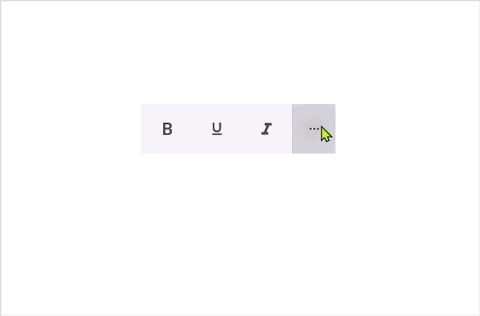
Cancel the default item dropdown view
The In-build more items drop down menu view can be cancelled with the help of Cancel parameter in the MoreButtonTapped event.
<toolbar:SfToolbar x:Name="Toolbar"
HeightRequest="56"
WidthRequest="220"
MoreButtonTapped="OnMoreButtonTapped"
OverflowMode="MoreButton">
</toolbar:SfToolbar>this.toolbar.MoreButtonTapped += this.OnMoreButtonTapped;
private void OnMoreButtonTapped(object? sender, ToolbarMoreButtonTappedEventArgs e)
{
e.Cancel = true;
var moreItems = e.ToolbarItems;
}MultiRow
The Toolbar now supports showing items on multiple rows by setting the OverflowMode property to MultiRow.When enabled, items wrap to additional rows based on available width, making it easier to manage many items.
<toolbar:SfToolbar ItemSpacing="10"
WidthRequest="650"
HeightRequest="200"
OverflowMode="MultiRow">
<toolbar:SfToolbar.Items>
<toolbar:SfToolbarItem>
<toolbar:SfToolbarItem.View>
<Picker Margin="0,50,0,0"
WidthRequest="180">
<Picker.Items>
<x:String>Calibri</x:String>
<x:String>Arial</x:String>
<x:String>Times New Roman</x:String>
<x:String>Georgia</x:String>
<x:String>Verdana</x:String>
</Picker.Items>
</Picker>
</toolbar:SfToolbarItem.View>
</toolbar:SfToolbarItem>
<toolbar:SfToolbarItem>
<toolbar:SfToolbarItem.View>
<Picker WidthRequest="65">
<Picker.Items>
<x:String>11</x:String>
<x:String>12</x:String>
<x:String>13</x:String>
<x:String>14</x:String>
<x:String>15</x:String>
</Picker.Items>
</Picker>
</toolbar:SfToolbarItem.View>
</toolbar:SfToolbarItem>
<toolbar:SeparatorToolbarItem/>
<toolbar:SfToolbarItem Name="AlignLeft"
Text="Left"
TextPosition="Right"
ToolTipText="Align-Left"
Size="60,40">
<toolbar:SfToolbarItem.Icon>
<FontImageSource Glyph=""
FontFamily="MauiMaterialAssets"/>
</toolbar:SfToolbarItem.Icon>
</toolbar:SfToolbarItem>
<toolbar:SfToolbarItem Name="AlignRight"
Text="Right"
TextPosition="Right"
ToolTipText="Align-Right"
Size="70,40">
<toolbar:SfToolbarItem.Icon>
<FontImageSource Glyph=""
FontFamily="MauiMaterialAssets"/>
</toolbar:SfToolbarItem.Icon>
</toolbar:SfToolbarItem>
<toolbar:SfToolbarItem Name="AlignCenter"
Text="Center"
TextPosition="Right"
ToolTipText="Align-Center"
Size="70,40">
<toolbar:SfToolbarItem.Icon>
<FontImageSource Glyph=""
FontFamily="MauiMaterialAssets"/>
</toolbar:SfToolbarItem.Icon>
</toolbar:SfToolbarItem>
<toolbar:SfToolbarItem Name="AlignJustify"
Text="Justify"
TextPosition="Right"
ToolTipText="Align-Justify"
Size="70,40">
<toolbar:SfToolbarItem.Icon>
<FontImageSource Glyph=""
FontFamily="MauiMaterialAssets"/>
</toolbar:SfToolbarItem.Icon>
</toolbar:SfToolbarItem>
<toolbar:SfToolbarItem Name="Bold"
Text="Bold"
TextPosition="Right"
ToolTipText="Bold"
Size="60,40">
<toolbar:SfToolbarItem.Icon>
<FontImageSource Glyph=""
FontFamily="MauiMaterialAssets"/>
</toolbar:SfToolbarItem.Icon>
</toolbar:SfToolbarItem>
<toolbar:SfToolbarItem Name="Underline"
Text="Underline"
TextPosition="Right"
ToolTipText="Underline"
Size="90,40">
<toolbar:SfToolbarItem.Icon>
<FontImageSource Glyph=""
FontFamily="MauiMaterialAssets"/>
</toolbar:SfToolbarItem.Icon>
</toolbar:SfToolbarItem>
<toolbar:SfToolbarItem Name="Italic"
Text="Italic"
TextPosition="Right"
ToolTipText="Italic"
Size="60,40">
<toolbar:SfToolbarItem.Icon>
<FontImageSource Glyph=""
FontFamily="MauiMaterialAssets"/>
</toolbar:SfToolbarItem.Icon>
</toolbar:SfToolbarItem>
<toolbar:SfToolbarItem Name="Strikethrough"
Text="Strikethrough"
TextPosition="Right"
ToolTipText="Strikethrough"
Size="110,40">
<toolbar:SfToolbarItem.Icon>
<FontImageSource Glyph=""
FontFamily="MauiMaterialAssets"/>
</toolbar:SfToolbarItem.Icon>
</toolbar:SfToolbarItem>
<toolbar:SfToolbarItem Name="Subscript"
Text="Subscript"
TextPosition="Right"
ToolTipText="Subscript"
Size="80,40">
<toolbar:SfToolbarItem.Icon>
<FontImageSource Glyph=""
FontFamily="MauiMaterialAssets"/>
</toolbar:SfToolbarItem.Icon>
</toolbar:SfToolbarItem>
<toolbar:SfToolbarItem Name="Superscript"
Text="Superscript"
TextPosition="Right"
ToolTipText="Superscript"
Size="80,40">
<toolbar:SfToolbarItem.Icon>
<FontImageSource Glyph=""
FontFamily="MauiMaterialAssets"/>
</toolbar:SfToolbarItem.Icon>
</toolbar:SfToolbarItem>
<toolbar:SfToolbarItem Name="InsertLeft"
TextPosition="Right"
ToolTipText="Insert-Left"
IconSize="25"
Size="40,40">
<toolbar:SfToolbarItem.Icon>
<FontImageSource Glyph=""
FontFamily="MauiMaterialAssets"/>
</toolbar:SfToolbarItem.Icon>
</toolbar:SfToolbarItem>
<toolbar:SfToolbarItem Name="InsertRight"
TextPosition="Right"
ToolTipText="Insert-Right"
IconSize="25"
Size="40,40">
<toolbar:SfToolbarItem.Icon>
<FontImageSource Glyph=""
FontFamily="MauiMaterialAssets"/>
</toolbar:SfToolbarItem.Icon>
</toolbar:SfToolbarItem>
<toolbar:SfToolbarItem Name="InsertUp"
TextPosition="Right"
ToolTipText="Insert-Up"
IconSize="25"
Size="40,40">
<toolbar:SfToolbarItem.Icon>
<FontImageSource Glyph=""
FontFamily="MauiMaterialAssets"/>
</toolbar:SfToolbarItem.Icon>
</toolbar:SfToolbarItem>
<toolbar:SfToolbarItem Name="InsertDown"
TextPosition="Right"
IconSize="25"
ToolTipText="Insert-Down"
Size="40,40">
<toolbar:SfToolbarItem.Icon>
<FontImageSource Glyph=""
FontFamily="MauiMaterialAssets"/>
</toolbar:SfToolbarItem.Icon>
</toolbar:SfToolbarItem>
<toolbar:SeparatorToolbarItem/>
<toolbar:SfToolbarItem Name="Header1"
Text="Header1"
TextPosition="Right"
ToolTipText="Header1"
Size="80,40">
<toolbar:SfToolbarItem.Icon>
<FontImageSource Glyph=""
FontFamily="MauiMaterialAssets"/>
</toolbar:SfToolbarItem.Icon>
</toolbar:SfToolbarItem>
<toolbar:SfToolbarItem Name="Header2"
Text="Header2"
TextPosition="Right"
ToolTipText="Header2"
Size="80,40">
<toolbar:SfToolbarItem.Icon>
<FontImageSource Glyph=""
FontFamily="MauiMaterialAssets"/>
</toolbar:SfToolbarItem.Icon>
</toolbar:SfToolbarItem>
<toolbar:SfToolbarItem Name="Header3"
Text="Header3"
TextPosition="Right"
ToolTipText="Header3"
Size="80,40">
<toolbar:SfToolbarItem.Icon>
<FontImageSource Glyph=""
FontFamily="MauiMaterialAssets"/>
</toolbar:SfToolbarItem.Icon>
</toolbar:SfToolbarItem>
<toolbar:SfToolbarItem Name="Header4"
Text="Header4"
TextPosition="Right"
ToolTipText="Header4"
Size="80,40">
<toolbar:SfToolbarItem.Icon>
<FontImageSource Glyph=""
FontFamily="MauiMaterialAssets"/>
</toolbar:SfToolbarItem.Icon>
</toolbar:SfToolbarItem>
</toolbar:SfToolbar.Items>
</toolbar:SfToolbar>public MainPage()
{
InitializeComponent();
SfToolbar toolbar = new SfToolbar
{
ItemSpacing = 10,
WidthRequest = 650,
HeightRequest = 200,
OverflowMode = ToolbarItemOverflowMode.MultiRow
};
// Picker: Fonts
var fontPicker = new Picker
{
Margin = new Thickness(0, 50, 0, 0),
WidthRequest = 180
};
fontPicker.Items.Add("Calibri");
fontPicker.Items.Add("Arial");
fontPicker.Items.Add("Times New Roman");
fontPicker.Items.Add("Georgia");
fontPicker.Items.Add("Verdana");
toolbar.Items.Add(new SfToolbarItem
{
View = fontPicker
});
// Picker: Font sizes
var sizePicker = new Picker
{
WidthRequest = 65
};
sizePicker.Items.Add("11");
sizePicker.Items.Add("12");
sizePicker.Items.Add("13");
sizePicker.Items.Add("14");
sizePicker.Items.Add("15");
toolbar.Items.Add(new SfToolbarItem
{
View = sizePicker
});
// Separators
toolbar.Items.Add(new SeparatorToolbarItem());
// Align Left
toolbar.Items.Add(new SfToolbarItem
{
Name = "AlignLeft",
Text = "Left",
TextPosition = ToolbarItemTextPosition.Right,
ToolTipText = "Align-Left",
Size = new Size(60, 40),
Icon = new FontImageSource
{
Glyph = "\uE751",
FontFamily = "MauiMaterialAssets"
}
});
// Align Right
toolbar.Items.Add(new SfToolbarItem
{
Name = "AlignRight",
Text = "Right",
TextPosition = ToolbarItemTextPosition.Right,
ToolTipText = "Align-Right",
Size = new Size(70, 40),
Icon = new FontImageSource
{
Glyph = "\uE753",
FontFamily = "MauiMaterialAssets"
}
});
// Align Center
toolbar.Items.Add(new SfToolbarItem
{
Name = "AlignCenter",
Text = "Center",
TextPosition = ToolbarItemTextPosition.Right,
ToolTipText = "Align-Center",
Size = new Size(70, 40),
Icon = new FontImageSource
{
Glyph = "\uE752",
FontFamily = "MauiMaterialAssets"
}
});
// Align Justify
toolbar.Items.Add(new SfToolbarItem
{
Name = "AlignJustify",
Text = "Justify",
TextPosition = ToolbarItemTextPosition.Right,
ToolTipText = "Align-Justify",
Size = new Size(70, 40),
Icon = new FontImageSource
{
Glyph = "\uE74F",
FontFamily = "MauiMaterialAssets"
}
});
// Bold
toolbar.Items.Add(new SfToolbarItem
{
Name = "Bold",
Text = "Bold",
TextPosition = ToolbarItemTextPosition.Right,
ToolTipText = "Bold",
Size = new Size(60, 40),
Icon = new FontImageSource
{
Glyph = "\uE770",
FontFamily = "MauiMaterialAssets"
}
});
// Underline
toolbar.Items.Add(new SfToolbarItem
{
Name = "Underline",
Text = "Underline",
TextPosition = ToolbarItemTextPosition.Right,
ToolTipText = "Underline",
Size = new Size(90, 40),
Icon = new FontImageSource
{
Glyph = "\uE762",
FontFamily = "MauiMaterialAssets"
}
});
// Italic
toolbar.Items.Add(new SfToolbarItem
{
Name = "Italic",
Text = "Italic",
TextPosition = ToolbarItemTextPosition.Right,
ToolTipText = "Italic",
Size = new Size(60, 40),
Icon = new FontImageSource
{
Glyph = "\uE771",
FontFamily = "MauiMaterialAssets"
}
});
// Strikethrough
toolbar.Items.Add(new SfToolbarItem
{
Name = "Strikethrough",
Text = "Strikethrough",
TextPosition = ToolbarItemTextPosition.Right,
ToolTipText = "Strikethrough",
Size = new Size(110, 40),
Icon = new FontImageSource
{
Glyph = "\uE763",
FontFamily = "MauiMaterialAssets"
}
});
// Subscript
toolbar.Items.Add(new SfToolbarItem
{
Name = "Subscript",
Text = "Subscript",
TextPosition = ToolbarItemTextPosition.Right,
ToolTipText = "Subscript",
Size = new Size(80, 40),
Icon = new FontImageSource
{
Glyph = "\uE7A8",
FontFamily = "MauiMaterialAssets"
}
});
// Superscript
toolbar.Items.Add(new SfToolbarItem
{
Name = "Superscript",
Text = "Superscript",
TextPosition = ToolbarItemTextPosition.Right,
ToolTipText = "Superscript",
Size = new Size(80, 40),
Icon = new FontImageSource
{
Glyph = "\uE7A9",
FontFamily = "MauiMaterialAssets"
}
});
// Insert Left
toolbar.Items.Add(new SfToolbarItem
{
Name = "InsertLeft",
TextPosition = ToolbarItemTextPosition.Right,
ToolTipText = "Insert-Left",
IconSize = 25,
Size = new Size(40, 40),
Icon = new FontImageSource
{
Glyph = "\uE7C0",
FontFamily = "MauiMaterialAssets"
}
});
// Insert Right
toolbar.Items.Add(new SfToolbarItem
{
Name = "InsertRight",
TextPosition = ToolbarItemTextPosition.Right,
ToolTipText = "Insert-Right",
IconSize = 25,
Size = new Size(40, 40),
Icon = new FontImageSource
{
Glyph = "\uE7C1",
FontFamily = "MauiMaterialAssets"
}
});
// Insert Up
toolbar.Items.Add(new SfToolbarItem
{
Name = "InsertUp",
TextPosition = ToolbarItemTextPosition.Right,
ToolTipText = "Insert-Up",
IconSize = 25,
Size = new Size(40, 40),
Icon = new FontImageSource
{
Glyph = "\uE7C2",
FontFamily = "MauiMaterialAssets"
}
});
// Insert Down
toolbar.Items.Add(new SfToolbarItem
{
Name = "InsertDown",
TextPosition = ToolbarItemTextPosition.Right,
ToolTipText = "Insert-Down",
IconSize = 25,
Size = new Size(40, 40),
Icon = new FontImageSource
{
Glyph = "\uE7C3",
FontFamily = "MauiMaterialAssets"
}
});
// Separators group
toolbar.Items.Add(new SeparatorToolbarItem { Stroke = Colors.Transparent });
toolbar.Items.Add(new SeparatorToolbarItem());
toolbar.Items.Add(new SeparatorToolbarItem { Stroke = Colors.Transparent });
// Header 1
toolbar.Items.Add(new SfToolbarItem
{
Name = "Header1",
Text = "Header1",
TextPosition = ToolbarItemTextPosition.Right,
ToolTipText = "Header1",
Size = new Size(80, 40),
Icon = new FontImageSource
{
Glyph = "\uE7C8",
FontFamily = "MauiMaterialAssets"
}
});
// Header 2
toolbar.Items.Add(new SfToolbarItem
{
Name = "Header2",
Text = "Header2",
TextPosition = ToolbarItemTextPosition.Right,
ToolTipText = "Header2",
Size = new Size(80, 40),
Icon = new FontImageSource
{
Glyph = "\uE7C9",
FontFamily = "MauiMaterialAssets"
}
});
// Header 3
toolbar.Items.Add(new SfToolbarItem
{
Name = "Header3",
Text = "Header3",
TextPosition = ToolbarItemTextPosition.Right,
ToolTipText = "Header3",
Size = new Size(80, 40),
Icon = new FontImageSource
{
Glyph = "\uE7CA",
FontFamily = "MauiMaterialAssets"
}
});
// Header 4
toolbar.Items.Add(new SfToolbarItem
{
Name = "Header4",
Text = "Header4",
TextPosition = ToolbarItemTextPosition.Right,
ToolTipText = "Header4",
Size = new Size(80, 40),
Icon = new FontImageSource
{
Glyph = "\uE7CB",
FontFamily = "MauiMaterialAssets"
}
});
this.Content = toolbar;
}