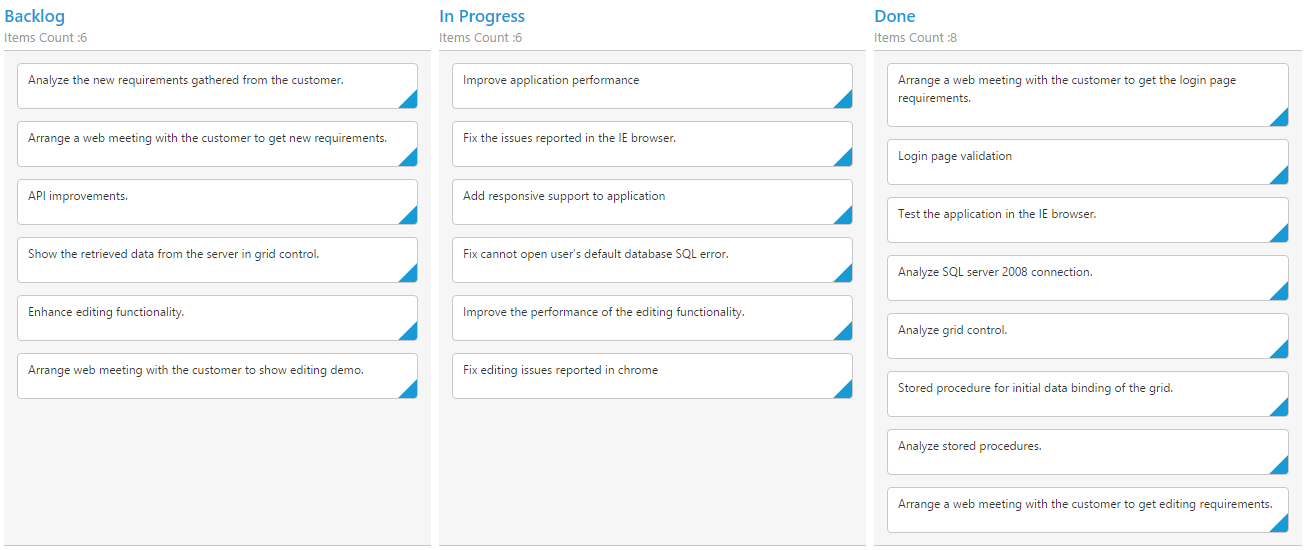Columns
29 May 201911 minutes to read
Column fields are present in the dataSource schema and it is rendering cards based its mapping column values.
Key Mapping
To render Kanban with simple cards, you need to map the dataSource fields to Kanban cards and columns.
NOTE
- If the column with
keyFieldis not in the dataSource andkeyvalues specified will not available in column values, then the cards will not be rendered.- If the
fields.contentis not in the dataSource, then empty cards will be rendered.
The following code example describes the above behavior.
<%@ page language="java" contentType="text/html; charset=ISO-8859-1" pageEncoding="ISO-8859-1"%>
<%@ taglib prefix="ej" uri="/WEB-INF/EJ.tld" %>
<%@ page import="com.syncfusion.*" %><%@ page import="datasource.GetJsonData" %>
<body>
<div class="cols-sample-area"><%
GetJsonData obj=new GetJsonData();
Object data = obj.GetKanbanJson();
request.setAttribute("KanbanDataSource",data);%>
<ej:kanban id="Kanban" keyField="Status" dataSource="${KanbanDataSource}">
<ej:kanban-fields content="Summary" primaryKey="Id"></ej:kanban-fields>
<ej:kanban-columns>
<ej:kanban-column headerText="Backlog" key="Open"></ej:kanban-column>
<ej:kanban-column headerText="In Progress" key="InProgress"></ej:kanban-column>
<ej:kanban-column headerText="Testing" key="Testing"></ej:kanban-column>
<ej:kanban-column headerText="Done" key="Close"></ej:kanban-column>
</ej:kanban-columns>
</ej:kanban>
</div>
</body>
</html>The following output is displayed as a result of the above code example.
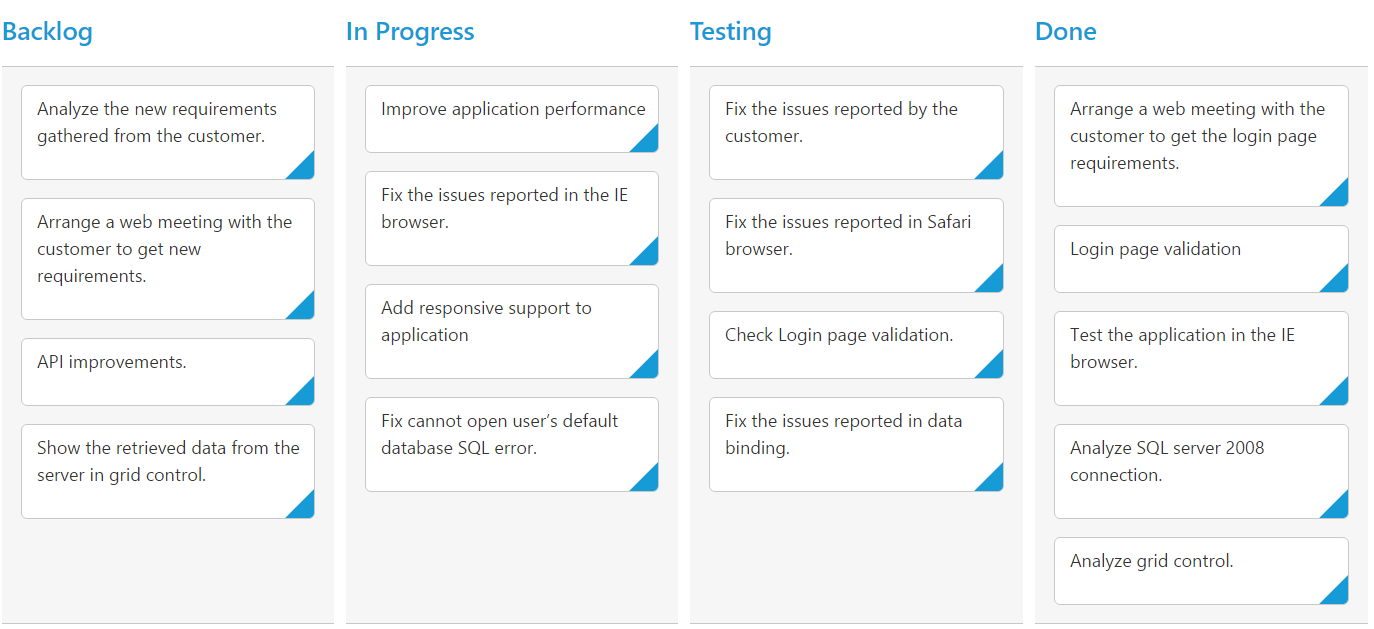
Multiple Key Mapping
You can map more than one datasource fields as key values to show different key cards into single column. For e.g , you can map “Validate,In progress” keys under “In progress” column.
The following code example and screenshot which describes the above behavior.
<%@ page language="java" contentType="text/html; charset=ISO-8859-1" pageEncoding="ISO-8859-1"%>
<%@ taglib prefix="ej" uri="/WEB-INF/EJ.tld" %>
<%@ page import="com.syncfusion.*" %><%@ page import="datasource.GetJsonData" %>
<body>
<div class="cols-sample-area"><%
GetJsonData obj=new GetJsonData();
Object data = obj.GetKanbanJson();
request.setAttribute("KanbanDataSource",data);%>
<ej:kanban id="Kanban" keyField="Status" allowTitle="true" dataSource="${KanbanDataSource}">
<ej:kanban-fields content="Summary" primaryKey="Id"></ej:kanban-fields>
<ej:kanban-columns>
<ej:kanban-column headerText="Backlog" key="Open"></ej:kanban-column>
<ej:kanban-column headerText="In Progress or Validate" key="InProgress,Validate"></ej:kanban-column>
<ej:kanban-column headerText="Testing" key="Testing"></ej:kanban-column>
<ej:kanban-column headerText="Done" key="Close"></ej:kanban-column>
</ej:kanban-columns>
</ej:kanban>
</div>
</body>
</html>The following output is displayed as a result of the above code example.
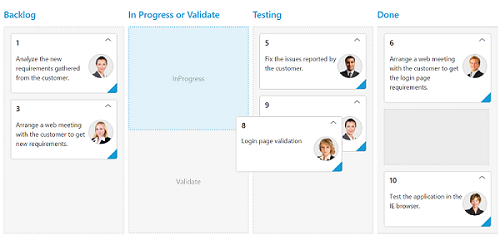
Headers
Header Template
The template design that applies on for the column header. To render template, set headerTemplate property of the columns.
The following code example describes the above behavior.
<%@ page language="java" contentType="text/html; charset=ISO-8859-1" pageEncoding="ISO-8859-1"%>
<%@ taglib prefix="ej" uri="/WEB-INF/EJ.tld" %>
<%@ page import="com.syncfusion.*" %><%@ page import="datasource.GetJsonData" %>
<body>
<div class="cols-sample-area">
<%
GetJsonData obj=new GetJsonData();
Object data = obj.GetKanbanJson();
request.setAttribute("KanbanDataSource",data);%>
<ej:kanban id="Kanban" keyfield="Status" allowtitle="true" datasource="${KanbanDataSource}">
<ej:kanban-fields content="Summary" primarykey="Id"></ej:kanban-fields>
<ej:kanban-columns>
<ej:kanban-column headertext="Backlog" key="Open" headertemplate="#column1"></ej:kanban-column>
<ej:kanban-column headertext="In Progress" key="InProgress"></ej:kanban-column>
<ej:kanban-column headertext="Testing" key="Testing"></ej:kanban-column>
<ej:kanban-column headertext="Done" key="Close" headertemplate="#column4"></ej:kanban-column>
</ej:kanban-columns>
</ej:kanban>
</div>
</body>
<style>
.e-backlog, .e-done {
font-size: 16px;
padding-right: 5px;
display: inline-block;
}
.e-backlog:before {
content: "\e807";
}
.e-done:before {
content: "\e80a";
}
</style>
<script id="column1" type="text/x-jsrender">
<span class="e-backlog e-icon"></span> Backlog
</script>
<div id="column4">
<span class="e-done e-icon"></span> Done
</div>
</html>The following output is displayed as a result of the above code example.
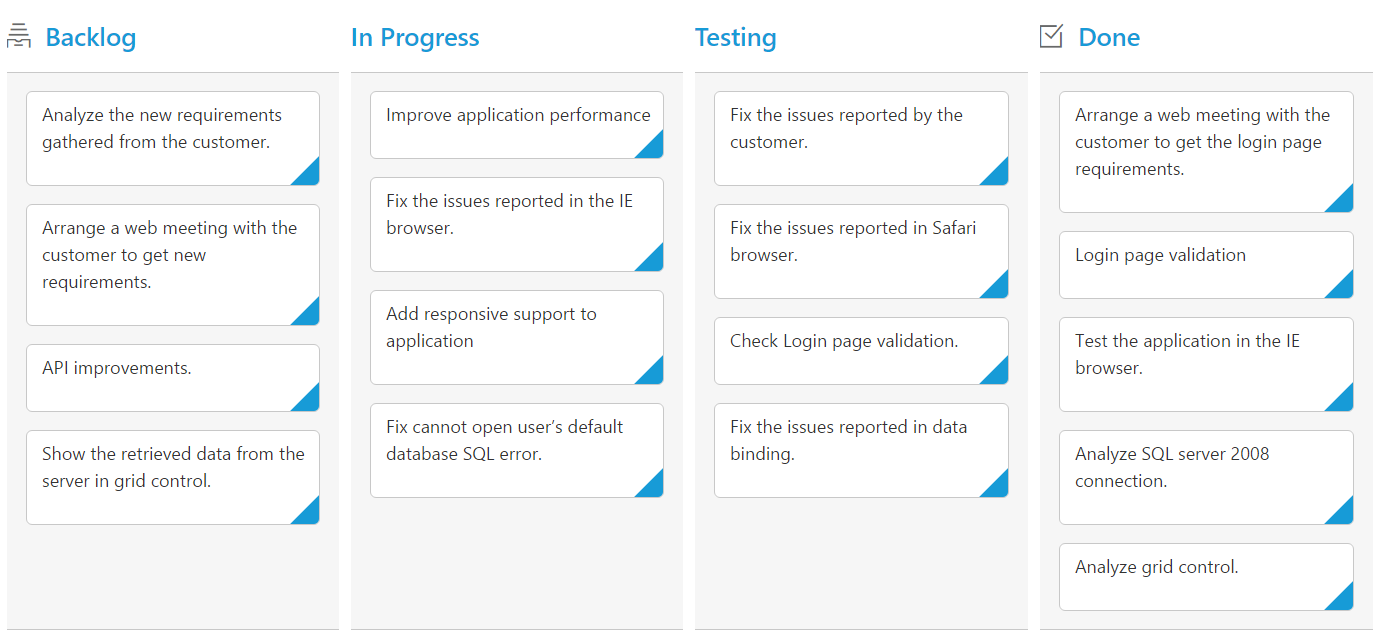
Visibility
You can hide particular column in Kanban by setting visible property of it as false.
The following code example describes the above behavior.
<%@ page language="java" contentType="text/html; charset=ISO-8859-1" pageEncoding="ISO-8859-1"%>
<%@ taglib prefix="ej" uri="/WEB-INF/EJ.tld" %>
<%@ page import="com.syncfusion.*" %><%@ page import="datasource.GetJsonData" %>
<body>
<div class="cols-sample-area"><%
GetJsonData obj=new GetJsonData();
Object data = obj.GetKanbanJson();
request.setAttribute("KanbanDataSource",data);%>
<ej:kanban id="Kanban" keyField="Status" allowTitle="true" dataSource="${KanbanDataSource}">
<ej:kanban-fields content="Summary" primaryKey="Id"></ej:kanban-fields>
<ej:kanban-columns>
<ej:kanban-column headerText="Backlog" key="Open"></ej:kanban-column>
<ej:kanban-column headerText="In Progress" key="InProgress"></ej:kanban-column>
<ej:kanban-column headerText="Testing" key="Testing" visible="false" ></ej:kanban-column>
<ej:kanban-column headerText="Done" key="Close"></ej:kanban-column>
</ej:kanban-columns>
</ej:kanban>
</div>
</body>
</html>The following output is displayed as a result of the above code example.
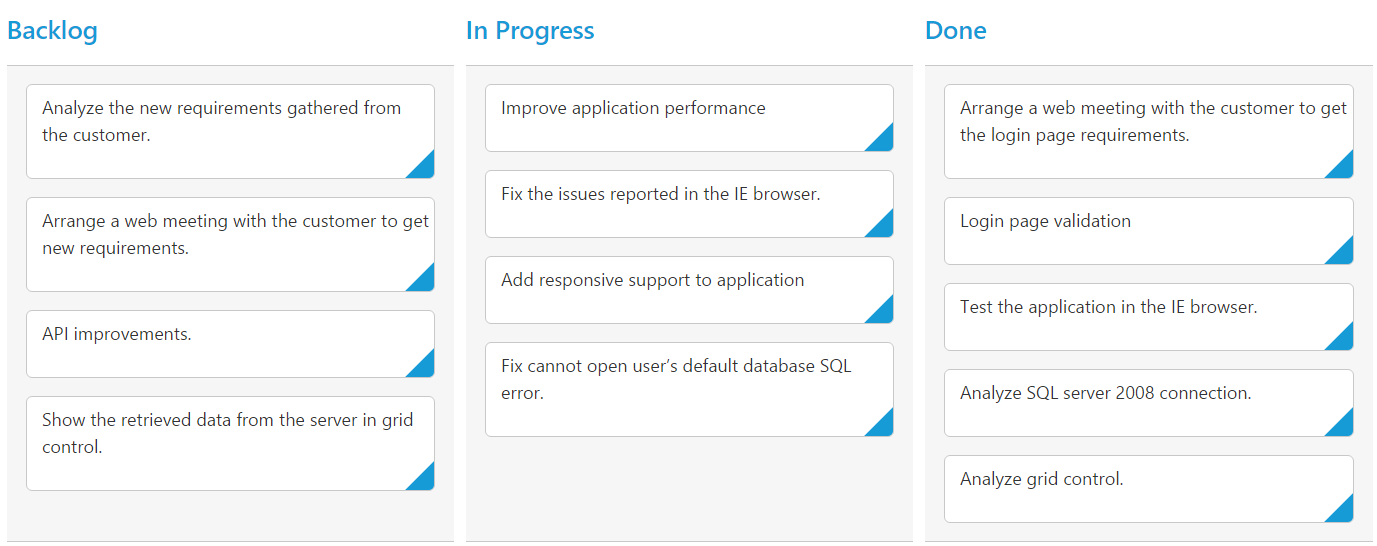
Toggle
You can set particular column collapsed state in Kanban by setting isCollapsed property of it as true. You need to set allowToggleColumn as true to use “Expand/Collapse” Column.
The following code example describes the above behavior.
<%@ page language="java" contentType="text/html; charset=ISO-8859-1" pageEncoding="ISO-8859-1"%>
<%@ taglib prefix="ej" uri="/WEB-INF/EJ.tld" %>
<%@ page import="com.syncfusion.*" %><%@ page import="datasource.GetJsonData" %>
<body>
<div class="cols-sample-area"><%
GetJsonData obj=new GetJsonData();
Object data = obj.GetKanbanJson();
request.setAttribute("KanbanDataSource",data);%>
<ej:kanban id="Kanban" keyField="Status" allowToggleColumn="true" allowTitle="true" dataSource="${KanbanDataSource}">
<ej:kanban-fields content="Summary" primaryKey="Id"></ej:kanban-fields>
<ej:kanban-columns>
<ej:kanban-column headerText="Backlog" key="Open" isCollapsed="true"></ej:kanban-column>
<ej:kanban-column headerText="In Progress" key="InProgress"></ej:kanban-column>
<ej:kanban-column headerText="Testing" key="Testing"></ej:kanban-column>
<ej:kanban-column headerText="Done" key="Close"></ej:kanban-column>
</ej:kanban-columns>
</ej:kanban>
</div>
</body>
</html>The following output is displayed as a result of the above code example.

Allow Dragging
You can enable and disable drag behavior to the cards in the Kanban columns using the allowDrag property and the default value is true.
The following code example describes the above behavior.
<%@ page language="java" contentType="text/html; charset=ISO-8859-1" pageEncoding="ISO-8859-1"%>
<%@ taglib prefix="ej" uri="/WEB-INF/EJ.tld" %>
<%@ page import="com.syncfusion.*" %><%@ page import="datasource.GetJsonData" %>
<body>
<div class="cols-sample-area"><%
GetJsonData obj=new GetJsonData();
Object data = obj.GetKanbanJson();
request.setAttribute("KanbanDataSource",data);%>
<ej:kanban id="Kanban" keyField="Status" dataSource="${KanbanDataSource}">
<ej:kanban-fields content="Summary" primaryKey="Id" priority="RankId" ></ej:kanban-fields>
<ej:kanban-columns>
<ej:kanban-column headerText="Backlog" key="Open" allowDrag="false"></ej:kanban-column>
<ej:kanban-column headerText="In Progress" key="InProgress"></ej:kanban-column>
<ej:kanban-column headerText="Done" key="Close"></ej:kanban-column>
</ej:kanban-columns>
</ej:kanban>
</div>
</body>
</html>The following output is displayed as a result of the above code example.

Allow Dropping
You can enable and disable drop behavior to the cards in the Kanban columns using the allowDrop property and the default value is true.
The following code example describes the above behavior.
<%@ page language="java" contentType="text/html; charset=ISO-8859-1" pageEncoding="ISO-8859-1"%>
<%@ taglib prefix="ej" uri="/WEB-INF/EJ.tld" %>
<%@ page import="com.syncfusion.*" %><%@ page import="datasource.GetJsonData" %>
<body>
<div class="cols-sample-area"><%
GetJsonData obj=new GetJsonData();
Object data = obj.GetKanbanJson();
request.setAttribute("KanbanDataSource",data);%>
<ej:kanban id="Kanban" keyField="Status" dataSource="${KanbanDataSource}">
<ej:kanban-fields content="Summary" primaryKey="Id" priority="RankId" ></ej:kanban-fields>
<ej:kanban-columns>
<ej:kanban-column headerText="Backlog" key="Open"></ej:kanban-column>
<ej:kanban-column headerText="In Progress" key="InProgress"></ej:kanban-column>
<ej:kanban-column headerText="Done" key="Close" allowDrop="false"></ej:kanban-column>
</ej:kanban-columns>
</ej:kanban>
</div>
</body>
</html>The following output is displayed as a result of the above code example.
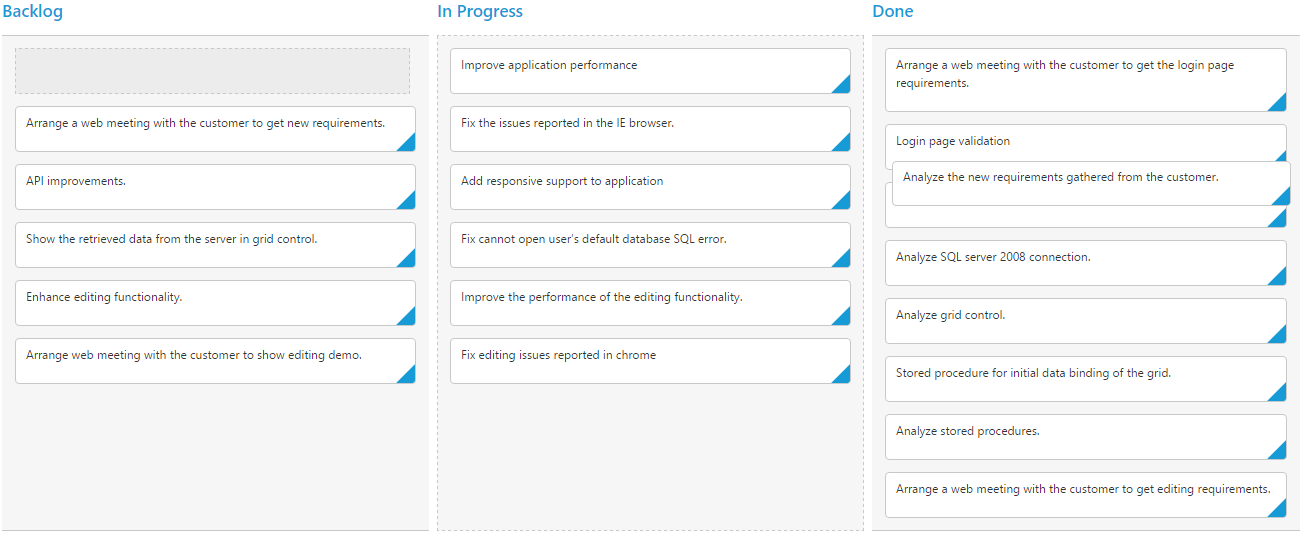
##Items Count
You can show total cards count in each column’s header using the property enableTotalCount and the default value is false.
The following code example describes the above behavior.
<%@ page language="java" contentType="text/html; charset=ISO-8859-1" pageEncoding="ISO-8859-1"%>
<%@ taglib prefix="ej" uri="/WEB-INF/EJ.tld" %>
<%@ page import="com.syncfusion.*" %><%@ page import="datasource.GetJsonData" %>
<body>
<div class="cols-sample-area"><%
GetJsonData obj=new GetJsonData();
Object data = obj.GetKanbanJson();
request.setAttribute("KanbanDataSource",data);%>
<ej:kanban id="Kanban" keyField="Status" enableTotalCount="true" dataSource="${KanbanDataSource}">
<ej:kanban-fields content="Summary" primaryKey="Id" priority="RankId" ></ej:kanban-fields>
<ej:kanban-columns>
<ej:kanban-column headerText="Backlog" key="Open"></ej:kanban-column>
<ej:kanban-column headerText="In Progress" key="InProgress"></ej:kanban-column>
<ej:kanban-column headerText="Done" key="Close"></ej:kanban-column>
</ej:kanban-columns>
</ej:kanban>
</div>
</body>
</html>The following output is displayed as a result of the above code example.