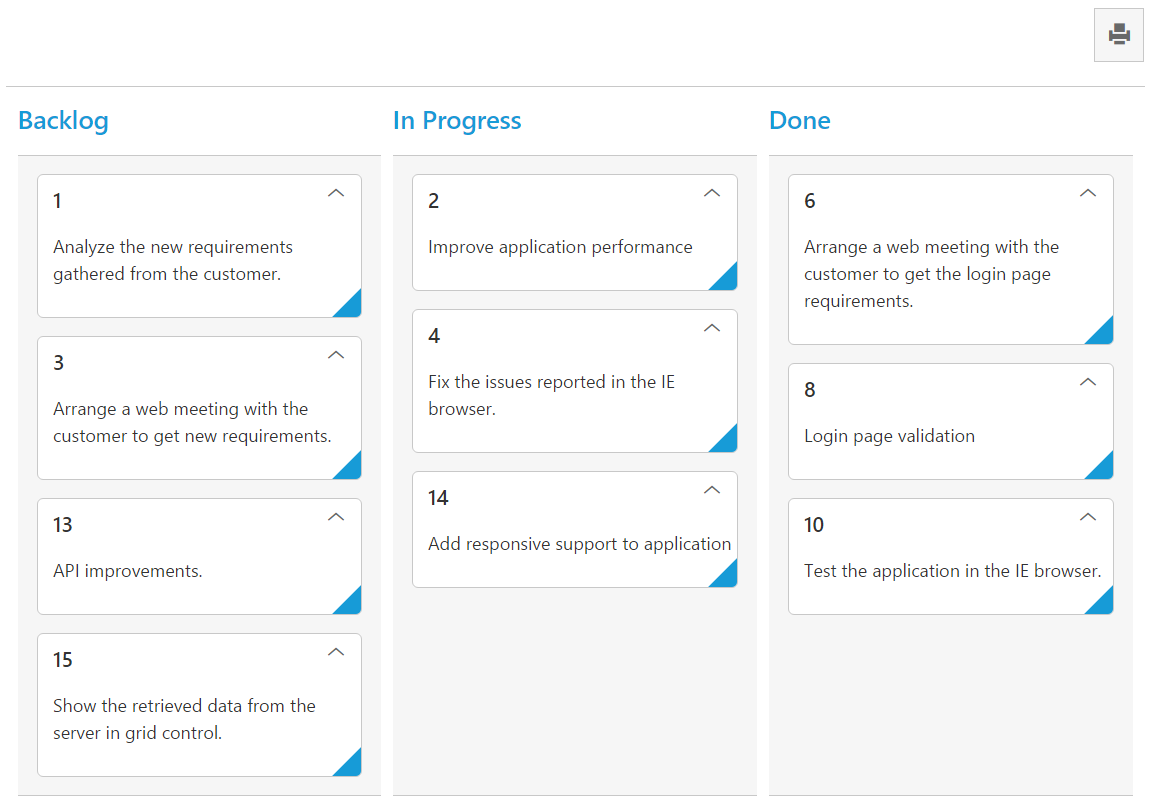29 May 20191 minute to read
Set allowPrinting as true, to enable Print icon in the Kanban toolbar. You can use print() method from Kanban instance to print the Kanban.
The following code example describes the above behavior.
<%@ page language="java" contentType="text/html; charset=ISO-8859-1"
pageEncoding="ISO-8859-1"%><%@ taglib prefix="ej" uri="/WEB-INF/EJ.tld" %><%@ page session="false" import="org.json.simple.parser.JSONParser" %><%@ page import="com.syncfusion.*" %><%@ page session="false" import="java.util.ArrayList" %><%@ page session="false" import="java.util.Iterator" %><%@ page import="datasource.GetJsonData" %>
<body>
<div class="cols-sample-area"><%
GetJsonData obj=new GetJsonData();
Object data = obj.GetKanbanJson();
JSONParser parser = new JSONParser();
request.setAttribute("KanbanDataSource",data);
%>
<ej:kanban id="Kanban" keyField="Status" allowTitle="true" allowPrinting="true" dataSource="${KanbanDataSource}">
<ej:kanban-fields content="Summary" primaryKey="Id"></ej:kanban-fields>
<ej:kanban-columns>
<ej:kanban-column headerText="Backlog" key="Open"></ej:kanban-column>
<ej:kanban-column headerText="In Progress" key="InProgress"></ej:kanban-column>
<ej:kanban-column headerText="Done" key="Close"></ej:kanban-column>
</ej:kanban-columns>
</ej:kanban>
</div>
</body>
</html>The following output is displayed as a result of the above code example.