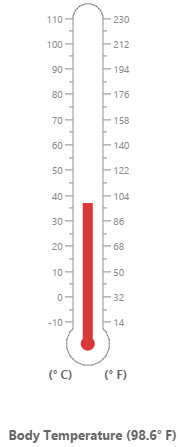Getting Started
4 Jan 201824 minutes to read
This section briefly explains on how to create a Linear Gauge control for your application.
-
You can provide data for a Linear Gauge and display them in a required way. You can also customize the default Linear Gauge appearance to meet your requirements.
-
In this example, you will learn how to create a Linear Gauge and how to design a thermometer, which can be used to check the body temperature of a person.
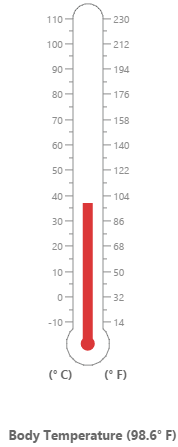
Create a Linear Gauge
First create an HTML file, and then add references to the required libraries.
<!DOCTYPE html>
<html xmlns="http://www.w3.org/1999/xhtml">
<head>
<meta name="viewport" content="width=device-width, initial-scale=1.0" />
<meta charset="utf-8" />
<link href="http://cdn.syncfusion.com/28.1.33/js/web/flat-azure/ej.web.all.min.css" rel="stylesheet" />
<!--scripts-->
<script src="http://cdn.syncfusion.com/js/assets/external/jquery-1.10.2.min.js"></script>
<script src="http://cdn.syncfusion.com/28.1.33/js/web/ej.web.all.min.js"></script>
</head>Now add a <div> element that acts as a container for ejLinearGauge widget.
<body>
<div id="LinearGauge1"></div>
</body>
</html>Create the ejLinearGauge widget as follows,
$(function () {
$("#LinearGauge1").ejLinearGauge();
});On executing the above code sample renders a default Linear Gauge with default values as follows.
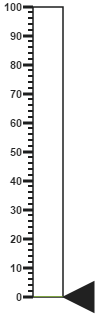
Set Height and Width values
-
Basic attributes of each canvas elements are height and width properties.
-
You can set the
heightandwidthof the gauge as shown in the following code example.
$(function () {
$("#LinearGauge1").ejLinearGauge({
height: 550,
width: 500,
});
});On executing the above code sample renders a default Linear Gauge with height and width.
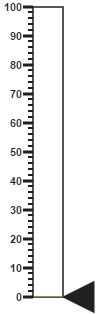
Set animate option and Label Color
-
You can draw the Thermometer by using
labelColoroption and set animate propertyenableAnimationas true. -
Initially set the animate property to False to avoid unwanted script loads.
$(function () {
$("#LinearGauge1").ejLinearGauge({
height: 550,
width: 500,
labelColor: "#8c8c8c",
enableAnimation: false,
});
});On executing the above code sample renders a customized Linear Gauge as follows.
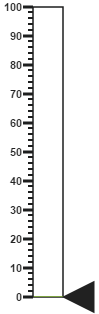
Provide scale values
-
You can change the Scale Style of Thermometer using
typeproperty. -
You can set the Minimum temperature up to -10 and maximum body temperature up to 110.
-
You can set the Minimum scale value as -10 by using
minimumproperty and maximum value as 110 by usingmaximumproperty. -
You can set the Location values such as vertical and horizontal position by using
positionproperty in the thermometer. -
You can set the thermometer height by using
lengthproperty. -
You can set the Minor Interval value as 5 to get the exact temperature of the patient by using
minorIntervalValueproperty.
$(function () {
$("#LinearGauge1").ejLinearGauge({
height: 550,
width: 500,
labelColor: "#8c8c8c",
enableAnimation: false,
scales: [{
type: "thermometer",
backgroundColor: "transparent",
minimum: -10,
maximum: 110,
minorIntervalValue: 5,
width: 20,
position: { x: 50, y: 18 },
length: 355,
border: { width: 0.5 }
//Add the pointers customization code here
//Add the labels customization code here
//Add the ticks customization code here
//Add the Custom labels customization code here
}]
});
});On executing the above code sample renders a customized gauge with ranges as follows.
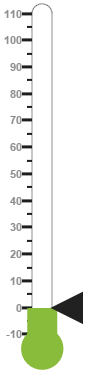
Add pointers data
In Linear gauge there are two types of pointers available such as marker pointer and bar pointer.
-
Marker pointer displays as a pointer device which shows the actual values. In this example, there is no need to show a marker pointer in a thermometer, therefore, you can hide it by setting the
opacityproperty to ‘0’. -
Bar pointer displays as a mercury metal that shows the exact temperature of the person. You can set the basic properties of the bar pointer such as
width,distanceFromScale,valueandbackgroundColor.
$(function () {
$("#LinearGauge1").ejLinearGauge({
height: 550,
width: 500,
labelColor: "#8c8c8c",
enableAnimation: false,
scales: [{
//Add the pointers customization code here
markerPointers: [{ opacity: 0 }],
barPointers: [{
width: 10,
distanceFromScale: -0.5,
value: 37,
backgroundColor: "#DB3738"
}],
//Add the labels customization code here
//Add the ticks customization code here
//Add the Custom labels customization code here
}]
});
});On executing the above code sample renders a Linear Gauge with bar marker as follows.

Add Label Customization
-
You can display the label value on both sides to get temperature in different scales. For that you can add two label values in an array.
-
You can use the scale labels to display the value by using
labelsproperty in the gauge. You can customize the labelplacement,font(including its style and family) and itsdistanceFromScale.
$(function () {
$("#LinearGauge1").ejLinearGauge({
height: 550,
width: 500,
labelColor: "#8c8c8c",
enableAnimation: false,
scales: [{
//Add the pointers customization code here
//Add the labels customization code here
labels: [{
placement: "near",
font: {
size: "10px", fontFamily: "Segoe UI",
fontStyle: "Normal"
}
},
{
placement: "far",
distanceFromScale: { x: 10 }
}],
//Add the ticks customization code here
//Add the Custom labels customization code here
}]
});
});On executing the above code sample renders a customized Linear Gauge as follows.
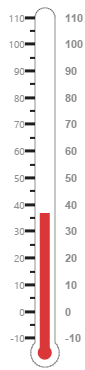
Add Ticks Details
-
You can set the
widthandheightof the major ticks greater than the Minor ticks. You can set dark background for tick Color to have a better visibility. -
You can also use four
ticksfor both the sides, each having two minor ticks and major ticks.
$(function () {
$("#LinearGauge1").ejLinearGauge({
height: 550,
width: 500,
labelColor: "#8c8c8c",
enableAnimation: false,
scales: [{
//Add the pointers customization code here
//Add the labels customization code here
//Add the ticks customization code here
ticks: [{
type: "majorinterval",
height: 8,
width: 1,
color: "#8c8c8c",
distanceFromScale: { y: -4 }
}, {
type: "minorinterval",
height: 4,
width: 1,
color: "#8c8c8c",
distanceFromScale: { y: -4 }
}, {
type: "majorinterval",
placement: "far",
height: 8,
width: 1,
color: "#8c8c8c",
distanceFromScale: { y: -4 }
}, {
type: "minorinterval",
placement: "far",
height: 4,
width: 1,
color: "#8c8c8c",
distanceFromScale: { y: -4 }
}],
//Add the Custom labels customization code here
}]
});
});On executing the above code sample renders a Linear Gauge with custom labels as follows.
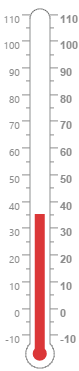
Add Custom Label Details
-
You can specify the texts using Custom labels which displays in the gauge and customize them using various properties.
-
You can change the
showCustomLabelsproperty as true to show the custom labels.
The following code example illustrates how to use custom texts.
$(function () {
$("#LinearGauge1").ejLinearGauge({
height: 550,
width: 500,
labelColor: "#8c8c8c",
enableAnimation: false,
scales: [{
showCustomLabels: true,
//Add the pointers customization code here
//Add the labels customization code here
//Add the ticks customization code here
//Add the Custom labels customization code here
customLabels: [{
value: "(° C)",
position: { x: 44, y: 78 },
font: "Bold 12px Segoe UI", color: "#666666"
}, {
value: "(° F)",
position: { x: 56, y: 78 },
font: "Bold 12px Segoe UI", color: "#666666"
},
{
position: { x: 51, y: 90 },
font: "Bold 13px Segoe UI",
color: "#666666"
}]
}]
});
});On executing the above code sample renders a customized Linear Gauge as follows.
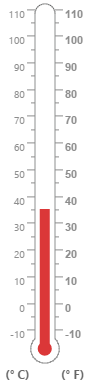
Change scale Degree to Fahrenheit
You can add a function to convert the temperature from Degrees to Fahrenheit values in the label by having index value as 1.
$(function () {
$("#LinearGauge1").ejLinearGauge({
height: 550,
width: 500,
labelColor: "#8c8c8c",
enableAnimation: false,
drawLabels: "DrawLabel"
});
});
function DrawLabel(args) {
if (args.label.index == 1) {
args.style.textValue = (args.label.value * (9 / 5)) + 32;
args.style.font = "Normal 10px Segoe UI";
}
}On executing the above code sample renders a Linear Gauge with values in Degrees and Fahrenheit as follows.
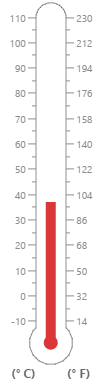
Add Custom label for Current Value
You can add the function that displays the current temperature value in the custom label.
$(function () {
$("#LinearGauge1").ejLinearGauge({
height: 550,
width: 500,
labelColor: "#8c8c8c",
enableAnimation: false,
drawCustomLabel: "DrawCustomLabel",
drawLabels: "DrawLabel"
});
});
function DrawCustomLabel(args) {
if (args.customLabelIndex == 2) {
var temp = args.scaleElement.barPointers[0].value;
var faValue = (temp * (9 / 5)) + 32;
if (temp == -10) {
args.style.textValue = "Very Cold Weather" + "(" + faValue.toFixed(1) + "° F)";
}
else if ((temp > -10 && temp < 0) || (temp > 0 && temp < 15)) {
args.style.textValue = "Cool Weather" + " (" + faValue.toFixed(1) + "° F)";
}
else if (temp == 0) {
args.style.textValue = "Freezing point of Water" + " (" + faValue.toFixed(1) + "° F)";
}
else if (temp >= 15 && temp < 30) {
args.style.textValue = "Room Temperature" + " (" + faValue.toFixed(1) + "° F)";
}
else if (temp == 30) {
args.style.textValue = "Beach Weather" + " (" + faValue.toFixed(1) + "° F)";
}
else if (temp == 37) {
args.style.textValue = "Body Temperature" + " (" + faValue.toFixed(1) + "° F)";
}
else if (temp == 40) {
args.style.textValue = "Hot Bath Temperature" + " (" + faValue.toFixed(1) + "° F)";
}
else if (temp > 40 && temp < 100) {
args.style.textValue = "Very Hot Temperature" + " (" + faValue.toFixed(1) + "° F)";
}
else if (temp == 100) {
args.style.textValue = "Boiling point of Water" + " (" + faValue.toFixed(1) + "° F)";
}
}
}The following screen shot displays a linear gauge with all the customizations discussed earlier.