- Default Toolbar Items
- Custom Toolbar Items
Contact Support
Toolbar
7 Jun 20237 minutes to read
In Gantt we can show/hide the Toolbar by using the showToolbar property. We can add default toolbar items by the toolbarItems. User can also create a custom toolbar items by using the customToolbarItems.
Default Toolbar Items
Using Gantt default toolbar items we can perform below operations.
-
Add- To add new task.
-
Edit-To edit a selected task.
-
Delete- To delete a selected task.
-
Cancel- To cancel the edited changes in a task.
-
Update- To save the edited changes in a task.
-
ExpandAll- To expand all the Gantt rows.
-
CollapseAll- To collapse all the Gantt rows.
-
Indent- To indent the selected task in Gantt.
-
Outdent- To outdent the selected task in Gantt.
-
CriticalPath- To support critical path in Gantt.
-
PrevTimeSpan- To navigate the Gantt timeline to previous time span.
-
NextTimeSpan- To navigate the Gantt timeline to Next time span.
-
Search- To perform search operation in Gantt.
-
ExcelExport- To export Gantt in Excel format.
-
PdfExport- To export Gantt in PDF format.
We can enable Gantt toolbar by using below code example:
$("#GanttContainer").ejGantt({
//...
toolbarSettings: {
showToolbar: true,
toolbarItems: [
ej.Gantt.ToolbarItems.Add,
ej.Gantt.ToolbarItems.Edit,
ej.Gantt.ToolbarItems.Delete,
ej.Gantt.ToolbarItems.Update,
ej.Gantt.ToolbarItems.Cancel,
ej.Gantt.ToolbarItems.Indent,
ej.Gantt.ToolbarItems.Outdent,
ej.Gantt.ToolbarItems.ExpandAll,
ej.Gantt.ToolbarItems.CollapseAll,
ej.Gantt.ToolbarItems.Search,
ej.Gantt.ToolbarItems.PrevTimeSpan,
ej.Gantt.ToolbarItems.NextTimeSpan,
ej.Gantt.ToolbarItems.CriticalPath,
ej.Gantt.ToolbarItems.ExcelExport,
ej.Gantt.ToolbarItems.PdfExport
],
}
});The following screenshot displays the toolbar option in Gantt control.
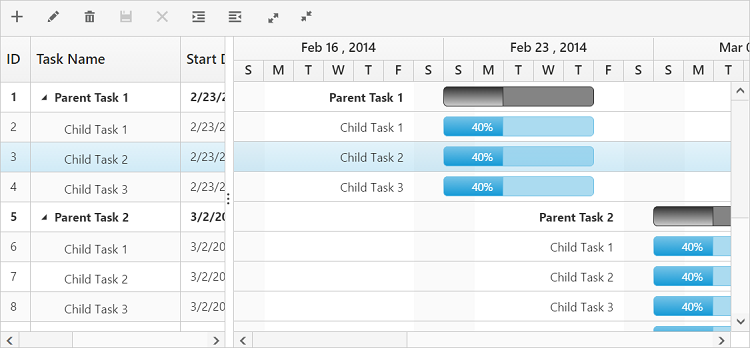
NOTE
To perform add, edit, delete, cancel, update, indent and outdent using Toolbar items we need to enable add/edit/delete/indent using the
editSettings.
Custom Toolbar Items
CustomToolbarItems allows us to insert custom icons and custom template in Gantt toolbar. By using below properties we can customize Gantt toolbar as per our requirement.
-
text- To insert the custom icons in toolbar using CSS class name selector. -
templateID- To insert the custom icons in toolbar using script templates. Using this property we can bind HTML elements and other EJ controls to Gantt toolbar. -
tooltipText- Displays tooltip text for the custom icons.
To insert EJ Controls in Gantt toolbar we need to initiate the control in the create client-side event. In the toolbarClick client-side event we can bind actions to the custom toolbar items.
<div id="GanttContainer" style="height:400px;width:100%"></div>
<script id="ColumnVisibility" type="text/x-jsrender">
<input id="dropdownContainer" />
</script>
<script type="text/javascript">
$(function () {
$("#GanttContainer").ejGantt({
toolbarClick: function (args) {
if (args.itemName == "Reset") {
//we can bind the custom actions here
}
},
toolbarSettings: {
showToolbar: true,
customToolbarItems: [
{ templateID: "#ColumnVisibility",tooltipText:"Column Visibility" },
{text:"Reset",tooltipText:"Reset"}],
},
create: function (args) {
//Here we can append custom EJ controls
$("#dropdownContainer").ejDropDownList({
});
}
})
});
</script>
<style type="text/css" class="cssStyles">
#GanttContainer_ColumnVisibility {
padding-top: 2px;
padding-bottom: 0px;
}
.Reset:before {
content: "\e677";
}
</style>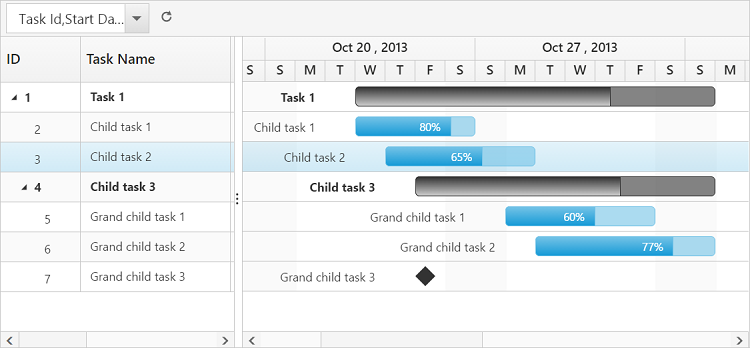
Click here to view the demo sample for custom toolbar item.