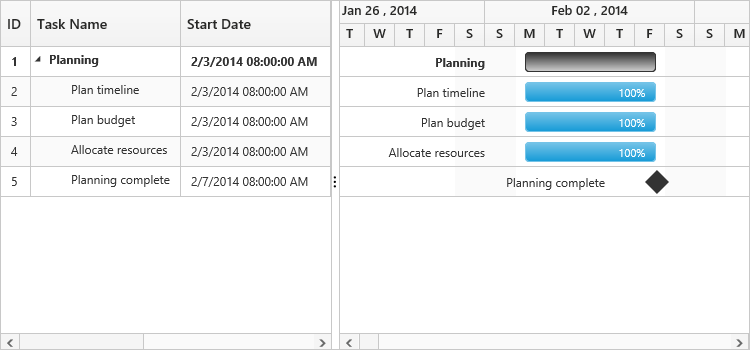Time Options
5 Jan 20186 minutes to read
The start date and end date in datasource defines the starting point and ending point of a task in the project. It can be of two data types.
- Date
- Datetime
The datetime data type for start date and end date defines the exact starting point and ending point of a task along with time details of a day. There are two types of time scales available based on working hours,
-
TimeScale8Hoursfor 8 hour working scale. -
TimeScale24Hoursfor 24 hour working scale.
Use the workingTimeScale property for setting different time scales of working hours in Gantt, refer the following code example to define working hours for your project.
$("#GanttContainer").ejGantt({
//...
workingTimeScale: ej.Gantt.workingTimeScale.TimeScale24Hours,
});Use the following code example for including time options in start date and end date of a task.
var taskDetails = [{
taskID: 1,
taskName: "Planning",
startDate: "02/03/2014 08:00:00 AM",
endDate: "02/07/2014 05:00:00 PM",
subtasks: [
{
taskID: 2,
taskName: "Plan timeline",
startDate: "02/03/2014 08:00:00 AM",
endDate: "02/07/2014 05:00:00 PM",
duration: 5,
progress: "100"
},
{
taskID: 3,
taskName: "Plan budget",
startDate: "02/03/2014 08:00:00 AM",
endDate: "02/07/2014 05:00:00 PM",
duration: 5,
progress: "100"
},
{
taskID: 4,
taskName: "Allocate resources",
startDate: "02/03/2014 08:00:00 AM",
endDate: "02/07/2014 05:00:00 PM",
duration: 5,
progress: "100"
},
{
taskID: 5,
taskName: "Planning complete",
startDate: "02/07/2014 08:00:00 AM",
endDate: "02/07/2014 05:00:00 PM",
duration: 0,
}
]}];
$(function() {
$("#GanttContainer").ejGantt({
dataSource: taskDetails,
taskIdMapping: "taskID",
taskNameMapping: "taskName",
startDateMapping: "startDate",
progressMapping: "progress",
durationMapping: "duration",
endDateMapping: "endDate",
childMapping: "subtasks",
treeColumnIndex: 1,
dateFormat: "M/d/yyyy hh:mm:ss tt",
scheduleStartDate: new Date("02/01/2014 00:00:00 AM"),
scheduleEndDate: new Date("03/14/2016 00:00:00 PM"),
workingTimeScale: ej.Gantt.workingTimeScale.TimeScale24Hours,
});
});Execute the above code to render the following output.