Working with Excel Data
31 Oct 202315 minutes to read
Importing Data to Worksheets
Flutter XlsIO provides the ability to import data into a worksheet from the following data.
- Import Data from Array
- [Import Data from List
](#import-data-from-List )
Import Data from Array
Using importList method, we can import list of data with different data types.
The following code snippet shows how to import a list of data vertically into the worksheet using importList() method.
// Create a new Excel Document.
final Workbook workbook = Workbook();
// Accessing sheet via index.
final Worksheet sheet = workbook.worksheets[0];
//Initialize the List\<Object>
final List<Object> list = [
'Toatal Income',
20000,
'On Date',
DateTime(2021, 11, 11)
];
// Represent the starting row.
final int firstRow = 1;
// Represent the starting column.
final int firstColumn = 1;
// Represents that the data should be imported vertically.
final bool isVertical = true;
//Import the Object list to Sheet
sheet.importList(list, firstRow, firstColumn, isVertical);
sheet.autoFitColumn(1);
// Save and dispose workbook.
final List<int>? bytes = workbook.saveSync();
File('Importlist.xlsx').writeAsBytes(bytes!);
workbook.dispose();The following screenshot represents the Excel file generated by vertically importing data from
list into the Excel worksheet using the Flutter XlsIO.
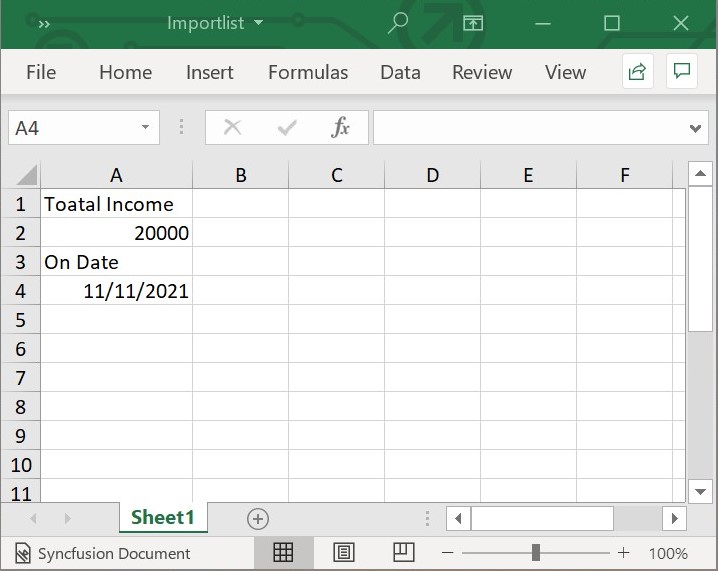
The following code snippet shows how to import a list of data horizontally into the worksheet using importList() method.
// Create a new Excel Document.
final Workbook workbook = Workbook();
// Accessing sheet via index.
final Worksheet sheet = workbook.worksheets[0];
//Initialize the List\<Object>
final List<Object> list = [
'Toatal Income',
20000,
'On Date',
DateTime(2021, 11, 11)
];
// Represent the starting row.
final int firstRow = 1;
// Represent the starting column.
final int firstColumn = 1;
// Represents that the data should be imported horizontally.
final bool isVertical = false;
//Import the Object list to Sheet
sheet.importList(list, firstRow, firstColumn, isVertical);
sheet.getRangeByIndex(1, 1, 1, 4).autoFitColumns();
// Save and dispose workbook.
final List<int>? bytes = workbook.saveSync();
File('Importlist.xlsx').writeAsBytes(bytes!);
workbook.dispose();The following screenshot represents the Excel file generated by horizontally importing data from array into the Excel worksheet using the Flutter XlsIO.
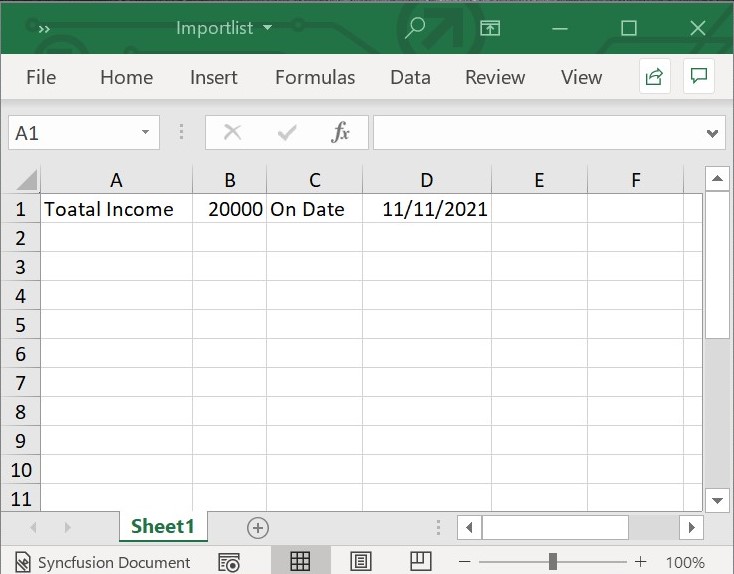
Import Data from List<T>
Flutter XlsIO allows you to import data directly from List<T> using the importData method and ExcelDataRow class.
// Create a new Excel Document.
final Workbook workbook = Workbook();
// Accessing sheet via index.
final Worksheet sheet = workbook.worksheets[0];
// Create Data Rows for importing.
final List<ExcelDataRow> dataRows = _buildReportDataRows();
// Import the Data Rows in to Worksheet.
sheet.importData(dataRows, 1, 1);
// Save and dispose workbook.
final List<int>? bytes = workbook.saveSync();
File('Importlist.xlsx').writeAsBytes(bytes!);
workbook.dispose();The following code snippet provides supporting class for the above code.
// Create Data Rows with List objects of Report class.
List<ExcelDataRow> _buildReportDataRows() {
List<ExcelDataRow> excelDataRows = <ExcelDataRow>[];
final List<_Report> reports = _getSalesReports();
excelDataRows = reports.map<ExcelDataRow>((_Report dataRow) {
return ExcelDataRow(cells: <ExcelDataCell>[
ExcelDataCell(columnHeader: 'Sales Person', value: dataRow.salesPerson),
ExcelDataCell(
columnHeader: 'Sales Jan to June', value: dataRow.salesJanJune),
ExcelDataCell(
columnHeader: 'Sales July to Dec', value: dataRow.salesJulyDec),
]);
}).toList();
return excelDataRows;
}
// Create List objects for Report class.
List<_Report> _getSalesReports() {
final List<_Report> reports = <_Report>[];
reports.add(_Report('Andy Bernard', 45000, 58000));
reports.add(_Report('Jim Halpert', 34000, 65000));
reports.add(_Report('Karen Fillippelli', 75000, 64000));
reports.add(_Report('Phyllis Lapin', 56500, 33600));
reports.add(_Report('Stanley Hudson', 46500, 52000));
return reports;
}
// Custom Report class.
class _Report {
_Report(this.salesPerson, this.salesJanJune, this.salesJulyDec);
late String salesPerson;
late int salesJanJune;
late int salesJulyDec;
}Import Data from List<T> with hyperlink and Image
Flutter XlsIO allows you to import images, data with URLs, and data with mail IDs as hyperlinks from various data sources binded in List</T> using the following code snippet,
// Create a new Excel Document.
final Workbook workbook = Workbook();
// Accessing sheet via index.
final Worksheet sheet = workbook.worksheets[0];
// Create Data Rows for importing.
final List<ExcelDataRow> dataRows = _buildCustomersDataRows();
// Import the Data Rows in to Worksheet.
sheet.importData(dataRows, 1, 1);
// Save and dispose workbook.
final List<int>? bytes = workbook.saveSync();
File('ImportDataHyperlinkAndImage.xlsx').writeAsBytes(bytes!);
workbook.dispose();The following code snippet provides supporting class for the above code.
// Create Data Rows with List objects of Customers class.
List<ExcelDataRow> _buildCustomersDataRows() {
List<ExcelDataRow> excelDataRows = <ExcelDataRow>[];
final List<_Customers> reports = _getCustomersHyperlink();
excelDataRows = reports.map<ExcelDataRow>((_Customers dataRow) {
return ExcelDataRow(cells: <ExcelDataCell>[
ExcelDataCell(columnHeader: 'Sales Person', value: dataRow.salesPerson),
ExcelDataCell(
columnHeader: 'Sales Jan to June', value: dataRow.salesJanJune),
ExcelDataCell(
columnHeader: 'Sales July to Dec', value: dataRow.salesJulyDec),
ExcelDataCell(columnHeader: 'Change', value: dataRow.change),
ExcelDataCell(columnHeader: 'Hyperlinks', value: dataRow.hyperlink),
ExcelDataCell(columnHeader: 'Images', value: dataRow.image)
]);
}).toList();
return excelDataRows;
}
// Create List objects for Customers class.
List<_Customers> _getCustomersHyperlink() {
final List<_Customers> reports = <_Customers>[];
_Customers customer = _Customers('Andy Bernard', 45000, 58000, 29);
final Hyperlink link = Hyperlink.add(
'https://www.google.com', 'Hyperlink', 'Google', HyperlinkType.url);
Picture pic = Picture(base64.decode(_man1jpg));
pic.width = 200;
pic.height = 200;
customer.image = pic;
customer.hyperlink = link;
reports.add(customer);
customer = _Customers('Jim Halpert', 34000, 65000, 91);
pic = Picture(base64.decode(_man2png));
pic.width = 200;
pic.height = 200;
customer.image = pic;
customer.hyperlink = link;
reports.add(customer);
customer = _Customers('Karen Fillippelli', 75000, 64000, -15);
pic = Picture(base64.decode(_man3jpg));
pic.width = 200;
pic.height = 200;
customer.image = pic;
customer.hyperlink = link;
reports.add(customer);
customer = _Customers('Phyllis Lapin', 56500, 33600, -40);
pic = Picture(base64.decode(_man4png));
pic.width = 200;
pic.height = 200;
customer.image = pic;
customer.hyperlink = link;
reports.add(customer);
customer = _Customers('Stanley Hudson', 46500, 52000, 12);
pic = Picture(base64.decode(_man5jpg));
pic.width = 200;
pic.height = 200;
customer.image = pic;
customer.hyperlink = link;
reports.add(customer);
return reports;
}
// Custom Customers class.
class _Customers {
_Customers(
this.salesPerson, this.salesJanJune, this.salesJulyDec, this.change);
late String salesPerson;
late int salesJanJune;
late int salesJulyDec;
late int change;
Hyperlink? hyperlink;
Picture? image;
}Import Data from List<T> with hyperlink on Image
Use the following code snippet to import data from List</T> with hyperlink on Image.
// Create a new Excel Document.
final Workbook workbook = Workbook();
// Accessing sheet via index.
final Worksheet sheet = workbook.worksheets[0];
// Create Data Rows for importing.
final List<ExcelDataRow> dataRows = _buildCustomersDataRowsIH();
// Import the Data Rows in to Worksheet.
sheet.importData(dataRows, 1, 1);
// Save and dispose workbook.
final List<int>? bytes = workbook.saveSync();
File('ImportDataImageHyperlink.xlsx').writeAsBytes(bytes!);
workbook.dispose();The following code snippet provides supporting class for the above code.
// Create Data Rows with List objects of Customers class.
List<ExcelDataRow> _buildCustomersDataRowsIH() {
List<ExcelDataRow> excelDataRows = <ExcelDataRow>[];
final List<_Customers> reports = _getCustomersImageHyperlink();
excelDataRows = reports.map<ExcelDataRow>((_Customers dataRow) {
return ExcelDataRow(cells: <ExcelDataCell>[
ExcelDataCell(columnHeader: 'Sales Person', value: dataRow.salesPerson),
ExcelDataCell(
columnHeader: 'Sales Jan to June', value: dataRow.salesJanJune),
ExcelDataCell(
columnHeader: 'Sales July to Dec', value: dataRow.salesJulyDec),
ExcelDataCell(columnHeader: 'Change', value: dataRow.change),
ExcelDataCell(columnHeader: 'Hyperlink', value: dataRow.hyperlink),
ExcelDataCell(columnHeader: 'Images Hyperlinks', value: dataRow.image)
]);
}).toList();
return excelDataRows;
}
// Create List objects for Customers class.
List<_Customers> _getCustomersImageHyperlink() {
final List<_Customers> reports = <_Customers>[];
final Hyperlink link = Hyperlink.add('https://www.syncfusion.com',
'Hyperlink', 'Syncfusion', HyperlinkType.url);
Picture pic = Picture(base64.decode(_man6png));
pic.width = 200;
pic.height = 200;
pic.hyperlink = link;
_Customers customer = _Customers('BernardShah', 45000, 58000, 29);
customer.hyperlink = link;
customer.image = pic;
reports.add(customer);
pic = Picture(base64.decode(_man7jpg));
pic.width = 200;
pic.height = 200;
pic.hyperlink = link;
customer = _Customers('Patricia McKenna', 34000, 65000, 91);
customer.hyperlink = link;
customer.image = pic;
reports.add(customer);
pic = Picture(base64.decode(_man8png));
pic.width = 200;
pic.height = 200;
pic.hyperlink = link;
customer = _Customers('Antonio Moreno Taquería', 75000, 64000, -15);
customer.hyperlink = link;
customer.image = pic;
reports.add(customer);
pic = Picture(base64.decode(_man9jpg));
pic.width = 200;
pic.height = 200;
pic.hyperlink = link;
customer = _Customers('Thomas Hardy', 56500, 33600, -40);
customer.hyperlink = link;
customer.image = pic;
reports.add(customer);
pic = Picture(base64.decode(_man10png));
pic.width = 200;
pic.height = 200;
pic.hyperlink = link;
customer = _Customers('Christina Berglund', 46500, 52000, 12);
customer.hyperlink = link;
customer.image = pic;
reports.add(customer);
return reports;
}
// Custom Customers class.
class _Customers {
_Customers(
this.salesPerson, this.salesJanJune, this.salesJulyDec, this.change);
late String salesPerson;
late int salesJanJune;
late int salesJulyDec;
late int change;
Hyperlink? hyperlink;
Picture? image;
}