Advanced Functionalities
11 Aug 201716 minutes to read
Offline Support
Offline support allows data-bound Syncfusion UI widgets to function without active server connection. Users can continue working with the data.
With offline as true, the DataManager requests the server only once and further data manipulation operation can be done at client side itself.
In the following code example, the offline property of the DataManager is set as true.
@Html.EJ().DataManager("FlatData").URL("http://mvc.syncfusion.com/Services/Northwnd.svc/Orders/").Offline(true))
@(Html.EJ().Grid<MVCdoc.OrdersView>("FlatGrid")
.DataManagerID("FlatData")
.Query("new ej.Query().select(['OrderID', 'CustomerID', 'EmployeeID', 'ShipCity', 'Freight']).take(5)")
.Columns(col =>
{
col.Field("OrderID").HeaderText("Order ID").IsPrimaryKey(true).TextAlign(TextAlign.Right).Width(75).Add();
col.Field("CustomerID").HeaderText("Customer ID").Width(80).Add();
col.Field("EmployeeID").HeaderText("Employee ID").TextAlign(TextAlign.Right).Width(75).Add();
col.Field("Freight").HeaderText("Freight").TextAlign(TextAlign.Right).Width(75).Format("{0:C}").Add();
col.Field("ShipCity").HeaderText("Ship City").Width(110).Add();
})
)The result of the above code example is illustrated as follows.
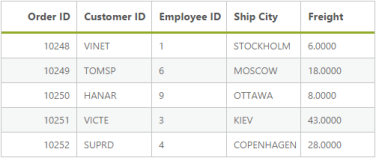
Figure offline mode
Load on demand
Load on demand is powerful technique to reduce band width size of consuming data. It allow you to retrieve the required range of data alone from the server and this feature helps you when the server contains large amount of data.
You can use the following code example for implementing load on demand using DataManager.
@Html.EJ().DataManager("FlatData").URL("http://mvc.syncfusion.com/Services/Northwnd.svc/Orders/").CrossDomain(true))
@(Html.EJ().Grid<MVCdoc.OrdersView>("FlatGrid")
.DataManagerID("FlatData")
.Query("new ej.Query().select(['OrderID', 'CustomerID', 'EmployeeID', 'ShipCity', 'Freight']).page(1,3)")
.Columns(col =>
{
col.Field("OrderID").HeaderText("Order ID").IsPrimaryKey(true).TextAlign(TextAlign.Right).Width(75).Add();
col.Field("CustomerID").HeaderText("Customer ID").Width(80).Add();
col.Field("EmployeeID").HeaderText("Employee ID").TextAlign(TextAlign.Right).Width(75).Add();
col.Field("Freight").HeaderText("Freight").TextAlign(TextAlign.Right).Width(75).Format("{0:C}").Add();
col.Field("ShipCity").HeaderText("Ship City").Width(110).Add();
})
)
pageIndex: <input id="pageIndex" type="text" placeholder="pageindex" />
pageSize: <input id="pageSize" type="text" placeholder="pageSize" />
@Html.EJ().Button("submit").Text("LoadOnDemand").ClientSideEvents(e => { e.Click("onClick"); })
<script type="text/javascript" class="jsScript">
function onClick(e) {
var from = parseInt($("#pageIndex").val());
var to = parseInt($("#pageSize").val());
var obj = $("#FlatGrid").ejGrid("instance")
tempQuery = new ej.Query();
tempQuery.page(from, to);
var dataObj = window.FlatData.executeQuery(tempQuery).done(function (e1) {
obj.dataSource(e1.result);
})
}
</script>The result of the above code example is illustrated as follows.
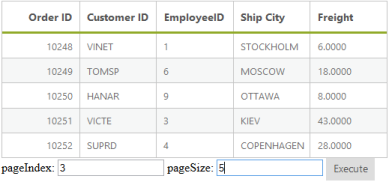
Load on demand
The request and the response for the above code are sent as follows.
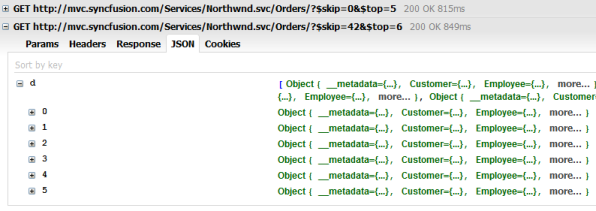
Demanded data
Custom Request Headers
You can add custom request headers using DataManager and the headers can be added to the request headers in three ways that is illustrated in the following code example.
Adding Custom Request Headers to every Request using headers
You can add custom request headers to every request made by the DataManager using the headers property. Refer to the following code example for setting the custom request headers using the headers property.
public ActionResult GridFeatures()
{
var DataSource = new NorthwindDataContext().OrdersViews.ToList();
ViewBag.data = DataSource;
return View();
}@(Html.EJ().DataManager("FlatData").Json((IEnumerable<object>)ViewBag.data).Headers(new { myData = 3232323 }))
@(Html.EJ().Grid<object>("FlatGrid")
.DataManagerID("FlatData")
.Query("new ej.Query().select(['OrderID', 'CustomerID', 'EmployeeID', 'ShipCity', 'Freight']).take(5)")
.Columns(col =>
{
col.Field("OrderID").HeaderText("Order ID").IsPrimaryKey(true).TextAlign(TextAlign.Right).Width(75).Add();
col.Field("CustomerID").HeaderText("Customer ID").Width(80).Add();
col.Field("EmployeeID").HeaderText("Employee ID").TextAlign(TextAlign.Right).Width(75).Add();
col.Field("Freight").HeaderText("Freight").TextAlign(TextAlign.Right).Width(75).Format("{0:C}").Add();
col.Field("ShipCity").HeaderText("Ship City").Width(110).Add();
})
)The above method generates the request header with custom header as follows.
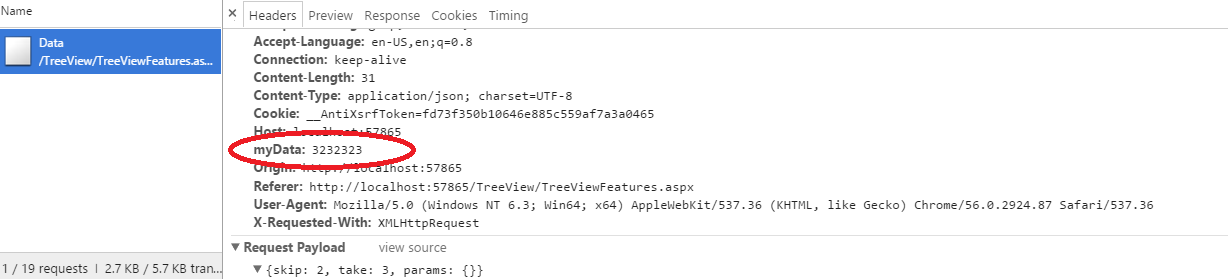
Adding Custom Request Headers to every Request using pre-request callback beforeSend
You can set the custom headers using pre-request callback beforeSend as follows. The setRequestHeader method can be used to modify the XMLHTTPRequest.
public static List<OrderDetails> order = new List<OrderDetails>();
public ActionResult DataSource()
{
int code = 10000;
for (int i = 1; i < 10; i++)
{
order.Add(new OrderDetails(code + 1, "ALFKI", i + 0, 2.3 * i, "Berlin"));
order.Add(new OrderDetails(code + 2, "ANATR", i + 2, 3.3 * i, "Madrid"));
order.Add(new OrderDetails(code + 3, "ANTON", i + 1, 4.3 * i, "Cholchester"));
order.Add(new OrderDetails(code + 4, "BLONP", i + 3, 5.3 * i, "Marseille"));
order.Add(new OrderDetails(code + 5, "BOLID", i + 4, 6.3 * i, "Tsawassen"));
code += 5;
}
var list = order.ToList();
DataResult result = new DataResult();
result.result = list;
result.count = list.Count;
return Json(result, JsonRequestBehavior.AllowGet);
}
public class DataResult
{
public IEnumerable<OrderDetails> result { get; set; }
public int count { get; set; }
}
public class OrderDetails
{
public OrderDetails()
{
}
public OrderDetails(int OrderID, string CustomerId, int EmployeeId, double Freight, string ShipCity)
{
this.OrderID = OrderID;
this.CustomerID = CustomerId;
this.EmployeeID = EmployeeId;
this.Freight = Freight;
this.ShipCity = ShipCity;
}
public int? OrderID { get; set; }
public string CustomerID { get; set; }
public int? EmployeeID { get; set; }
public double? Freight { get; set; }
public string ShipCity { get; set; }
}@(Html.EJ().DataManager("FlatData").URL("DataSource"))
@(Html.EJ().Grid<object>("FlatGrid")
.DataManagerID("FlatData")
.Query("new ej.Query().select(['OrderID', 'CustomerID', 'EmployeeID', 'ShipCity', 'Freight']).take(5)")
.Columns(col =>
{
col.Field("OrderID").HeaderText("Order ID").IsPrimaryKey(true).TextAlign(TextAlign.Right).Width(75).Add();
col.Field("CustomerID").HeaderText("Customer ID").Width(80).Add();
col.Field("EmployeeID").HeaderText("Employee ID").TextAlign(TextAlign.Right).Width(75).Add();
col.Field("Freight").HeaderText("Freight").TextAlign(TextAlign.Right).Width(75).Format("{0:C}").Add();
col.Field("ShipCity").HeaderText("Ship City").Width(110).Add();
})
)<script type="text/javascript">
setTimeout(function () {
var customAdaptor = new ej.UrlAdaptor().extend({
beforeSend: function (request, settings) {
settings.setRequestHeader("myData1", "Syncfusion");
settings.setRequestHeader("myData2", 23243);
}
});
window.FlatData.adaptor = new customAdaptor();
var gridObj = $("#FlatGrid").ejGrid("instance");
gridObj.dataSource(window.FlatData.executeQuery(new ej.Query().take(7)));
}, 3000);
</script>The above method generates the request header with custom header as follows.
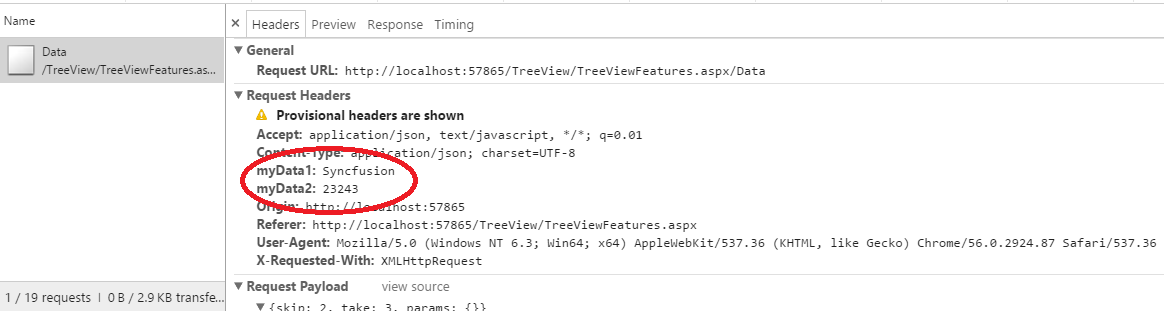
Adding Custom Request Headers using addParams method
You can use the addParams method of ej.Query class, to add custom parameter to the data request.
@Html.EJ().DataManager("FlatData").URL("http://mvc.syncfusion.com/Services/Northwnd.svc/Orders/").Adaptor(AdaptorType.ODataAdaptor).CrossDomain(true)
@(Html.EJ().Grid<object>("FlatGrid")
.DataManagerID("FlatData")
.Query("new ej.Query().select(['OrderID', 'CustomerID', 'EmployeeID', 'ShipCity', 'Freight']).take(5).addParams('Syncfusion', true)")
.Columns(col =>
{
col.Field("OrderID").HeaderText("Order ID").IsPrimaryKey(true).TextAlign(TextAlign.Right).Width(75).Add();
col.Field("CustomerID").HeaderText("Customer ID").Width(80).Add();
col.Field("EmployeeID").HeaderText("Employee ID").TextAlign(TextAlign.Right).Width(75).Add();
col.Field("Freight").HeaderText("Freight").TextAlign(TextAlign.Right).Width(75).Format("{0:C}").Add();
col.Field("ShipCity").HeaderText("Ship City").Width(110).Add();
})
)The custom parameter will be passed along with the data request of the grid as follows.

Cross domain & JSONP
The DataManager contains support for creating cross domain request, you can achieve this by using crossDomain and jsonp property of the DataManager. The following code example illustrate on how to create cross domain request.
@(Html.EJ().DataManager("FlatData").URL("http://mvc.syncfusion.com/Services/Northwnd.svc/Orders/").CrossDomain(true))
@(Html.EJ().Grid<MVCdoc.OrdersView>("FlatGrid")
.DataManagerID("FlatData")
.Query("new ej.Query().select(['OrderID', 'CustomerID', 'EmployeeID', 'ShipCity', 'Freight']).take(5)")
.Columns(col =>
{
col.Field("OrderID").HeaderText("Order ID").IsPrimaryKey(true).TextAlign(TextAlign.Right).Width(75).Add();
col.Field("CustomerID").HeaderText("Customer ID").Width(80).Add();
col.Field("EmployeeID").HeaderText("Employee ID").TextAlign(TextAlign.Right).Width(75).Add();
col.Field("Freight").HeaderText("Freight").TextAlign(TextAlign.Right).Width(75).Format("{0:C}").Add();
col.Field("ShipCity").HeaderText("Ship City").Width(110).Add();
})
)Result of above code example is illustrated as follows.
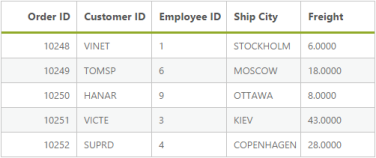
Cross domain
HTML Table
Other than JSON and Remote datasource, the DataManager can also fetch and use data from HTML element. You can achieve this by using the table property of the DataManager. The DataManager can fetch data from the HTML table element.
Refer to the following code example for the HTML element binding using DataManager.
<script id="_table1" type="text/template">
<table id="datasource" style="display:none">
<thead>
<tr>
<th>OrderID</th>
<th>EmployeeID</th>
<th>CustomerID</th>
</tr>
</thead>
<tbody>
<tr><td>10248</td><td>VINET</td><td>5</td></tr>
<tr><td>10249</td><td>TOMSP</td><td>6</td></tr>
<tr><td>10250</td><td>HANAR</td><td>4</td></tr>
<tr><td>10251</td><td>VICTE</td><td>3</td></tr>
<tr><td>10252</td><td>SUPRD</td><td>4</td></tr>
</tbody>
</table>
</script>
@(Html.EJ().DataManager("FlatData").Table("#_table1"))
@(Html.EJ().Grid<object>("FlatGrid")
.DataManagerID("FlatData")
.Columns(col =>
{
col.Field("OrderID").HeaderText("Order ID").IsPrimaryKey(true).TextAlign(TextAlign.Right).Width(75).Add();
col.Field("CustomerID").HeaderText("Customer ID").Width(80).Add();
col.Field("EmployeeID").HeaderText("Employee ID").TextAlign(TextAlign.Right).Width(75).Add();
})
)The result of the above code example is illustrated as follows.
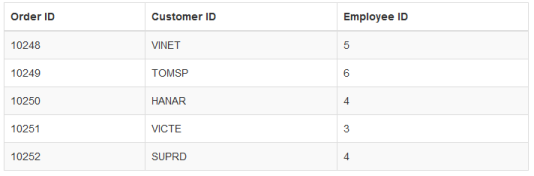
HTML Table element binding