Row in Essential ASP.NET Webforms Grid
15 Sep 202224 minutes to read
Details Template
Details Template feature provides a detailed view about additional information of each row. If you want to view the detailed information, you can expand a row. Using DetailsTemplate property to achieve detail template feature.
<asp:Content runat="server" ID="BodyContent" ContentPlaceHolderID="MainContent">
<script id="tabGridContents" type="text/x-jsrender">
<div id="contact{{:EmployeeID }}" style="font-weight: bold; padding: 5px;">
<div id="cont">
contact:{{:Address }}<br />
city:{{:City }}<br />
Country:{{:Country }}<br />
phone:{{:HomePhone }}<br />
</div>
</div>
</script>
<ej:Grid ID="DetailTemplate" runat="server" DetailsTemplate="#tabGridContents">
<Columns>
<ej:Column Field="EmployeeID" HeaderText="Employee ID" />
<ej:Column Field="FirstName" HeaderText="First Name" />
<ej:Column Field="Title" HeaderText="Title" />
<ej:Column Field="City" HeaderText="City" />
<ej:Column Field="Country" HeaderText="Country" />
</Columns>
</ej:Grid>protected void Page_Load(object sender, EventArgs e)
{
this.DetailTemplate.DataSource = new NorthwindDataContext().Employees.Take(9).ToList();
this.DetailTemplate.DataBind();
}The following output is displayed as a result of the above code example.
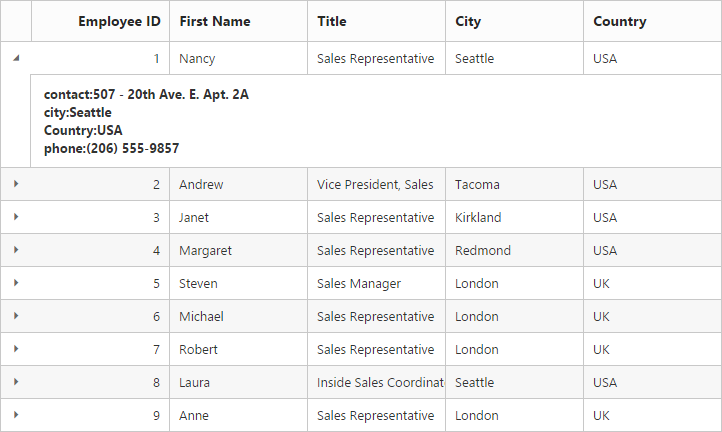
Hierarchy
In this section, you can learn how to use the Hierarchy in GridView. The following code example is of HierarchyGrid.
<ej:Grid ID="DetailTemplate" runat="server" DetailsTemplate="#tabGridContents" >
<ClientSideEvents DetailsDataBound="detailGridData" />
<Columns>
<ej:Column Field="EmployeeID" HeaderText="Employee ID" />
<ej:Column Field="FirstName" HeaderText="First Name" />
<ej:Column Field="Title" HeaderText="Title" />
<ej:Column Field="City" HeaderText="City" />
<ej:Column Field="Country" HeaderText="Country" />
</Columns>
</ej:Grid>
<script src="Scripts/jsondata.min.js"></script>
<script id="tabGridContents" type="text/x-jsrender">
<div class="tabcontrol" id="Test">
<div id="detailGrid">
</div>
<label id="employeeData" style="display: none">{{:EmployeeID }}</label>
</div>
</script>
<script type="text/javascript">
function detailGridData(e) {
var filteredData = e.detailsElement.find("#employeeData").text();
// the datasource "window.ordersView" is referred from jsondata.min.js
var data = ej.DataManager(window.ordersView).executeLocal(ej.Query().where("EmployeeID", "equal", parseInt(filteredData), true));
e.detailsElement.find("#detailGrid").ejGrid({
dataSource: data,
columns: [
{ field: "OrderID", key: true, headerText: "Order ID", width: 80, textAlign: ej.TextAlign.Right },
{ field: "CustomerID", headerText: 'Customer ID', width: 80, textAlign: ej.TextAlign.Left },
{ field: "CompanyName", headerText: 'Company Name', width: 120, textAlign: ej.TextAlign.Left },
{ field: "ShipCity", headerText: 'Ship City', width: 120, textAlign: ej.TextAlign.Left }
]
});
}
</script>public partial class DetailTemplate : System.Web.UI.Page
{
List<Orders> order = new List<Orders>();
protected void Page_Load(object sender, EventArgs e)
{
BindDataSource();
}
private void BindDataSource()
{
order.Add(new Orders(1, "Nancy", "Sales Representative", "Seattle", "USA"));
order.Add(new Orders(2, "Andrew", "Vice President, Sales", "Tacoma", "USA"));
order.Add(new Orders(3, "Janet", "Sales Representative", "Kirkland", "USA"));
order.Add(new Orders(4, "Margaret", "Sales Representative", "Redmond", "USA"));
order.Add(new Orders(5, "Steven", "Sales Manager", "London", "UK"));
order.Add(new Orders(6, "Michael", "Sales Representative", "London", "UK"));
order.Add(new Orders(7, "Robert", "Sales Representative", "London", "UK"));
order.Add(new Orders(8, "Laura", "Inside Sales Coordinator", "Seattle", "USA"));
order.Add(new Orders(9, "Anne", "Sales Representative", "London", "UK"));
this.EmployeesGrid.DataSource = order;
this.EmployeesGrid.DataBind();
}
[Serializable]
public class Orders
{
public Orders()
{
}
public Orders(int EmployeeId, string FirstName, string Title, string City, string Country)
{
this.EmployeeID = EmployeeId;
this.FirstName = FirstName;
this.Title = Title;
this.City = City;
this.Country = Country;
}
public int EmployeeID { get; set; }
public string FirstName { get; set; }
public string Title { get; set; }
public string City { get; set; }
public string Country { get; set; }
}
}The following output is displayed as a result of the above code example.
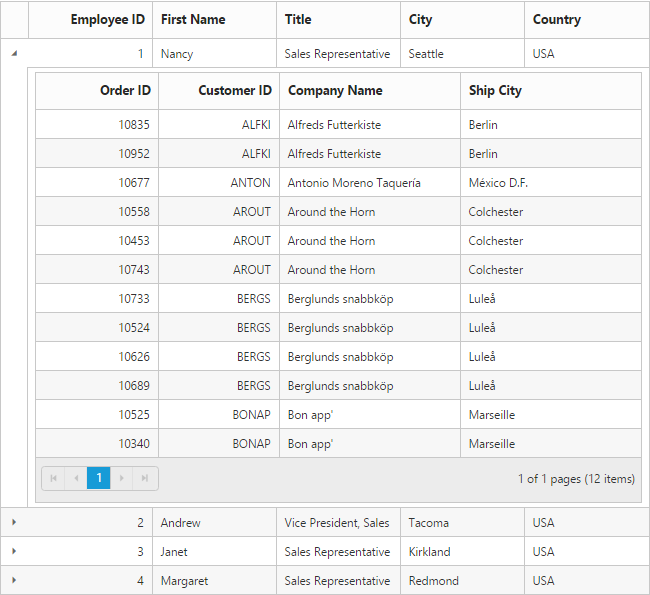
Row Template
Row template is used to render your template in every row. It is used to place elements inside Grid rows. This feature makes it easier to customize Grid rows with HTML elements. Using RowTemplate property achieve row template feature.
<script id="templateData" type="text/x-jsrender">
<tr>
<td class="photo">
<img style="width: 130px; height: 160px" src="http://js.syncfusion.com/demos/web/themes/images/Employees//{{:EmployeeID }}.png" alt="{{:EmployeeID }}" />
</td>
<td class="details">
<table class="CardTable" cellpadding="3" cellspacing="6">
<colgroup>
<col width="50%">
<col width="50%">
</colgroup>
<tbody>
<tr>
<td class="CardHeader">First Name: </td>
<td style="padding: 20px">{{:FirstName }} </td>
</tr>
<tr>
<td class="CardHeader">Birth Date:
</td>
<td style="padding: 20px">{{:BirthDate.toLocaleDateString()}}
</td>
</tr>
<tr>
<td class="CardHeader">Hire Date:
</td>
<td style="padding: 20px">{{:HireDate.toLocaleDateString()}}
</td>
</tr>
</tbody>
</table>
</td>
</tr>
</script><style>
.CardHeader {
font-weight: bold;
font-size: 14px;
padding: 20px;
}
</style><ej:Grid ID="Grid" runat="server" AllowScrolling="true" RowTemplate="#templateData">
<ScrollSettings Height="480" Width="500" />
<Columns>
<ej:Column HeaderText="Photo" Width="30" />
<ej:Column HeaderText="Employee Details" Width="70" />
</Columns>
</ej:Grid>public partial class RowTemplate : System.Web.UI.Page
{
List<Orders> order = new List<Orders>();
protected void Page_Load(object sender, EventArgs e)
{
BindDataSource();
}
private void BindDataSource()
{
order.Add(new Orders(1, "Nancy", "Davolio","Sales Representative", new DateTime(1948, 12, 08),new DateTime(1992,05,01)));
order.Add(new Orders(2, "Andrew", "Fuller","Vice President, Sales", new DateTime(1952, 02, 19),new DateTime(1992,08,14) ));
order.Add(new Orders(3, "Janet", "Leverling","Sales Representative", new DateTime(1963, 08, 30),new DateTime(1992,04,01)));
order.Add(new Orders(4, "Margaret", "Peacock", "Sales Representative", new DateTime(1937, 09, 19),new DateTime(1993,05,03)));
order.Add(new Orders(5, "Steven", "Buchanan", "Sales Manager", new DateTime(1955, 03, 04),new DateTime(1993,10,17)));
order.Add(new Orders(6, "Michael", "Suyama", "Sales Representative", new DateTime(1963, 07, 02), new DateTime(1993, 10, 17)));
order.Add(new Orders(7, "Robert", "King", "Sales Representative",new DateTime(1960, 05, 29),new DateTime(1994,01,02)));
order.Add(new Orders(8, "Laura", "Callahan", "Inside Sales Coordinator", new DateTime(1958, 01, 09),new DateTime(1994,03,05)));
order.Add(new Orders(9, "Anne", "Dodsworth", "Sales Representative", new DateTime(1966, 01, 27), new DateTime(1994, 11, 15)));
this.EmployeesGrid.DataSource = order;
this.EmployeesGrid.DataBind();
}
[Serializable]
public class Orders
{
public Orders()
{
}
public Orders(int EmployeeID, string FirstName, string LastName, string Title, DateTime BirthDate, DateTime HireDate)
{
this.EmployeeID = EmployeeID;
this.FirstName = FirstName;
this.LastName = LastName;
this.Title = Title;
this.BirthDate = BirthDate;
this.HireDate = HireDate;
}
public int EmployeeID { get; set; }
public string FirstName { get; set; }
public string LastName { get; set; }
public string Title { get; set; }
public DateTime BirthDate { get; set; }
public DateTime HireDate { get; set; }
}
}The following output is displayed as a result of the above code example.
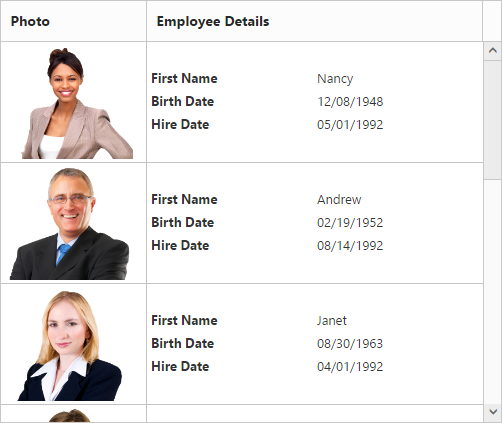
Customize Hover and AltRow
EnableAltRow and EnableRowHover are graphical features in Grid that are used to enable alternate row color in Grid and enable hover effects while hovering over row cells. By default, these two features are enabled in Grid. In this section, you can learn how to customize alternative rows color and hover color in the Grid controls.
<style>
.e-grid .e-alt_row {
background-color: lightgreen !important;
}
.e-grid .e-hover {
background: black !important;
}
</style><ej:Grid ID="Grid" runat="server" AllowPaging="true" EnableAltRow="true" EnableRowHover="true">
<PageSettings PageSize="5"></PageSettings>
</ej:Grid>protected void Page_Load(object sender, EventArgs e)
{
this.Grid.DataSource = new NorthwindDataContext().Orders.ToList();
this.Grid.DataBind();
}The following output is displayed as a result of the above code example.
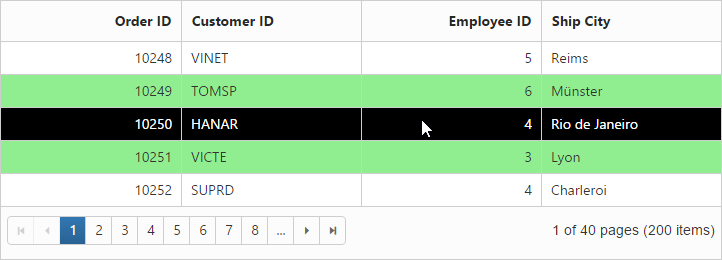
Drag-and-Drop
Grid rows can be reordered, dropped to another Grid or custom control by enabling AllowRowDragAndDrop Grid property.
NOTE
To enable selection of multiple rows by mouse dragging on Grid rows,
SelectionTypeproperty of Grid must be set to “multiple”.
Reorder
By simply enabling the property AllowRowDragAndDrop, Grid rows can be reordered within the same Grid.
The following code example describes the above behavior.
<ej:Grid ID="OrdersGrid" runat="server" AllowPaging="true" AllowRowDragAndDrop="true" Selectiontype="Multiple">
<RowDropSettings DropMapper="DragAndDrop.aspx/Reordering"/>
<Columns>
<ej:Column Field="OrderID" HeaderText="Order ID" IsPrimaryKey="true" TextAlign="Right" Width="75" />
<ej:Column Field="CustomerID" HeaderText="Customer ID" Width="80" />
<ej:Column Field="EmployeeID" HeaderText="Employee ID" TextAlign="Right" Width="75" />
<ej:Column Field="Freight" HeaderText="Freight" TextAlign="Right" Width="75" Format="{0:C}" />
<ej:Column Field="ShipCity" HeaderText="Ship City" Width="110" />
</Columns>
</ej:Grid>public partial class RowTemplate : System.Web.UI.Page
{
protected void Page_Load(object sender, EventArgs e)
{
var data = OrderRepository.GetAllRecords();
this.OrdersGrid.DataManager = new DataSource() { Json = data, Adaptor = "remoteSaveAdaptor" };
}
[WebMethod]
[ScriptMethod(ResponseFormat = ResponseFormat.Json)]
public static object Reordering(List<Orders> changed)
{
JavaScriptSerializer ser = new JavaScriptSerializer();
HttpContext context = HttpContext.Current;
RowDropModel dropDetails = (RowDropModel)ser.Deserialize(context.Request.Headers["rowDropDetails"], typeof(RowDropModel));
var count = 0;
foreach (var item in added)
{
EditableOrder result = OrderRepository.GetAllRecords().Where(o => o.OrderID == item.OrderID).FirstOrDefault();
OrderRepository.GetAllRecords().Remove(result);
OrderRepository.GetAllRecords().Insert(dropDetails.DestinationRowIndex + count, item);
count++;
}
return changes;
}
}
}The following output is displayed before reordering rows.
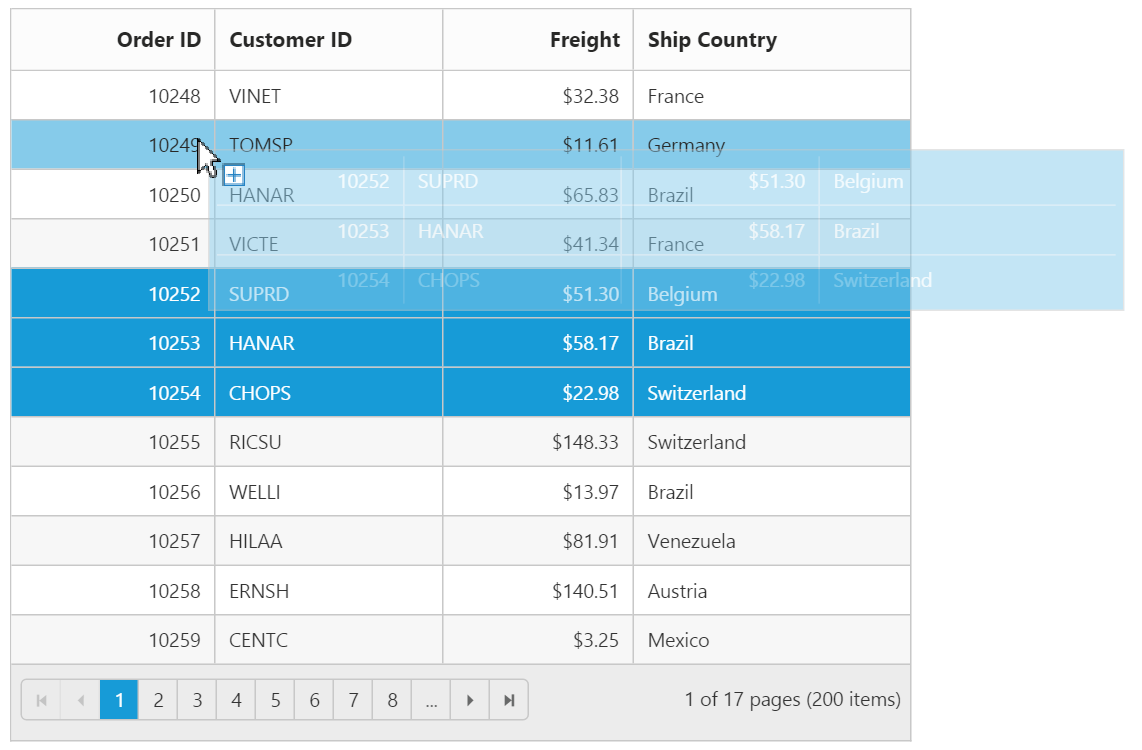
The following output is displayed after reordering rows.
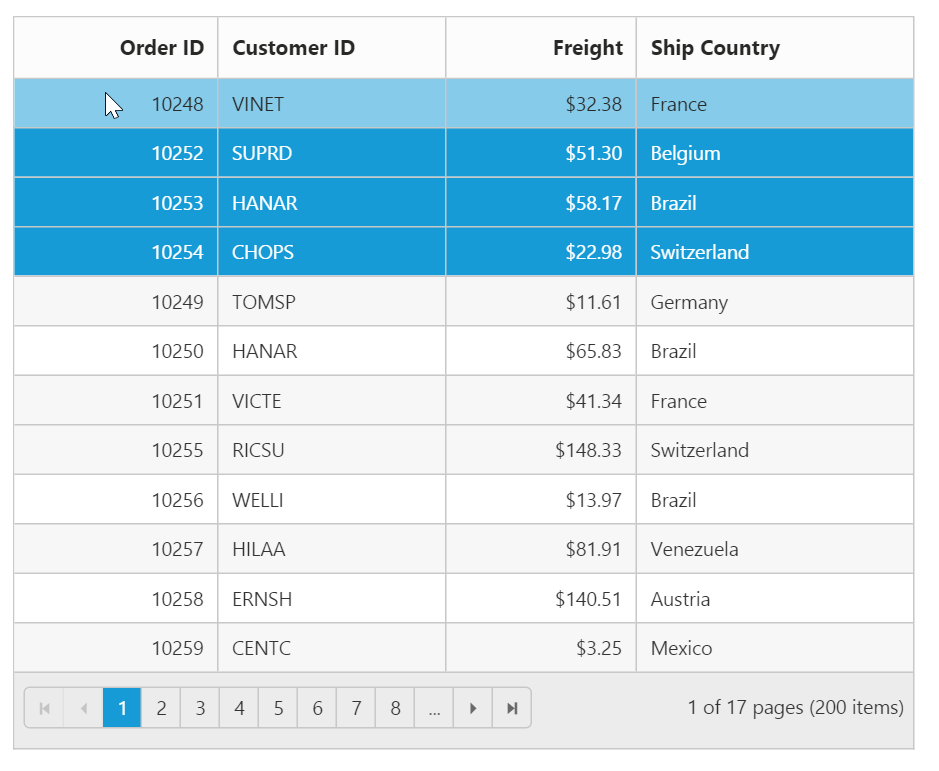
Grid-to-Grid
To drag and drop rows between two Grid, enable the Grid property AllowRowDragAndDrop and specify the target Grid ID in DropTargetID property of Grid RowDropSettings.
Dragged and Dropped rows can be mapped to server-side using RowDragMapper and RowDropMapper property of Grid RowDropSettings.
The following code example describes the above behavior.
<div style="float:left;width:49%">
<ej:Grid ID="OrdersGrid" runat="server" AllowPaging="true" AllowRowDragAndDrop="true" Selectiontype="Multiple">
<RowDropSettings DragMapper="DragAndDrop.aspx/GridDragHandler" DropMapper="DragAndDrop.aspx/GridDropHandler"/>
<EditSettings AllowEditing="true"/>
<Columns>
<ej:Column Field="OrderID" HeaderText="Order ID" IsPrimaryKey="true" TextAlign="Right" Width="75" />
<ej:Column Field="CustomerID" HeaderText="Customer ID" Width="80" />
<ej:Column Field="EmployeeID" HeaderText="Employee ID" TextAlign="Right" Width="75" />
<ej:Column Field="Freight" HeaderText="Freight" TextAlign="Right" Width="75" Format="{0:C}" />
<ej:Column Field="ShipCity" HeaderText="Ship City" Width="110" />
</Columns>
</ej:Grid>
</div>
<div style="float:right;width:49%">
<ej:Grid ID="EmployeeGrid" runat="server" AllowPaging="true" AllowRowDragAndDrop="true" Selectiontype="Multiple">
<RowDropSettings DragMapper="DragAndDrop.aspx/EmployeeGridDragHandler" DropMapper="DragAndDrop.aspx/EmployeeGridDropHandler"/>
<Columns>
<ej:Column Field="OrderID" HeaderText="Order ID" IsPrimaryKey="true" TextAlign="Right" Width="75" />
<ej:Column Field="CustomerID" HeaderText="Customer ID" Width="80" />
<ej:Column Field="EmployeeID" HeaderText="Employee ID" TextAlign="Right" Width="75" />
<ej:Column Field="Freight" HeaderText="Freight" TextAlign="Right" Width="75" Format="{0:C}" />
<ej:Column Field="ShipCity" HeaderText="Ship City" Width="110" />
</Columns>
</ej:Grid>
</div>public partial class RowTemplate : System.Web.UI.Page
{
JavaScriptSerializer ser = new JavaScriptSerializer();
protected void Page_Load(object sender, EventArgs e)
{
var data = OrderRepository.GetAllRecords();
var data2 = OrderRepository.GetAllRecords2();
this.OrdersGrid.DataManager = new DataSource() { Json = data, Adaptor = "remoteSaveAdaptor" };
this.EmployeeGrid.DataManager = new DataSource() { Json = data2, Adaptor = "remoteSaveAdaptor" };
}
[WebMethod]
[ScriptMethod(ResponseFormat = ResponseFormat.Json)]
public static object GridDragHandler(List<Orders> deleted)
{
OrderRepository.Delete(deleted);
return deleted;
}
[WebMethod]
[ScriptMethod(ResponseFormat = ResponseFormat.Json)]
public static object EmployeeGridDragHandler(List<Orders> deleted)
{
OrderRepository.Delete2(deleted);
return deleted;
}
[WebMethod]
[ScriptMethod(ResponseFormat = ResponseFormat.Json)]
public static object GridDropHandler(List<Orders> added)
{
RowDropModel dropDetails = (RowDropModel)ser.Deserialize(Request.Headers["rowDropDetails"], typeof(RowDropModel));
var count = 0;
var data = OrderRepository.GetAllRecords();
if (added != null)
{
foreach (var item in added)
{
data.Insert(dropDetails.DestinationRowIndex + count, item);
count++;
}
}
return added;
}
[WebMethod]
[ScriptMethod(ResponseFormat = ResponseFormat.Json)]
public static object EmployeeGridDropHandler(List<Orders> added)
{
RowDropModel dropDetails = (RowDropModel)ser.Deserialize(Request.Headers["rowDropDetails"], typeof(RowDropModel));
var count = 0;
var data = OrderRepository.GetAllRecords2();
if (added != null)
{
foreach (var item in added)
{
data.Insert(dropDetails.DestinationRowIndex + count, item);
count++;
}
}
return added;
}
}
}The following output is displayed before dropping Grid rows.
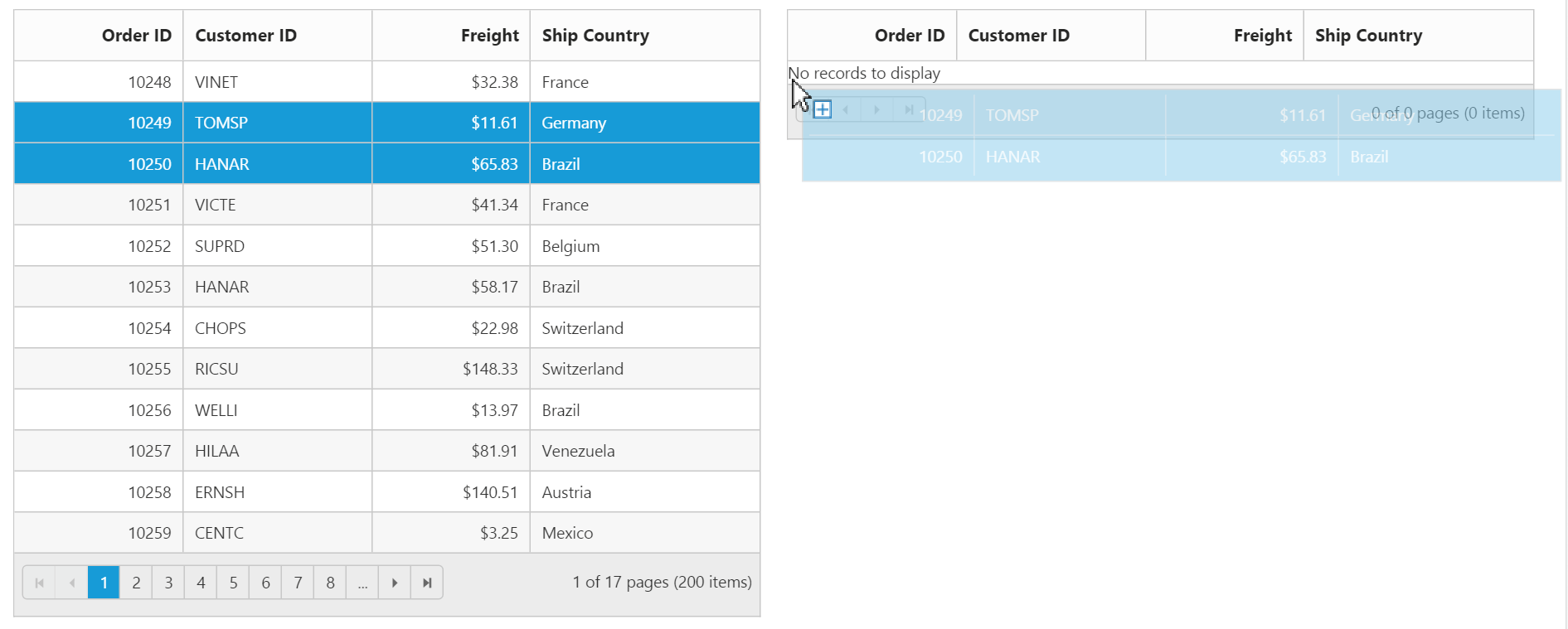
The following output is displayed after dropping Grid rows.
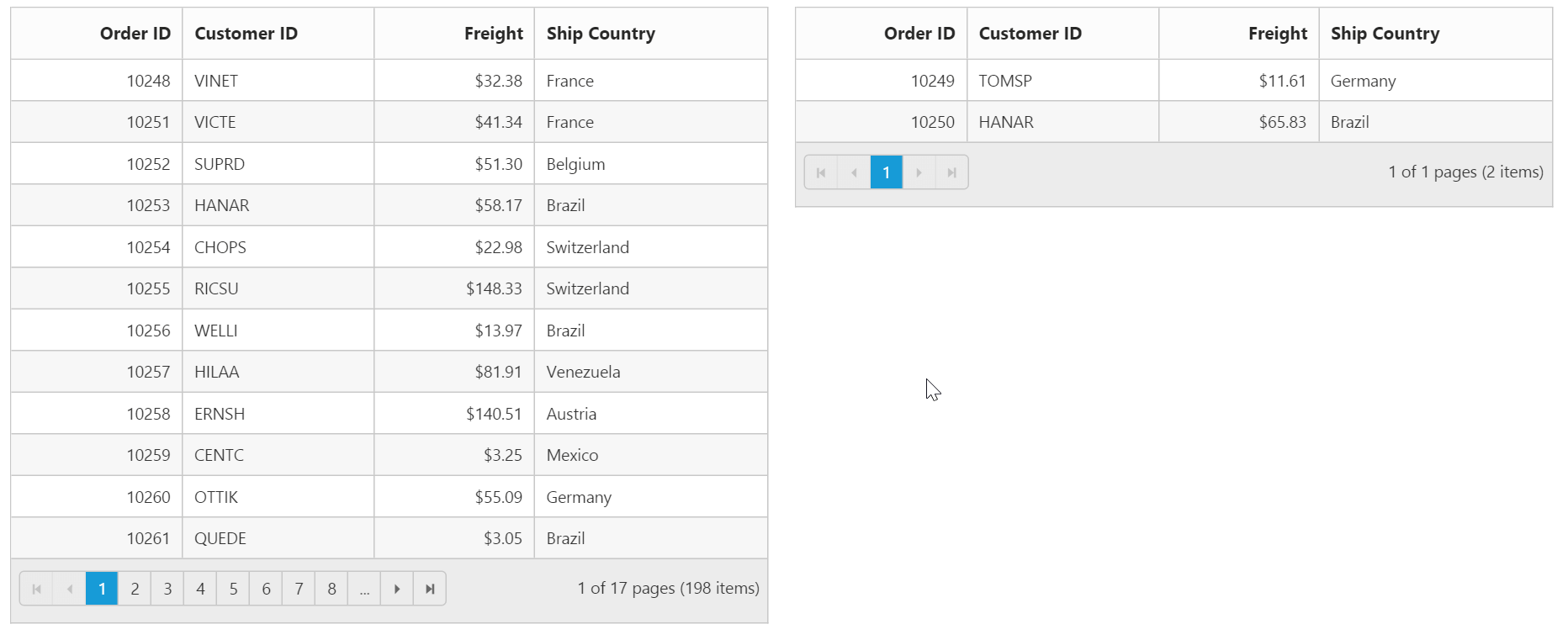
Grid-to-Custom control
You can also drag and drop grid rows to any custom control. For instance, let it be a form.
Enable the Grid property AllowRowDragAndDrop and specify the target form element ID in DropTargetID property of Grid RowDropSettings.
On dropping the Grid records on Form element, Grid event “RowDrop” would be triggered by which we can populate input elements in Form.
The following code example describes the above behavior.
<div style="float:left;width:49%">
<ej:Grid ID="OrdersGrid" runat="server" AllowPaging="true" AllowRowDragAndDrop="true" Selectiontype="Multiple">
<ClientSideEvents RowDrop="rowDropHandler"/>
<Columns>
<ej:Column Field="OrderID" HeaderText="Order ID" IsPrimaryKey="true" TextAlign="Right" Width="75" />
<ej:Column Field="CustomerID" HeaderText="Customer ID" Width="80" />
<ej:Column Field="EmployeeID" HeaderText="Employee ID" TextAlign="Right" Width="75" />
<ej:Column Field="Freight" HeaderText="Freight" TextAlign="Right" Width="75" Format="{0:C}" />
<ej:Column Field="ShipCity" HeaderText="Ship City" Width="110" />
</Columns>
</ej:Grid> </div>
<div style="float:right;width:38%">
<form role="form" id="dropForm" style="width:98%">
<fieldset style="text-align:center; font-weight:700"><legend>Record Details</legend></fieldset>
<div class="form-group row">
<label for="OrderID">Order ID:</label>
<input class="form-control" name="OrderID">
</div>
<div class="form-group row">
<label for="CustomerID">Customer ID:</label>
<input name="CustomerID" class="form-control">
</div>
<div class="form-group row">
<label for="EmployeeID">Employee ID:</label>
<input name="EmployeeID" class="form-control">
</div>
<div class="form-group row">
<label for="Freight">Freight:</label>
<input name="Freight" class="form-control">
</div>
<div class="form-group row">
<label for="ShipCity">Ship City:</label>
<input name="ShipCity" class="form-control">
</div>
<br />
</form>
</div>public partial class RowTemplate : System.Web.UI.Page
{
protected void Page_Load(object sender, EventArgs e)
{
this.OrdersGrid.DataSource = OrderRepository.GetAllRecords();
}
}<script type="text/javascript">
function rowDropHandler(args) {
for (var key in args.data[0]) {
$('#dropForm input[name=' + key + ']').val(args.rowData[0][key]);
}
}
</script>The following output is displayed before dropping the rows on Form.
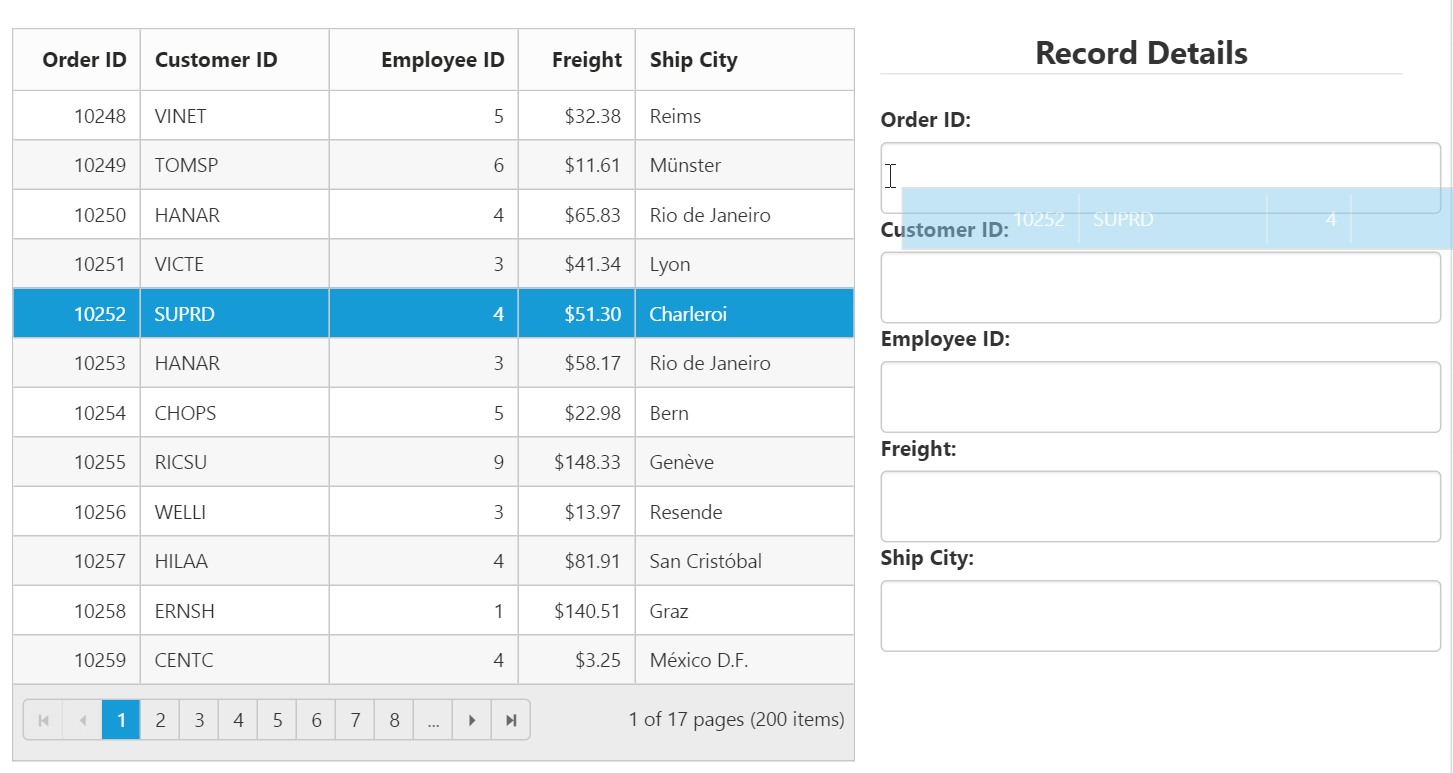
The following output is displayed after dropping the rows on Form.
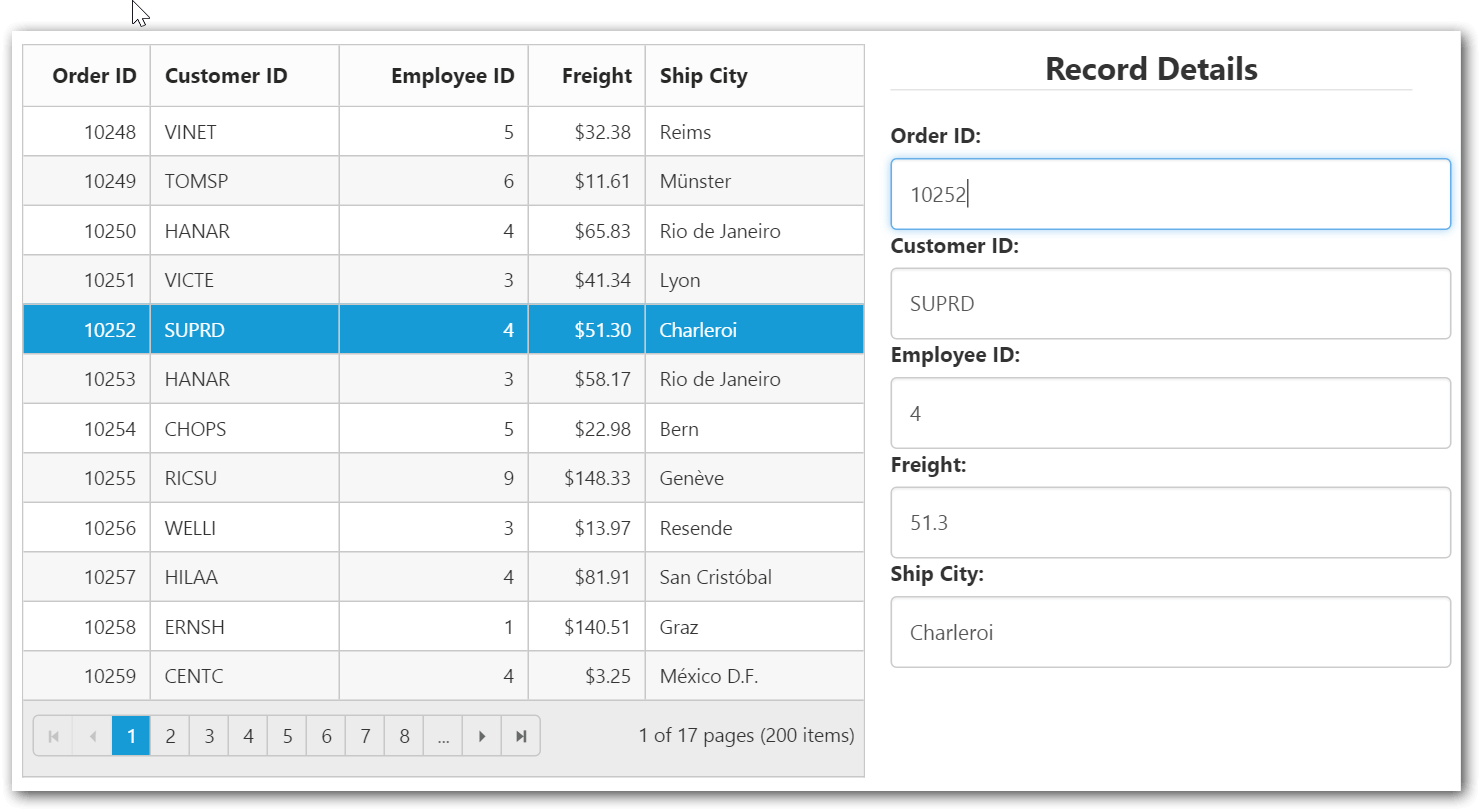
NOTE
The default behavior of drag and drop between Grid or any other controls is as cut and paste. For copy and paste behavior specify the drag behavior in
DragBehaviorproperty ofRowDropSettingsas “Copy”.