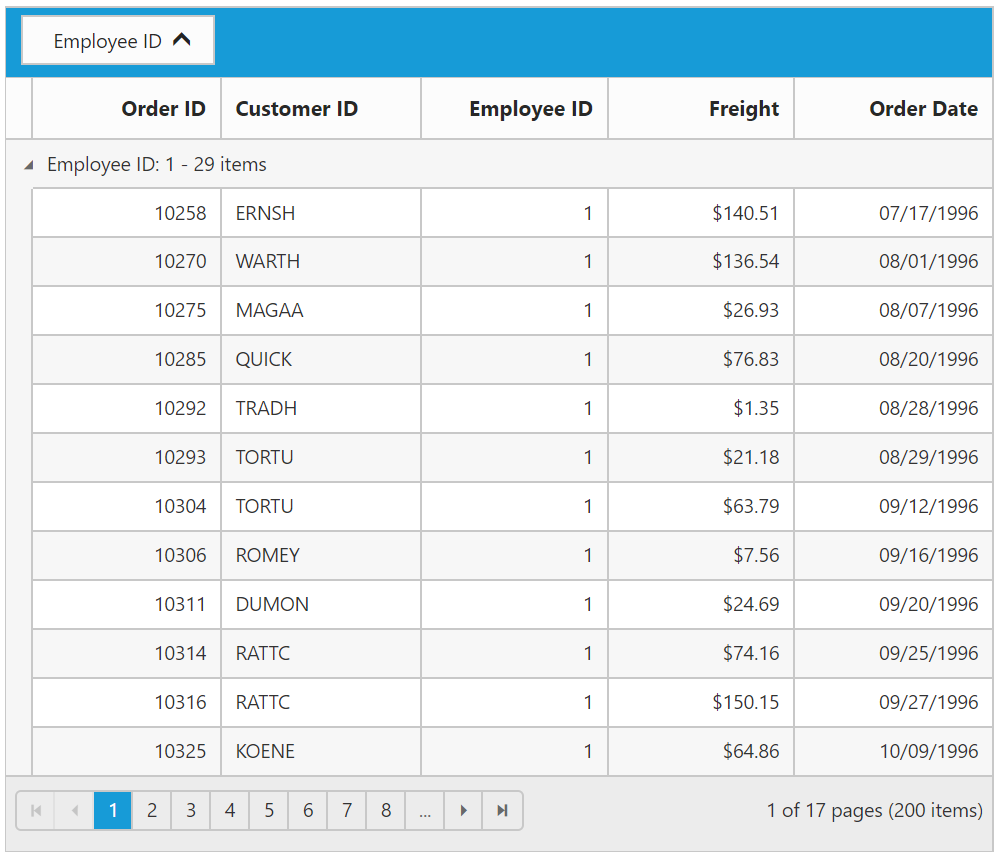Grouping
6 Aug 201824 minutes to read
The Grid control has options to group the records based on the required column. When grouping is applied, grouped records are organized into a hierarchical structure to facilitate easier expand and collapse of records. To enable grouping, set AllowGrouping property as true.
Columns can be grouped by simply dragging the column header and drop on the group drop area or simply click the group button which is displayed in the column. By default, sorting is done while grouping the column.
The following code example describes the above behavior.
<ej:Grid ID="FlatGrid" runat="server" AllowGrouping="true" AllowPaging="true" >
<Columns>
<ej:Column Field="OrderID" />
<ej:Column Field="EmployeeID" />
<ej:Column Field="CustomerID" />
<ej:Column Field="ShipCountry" />
<ej:Column Field="Freight" />
</Columns>
</ej:Grid>namespace WebSampleBrowser.Grid
{
public partial class _Default : Page
{
List<Orders> order = new List<Orders>();
protected void Page_Load(object sender, EventArgs e)
{
BindDataSource();
}
private void BindDataSource()
{
int code = 10000;
for (int i = 1; i < 10; i++)
{
order.Add(new Orders(code + 1, "ALFKI", i + 0, "France",34.3 * i));
order.Add(new Orders(code + 2, "ANATR", i + 2, "Germany",35.3 * i));
order.Add(new Orders(code + 3, "ANTON", i + 1, "Brazil" ,325.3 * i));
order.Add(new Orders(code + 4, "BLONP", i + 3, "Italy",435.3 * i, ));
order.Add(new Orders(code + 5, "BOLID", i + 4, "Mexico",46.3 * i));
code += 5;
}
this.FlatGrid.DataSource = order;
this.FlatGrid.DataBind();
}
[Serializable]
public class Orders
{
public Orders()
{
}
public Orders(long OrderId, int EmployeeId, string CustomerId, string ShipCountry,double Freight)
{
this.OrderID = OrderId;
this.EmployeeID = EmployeeId;
this.CustomerID = CustomerId;
this.Freight = Freight;
this.ShipCountry = ShipCountry;
}
public long OrderID { get; set; }
public int EmployeeID { get; set; }
public string CustomerID { get; set; }
public string ShipCountry { get; set; }
public double Freight { get; set; }
}
}
}The following output is displayed as a result of the above code example.
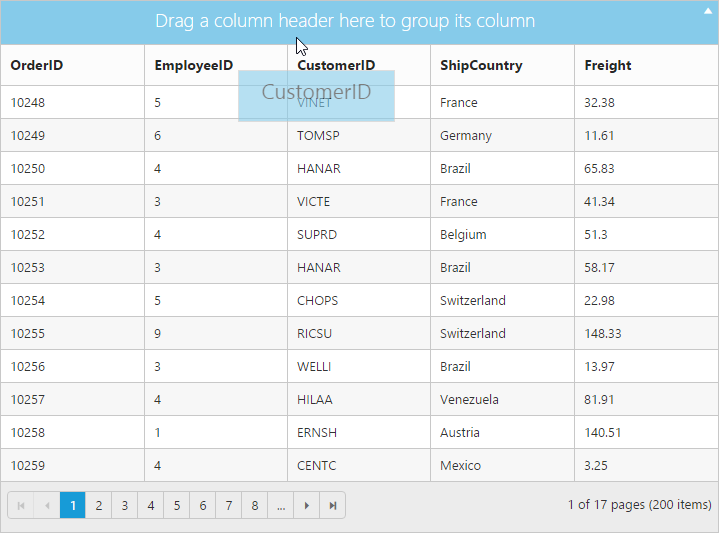
Initial Grouping
While initializing the grid itself, there is an option to group the column and display it in a hierarchical structure. To enable initial grouping, set array of column’s Field name to be grouped in GroupedColumns property of GroupSettings.
The following code example describes the above behavior.
<ej:Grid ID="FlatGrid" runat="server" AllowGrouping="true" AllowPaging="true" >
<GroupSettings GroupedColumns="ShipCountry"></GroupSettings>
<Columns>
<ej:Column Field="OrderID" />
<ej:Column Field="EmployeeID" />
<ej:Column Field="CustomerID" />
<ej:Column Field="ShipCountry" />
<ej:Column Field="Freight" />
</Columns>
</ej:Grid>namespace WebSampleBrowser.Grid
{
public partial class _Default : Page
{
List<Orders> order = new List<Orders>();
protected void Page_Load(object sender, EventArgs e)
{
BindDataSource();
}
private void BindDataSource()
{
int code = 10000;
for (int i = 1; i < 10; i++)
{
order.Add(new Orders(code + 1, "ALFKI", i + 0, "France",34.3 * i));
order.Add(new Orders(code + 2, "ANATR", i + 2, "Germany",35.3 * i));
order.Add(new Orders(code + 3, "ANTON", i + 1, "Brazil" ,325.3 * i));
order.Add(new Orders(code + 4, "BLONP", i + 3, "Italy",435.3 * i, ));
order.Add(new Orders(code + 5, "BOLID", i + 4, "Mexico",46.3 * i));
code += 5;
}
this.FlatGrid.DataSource = order;
this.FlatGrid.DataBind();
}
[Serializable]
public class Orders
{
public Orders()
{
}
public Orders(long OrderId, int EmployeeId, string CustomerId, string ShipCountry,double Freight)
{
this.OrderID = OrderId;
this.EmployeeID = EmployeeId;
this.CustomerID = CustomerId;
this.Freight = Freight;
this.ShipCountry = ShipCountry;
}
public long OrderID { get; set; }
public int EmployeeID { get; set; }
public string CustomerID { get; set; }
public string ShipCountry { get; set; }
public double Freight { get; set; }
}
}
}The following output is displayed as a result of the above code example.
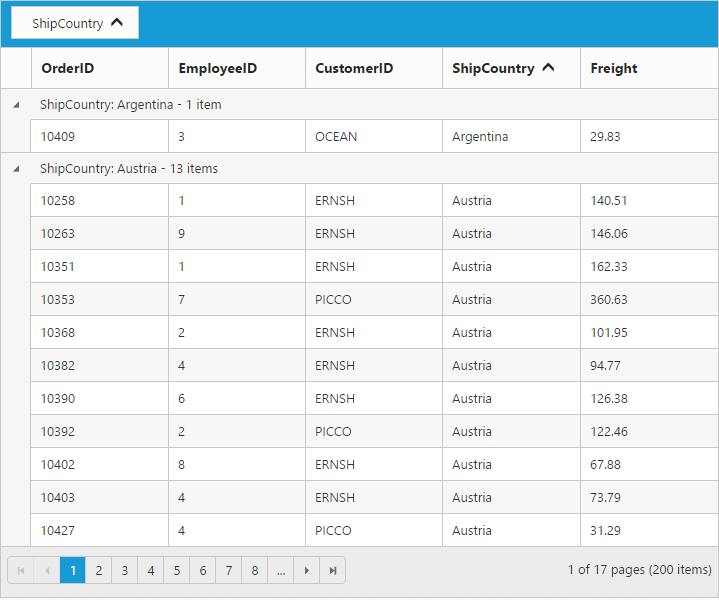
Multi-Column Grouping
Group multiple columns by simply drag and drop the columns one by one from column header into group drop area.
The following code example describes the above behavior.
<ej:Grid ID="FlatGrid" runat="server" AllowGrouping="true" AllowPaging="true" >
<GroupSettings GroupedColumns="ShipCountry,CustomerID"></GroupSettings>
<Columns>
<ej:Column Field="OrderID" />
<ej:Column Field="EmployeeID" />
<ej:Column Field="CustomerID" />
<ej:Column Field="ShipCountry" />
<ej:Column Field="Freight" />
</Columns>
</ej:Grid>namespace WebSampleBrowser.Grid
{
public partial class _Default : Page
{
List<Orders> order = new List<Orders>();
protected void Page_Load(object sender, EventArgs e)
{
BindDataSource();
}
private void BindDataSource()
{
int code = 10000;
for (int i = 1; i < 10; i++)
{
order.Add(new Orders(code + 1, "ALFKI", i + 0, "France",34.3 * i));
order.Add(new Orders(code + 2, "ANATR", i + 2, "Germany",35.3 * i));
order.Add(new Orders(code + 3, "ANTON", i + 1, "Brazil" ,325.3 * i));
order.Add(new Orders(code + 4, "BLONP", i + 3, "Italy",435.3 * i, ));
order.Add(new Orders(code + 5, "BOLID", i + 4, "Mexico",46.3 * i));
code += 5;
}
this.FlatGrid.DataSource = order;
this.FlatGrid.DataBind();
}
[Serializable]
public class Orders
{
public Orders()
{
}
public Orders(long OrderId, int EmployeeId, string CustomerId, string ShipCountry,double Freight)
{
this.OrderID = OrderId;
this.EmployeeID = EmployeeId;
this.CustomerID = CustomerId;
this.Freight = Freight;
this.ShipCountry = ShipCountry;
}
public long OrderID { get; set; }
public int EmployeeID { get; set; }
public string CustomerID { get; set; }
public string ShipCountry { get; set; }
public double Freight { get; set; }
}
}
}The following output is displayed as a result of the above code example.
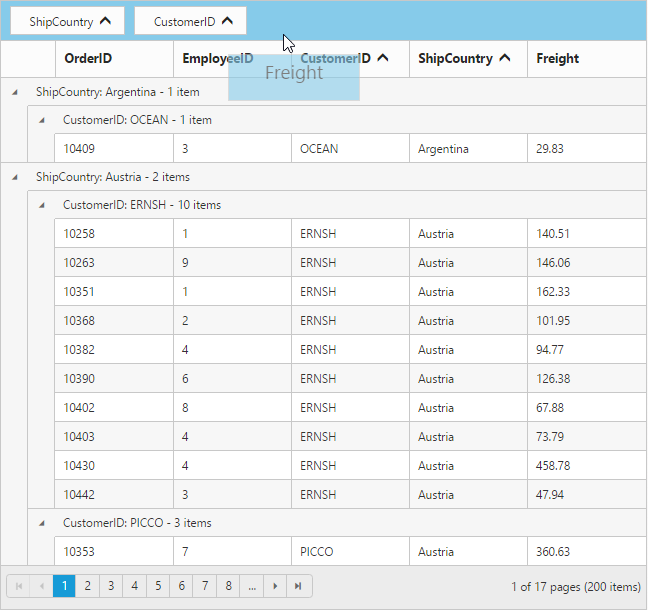
Group Buttons
To do grouping easily without doing drag and drop column header by setting ShowToggleButton property of GroupSettings as true.
The following code example describes the above behavior.
<ej:Grid ID="FlatGrid" runat="server" AllowGrouping="true" AllowPaging="true" >
<GroupSettings ShowToggleButton="true" ></GroupSettings>
<Columns>
<ej:Column Field="OrderID" />
<ej:Column Field="EmployeeID" />
<ej:Column Field="CustomerID" />
<ej:Column Field="ShipCountry" />
<ej:Column Field="Freight" />
</Columns>
</ej:Grid>namespace WebSampleBrowser.Grid
{
public partial class _Default : Page
{
List<Orders> order = new List<Orders>();
protected void Page_Load(object sender, EventArgs e)
{
BindDataSource();
}
private void BindDataSource()
{
int code = 10000;
for (int i = 1; i < 10; i++)
{
order.Add(new Orders(code + 1, "ALFKI", i + 0, "France",34.3 * i));
order.Add(new Orders(code + 2, "ANATR", i + 2, "Germany",35.3 * i));
order.Add(new Orders(code + 3, "ANTON", i + 1, "Brazil" ,325.3 * i));
order.Add(new Orders(code + 4, "BLONP", i + 3, "Italy",435.3 * i, ));
order.Add(new Orders(code + 5, "BOLID", i + 4, "Mexico",46.3 * i));
code += 5;
}
this.FlatGrid.DataSource = order;
this.FlatGrid.DataBind();
}
[Serializable]
public class Orders
{
public Orders()
{
}
public Orders(long OrderId, int EmployeeId, string CustomerId, string ShipCountry,double Freight)
{
this.OrderID = OrderId;
this.EmployeeID = EmployeeId;
this.CustomerID = CustomerId;
this.Freight = Freight;
this.ShipCountry = ShipCountry;
}
public long OrderID { get; set; }
public int EmployeeID { get; set; }
public string CustomerID { get; set; }
public string ShipCountry { get; set; }
public double Freight { get; set; }
}
}
}The following output is displayed as a result of the above code example.
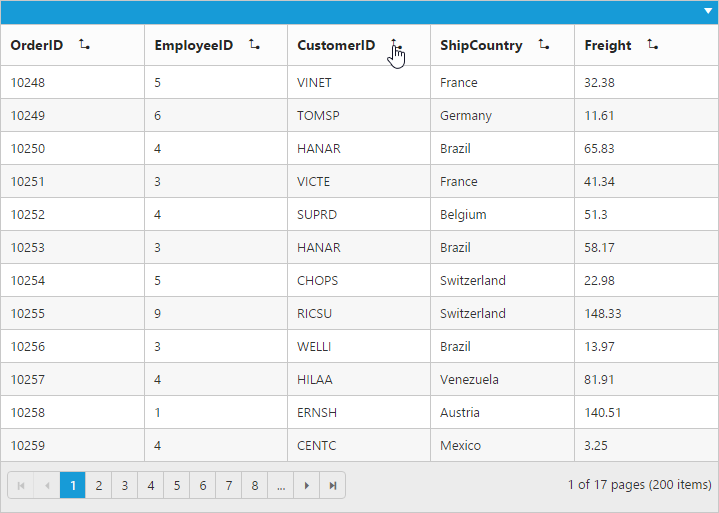
Hide Ungroup Button
Hide ungroup button from grouped columns which is in the group drop area by setting the ShowUngroupButton property of GroupSettings as false.
The following code example describes the above behavior.
<ej:Grid ID="FlatGrid" runat="server" AllowGrouping="true" AllowSorting="true" AllowPaging="true" >
<GroupSettings ShowUngroupButton="false" ></GroupSettings>
<Columns>
<ej:Column Field="OrderID" />
<ej:Column Field="EmployeeID" />
<ej:Column Field="CustomerID" />
<ej:Column Field="ShipCountry" />
<ej:Column Field="Freight" />
</Columns>
</ej:Grid>namespace WebSampleBrowser.Grid
{
public partial class _Default : Page
{
List<Orders> order = new List<Orders>();
protected void Page_Load(object sender, EventArgs e)
{
BindDataSource();
}
private void BindDataSource()
{
int code = 10000;
for (int i = 1; i < 10; i++)
{
order.Add(new Orders(code + 1, "ALFKI", i + 0, "France",34.3 * i));
order.Add(new Orders(code + 2, "ANATR", i + 2, "Germany",35.3 * i));
order.Add(new Orders(code + 3, "ANTON", i + 1, "Brazil" ,325.3 * i));
order.Add(new Orders(code + 4, "BLONP", i + 3, "Italy",435.3 * i, ));
order.Add(new Orders(code + 5, "BOLID", i + 4, "Mexico",46.3 * i));
code += 5;
}
this.FlatGrid.DataSource = order;
this.FlatGrid.DataBind();
}
[Serializable]
public class Orders
{
public Orders()
{
}
public Orders(long OrderId, int EmployeeId, string CustomerId, string ShipCountry,double Freight)
{
this.OrderID = OrderId;
this.EmployeeID = EmployeeId;
this.CustomerID = CustomerId;
this.Freight = Freight;
this.ShipCountry = ShipCountry;
}
public long OrderID { get; set; }
public int EmployeeID { get; set; }
public string CustomerID { get; set; }
public string ShipCountry { get; set; }
public double Freight { get; set; }
}
}
}The following output is displayed as a result of the above code example.
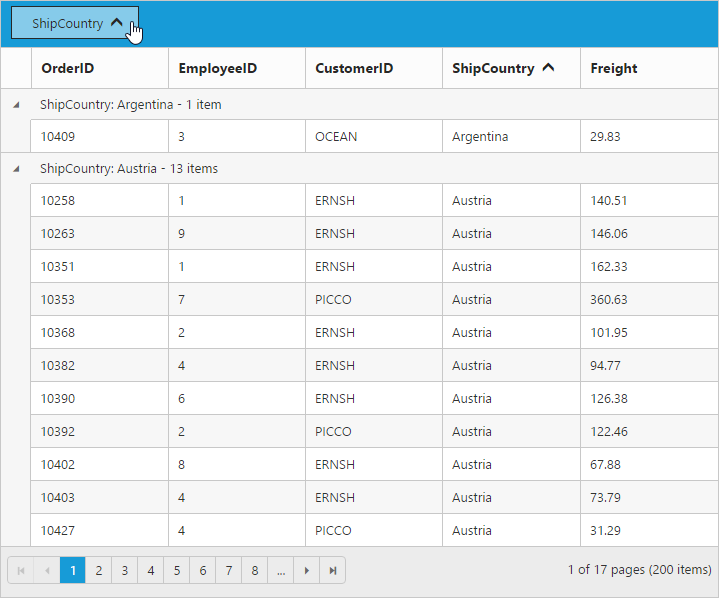
Hide Grouped Column
While grouping a particular column, there is an option to hide the grouped columns from grid. To enable hide grouped column option, set ShowGroupedColumn property of GroupSettings as false.
The following code example describes the above behavior.
<ej:Grid ID="FlatGrid" runat="server" AllowGrouping="true" AllowPaging="true" >
<GroupSettings ShowGroupedColumn="false" ></GroupSettings>
<Columns>
<ej:Column Field="OrderID" />
<ej:Column Field="EmployeeID" />
<ej:Column Field="CustomerID" />
<ej:Column Field="ShipCountry" />
<ej:Column Field="Freight" />
</Columns>
</ej:Grid>namespace WebSampleBrowser.Grid
{
public partial class _Default : Page
{
List<Orders> order = new List<Orders>();
protected void Page_Load(object sender, EventArgs e)
{
BindDataSource();
}
private void BindDataSource()
{
int code = 10000;
for (int i = 1; i < 10; i++)
{
order.Add(new Orders(code + 1, "ALFKI", i + 0, "France",34.3 * i));
order.Add(new Orders(code + 2, "ANATR", i + 2, "Germany",35.3 * i));
order.Add(new Orders(code + 3, "ANTON", i + 1, "Brazil" ,325.3 * i));
order.Add(new Orders(code + 4, "BLONP", i + 3, "Italy",435.3 * i, ));
order.Add(new Orders(code + 5, "BOLID", i + 4, "Mexico",46.3 * i));
code += 5;
}
this.FlatGrid.DataSource = order;
this.FlatGrid.DataBind();
}
[Serializable]
public class Orders
{
public Orders()
{
}
public Orders(long OrderId, int EmployeeId, string CustomerId, string ShipCountry,double Freight)
{
this.OrderID = OrderId;
this.EmployeeID = EmployeeId;
this.CustomerID = CustomerId;
this.Freight = Freight;
this.ShipCountry = ShipCountry;
}
public long OrderID { get; set; }
public int EmployeeID { get; set; }
public string CustomerID { get; set; }
public string ShipCountry { get; set; }
public double Freight { get; set; }
}
}
}The following output is displayed as a result of the above code example.
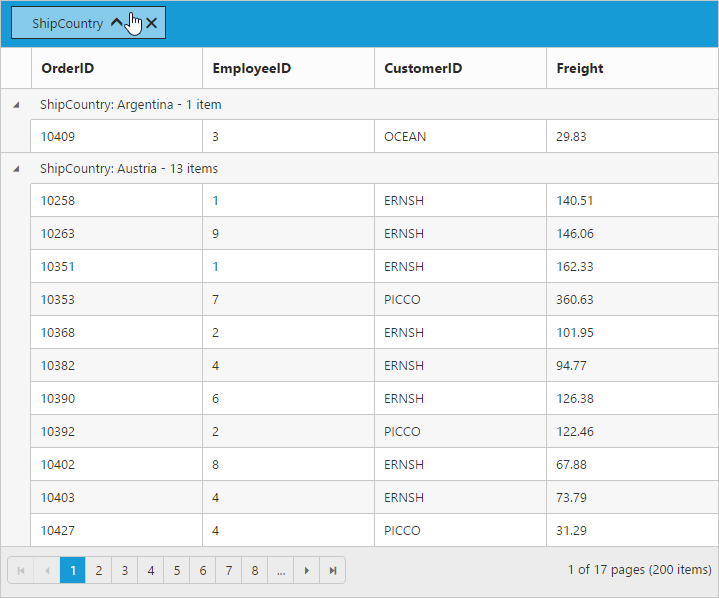
AutoSize Drop Area
Drag any column header and move it to the group drop area, then its portion expands smoothly. Stop this animation by setting EnableDropAreaAutoSizing property of GroupSettings as false.
The following code example describes the above behavior.
<ej:Grid ID="FlatGrid" runat="server" AllowGrouping="true" AllowPaging="true" >
<GroupSettings EnableDropAreaAutoSizing="false" ></GroupSettings>
<Columns>
<ej:Column Field="OrderID" />
<ej:Column Field="EmployeeID" />
<ej:Column Field="CustomerID" />
<ej:Column Field="ShipCountry" />
<ej:Column Field="Freight" />
</Columns>
</ej:Grid>namespace WebSampleBrowser.Grid
{
public partial class _Default : Page
{
List<Orders> order = new List<Orders>();
protected void Page_Load(object sender, EventArgs e)
{
BindDataSource();
}
private void BindDataSource()
{
int code = 10000;
for (int i = 1; i < 10; i++)
{
order.Add(new Orders(code + 1, "ALFKI", i + 0, "France",34.3 * i));
order.Add(new Orders(code + 2, "ANATR", i + 2, "Germany",35.3 * i));
order.Add(new Orders(code + 3, "ANTON", i + 1, "Brazil" ,325.3 * i));
order.Add(new Orders(code + 4, "BLONP", i + 3, "Italy",435.3 * i, ));
order.Add(new Orders(code + 5, "BOLID", i + 4, "Mexico",46.3 * i));
code += 5;
}
this.FlatGrid.DataSource = order;
this.FlatGrid.DataBind();
}
[Serializable]
public class Orders
{
public Orders()
{
}
public Orders(long OrderId, int EmployeeId, string CustomerId, string ShipCountry,double Freight)
{
this.OrderID = OrderId;
this.EmployeeID = EmployeeId;
this.CustomerID = CustomerId;
this.Freight = Freight;
this.ShipCountry = ShipCountry;
}
public long OrderID { get; set; }
public int EmployeeID { get; set; }
public string CustomerID { get; set; }
public string ShipCountry { get; set; }
public double Freight { get; set; }
}
}
}Hide Drop Area
To avoid ungrouping or further grouping of a column after an initial column grouping by setting ShowDropArea property of GroupSettings as false.
The following code example describes the above behavior.
<ej:Grid ID="FlatGrid" runat="server" AllowGrouping="true" AllowPaging="true" >
<GroupSettings ShowDropArea="false" GroupedColumns="ShipCountry" ></GroupSettings>
<Columns>
<ej:Column Field="OrderID" />
<ej:Column Field="EmployeeID" />
<ej:Column Field="CustomerID" />
<ej:Column Field="ShipCountry" />
<ej:Column Field="Freight" />
</Columns>
</ej:Grid>namespace WebSampleBrowser.Grid
{
public partial class _Default : Page
{
List<Orders> order = new List<Orders>();
protected void Page_Load(object sender, EventArgs e)
{
BindDataSource();
}
private void BindDataSource()
{
int code = 10000;
for (int i = 1; i < 10; i++)
{
order.Add(new Orders(code + 1, "ALFKI", i + 0, "France",34.3 * i));
order.Add(new Orders(code + 2, "ANATR", i + 2, "Germany",35.3 * i));
order.Add(new Orders(code + 3, "ANTON", i + 1, "Brazil" ,325.3 * i));
order.Add(new Orders(code + 4, "BLONP", i + 3, "Italy",435.3 * i, ));
order.Add(new Orders(code + 5, "BOLID", i + 4, "Mexico",46.3 * i));
code += 5;
}
this.FlatGrid.DataSource = order;
this.FlatGrid.DataBind();
}
[Serializable]
public class Orders
{
public Orders()
{
}
public Orders(long OrderId, int EmployeeId, string CustomerId, string ShipCountry,double Freight)
{
this.OrderID = OrderId;
this.EmployeeID = EmployeeId;
this.CustomerID = CustomerId;
this.Freight = Freight;
this.ShipCountry = ShipCountry;
}
public long OrderID { get; set; }
public int EmployeeID { get; set; }
public string CustomerID { get; set; }
public string ShipCountry { get; set; }
public double Freight { get; set; }
}
}
}The following output is displayed as a result of the above code example.
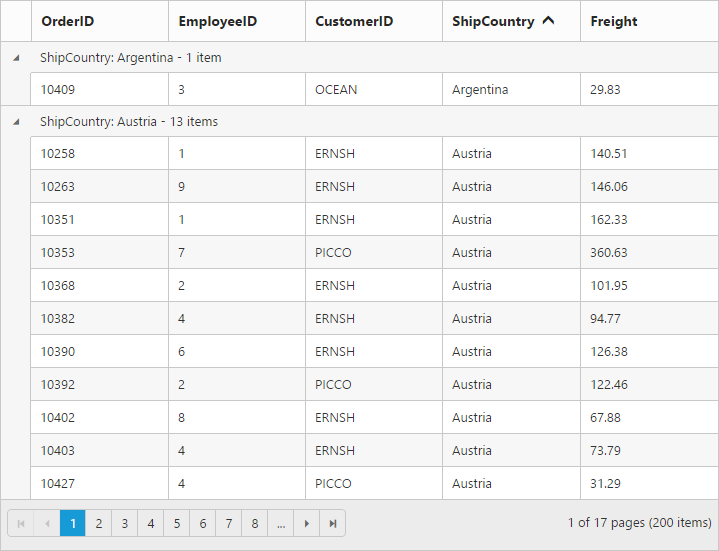
Group Caption Format/Group Caption Template
Using CaptionFormat property of GroupSettings you can render any type of JsRender templates or customizing the group caption text.
You can use JsRender syntax in the template.For more information about JsRender syntax, please refer the link.
NOTE
- It’s a standard way to enclose the
templatewithin thescripttag withtypeas “text/x-jsrender”.- Using locale property of
GroupCaptionFormat, you can only customize the default group caption text.
The following code example describes the above behavior.
<ej:Grid ID="FlatGrid" runat="server" AllowGrouping="true" AllowPaging="true" >
<GroupSettings CaptionFormat="#template" ></GroupSettings>
<Columns>
<ej:Column Field="OrderID" />
<ej:Column Field="EmployeeID" />
<ej:Column Field="CustomerID" />
<ej:Column Field="ShipCountry" />
<ej:Column Field="Freight" />
</Columns>
</ej:Grid><script id="template" type="text/x-jsrender">
"{{:field}}-"{{:key}}
<button id="btn" class="btn">Collapse</button>
</script>
<script>
function complete(args) {
$(".btn").ejButton({
click: "btnClick"
});
}
function btnClick(args) {
var gridObj = $("#FlatGrid").data("ejGrid");
gridObj.expandCollapse(this.element.parent().prev());
$("#btn").ejButton("model.text", args.model.text == "Collapse" ? "Expand" : "Collapse");
}
</script>namespace WebSampleBrowser.Grid
{
public partial class _Default : Page
{
List<Orders> order = new List<Orders>();
protected void Page_Load(object sender, EventArgs e)
{
BindDataSource();
}
private void BindDataSource()
{
int code = 10000;
for (int i = 1; i < 10; i++)
{
order.Add(new Orders(code + 1, "ALFKI", i + 0, "France",34.3 * i));
order.Add(new Orders(code + 2, "ANATR", i + 2, "Germany",35.3 * i));
order.Add(new Orders(code + 3, "ANTON", i + 1, "Brazil" ,325.3 * i));
order.Add(new Orders(code + 4, "BLONP", i + 3, "Italy",435.3 * i, ));
order.Add(new Orders(code + 5, "BOLID", i + 4, "Mexico",46.3 * i));
code += 5;
}
this.FlatGrid.DataSource = order;
this.FlatGrid.DataBind();
}
[Serializable]
public class Orders
{
public Orders()
{
}
public Orders(long OrderId, int EmployeeId, string CustomerId, string ShipCountry,double Freight)
{
this.OrderID = OrderId;
this.EmployeeID = EmployeeId;
this.CustomerID = CustomerId;
this.Freight = Freight;
this.ShipCountry = ShipCountry;
}
public long OrderID { get; set; }
public int EmployeeID { get; set; }
public string CustomerID { get; set; }
public string ShipCountry { get; set; }
public double Freight { get; set; }
}
}
}The following output is displayed as a result of the above code example.
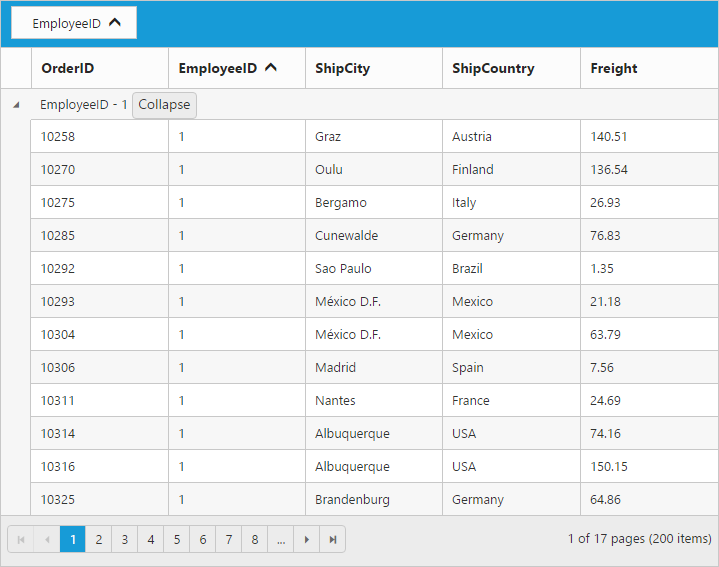
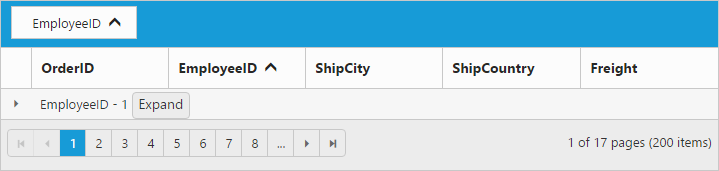
Handling grouped records count in server-side
When binding remote data to grid with on-demand data loading, only current page data knowledge is available to grid and so grouped records count would be shown based on current Page only.
This can be rectified when binding data to grid using WebMethodAdaptor of DataManager. The grouped column values should be passed into the groupDs property of return object from server-side along with datasource and count.
The following code example describes the above behavior.
<ej:Grid ID="FlatGrid" runat="server" AllowPaging="true" AllowGrouping="true" AllowSorting="true">
<DataManager URL="_Default.aspx/UrlDataSource" Adaptor="WebMethodAdaptor" />
<GroupSettings GroupedColumns="EmployeeID"></GroupSettings>
<Columns>
<ej:Column Field="OrderID" HeaderText="Order ID" IsPrimaryKey="True" TextAlign="Right" Width="75"/>
<ej:Column Field="CustomerID" HeaderText="Customer ID" Width="80" />
<ej:Column Field="EmployeeID" HeaderText="Employee ID" TextAlign="Right" Width="75" />
<ej:Column Field="Freight" HeaderText="Freight" TextAlign="Right" Width="75" Format="{0:C}" />
<ej:Column Field="OrderDate" HeaderText="Order Date" TextAlign="Right" Width="80" Format="{0:MM/dd/yyyy}">
</ej:Column>
</Columns>
</ej:Grid>namespace WebSampleBrowser.Grid
{
public partial class _Default : Page
{
List<Orders> order = new List<Orders>();
[WebMethod]
[ScriptMethod(ResponseFormat = ResponseFormat.Json)]
public static object UrlDataSource(DataManager value)
{
IEnumerable data = BindDataSource();
DataOperations ds = new DataOperations();
IEnumerable GroupDs = new List<object>();
var count = data.AsQueryable().Count();
List<string> str = new List<string>();
if (value.Group != null)
GroupDs = ds.PerformSelect(data, str); // Grouped records
if (value.Sorted != null && value.Sorted.Count > 0) //Sorting
{
data = ds.PerformSorting(data, value.Sorted);
}
data = ds.PerformSkip(data, value.Skip); //Paging
data = ds.PerformTake(data, value.Take);
return new { result = data, count = count, groupDs = GroupDs };
}
private void BindDataSource()
{
int code = 10000;
for (int i = 1; i < 10; i++)
{
order.Add(new Orders(code + 1, "ALFKI", i + 0, "France",34.3 * i));
order.Add(new Orders(code + 2, "ANATR", i + 2, "Germany",35.3 * i));
order.Add(new Orders(code + 3, "ANTON", i + 1, "Brazil" ,325.3 * i));
order.Add(new Orders(code + 4, "BLONP", i + 3, "Italy",435.3 * i, ));
order.Add(new Orders(code + 5, "BOLID", i + 4, "Mexico",46.3 * i));
code += 5;
}
this.FlatGrid.DataSource = order;
this.FlatGrid.DataBind();
}
[Serializable]
public class Orders
{
public Orders()
{
}
public Orders(long OrderId, int EmployeeId, string CustomerId, string ShipCountry,double Freight)
{
this.OrderID = OrderId;
this.EmployeeID = EmployeeId;
this.CustomerID = CustomerId;
this.Freight = Freight;
this.ShipCountry = ShipCountry;
}
public long OrderID { get; set; }
public int EmployeeID { get; set; }
public string CustomerID { get; set; }
public string ShipCountry { get; set; }
public double Freight { get; set; }
}
}
}The following output is displayed as a result of the above code example.