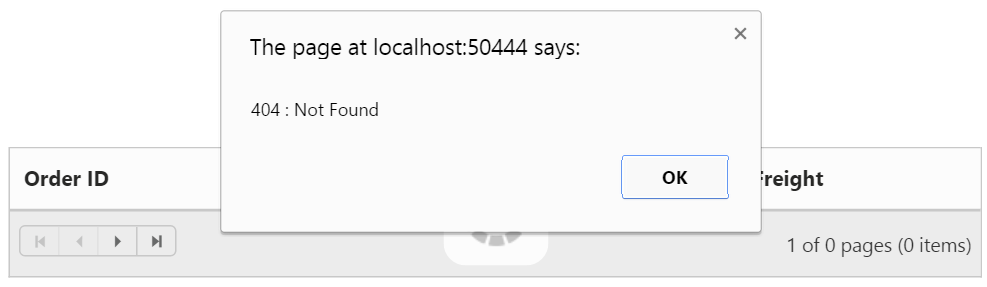Data Binding in ASP.NET Webforms Grid
22 Jan 202424 minutes to read
The DataSource Grid property allows to bind datasource as the instance of one of the following types.
- ASP.Net DataSource controls.
- Collection that implements IEnumerable or IEnumerable
. - DataTable.
- ITypedList.
- REST Service URL as string.
- Table – Allows to bind HTML Table and it accepts table template script “ID”.
- ORM components such as Entity Framework/Linq to SQL.
We can bind datasource in one of the following two ways
- Using
DataManagernested property of Grid Control in View Page and code behind. - Using
DataSourceGrid property in Code behind.
NOTE
In the following section, let us see on how to bind various datasources to Grid using DataSource and DataManager API.
Binding with Datasource controls
The Grid can be bound with major ASP.NET DataSource controls to display data from various data source. Some of the main datasource controls which works in conjunction with Grid are:
- SqlDataSource
- ObjectDataSource
- XmlDataSource
- DataManager control
SqlDataSource
The SqlDataSource enables you to access data that is located in a relational database. The SqlDataSource is intended to replace the ADO.NET code you would normally write in a page to create a connection and command to query a database. The Id of the SqlDataSource control should be assigned to the DataSourceID to bind with Grid control.
NOTE
The Grid will fetch all data based on the SELECT command of the SqlDataSource control in read-only mode.
The following code example describes the above behavior.
<ej:Grid runat="server" ID="Grid" DataSourceID="SqlData" AllowPaging="true">
<Columns>
<ej:Column Field="OrderID" HeaderText="Order ID" TextAlign="Right" />
<ej:Column Field="CustomerID" HeaderText="Customer ID" />
<ej:Column Field="EmployeeID" HeaderText="Employee ID" TextAlign="Right"/>
<ej:Column Field="Freight" HeaderText="Freight" Format="{0:C2}" TextAlign="Right" />
</Columns>
</ej:Grid>
<asp:SqlDataSource ID="SqlData" runat="server" ConnectionString="<%$ ConnectionStrings:NORTHWNDConnectionString %>" SelectCommand="SELECT * FROM [Orders]">
</asp:SqlDataSource>The following output is displayed as a result of the above code example.
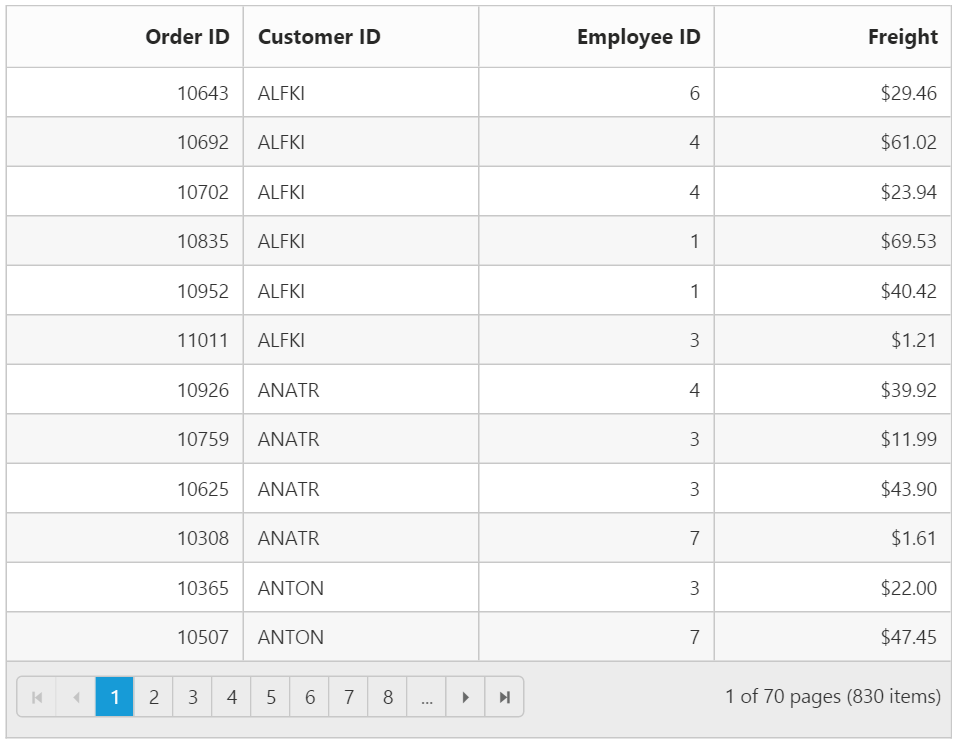
See Also
Refer to this link for more information on SqlDataSource.
SqlDataSource with LoadOnDemand
SqlDataSource control support has been added with on-demand data loading for paging, sorting, and filtering in grid. Each of these grid actions is performed on the server side and the result is returned to the client. This has been achieved by enabling the property as EnableLoadOnDemand in grid.
NOTE
The default value for
EnableLoadOnDemandproperty will be false.
The following code example describes the above behavior.
<ej:Grid ID="FlatGrid" runat="server" DataSourceID="SqlData" EnableLoadonDemand="true" AllowSorting="True" AllowPaging="True">
<Columns>
<ej:Column Field="OrderID" HeaderText="Order ID" IsPrimaryKey="True" TextAlign="Right" Width="75" />
<ej:Column Field="Freight" HeaderText="Freight" TextAlign="Right" Width="75" Format="{0:C}" />
<ej:Column Field="EmployeeID" HeaderText="Employee ID" Width="110" />
<ej:Column Field="CustomerID" HeaderText="Customer ID" Width="110" />
</Columns>
</ej:Grid>
<asp:SqlDataSource ID="SqlData" runat="server" ConnectionString="<%$ ConnectionStrings:NORTHWNDConnectionString %>" SelectCommand="SELECT * FROM [Orders]">
</asp:SqlDataSource>The following output is displayed as a result of the above code example.
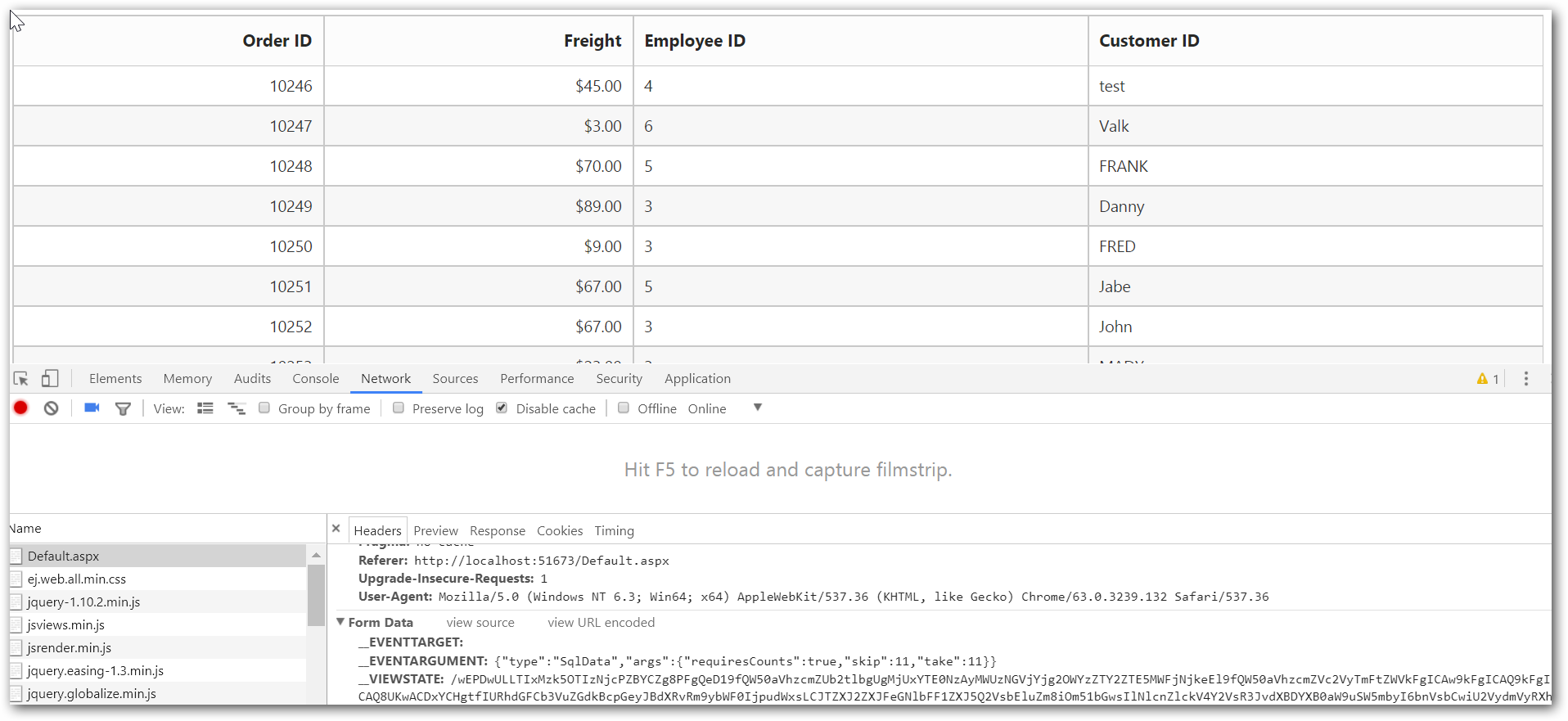
ObjectDataSource
The Grid can be bound with ObjectDataSource control as the datasource interface. The ObjectDataSource control allows developers to structure their applications using this traditional three-tiered architecture and still take advantage of the ease-of-use benefits of the declarative data binding model in ASP.NET.
The Id of the ObjectDataSource control should be assigned to the DataSourceID to bind with Grid control and specify the TypeName and SelectMethod properties of the ObjectDataSource to fetch the data.
NOTE
The Grid will fetch all data based on the
SelectMethodof the ObjectDataSource control in read-only mode.
The following code example describes the above behavior.
<ej:Grid ID="EmployeesGrid" runat="server" DataSourceID="ObjectData" AllowSorting="true">
<Columns>
<ej:Column Field="EmployeeID" HeaderText="Employee ID" TextAlign="Right" Width="100" />
<ej:Column Field="FirstName" HeaderText="First Name" Width="100" />
<ej:Column Field="LastName" HeaderText="Last Name" Width="100" />
<ej:Column Field="Title" HeaderText="Title" Width="100" />
</Columns>
</ej:Grid>
<asp:ObjectDataSource runat="server" ID="ObjectData" TypeName="EmployeeDetails" SelectMethod="GetRecords">
</asp:ObjectDataSource>public class EmployeeDetails
{
[DataObjectMethod(DataObjectMethodType.Select)]
public List<Employee> GetRecords()
{
List<Employee> list = new List<Employee>();
list.Add(new Employee(001, "JohnDavid", "UK", "Nancy", "SalesRepresentative"));
list.Add(new Employee(002, "Tom", "USA", "Andrew", "SalesManager"));
list.Add(new Employee(003, "Bretney", "USA", "Janet", "SalesManager"));
list.Add(new Employee(004, "Jessy", "UK", "Margaret", "SalesCoordinator"));
list.Add(new Employee(005, "Bruch", "USA", "Peacock", "VicePresident"));
list.Add(new Employee(006, "Johny", "USA", "Callahan", "SalesRepresentative"));
return list;
}
}
[Serializable]
public class Employee
{
public Employee(int _empID, string _firstName, string _country, string _lastname, string _title)
{
this.EmployeeID = _empID;
this.FirstName = _firstName;
this.LastName = _lastname;
this.Title = _title;
}
public int EmployeeID { get; set; }
public string FirstName { get; set; }
public string LastName { get; set; }
public string Title { get; set; }
}The following output is displayed as a result of the above code example.
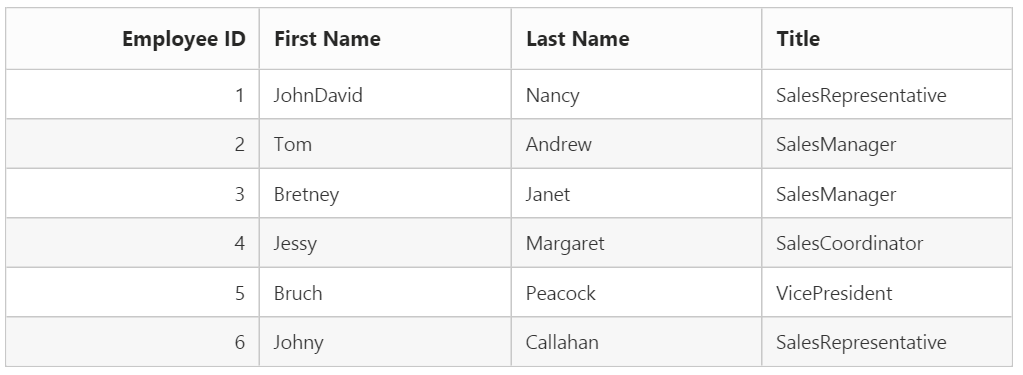
See Also
Refer to this link for more information on ObjectDataSource.
XmlDataSource
The XmlDataSource can be bound with Grid control to display the complex XML file data.
To bind XmlDataSource in Grid, assign the Id of the data source control to the DataSourceID of the Grid and specify the XML file in the DataFile property of the XmlDataSource control.
The following code example describes the above behavior.
<ej:Grid runat="server" ID="Grid" DataSourceID="OrderData">
<Columns>
<ej:Column Field="OrderID" HeaderText="Order ID" TextAlign="Right" />
<ej:Column Field="CustomerID" HeaderText="Customer ID" />
<ej:Column Field="EmployeeID" HeaderText="Employee ID"/>
<ej:Column Field="Freight" HeaderText="Freight" Format="{0:C2}" TextAlign="Right" />
</Columns>
</ej:Grid>
<asp:XmlDataSource DataFile="~/App_Data/Orders.xml" ID="OrderData" runat="server">
</asp:XmlDataSource>
<?xml version="1.0" encoding="utf-8" ?>
<Orders>
<Order OrderID="10248" CustomerID="VINET" EmployeeID="5" Freight="32.38"/>
<Order OrderID="10249" CustomerID="TOMPS" EmployeeID="7" Freight="28.5"/>
<Order OrderID="10250" CustomerID="HANAR" EmployeeID="8" Freight="54.4"/>
<Order OrderID="10251" CustomerID="VICTE" EmployeeID="3" Freight="43"/>
<Order OrderID="10252" CustomerID="BERGS" EmployeeID="1" Freight="99.34"/>
</Orders>The following output is displayed as a result of the above code example.
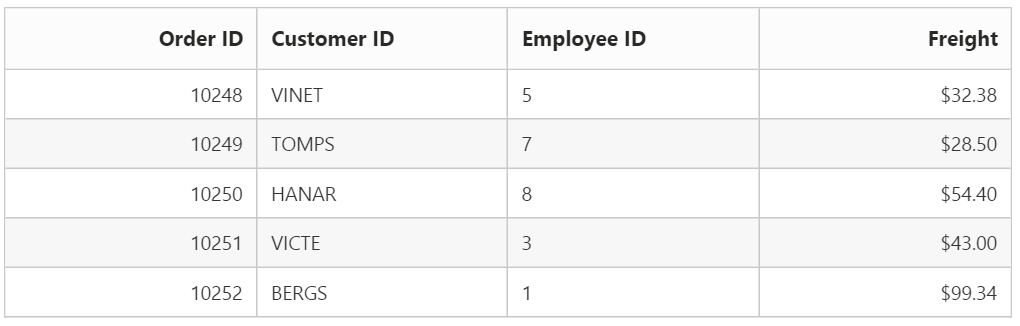
See Also
Refer to this link for more information on XmlDataSource
DataManager
Essential ASP.NET DataManager control can be used as interface between the data source and the Grid control. It can interact with both in-memory data and the remote service. The Id of the DataManager control should be assigned to the DataManagerID to bind with Grid control.
The following code example describes the above behavior.
<ej:DataManager runat="server" ID="DataManager" URL="Default.aspx/DataSource" Adaptor="UrlAdaptor">
</ej:DataManager>
<ej:Grid runat="server" ID="Grid" AllowPaging="true" DataManagerID="DataManager">
<Columns>
<ej:Column Field="OrderID" HeaderText="Order ID" TextAlign="Right" />
<ej:Column Field="CustomerID" HeaderText="Customer ID" />
<ej:Column Field="EmployeeID" HeaderText="Employee ID"/>
<ej:Column Field="Freight" HeaderText="Freight" Format="{0:C2}" TextAlign="Right" />
</Columns>
</ej:Grid>namespace Grid
{
using Syncfusion.JavaScript;
using Syncfusion.JavaScript.DataSources;
public partial class _Default : Page
{
protected void Page_Load(object sender, EventArgs e)
{
}
[WebMethod]
[ScriptMethod(ResponseFormat = ResponseFormat.Json)]
public static object DataSource(int skip, int take)
{
var db = new NorthwindDataContext().OrdersViews.ToList();
var res = db.Skip(skip).Take(take).ToList();
return new { result = res, count = db.Count };
}
}
}The following output is displayed as a result of the above code example.
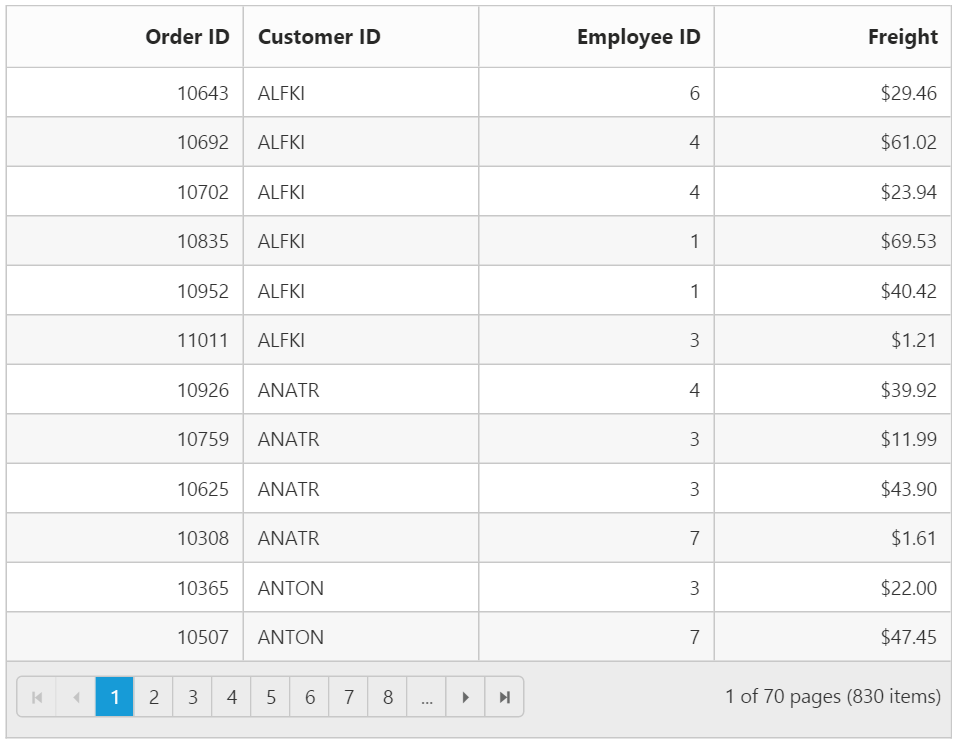
IEnumerable
The Grid can be bound with either non-generic collection or generic collection that implements IEnumerable interface. It can be assigned to Grid’s DataSource property.
The following code example describes the above behavior.
<ej:Grid runat="server" ID="Grid">
<Columns>
<ej:Column Field="FirstName" HeaderText="First Name"></ej:Column>
<ej:Column Field="LastName" HeaderText="Last Name"></ej:Column>
<ej:Column Field="Email" HeaderText="Email"></ej:Column>
</Columns>
</ej:Grid>namespace Grid
{
public partial class _Default : Page
{
protected void Page_Load(object sender, EventArgs e)
{
List<Person> Persons = new List<Person>();
Persons.Add(new Person() { FirstName = "John", LastName = "Beckett", Email = "[email protected]" });
Persons.Add(new Person() { FirstName = "Ben", LastName = "Beckett", Email = "[email protected]" });
Persons.Add(new Person() { FirstName = "Andrew", LastName = "Beckett", Email = "[email protected]" });
this.Grid.DataSource = Persons;
}
}
}The following output is displayed as a result of the above code example.
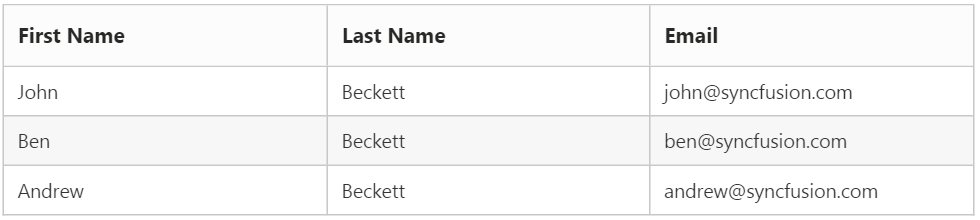
Entity Framework
The collection of business objects generated from Entity Framework ORM can be used as Grid`s datasource. The Grid can be used with Entity Framework using either code first technique or Database first technique.
The following code example describes the above behavior.
<ej:Grid runat="server" ID="Grid" AllowPaging="true">
<Columns>
<ej:Column Field="OrderID" HeaderText="Order ID" TextAlign="Right"/>
<ej:Column Field="CustomerID" HeaderText="Customer ID"/>
<ej:Column Field="EmployeeID" HeaderText="Employee ID" TextAlign="Right"/>
<ej:Column Field="Freight" HeaderText="Freight" Format="{0:C2}" TextAlign="Right"/>
</Columns>
</ej:Grid>namespace Grid
{
public partial class _Default : Page
{
protected void Page_Load(object sender, EventArgs e)
{
this.Grid.DataSource = new NORTHWNDEntities().OrdersView.ToList();
}
}
}The following output is displayed as a result of the above code example.
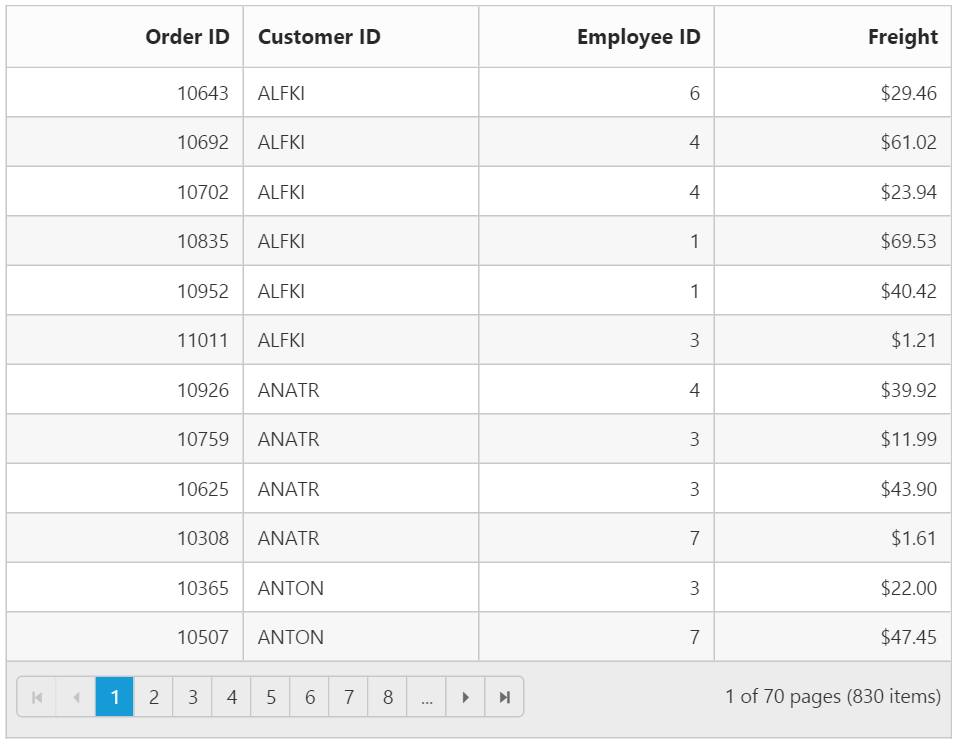
See Also
For more information on creating and consuming Entity Framework, please refer this link
LINQ to SQL
The LINQ to SQL can be used as the data source of the Grid in which the data model of a relational database is mapped to an object model and allow us to use the LINQ technology to access SQL database.
The following code example describes the above behavior.
<ej:Grid runat="server" ID="Grid" AllowPaging="true">
<Columns>
<ej:Column Field="OrderID" HeaderText="Order ID" TextAlign="Right"/>
<ej:Column Field="CustomerID" HeaderText="Customer ID"/>
<ej:Column Field="EmployeeID" HeaderText="Employee ID" TextAlign="Right"/>
<ej:Column Field="Freight" HeaderText="Freight" Format="{0:C2}" TextAlign="Right"/>
</Columns>
</ej:Grid>namespace Grid.Controllers
{
public partial class _Default : Page
{
protected void Page_Load(object sender, EventArgs e)
{
this.Grid.DataSource = new NorthwindDataContext().OrdersViews.ToList();
}
}
}The following output is displayed as a result of the above code example.
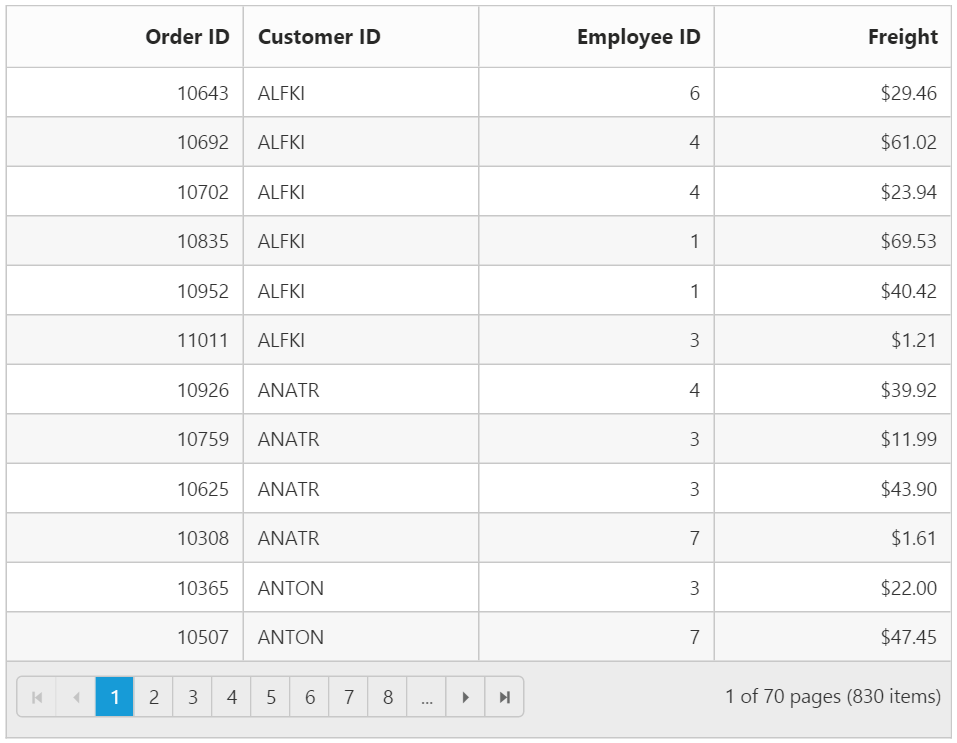
See Also
For more information on using LINQ to SQL please refer to the link
DataTable
A DataTable, which represents one table of in-memory relational data that has in-built schema to work easily with data column and data row objects.
Binding DataTable to Grid is a very simpler way that you only need to set DataTable model to Grid DataSource Property in code behind.
The following code example describes the above behavior.
<ej:Grid ID="FlatGrid" runat="server" AllowPaging="true">
</ej:Grid>namespace EJGrid.Controllers
{
public partial class _Default : Page
{
protected void Page_Load(object sender, EventArgs e)
{
DataTable dt = new DataTable("Table1");
DataColumn cl = new DataColumn("No");
dt.Columns.Add(cl);
cl = new DataColumn("Name");
dt.Columns.Add(cl);
DataRow dataRow = dt.NewRow();
dataRow[0] = 1;
dataRow[1] = "John";
dt.Rows.Add(dataRow);
dataRow = dt.NewRow();
dataRow[0] = 2;
dataRow[1] = "Smith";
dt.Rows.Add(dataRow);
dataRow = dt.NewRow();
dataRow[0] = 3;
dataRow[1] = "Tomps";
dt.Rows.Add(dataRow);
dataRow = dt.NewRow();
dataRow[0] = 4;
dataRow[1] = "Hanar";
dt.Rows.Add(dataRow);
dataRow = dt.NewRow();
dataRow[0] = 5;
dataRow[1] = "Reek";
dt.Rows.Add(dataRow);
this.FlatGrid.DataSource = dt;
}
}
}The following output is displayed as a result of the above code example.

ITypedList Binding
ITypedList provides functionality to discover the schema for a bind-able list, where the properties available to bind differ from the public properties of the object to bind.
To implement ITypedList binding, create a generic type named class that derives from ITypedList interface. Define the named class based on properties descriptor of the Grid Model class, to return list according to the custom implementation.
For more information on ITypedList interface you can refer here
Create a collection of ITypedList and bind it to Grid using DataSource property.
The following code example describes the above behavior.
<ej:Grid ID="FlatGrid" runat="server" AllowGrouping="true" AllowPaging="true">
</ej:Grid>[Serializable()]
public class SortableBindingList<T> : BindingList<T>, ITypedList
{
[NonSerialized()]
private PropertyDescriptorCollection properties;
public SortableBindingList()
: base()
{
// Get the 'shape' of the list.
// Only get the public properties marked with Browsable = true.
PropertyDescriptorCollection propertyDescriptorCollection = TypeDescriptor.GetProperties(
typeof(T),
new Attribute[] { new BrowsableAttribute(true) });
// Sort the properties.
properties = propertyDescriptorCollection.Sort();
}
#region ITypedList Implementation
public PropertyDescriptorCollection GetItemProperties(PropertyDescriptor[] listAccessors)
{
PropertyDescriptorCollection propertyDescriptorCollection;
if (listAccessors != null && listAccessors.Length > 0)
{
// Return child list shape.
propertyDescriptorCollection = ListBindingHelper.GetListItemProperties(listAccessors[0].PropertyType);
}
else
{
// Return properties in sort order.
propertyDescriptorCollection = properties;
}
return propertyDescriptorCollection;
}
// This method is only used in the design-time framework
// and by the obsolete DataGrid control.
public string GetListName(PropertyDescriptor[] listAccessors)
{
return typeof(T).Name;
}
#endregion
}
namespace EJGrid.Controllers
{
public partial class _Default : Page
{
protected void Page_Load(object sender, EventArgs e)
{
var data = OrderRepository.GetAllRecords();
SortableBindingList<EditableOrder> ord = new SortableBindingList<EditableOrder>();
foreach (var temp in data)
{
ord.Add(temp);
}
this.FlatGrid.DataSource = ord;
}
}
}The following output is displayed as a result of the above code example.
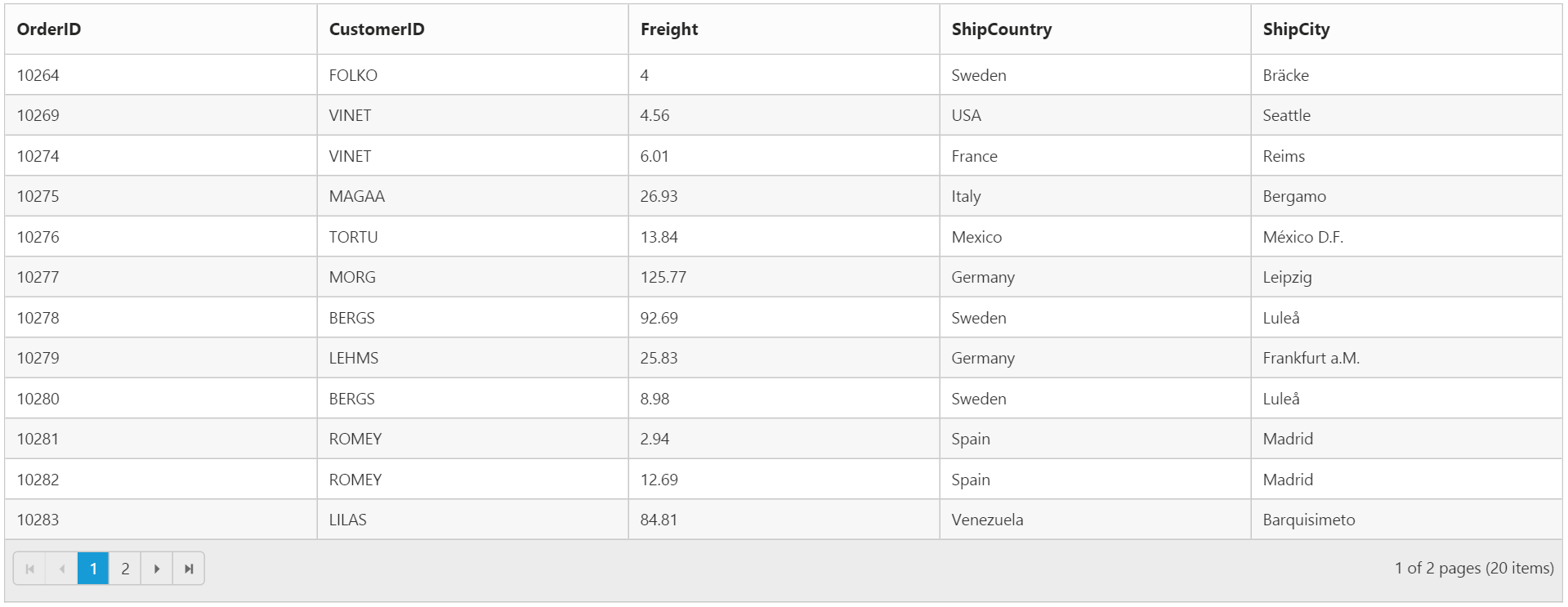
WebService
Web Services are an integral part of the .NET Framework that provide a cross-platform solution for exchanging data between distributed systems. Refer here for the steps to create Web Service in a ASP.NET Web Form application.
Using WebMethod Adaptor, Grid can communicate and manipulate data with WebService.
NOTE
You need to uncomment or include the “ScriptService” Attribute to WebService Class in order to enable request from client-side.
The following code example describes the above behavior.
<ej:Grid ID="EmployeesGrid2" runat="server" AllowPaging="true">
<DataManager URL="WebService.asmx/Get" Adaptor="WebMethodAdaptor" />
<Columns>
<ej:Column Field="OrderID" />
<ej:Column Field="EmployeeID" />
<ej:Column Field="CustomerID" />
<ej:Column Field="OrderDate" />
<ej:Column Field="Freight" />
</Columns>
</ej:Grid>The following output is displayed as a result of the above code example.
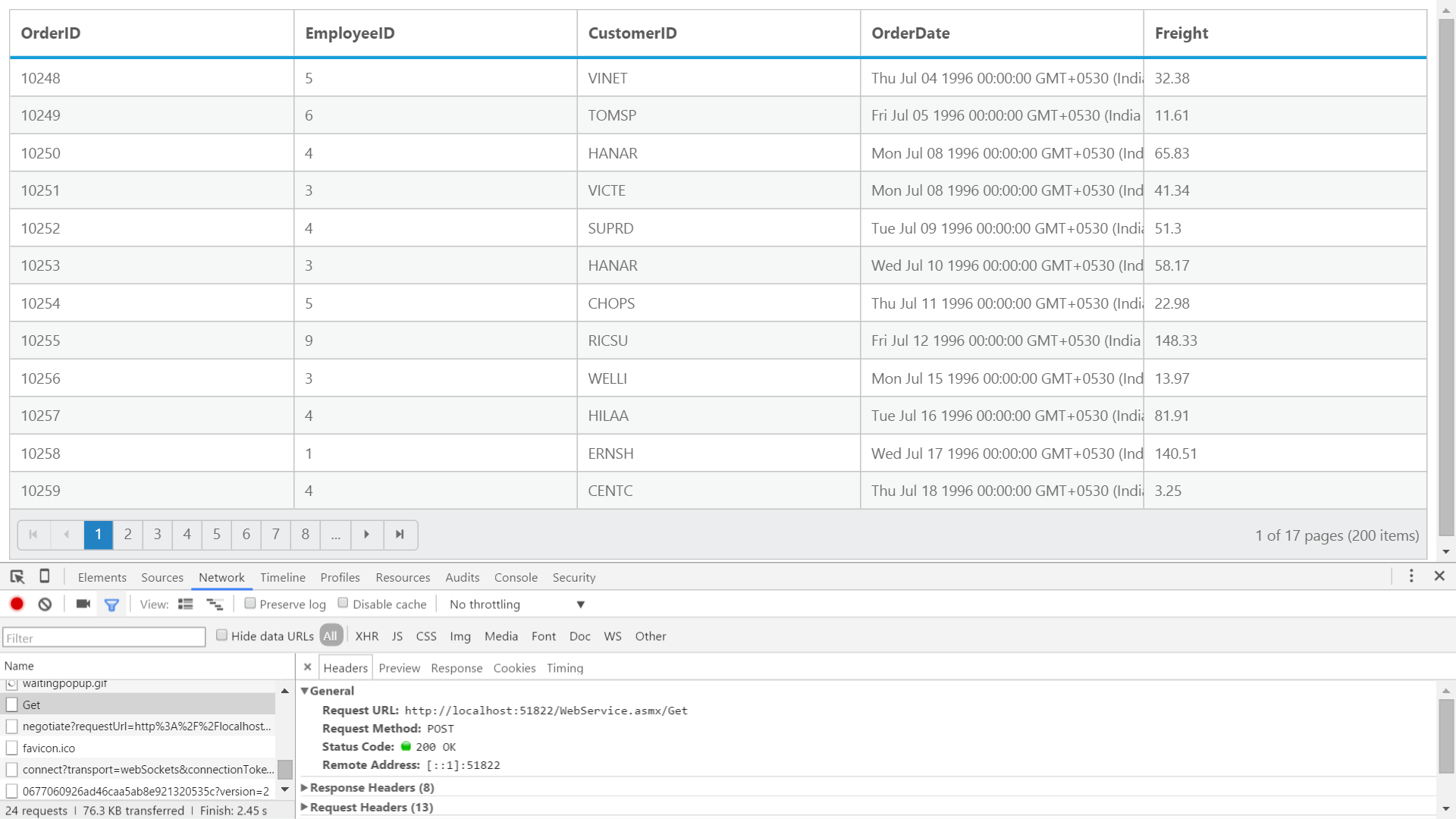
WCF Data Service / OData Service
WCF Data Services is a component of the .NET Framework that enables you to create services that use the Open Data Protocol (OData) to expose and consume data over the Web or intranet by using the semantics of representational state transfer (REST).
To create WCF Data Service in your web application refer here
To consume OData service, set the service link to the URL property of DataManager which is a nested property of Grid Control.
We have an online OData Service “http://js.syncfusion.com/demos/ejServices/Wcf/Northwind.svc/Orders” created specifically for Syncfusion Controls.
The following code example describes the above behavior.
<ej:Grid ID="OrdersGrid" runat="server" AllowPaging="true">
<DataManager URL="http://js.syncfusion.com/demos/ejServices/Wcf/Northwind.svc/Orders/"></DataManager>
<Columns>
<ej:Column Field="OrderID" />
<ej:Column Field="EmployeeID" />
<ej:Column Field="CustomerID" />
<ej:Column Field="ShipCountry" />
<ej:Column Field="Freight" />
</Columns>
</ej:Grid>The following output is displayed as a result of the above code example.
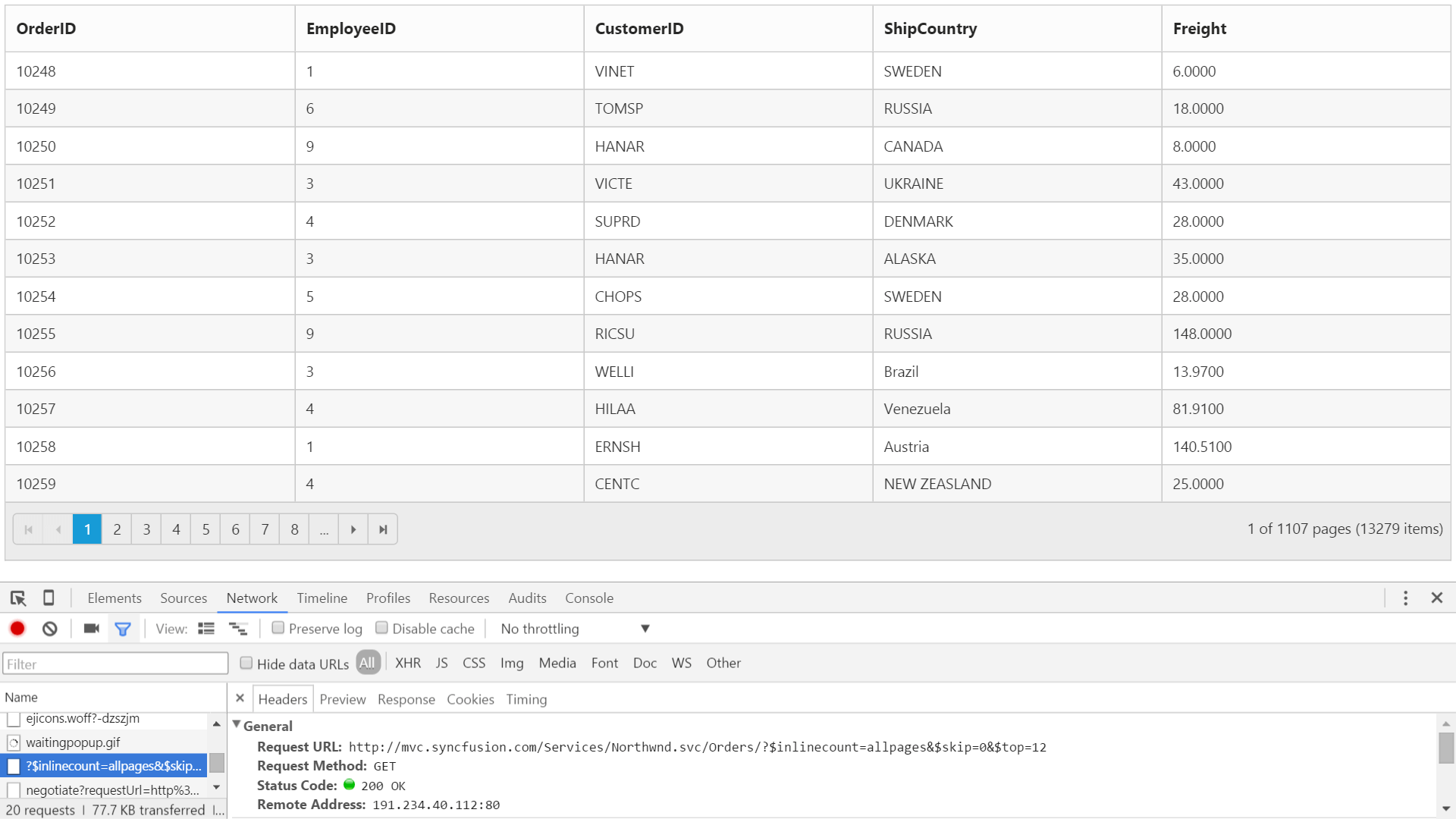
ODataV4 Service
ODataV4Adaptor is used for consuming data from OData V4 Service. To consume OData service, set the service link to the Url property and set adaptor type as ODataAdaptor to the Adaptor Property of DataManager, which is a nested property of Grid Control.
NOTE
ODL supports to parse the
$searchquery option, however, Web API OData doesn’t support it so far.
The following code example describes the above behavior.
<ej:Grid ID="OrdersGrid" runat="server" AllowPaging="true">
<DataManager URL="http://js.syncfusion.com/demos/ejServices/Wcf/Northwind.svc/Orders/" Adaptor="ODataV4Adaptor"></DataManager>
<Columns>
<ej:Column Field="OrderID" />
<ej:Column Field="EmployeeID" />
<ej:Column Field="CustomerID" />
<ej:Column Field="ShipCountry" />
<ej:Column Field="Freight" />
</Columns>
</ej:Grid>The following output is displayed as a result of the above code example.
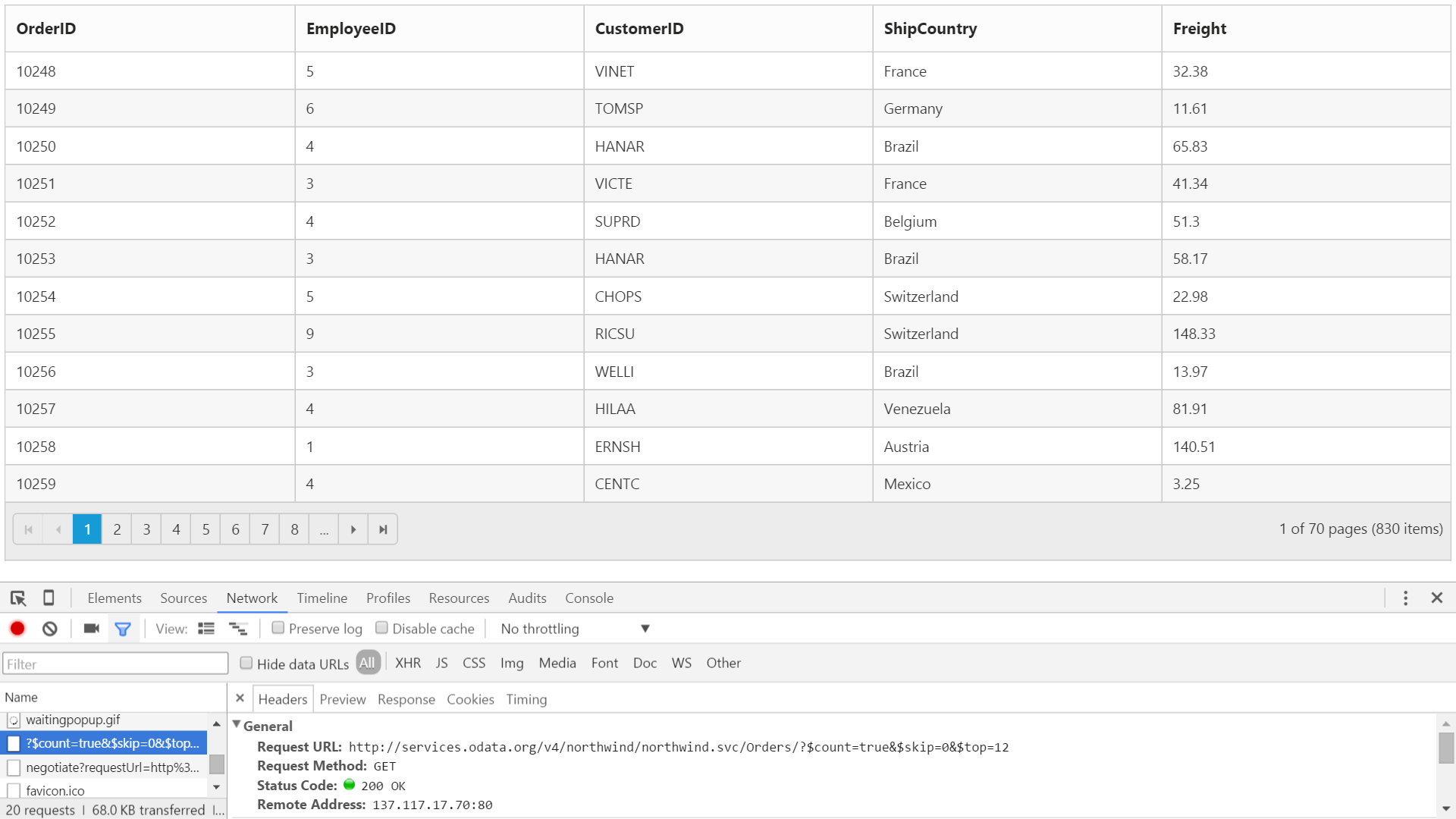
Web API Service
Web API Adaptor is used for processing request and response messages from Web API Service. To consume Web API service, set the service link to the Url property and set adaptor type as WebApiAdaptor to the Adaptor Property of DataManager, which is a nested property of Grid Control.
The datasource from Web API service must be returned as object that has property Items with its value as datasource and another property Count with its value as datasource’s total records count.
DataOperation queries such as sorting, filtering, etc., would be sent to Web API Service corresponding to Grid actions performed and they need to be handled manually as Web API Service does not process it by default.
The following code example describes the above behavior.
<ej:Grid ID="OrdersGrid" runat="server" AllowPaging="true">
<DataManager URL="/api/Orders/" Adaptor="WebApiAdaptor"></DataManager>
<Columns>
<ej:Column Field="OrderID" />
<ej:Column Field="EmployeeID" />
<ej:Column Field="CustomerID" />
<ej:Column Field="ShipCountry" />
<ej:Column Field="Freight" />
</Columns>
</ej:Grid>namespace EJGrid.Controllers {
public class OrdersController: ApiController
{
// GET: api/Orders
NORTHWNDEntities db = new NORTHWNDEntities();
public object Get()
{
var queryString = HttpContext.Current.Request.QueryString;
int skip = Convert.ToInt32(queryString["$skip"]);
int take = Convert.ToInt32(queryString["$top"]);
var data = db.Orders.Skip(skip).Take(take).ToList();
return new { Items = data.Skip(skip).Take(take), Count = data.Count() };
}
}
}The following output is displayed as a result of the above code example.
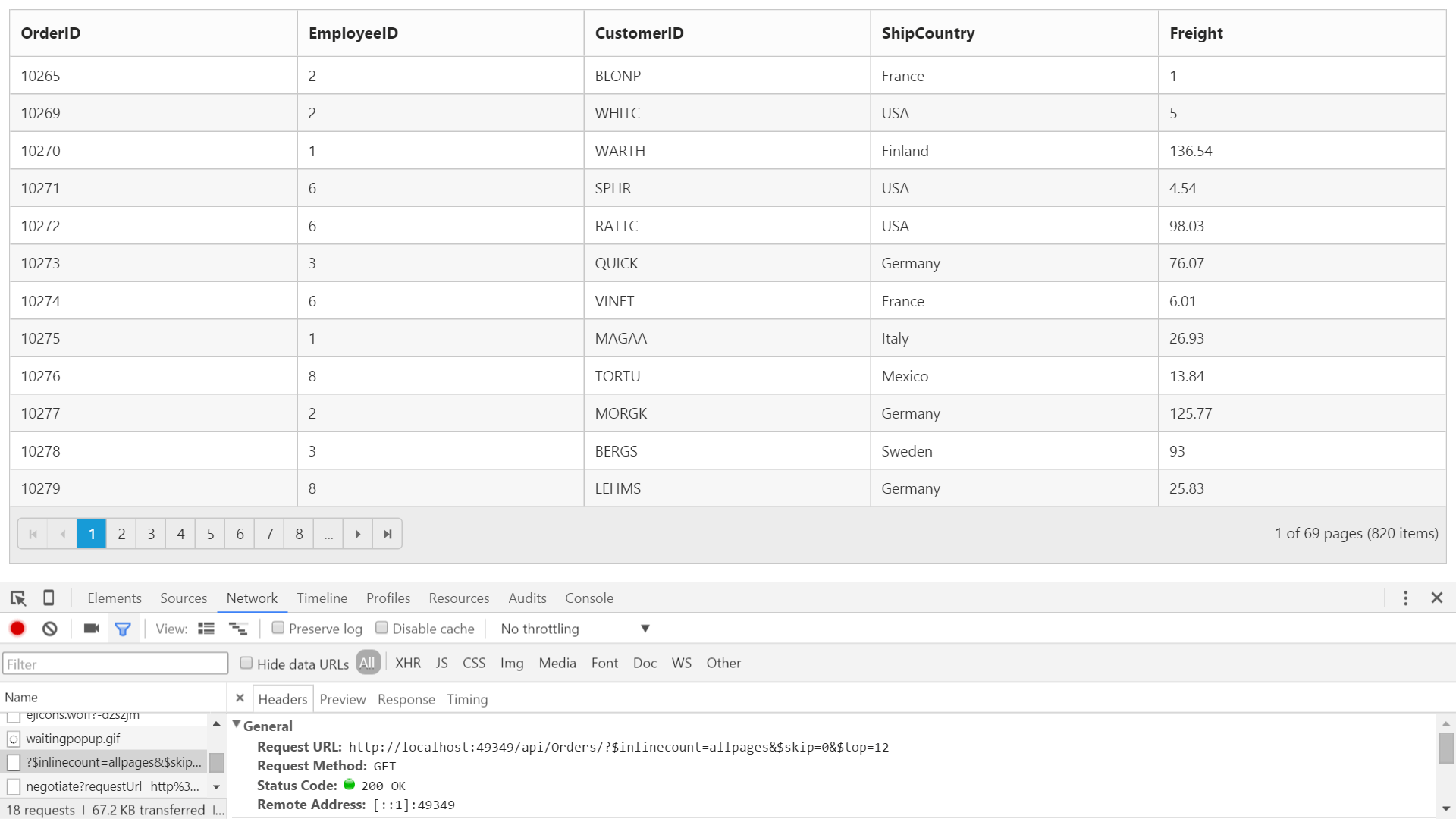
HTML Table binding
HTML table can be set as a data source for grid. The ID of the HTML table should be assigned to the Table property of the DataSource API.
NOTE
HTML table is the only valid element to use through
DataManager.
The following code example describes the above behavior.
<script id="GridTable" type="text/template">
<table>
<thead>
<tr>
<th>Laptop</th>
<th>Model</th>
<th>Price</th>
<th>OS</th>
<th>RAM</th>
<th>ScreenSize</th>
</tr>
</thead>
<tbody>
<tr>
<td>Dell Vostro</td>
<td>2520</td>
<td>39990</td>
<td>Windows 8</td>
<td>4GB</td>
<td>15.6</td>
</tr>
<tr>
<td>HP Pavilion Sleekbook</td>
<td>14-B104AU</td>
<td>22800</td>
<td>Windows 8</td>
<td>2GB</td>
<td>14</td>
</tr>
<tr>
<td>Sony Vaio</td>
<td>E14A15</td>
<td>42500</td>
<td>Windows 7 Home Premium</td>
<td>4GB DDR3 RAM</td>
<td>14</td>
</tr>
<tr>
<td>Lenovo</td>
<td>Yoga 13</td>
<td>57000</td>
<td>Windows 8 RT</td>
<td>2GB DDR3 RAM</td>
<td>11.6</td>
</tr>
<tr>
<td>Toshiba</td>
<td>L850-Y3110</td>
<td>57700</td>
<td>Windows 8 SL</td>
<td>8GB DDR3 RAM</td>
<td>15.6</td>
</tr>
</tbody>
</table>
</script>
<ej:Grid runat="server" ID="Grid">
<DataManager Table="#GridTable" />
<Columns>
<ej:Column Field="Laptop" HeaderText="Laptop"/>
<ej:Column Field="Model" HeaderText="Model"/>
<ej:Column Field="Price" HeaderText="Price" Format="{0:C2}" TextAlign="Right"/>
<ej:Column Field="OS" HeaderText="OS"/>
<ej:Column Field="RAM" HeaderText="RAM"/>
<ej:Column Field="Screensize" HeaderText="Screensize"/>
</Columns>
</ej:Grid>The following output is displayed as a result of the above code example.
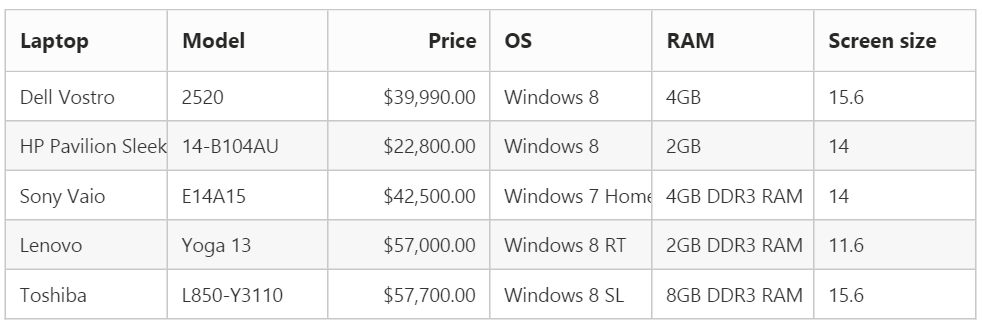
Miscellaneous
Load On Demand
By Default, Grid with remote data binding will work in “On-Demand” concept for which either Paging or VirtualScrolling feature should be enabled in Grid. It helps improving performance of loading a large data set.
The following code example describes the above behavior.
<ej:Grid ID="OrdersGrid" runat="server" AllowPaging="true">
<DataManager URL="http://js.syncfusion.com/demos/ejServices/Wcf/Northwind.svc/Orders/"></DataManager>
<Columns>
<ej:Column Field="OrderID" />
<ej:Column Field="EmployeeID" />
<ej:Column Field="CustomerID" />
<ej:Column Field="ShipCountry" />
<ej:Column Field="Freight" />
</Columns>
</ej:Grid>The following output is displayed as a result of the above code example.
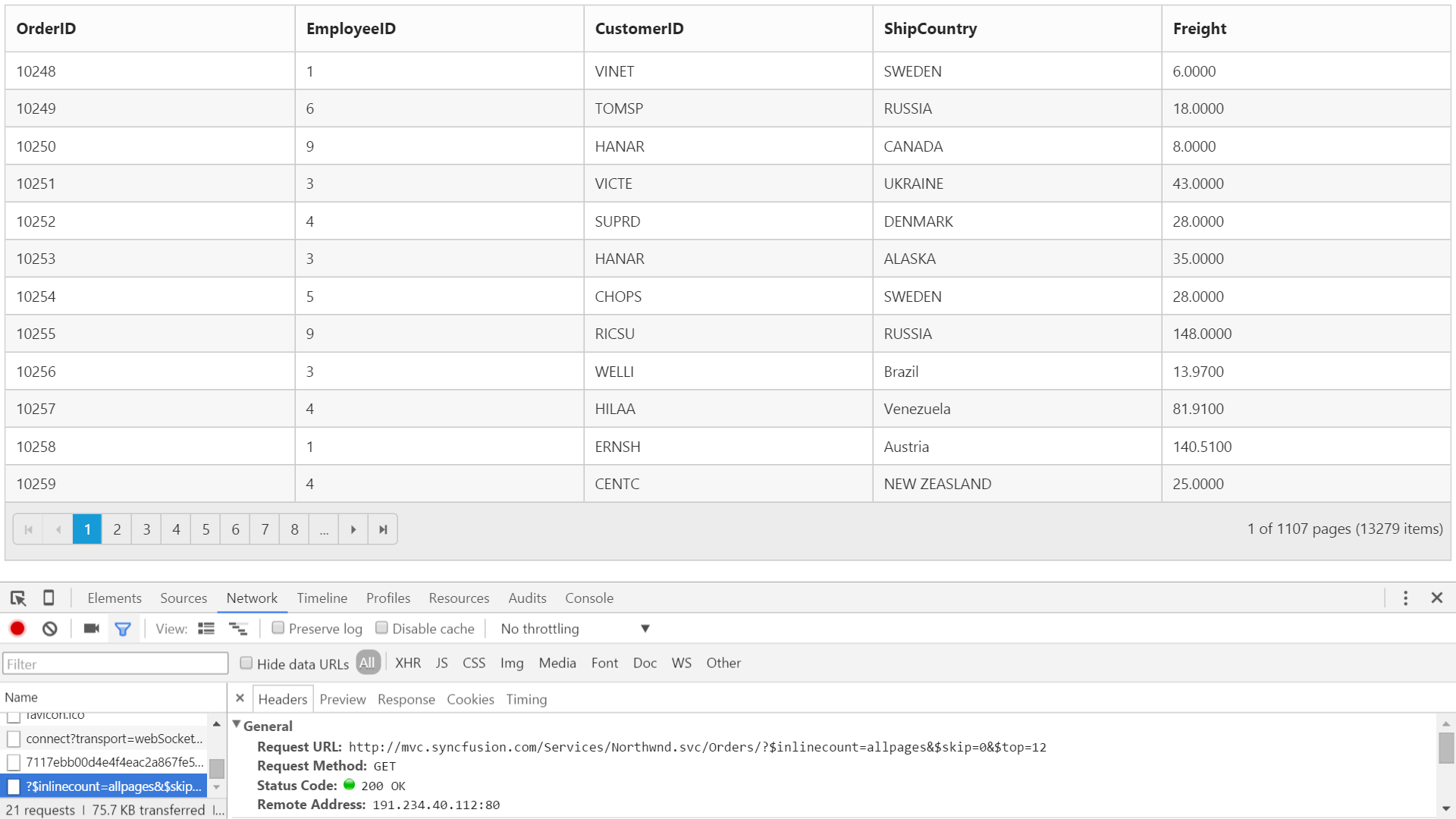
Load at once
“Load at once” concept in Grid can be used to load all data from remote service at a single request and all further Grid action will be performed at client-side on the cached data.
Offline Property of Grid DataManager is used to enable “Load at once” in Grid control
The following code example describes the above behavior.
<ej:Grid ID="OrdersGrid" runat="server" AllowPaging="true">
<DataManager URL="http://js.syncfusion.com/demos/ejServices/Wcf/Northwind.svc/Orders/" Offline="true"></DataManager>
<Columns>
<ej:Column Field="OrderID" />
<ej:Column Field="EmployeeID" />
<ej:Column Field="CustomerID" />
<ej:Column Field="ShipCountry" />
<ej:Column Field="Freight" />
</Columns>
</ej:Grid>The following output is displayed as a result of the above code example.
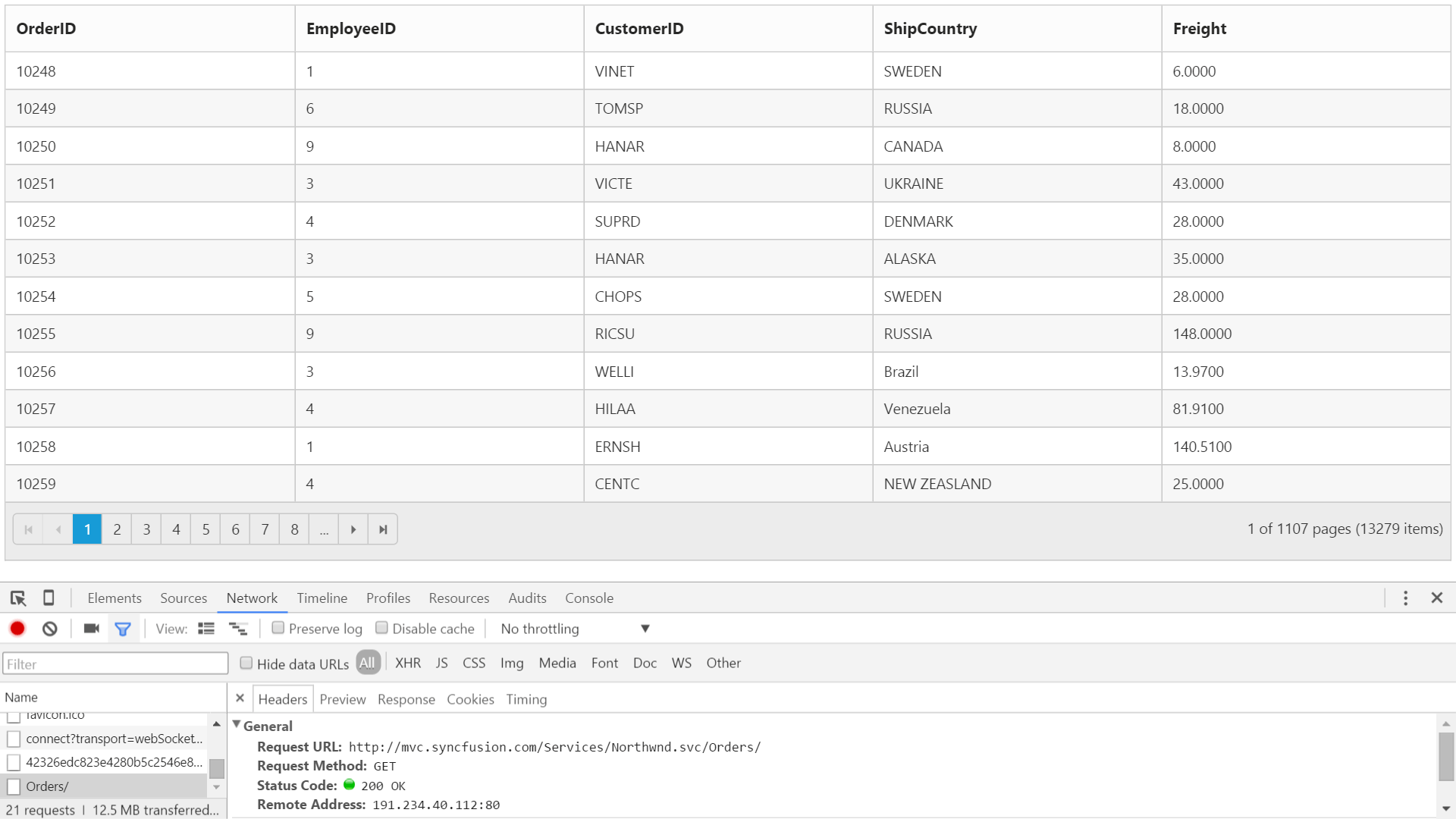
Data caching
Load on demand
The DataManager can cache on demand loaded data. The caching functionality can be enabled by setting the EnableCaching property in DataManager.
The TimeTillExpiration and CachingPageSize properties are used to control the expiration time of data and the cache page size settings respectively.
The Data caching using DataManager is not as same as the DataSourceCachingMode which is used to cache data on page postback.
NOTE
window`s localStorage is used to cache the loaded data.
The following code example describes the above behavior.
<ej:Grid runat="server" ID="Grid" AllowPaging="true">
<DataManager URL="Default.aspx/DataSource" EnableCaching="true" CachingPageSize="4" TimeTillExpiration="120000" Adaptor="WebMethodAdaptor" />
<Columns>
<ej:Column Field="OrderID" HeaderText="Order ID" TextAlign="Right" />
<ej:Column Field="CustomerID" HeaderText="Customer ID" />
<ej:Column Field="EmployeeID" HeaderText="Employee ID" TextAlign="Right" />
<ej:Column Field="Freight" HeaderText="Freight" Format="{0:C2}" TextAlign="Right" />
</Columns>
</ej:Grid>The following output is displayed as a result of the above code example.
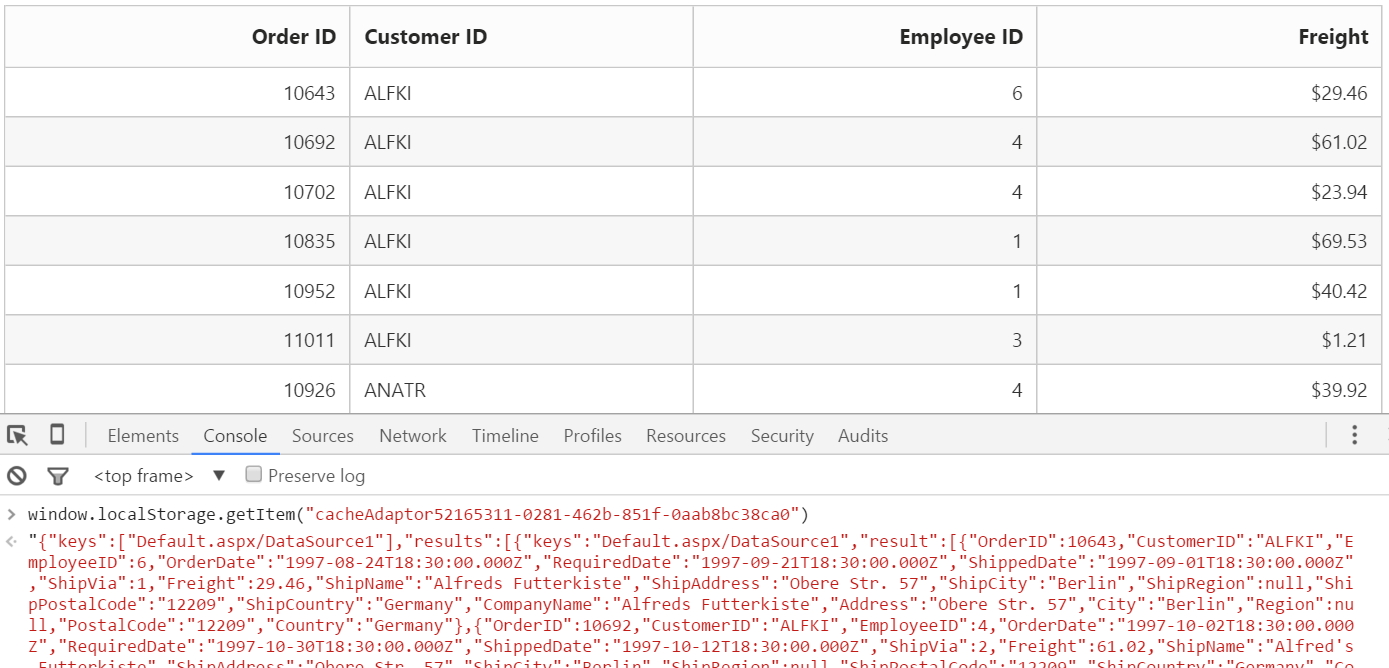
Load at once
DataSourceCachingMode can holds the datasource object and no need to initialize the datasource after each and every postback. It’s a enumeration type and it contains the following values.
ViewState:
The Data Source object will be serialized and added to the View State. So, no need to initialize the Data Source after each and every postback.
None:
This mode turns off data caching and the data source must be initialized for every postback.The default property of DataSourceCachingMode is None.
Session:
The reference to the Data Source object will be added to Session.
<ej:Grid ID="FlatGrid" runat="server" AllowPaging="true" DataSourceCachingMode="ViewState" >
<Columns>
<ej:Column Field="OrderID" HeaderText="Order ID" IsPrimaryKey="True" TextAlign="Right" Width="75" />
<ej:Column Field="CustomerID" HeaderText="Customer ID" Width="80" />
<ej:Column Field="EmployeeID" HeaderText="Employee ID" TextAlign="Right" Width="75" />
<ej:Column Field="Freight" HeaderText="Freight" TextAlign="Right" Width="75" Format="{0:C}" />
<ej:Column Field="OrderDate" HeaderText="Order Date" TextAlign="Right" Width="80" Format="{0:MM/dd/yyyy}" />
<ej:Column Field="ShipCity" HeaderText="Ship City" Width="110" />
</Columns>
</ej:Grid>public partial class _Default : Page
{
List<Orders> order = new List<Orders>();
protected void Page_Load(object sender, EventArgs e)
{
if (!IsPostBack)
BindDataSource();
}
private void BindDataSource()
{
int code = 10000;
for (int i = 1; i < 10; i++)
{
order.Add(new Orders(code + 1, "ALFKI", i + 0, 2.3 * i, new DateTime(1991, 05, 15), "Berlin"));
order.Add(new Orders(code + 2, "ANATR", i + 2, 3.3 * i, new DateTime(1990, 04, 04), "Madrid"));
order.Add(new Orders(code + 3, "ANTON", i + 1, 4.3 * i, new DateTime(1957, 11, 30), "Cholchester"));
order.Add(new Orders(code + 4, "BLONP", i + 3, 5.3 * i, new DateTime(1930, 10, 22), "Marseille"));
order.Add(new Orders(code + 5, "BOLID", i + 4, 6.3 * i, new DateTime(1953, 02, 18), "Tsawassen"));
code += 5;
}
this.FlatGrid.DataSource = order;
this.FlatGrid.DataBind();
}
[Serializable]
public class Orders
{
public Orders()
{
}
public Orders(long OrderId, string CustomerId, int EmployeeId, double Freight, DateTime OrderDate, string ShipCity)
{
this.OrderID = OrderId;
this.CustomerID = CustomerId;
this.EmployeeID = EmployeeId;
this.Freight = Freight;
this.OrderDate = OrderDate;
this.ShipCity = ShipCity;
}
public long OrderID { get; set; }
public string CustomerID { get; set; }
public int EmployeeID { get; set; }
public double Freight { get; set; }
public DateTime OrderDate { get; set; }
public string ShipCity { get; set; }
}
}The following output is displayed as a result of the above code example.
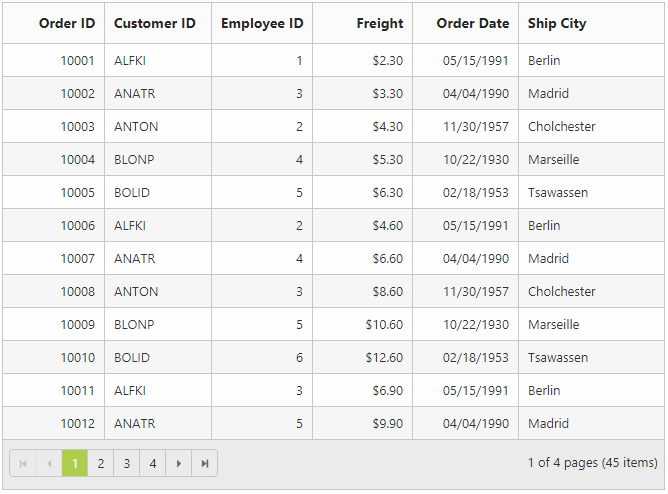
Custom request parameters and HTTP Header
Adding request parameters
The addParams function in DataManager’s Query class can be used to add additional custom parameter in data requests. The Grid has an option to set default Query which can be used to add custom parameter.
The following code example describes the above behavior.
<ej:Grid runat="server" ID="Grid" AllowPaging="true" Query="new ej.Query().addParams('Syncfusion', true)">
<DataManager URL="Default.aspx/DataSource" Adaptor="WebMethodAdaptor"/>
<Columns>
<ej:Column Field="OrderID" HeaderText="Order ID" TextAlign="Right" />
<ej:Column Field="CustomerID" HeaderText="Customer ID" />
<ej:Column Field="EmployeeID" HeaderText="Employee ID" TextAlign="Right" />
<ej:Column Field="Freight" HeaderText="Freight" Format="{0:C2}" TextAlign="Right" />
</Columns>
</ej:Grid>NOTE
Attempting to add custom parameters with key name same as any default AJAX parameters used by
DataManagerwill results in error.
The following output is displayed as a result of the above code example.
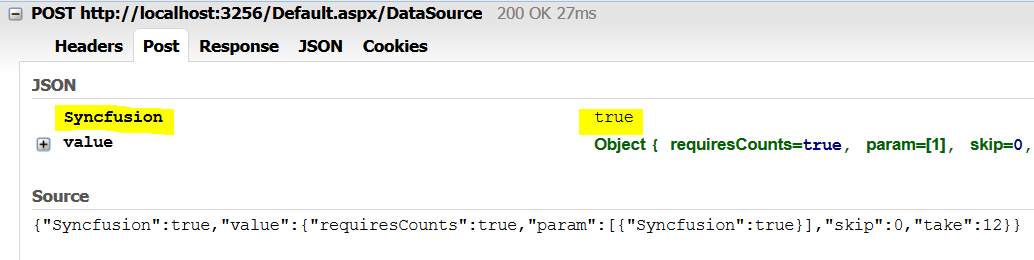
Adding custom HTTP headers
The Custom header can be added through DataManager Headers options. While performing, CRUD operations, the addParams cannot be used to send additional parameters to the server in such cases the parameters can be send as custom header.
The following code example describes the above behavior.
<ej:Grid runat="server" ID="Grid" AllowPaging="true">
<DataManager URL="Default.aspx/DataSource" Adaptor="WebMethodAdaptor">
<Header>
<ej:KeyValue Key="Syncfusion" Value="false" />
</Header>
</DataManager>
<Columns>
<ej:Column Field="OrderID" HeaderText="Order ID" TextAlign="Right" />
<ej:Column Field="CustomerID" HeaderText="Customer ID" />
<ej:Column Field="EmployeeID" HeaderText="Employee ID" TextAlign="Right" />
<ej:Column Field="Freight" HeaderText="Freight" Format="{0:C2}" TextAlign="Right" />
</Columns>
</ej:Grid>NOTE
To add custom headers to the DataManager through JavaScript, refer to this link
The following output is displayed as a result of the above code example.
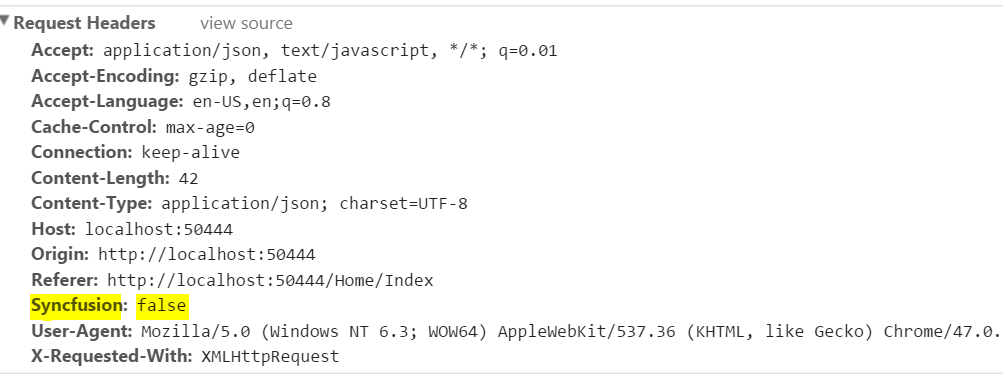
Handling HTTP Errors
During server interaction from the Grid, there may occur some server-side exceptions and you can acquire those error messages or exception details in client-side using ActionFailure event of Grid Control.
The argument passed to the ActionFailure Grid event contains the Error details returned from server. Please refer the following table for some error details that would be acquired in client-side event arguments.
| Parameter | Description |
|---|---|
| arguments.error.status | It returns the response error code. |
| arguments.error.statusText | It returns the error message. |
The following code example describes the above behavior.
<ej:Grid runat="server" ID="Grid" AllowPaging="true">
<DataManager URL="Default.aspx/DataSource" Adaptor="WebMethodAdaptor"/>
<Columns>
<ej:Column Field="OrderID" HeaderText="Order ID" TextAlign="Right" />
<ej:Column Field="CustomerID" HeaderText="Customer ID" />
<ej:Column Field="EmployeeID" HeaderText="Employee ID" TextAlign="Right" />
<ej:Column Field="Freight" HeaderText="Freight" Format="{0:C2}" TextAlign="Right" />
</Columns>
<ClientSideEvents ActionFailure="OnActionFailure" />
</ej:Grid><script>
function OnActionFailure(args) {
alert(args.error.status + " : " + args.error.statusText);
}
</script>The following output is displayed as a result of the above code example.